First Published 4 Jan 2024
In recent versions of Access, it has been possible to get the label name associated with a control such as a textbox, combobox or listbox from the control property sheet.
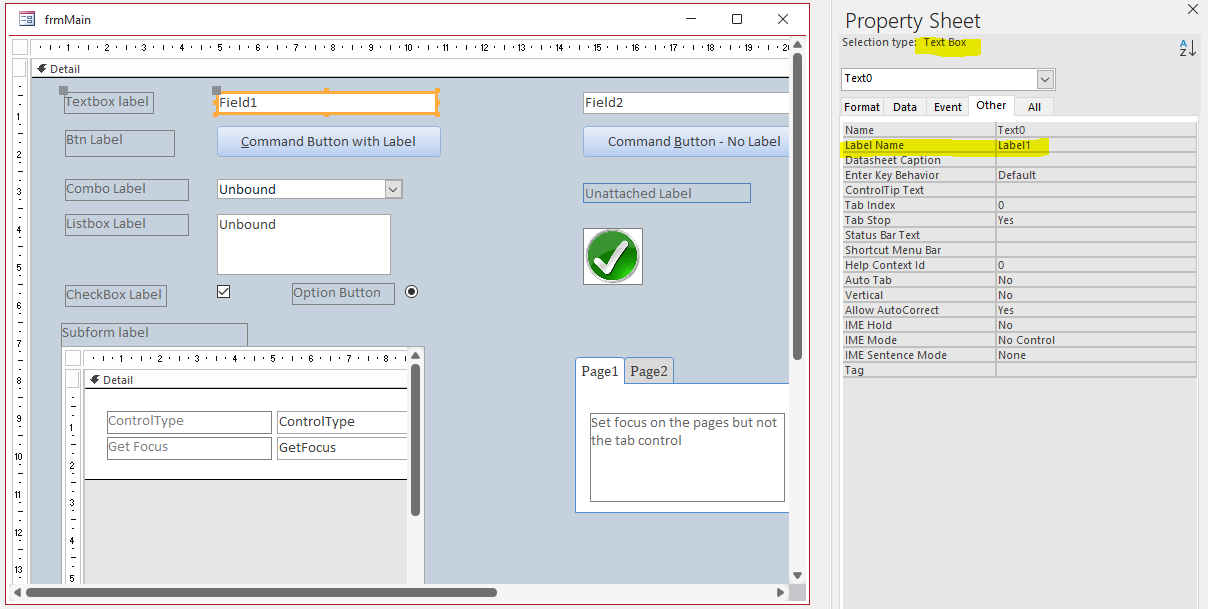
However, it is often useful to get the name or caption of a label associated with a control using code.
Doing this allows you to modify the label properties without having to specify its name directly
Similarly, at times it is useful to get the properties of the parent control from the label.
Unfortunately, this is not available from the label property sheet but it can also be done in code.
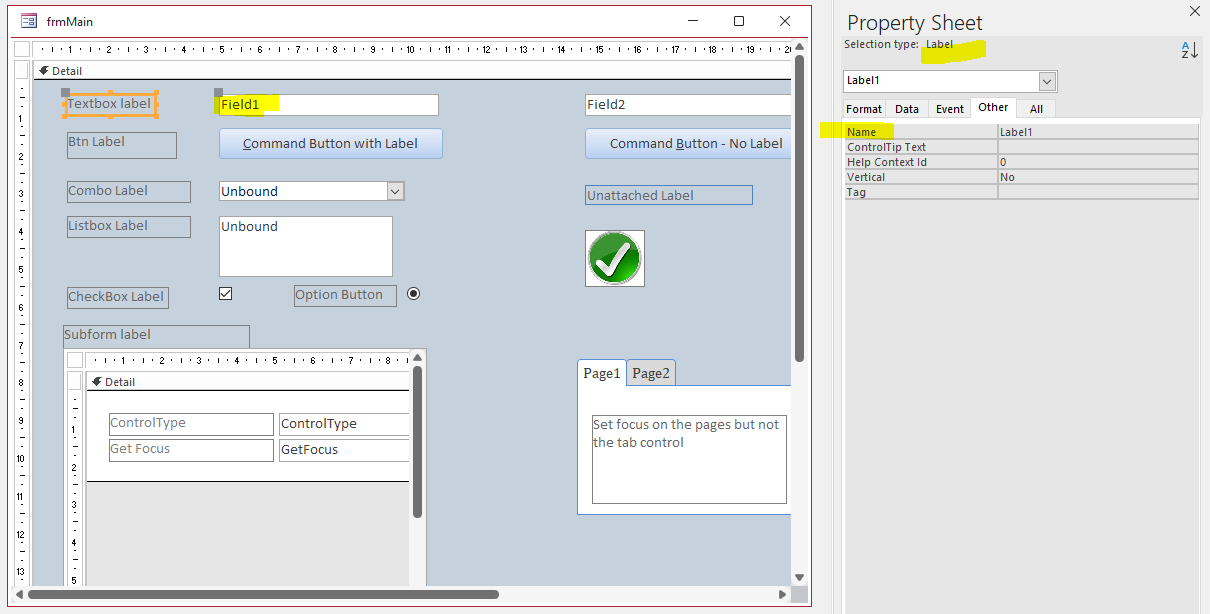

a) Label Name from Control
Syntax: ControlName.Controls(0).Name
Example Code:
' label name for specified textbox on the current form
Me.txtLastName.Controls(0).Name
' label name for active control on the current form
Me.ActiveControl.Controls(0).Name
b) Label Caption from Control
Syntax: ControlName.Controls(0).Caption
Example Code:
' label caption for specified combobox on the current form
Me.cboGender.Controls(0).Caption
' label caption for active control on the current form
Me.ActiveControl.Controls(0).Caption
c) Control Name from Label
Syntax: ControlName.Controls(0).Parent.Name
Example Code:
' name of parent control for specified label on the current form
Me.FirstName_Label.Controls(0).Parent.Name
' name of active control by clicking on its associated label on the current form
Me.ActiveControl.Controls(0).Parent.Name
d) Control Name
Syntax: ControlName.Name
Example Code:
' name of active control on the current form
Me.ActiveControl.Name
e) Control Caption e.g. Command Button
Syntax: ControlName.Caption
Example Code:
' caption of active control on the current form
Me.ActiveControl.Caption
f) Control Type
Syntax: ControlName.ControlType
This returns a number corresponding to the control type e.g. 109 (acTextBox), 110 (acListBox), 104 (acCommandButton) etc
Example Code:
'control type for specified textbox on the current form
Me.txtCompany.ControlType ' returns 109
'control type for specified command button on the current form
Me.cmdPrint.ControlType ' returns 104
'control type for active control on the current form
GetControlTypeName(Me.ActiveControl.ControlType) ' returns e.g. Combo Box (etc)
These number values are not particularly meaningful for most users so it may help to convert to a description of each control type:
Public Function GetControlTypeName(lngCtrlType As Long) As String
' Based on code at https://www.devhut.net/access-vba-convert-controltype-to-name/
On Error GoTo Err_Handler
Select Case lngCtrlType
Case acAttachment '126
GetControlTypeName = "Attachment"
Case acBoundObjectFrame '108
GetControlTypeName = "Bound Object Frame"
Case acCheckBox '106
GetControlTypeName = "Check Box"
Case acComboBox '111
GetControlTypeName = "Combo Box"
Case acCommandButton '104
GetControlTypeName = "Command Button"
Case acCustomControl '119
GetControlTypeName = "ActiveX"
Case acEmptyCell '127
GetControlTypeName = "Empty Cell"
Case acImage '103
GetControlTypeName = "Image"
Case acLabel '100
GetControlTypeName = "Label"
Case acLine '102
GetControlTypeName = "Line"
Case acListBox '110
GetControlTypeName = "List Box"
Case acNavigationButton '130
GetControlTypeName = "Navigation Button"
Case acNavigationControl '129
GetControlTypeName = "Navigation Control"
Case acObjectFrame '114
GetControlTypeName = "Unbound Object Frame"
Case acOptionButton '105
GetControlTypeName = "Option Button"
Case acOptionGroup '107
GetControlTypeName = "Option Group"
Case acPage '124
GetControlTypeName = "Page"
Case acPageBreak '118
GetControlTypeName = "Page Break"
Case acRectangle '101
GetControlTypeName = "Rectangle"
Case acSubform '112
GetControlTypeName = "SubForm"
Case acTabCtl '123
GetControlTypeName = "Tab"
Case acTextBox '109
GetControlTypeName = "Text Box"
Case acToggleButton '122
GetControlTypeName = "Toggle Button"
Case acWebBrowser '128
GetControlTypeName = "Web Browser"
End Select
Exit_Handler:
Exit Function
Err_Handler:
MsgBox "Error " & Err & " in GetControlTypeName procedure: " & Err.Description
Resume Exit_Handler
End Function
Using the above code, we can identify the control type description
g) Control Type Description
Syntax: GetControlTypeName(ControlName.ControlType)
Example Code:
'control type for specified textbox on the current form
GetControlTypeName(Me.txtCompany.ControlType) ' returns Text box
'control type for specified listbox on the current form
GetControlTypeName(Me.lstClasses.ControlType) ' returns List Box
'control type for active control on the current form
GetControlTypeName(Me.ActiveControl.ControlType) ' returns e.g. Command Button (etc)

We can combine all of the above code to get all of this information in a message box for any control from e.g. a click or mouse down event.
The example app includes a form with a variety of control types:
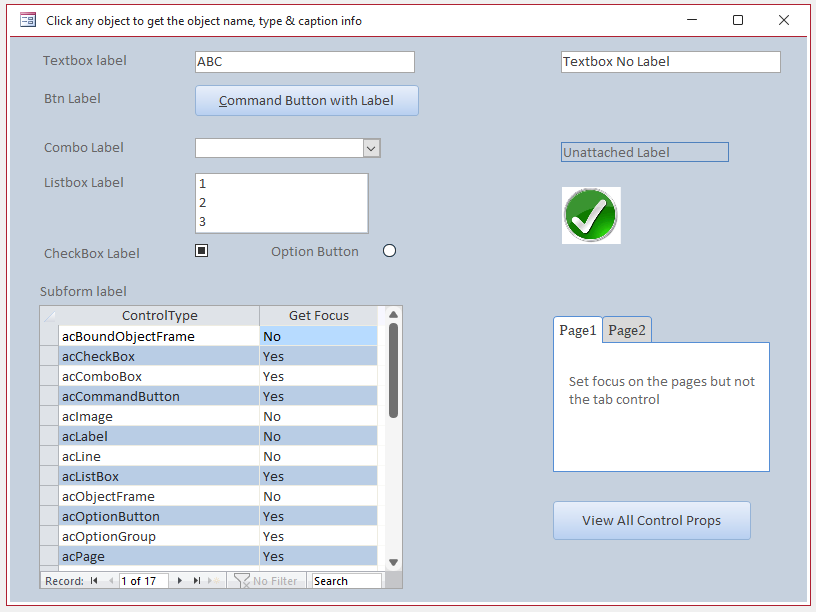
Example output:
Textbox
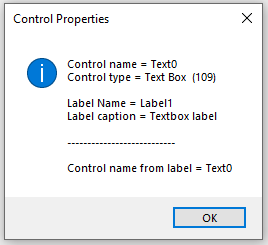
|
Command Button
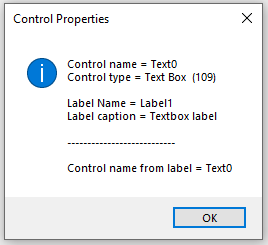
|
Subform
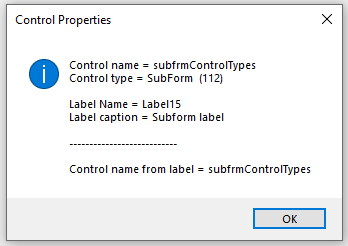
|
Textbox (no label)
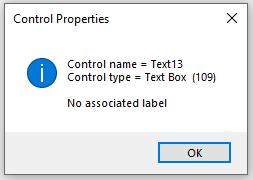
|
Command Button (no label)
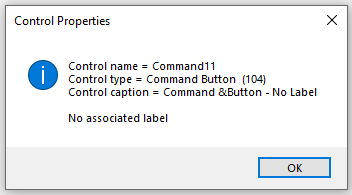
|
Tab Control Page
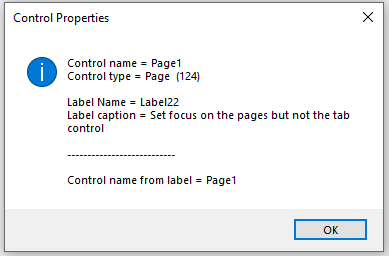
|
All of the above output requires just one line of code for each control, GetControlProperties Me. For example:
CODE:
Private Sub Command11_Click()
GetControlProperties Me
End Sub
The GetControlProperties procedure is saved in a standard module so it can be used with any form.
Different output is obtained depending on the control type and whether it has an associated label.
CODE:
Sub GetControlProperties(frm As Access.Form)
On Error GoTo Err_Handler
If Nz(frm.ActiveControl.Controls(0).Name, "") <> "" Then 'error 2467 if no attached label
Select Case frm.ActiveControl.ControlType
Case acCommandButton
MsgBox "Control name = " & frm.ActiveControl.Name & vbCrLf & _
"Control type = " & GetControlTypeName(frm.ActiveControl.ControlType) & " (" & frm.ActiveControl.ControlType & ")" & vbCrLf & _
"Control caption = " & frm.ActiveControl.Caption & vbCrLf & vbCrLf & _
"Label Name = " & frm.ActiveControl.Controls(0).Name & vbCrLf & _
"Label caption = " & frm.ActiveControl.Controls(0).Caption & vbCrLf & vbCrLf & _
"---------------------------" & vbCrLf & vbCrLf & _
"Control name from label = " & frm.ActiveControl.Controls(0).Parent.Name, vbInformation, "Control Properties"
Case acLabel, acImage
'nothing here - cannot get focus
Case Else
MsgBox "Control name = " & frm.ActiveControl.Name & vbCrLf & _
"Control type = " & GetControlTypeName(frm.ActiveControl.ControlType) & " (" & frm.ActiveControl.ControlType & ")" & vbCrLf & vbCrLf & _
"Label Name = " & frm.ActiveControl.Controls(0).Name & vbCrLf & _
"Label caption = " & frm.ActiveControl.Controls(0).Caption & vbCrLf & vbCrLf & _
"---------------------------" & vbCrLf & vbCrLf & _
"Control name from label = " & frm.ActiveControl.Controls(0).Parent.Name, vbInformation, "Control Properties"
End Select
Else
ControlNoLabel:
Select Case frm.ActiveControl.ControlType
Case acCommandButton
MsgBox "Control name = " & frm.ActiveControl.Name & vbCrLf & _
"Control type = " & GetControlTypeName(frm.ActiveControl.ControlType) & " (" & frm.ActiveControl.ControlType & ")" & vbCrLf & _
"Control caption = " & frm.ActiveControl.Caption & vbCrLf & vbCrLf & _
"No associated label", vbInformation, "Control Properties"
Case acLabel, acImage
'nothing here - cannot get focus
Case Else
MsgBox "Control name = " & frm.ActiveControl.Name & vbCrLf & _
"Control type = " & GetControlTypeName(frm.ActiveControl.ControlType) & _
" (" & frm.ActiveControl.ControlType & ")" & vbCrLf & vbCrLf & _
"No associated label", vbInformation, "Control Properties"
End Select
End If
Exit_Handler:
Exit Sub
Err_Handler:
If Err = 2467 Then GoTo ControlNoLabel 'no label
MsgBox "Error " & Err & " in GetControlTypeName procedure: " & Err.Description
Resume Exit_Handler
End Sub
NOTE:
Certain controls cannot get focus and so the control properties cannot be obtained by these methods.
Examples include: unassociated labels / image controls / tab controls
These need to be handled separately. How this is done will be covered in a separate article (page link to follow)

Populate Control Properties Table
Another very simple approach uses similar code to loop through all controls and populate the control properties to a table tblControlProps
Sub PopulateControlPropsTable()
On Error Resume Next
Dim ctl As Control
Dim rst As DAO.Recordset
Dim strSQL As String
strSQL = "SELECT * FROM tblControlProps"
Set rst = CurrentDb.OpenRecordset(strSQL, dbOpenDynaset)
With rst
For Each ctl In Me.Controls
.AddNew
!ControlName = ctl.Name
!ControlCaption = ctl.Caption
!ControlType = ctl.ControlType
!ControlTypeName = GetControlTypeName(ctl.ControlType)
If ctl.ControlType <> 100 Then
' omit for labels
!LabelName = ctl.Controls(0).Name
!LabelCaption = ctl.Controls(0).Caption
End If
.Update
Next ctl
.Close
End With
Set rst = Nothing
End Sub
Click the View All Control Props button to run this code and display the results in form frmControlProps
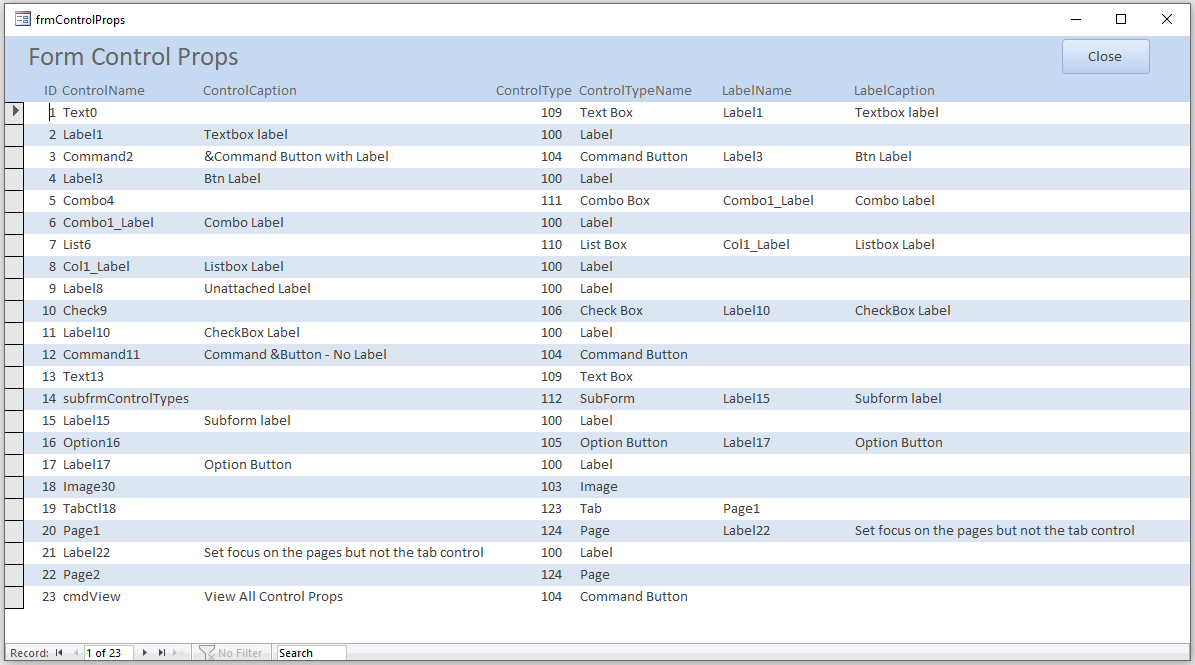

Download
Click to download the example app:
Control Properties ACCDB - approx 0.6 MB (zipped)

Feedback
Please use the contact form below to let me know whether you found this article interesting/useful or if you have any questions/comments.
Please also consider making a donation towards the costs of maintaining this website. Thank you
Colin Riddington Mendip Data Systems Last Updated 4 Jan 2024

|
Return to Code Samples Page
|
Return to Top
|