
First Published 12 Nov 2023
Several Office applications such as Word, PowerPoint, OneNote and Outlook fully support the use of speech-to-text (dictation).
The Dictation menu item is on the Home ribbon in each of these applications.

Clicking Dictate automatically turns on the microphone and the application starts listening to audio input.
Punctuation can be added by speaking e.g. comma, full stop, new paragraph etc.
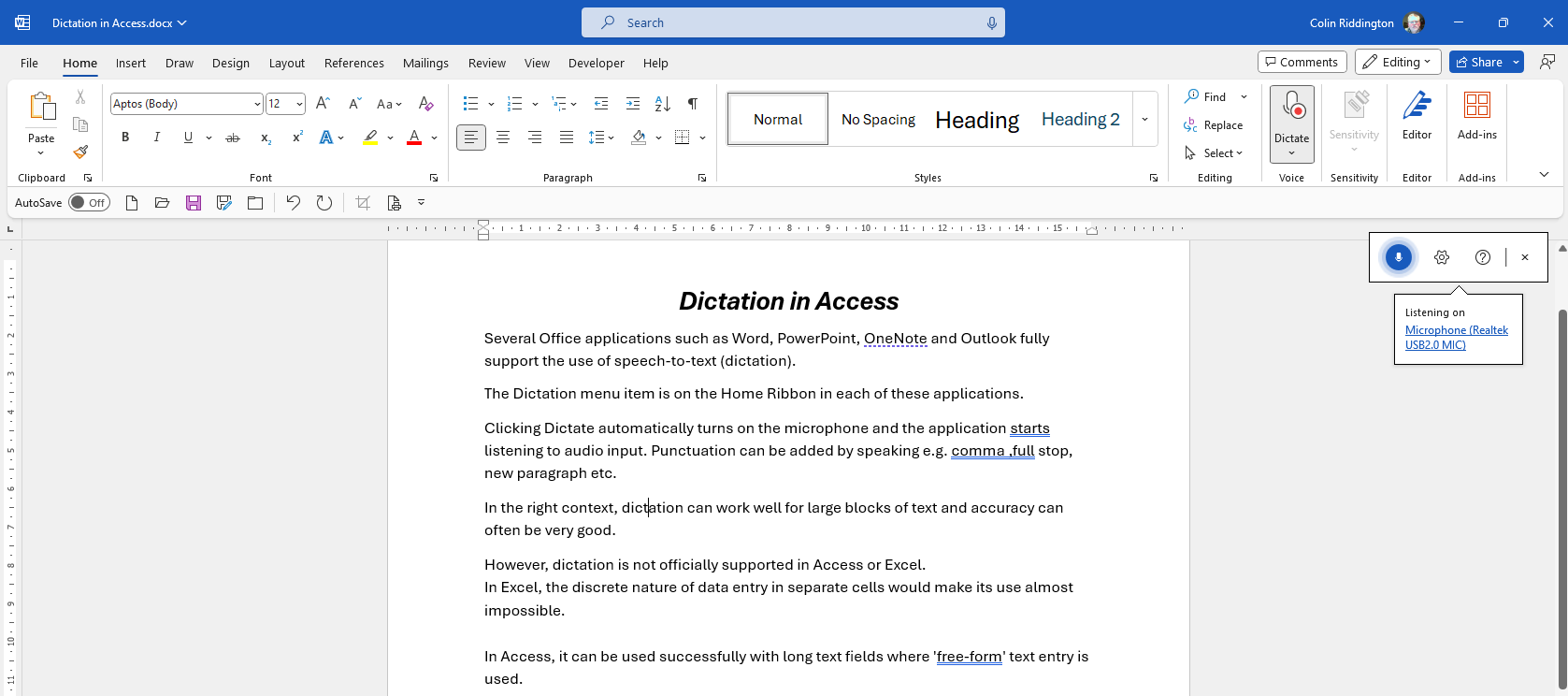
In the right context, dictation can work well for large blocks of text and accuracy can often be very good.
However, dictation is not officially supported in Access or Excel.
In Excel, the discrete nature of data entry in separate cells would make its use almost impossible.
In Access, the same is largely true. However, it can be used successfully with long text fields where 'free-form' text entry is used.
I briefly mentioned its use as part of an earlier article from 2022: Set Character Limit in Long Text (Memo) Fields
As it is not officially supported, there is no Dictation menu item in the Access Home ribbon.
Instead, click the Windows key + H to go into Dictation mode. The Dictation toolbar appears
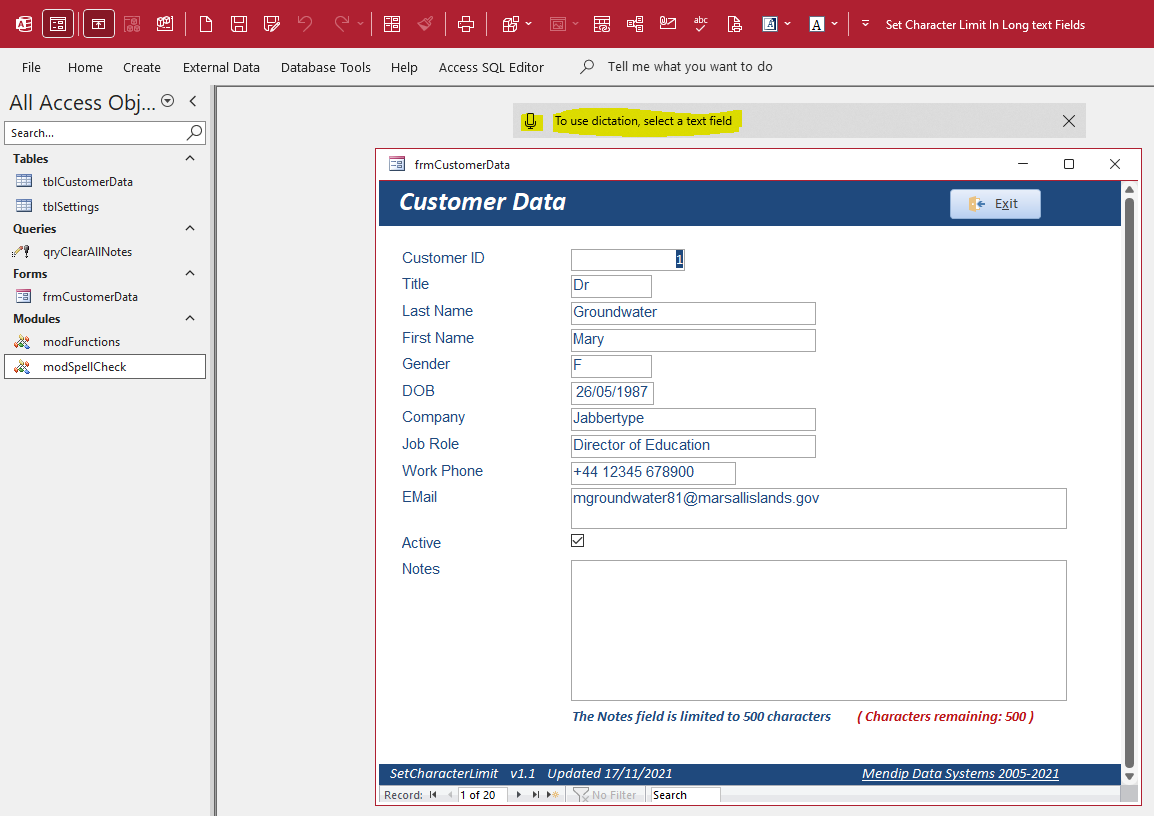
Move the cursor into a long text field, click the microphone, wait a few seconds for it to initialise then start speaking.
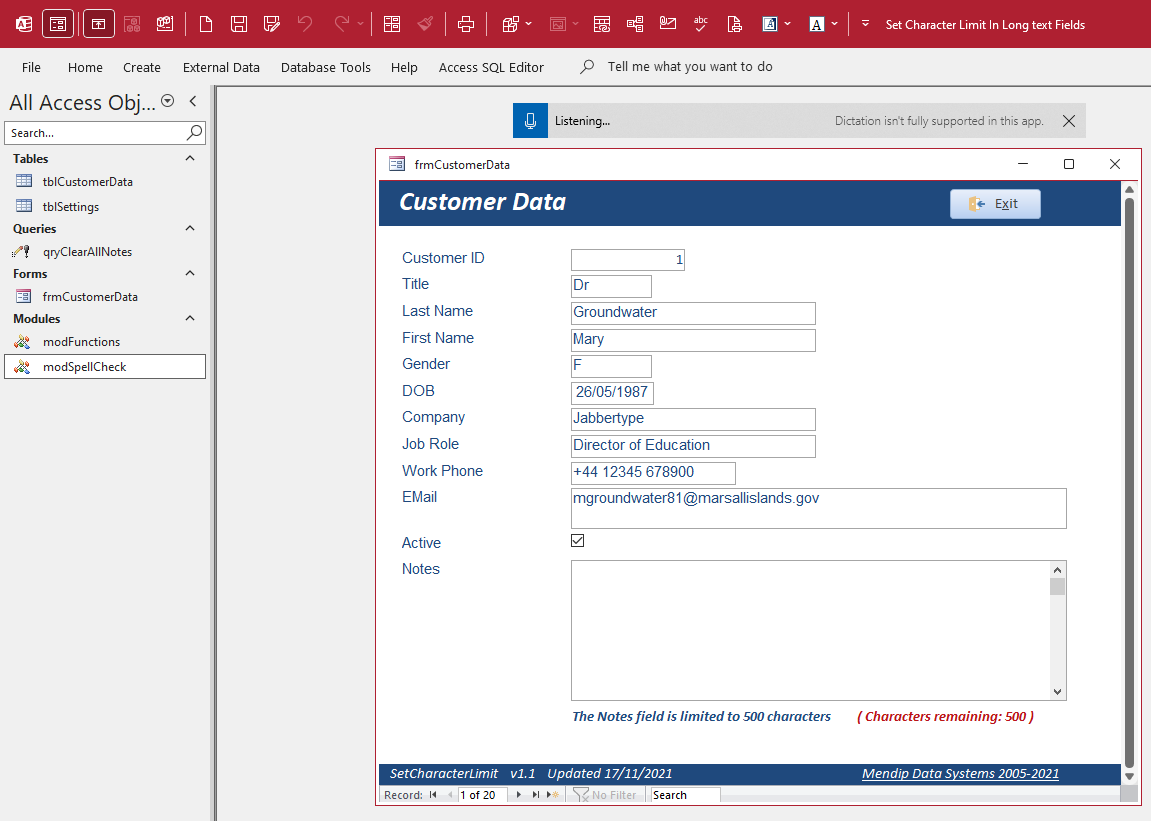
For best results, speak clearly and leave short pauses between words.
When you have finished, turn the microphone off in one of the following ways:
a) saying Stop Dictating
b) clicking the microphone icon again
c) clicking Win + H again
d) moving the cursor to another form control
Check the dictated text and correct any errors. You may have more success when reading from a prepared script
If the results are disappointing, check your Windows Speech settings and train Windows to recognise your voice:
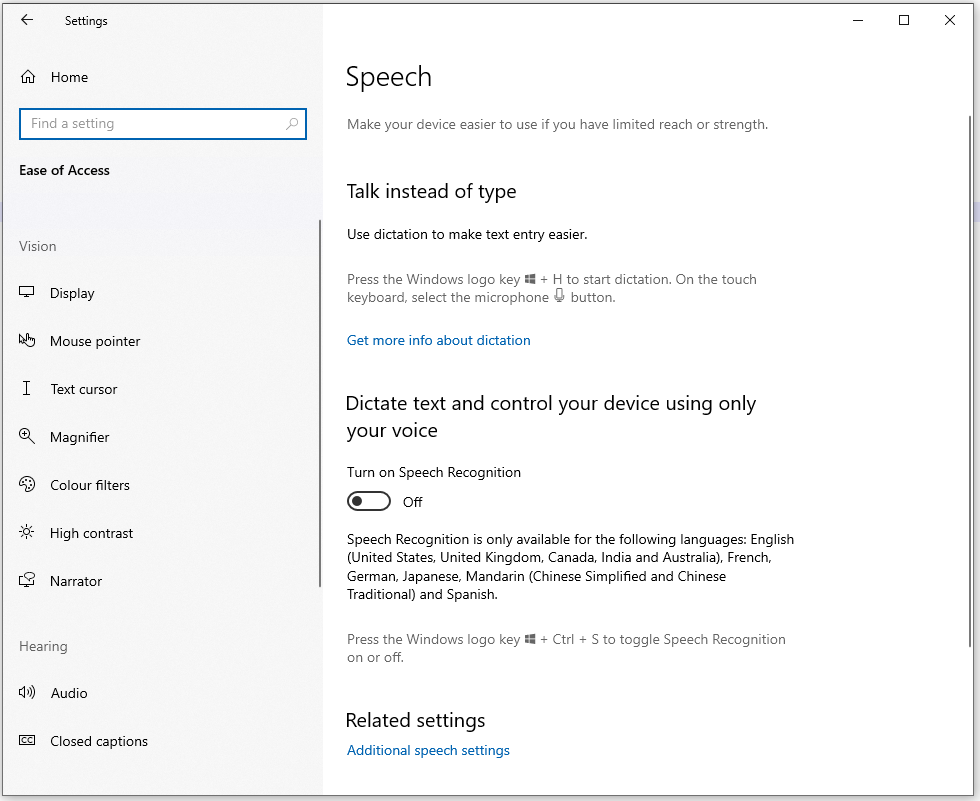
Good luck! If you do try this feature, please let me know how you get on with dictation in Access

Video
I have created a short video (5:21) to demonstrate the use of dictation in Access.
You can watch the Using Dictation in Access video on my Isladogs YouTube channel or you can click below:
If you liked the video, please subscribe to my Isladogs on Access channel on YouTube. Thanks.

Feedback
Please use the contact form below to let me know whether you found this article interesting/useful or if you have any questions/comments.
Please also consider making a donation towards the costs of maintaining this website. Thank you
Colin Riddington Mendip Data Systems Last Updated 12 Nov 2023

|
Return to Access Blog Page
|
Return to Top
|