
First Published 22 Feb 2023 Last Updated 29 Aug 2023
UPDATE 29 Aug 2023
Having put up with this 'bug' for well over a year, I have finally got around to fixing the cause of this annoyance.
Click this link if you just want to jump to the fix.

This issue is definitely more of an irritation/annoyance than a bug but I have been aware of it for many years.
It was reported by Helen Feddema in her Access Archon series of articles back in 2017 but has been around for much longer.
As Helen's site no longer seems to exist, I am attaching her article and sample databases as a zip file.
Here are 2 example images showing the issue from one of Helen's example databases:
Dotted Square over checkbox
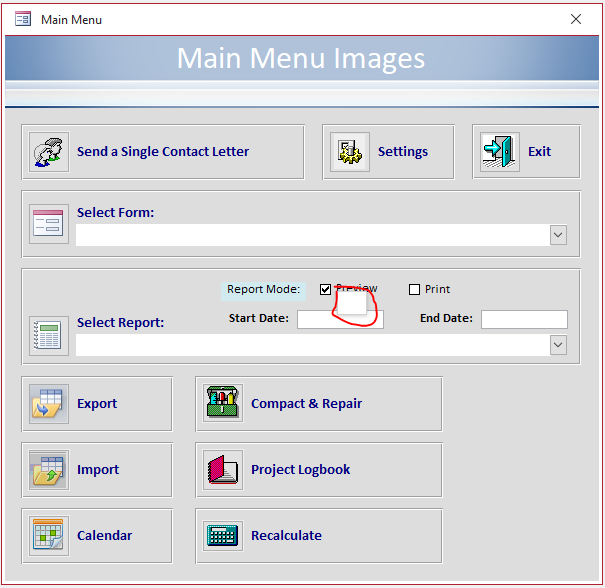
Dotted Square over combobox
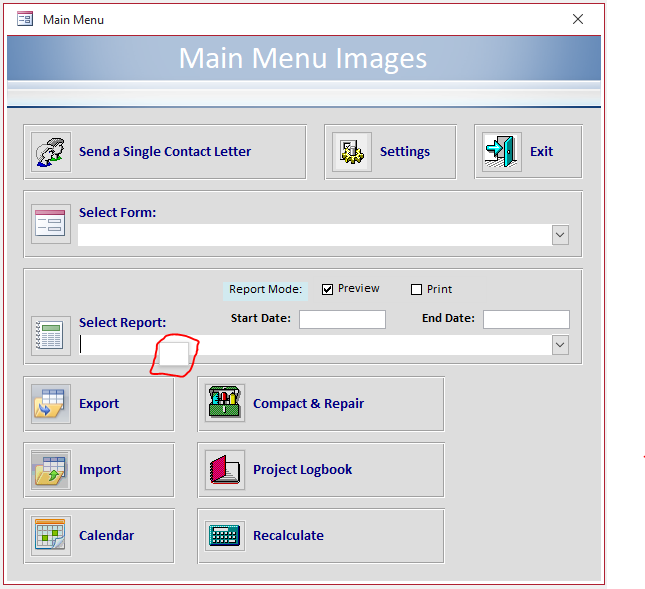
Although Helen spent a lot of time trying to fix the problem in her databases, she never managed to identify the cause.
Helen thought it was caused by adding certain image types to the form e.g. on command buttons
However, not all images seemed to trigger the bug. Just to complicate matters, removing the ‘offending’ image doesn’t fix the issue
However, I believe that I have now identified the cause as being related to the use of unbound controls in some versions of Access.
I was able to trigger the 'bug' on several workstations as follows:
Create a form either using the wizard or manually and add one or more unbound controls to the form.
For example, I found that any of the following objects will display the issue
a) An unbound textbox, label, checkbox or combo box.
b) A small image file placed in the header of a form e.g. a logo. The form image automatically added when you create a new form also demonstrates this effect
Right click on any unbound control on the form and a small empty square with a dotted border appears wherever you clicked. For example:
Unbound textbox
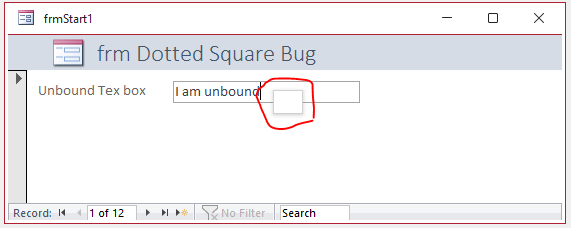
|
Unbound label
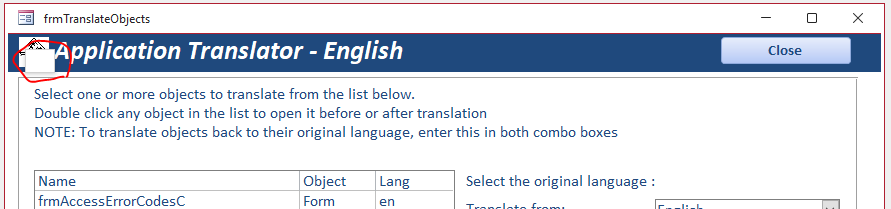
|
Image control
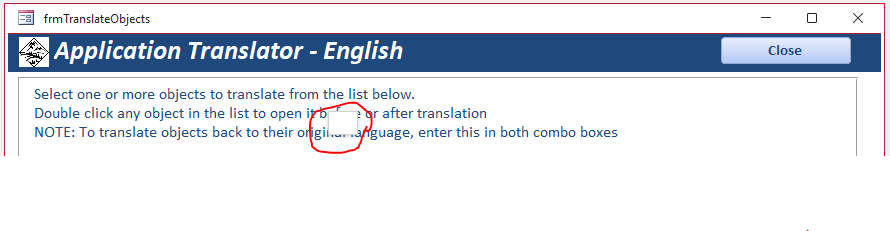
|
Unbound listbox
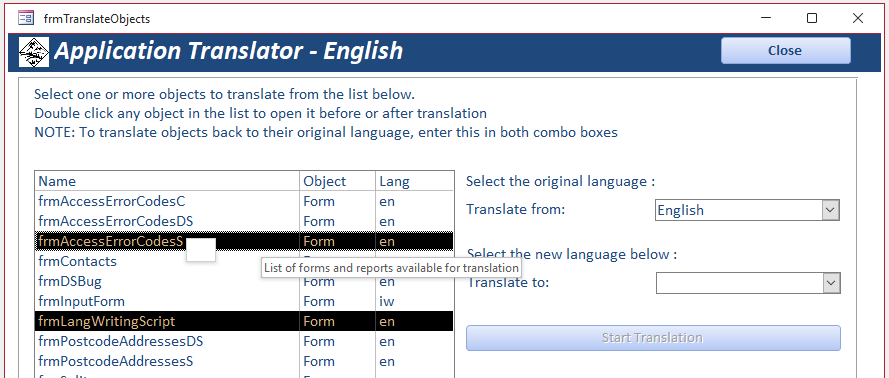
|

However, the dotted square is NEVER seen when right clicking on bound controls as instead a context menu is shown.
Bound Textbox Context Menu
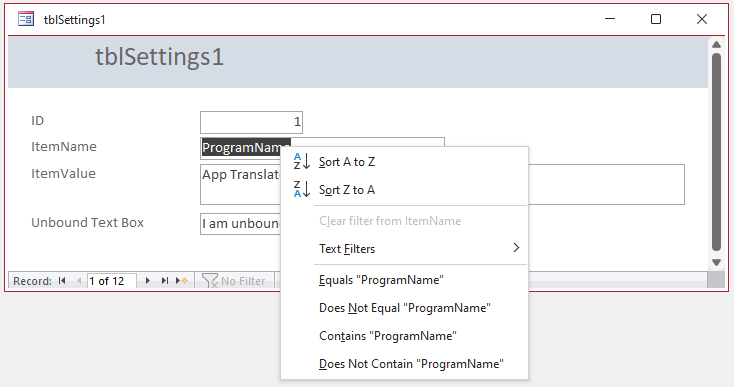
|
Bound Checkbox Context Menu
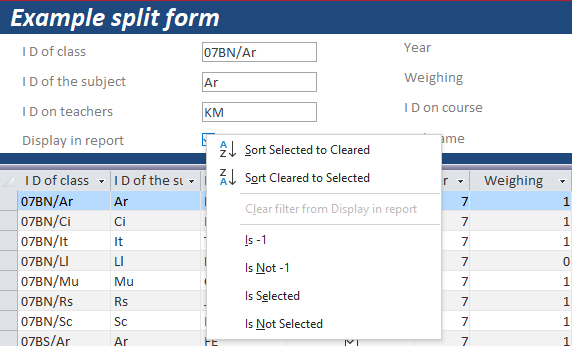
|

It is my belief that the dotted square is an empty context menu created with unbound controls
Although it blocks whatever object/text is underneath, the dotted square doesn’t otherwise affect functionality.
However, once you notice the issue, it becomes very irritating

UPDATE 1: 26 Feb 2023
Return To Top
The issue was reported to Microsoft at the same time as I published this article. At their suggestion, in an attempt to pin down the problem, I publicised this article on various forums and in the Access MVPs email group and asked others to test. I received several very useful replies.
I have also continued my own testing on several additional workstations and virtual machines (VMs). I found that the following versions that were affected by the bug:
a) 32-bit and 64-bit Access 2010 installed alone or as side-by-side installations with Access 365
b) Access 365 version 2301 or later, installed along with Access 2010
c) Access 365 version 2209 installed on a VM with no other versions
However, I also have other VMs with Access 2010 that DO show the correct context menu for unbound controls.
In addition, nobody else has else has reported being able to replicate the issue.
In other words, the problem appears to be restricted to several of my workstations, whatever its cause.
As it doesn't significantly prevent any form functionality, it is probably not worth me or anyone else (including Microsoft) spending any further time on this issue.
For me, the only ways of avoiding this effect in affected versions appears to be:
EITHER a) only use bound controls
OR b) disable the right click context menu by setting the Shortcut menu = No in the form property sheet
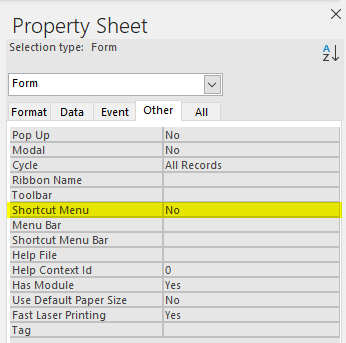

UPDATE 2: 29 Aug 2023 - FIXED!
Return To Top
My original hypothesis that this was caused by an empty context menu was correct.
Following a very helpful hint from former MVP, Dale Fye, I examined the contents of the Form View Control command bar.
To do so, I used his excellent Access Shortcut Tool add-in which is available from his Developers Solutions website.
As soon as I did so, the problem was obvious. All the command bar items for that context menu had somehow been changed to be invisible.
I used the following code to make them visible and also toggled the enabled state to get the context menu working properly again:
CODE:
Sub FixFormViewControlCommandBar()
With CommandBars("Form View Control")
'set these items as visible
.Controls(6).Visible = True 'cut
.Controls(7).Visible = True 'copy
.Controls(8).Visible = True 'paste
.Controls(10).Visible = True 'insert
.Controls(11).Visible = True 'merge/split
.Controls(36).Visible = True 'delete
.Controls(39).Visible = True 'change to
.Controls(54).Visible = True 'form properties
'these 3 lines were needed to reset the functionality on my workstation
.Controls(6).Enabled = False 'cut
.Controls(7).Enabled = True 'copy
.Controls(8).Enabled = False 'paste
'show the context menu as a functionality check
.ShowPopup
End With
End Sub
Once that was done, Dale's Access Shortcut Tool add-in reported the menu items as follows:
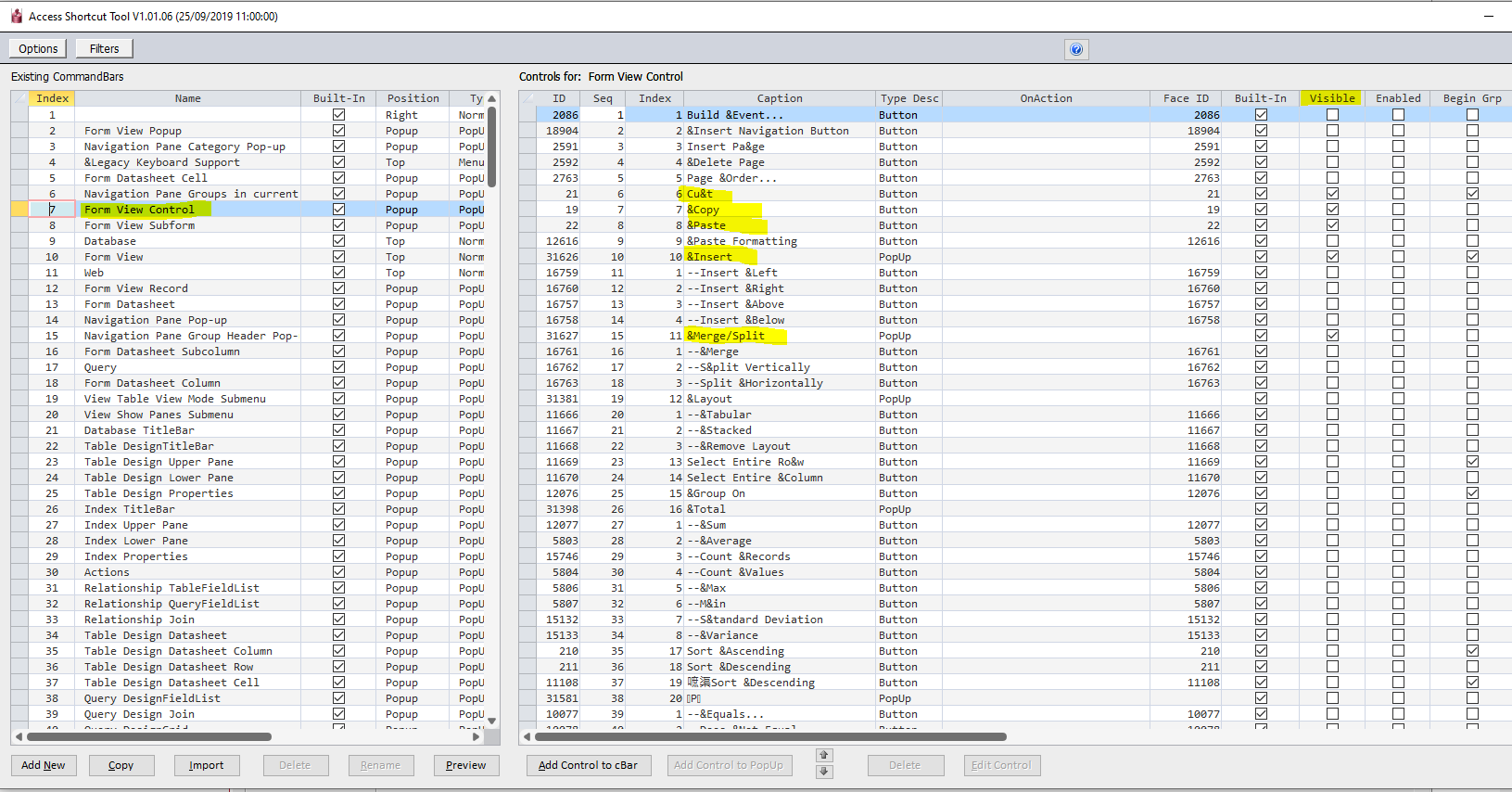
And now, the right click context menu for unbound controls looks like this again. Hooray!
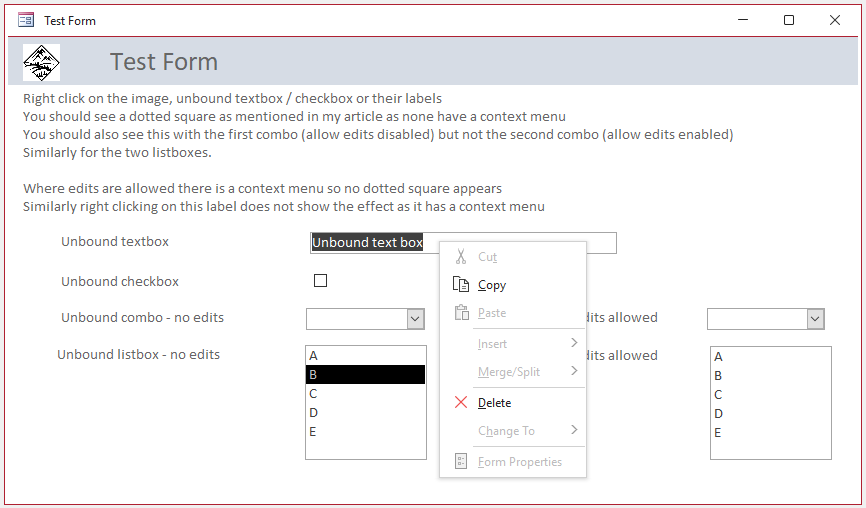
NOTE:
I strongly recommend the excellent 3-part series of articles written by Dale Fye at Experts Exchange: Understanding and using CommandBars

Download
1. The example database I used for testing:
Dotted Square Bug Test Approx 0.5 MB (zipped)
2. Helen Feddema's original article and example databases from 2017 as a zip file
Access Archon 215 Approx 0.5 MB (zipped)
The zip file contains the article as a Word .DOC file and 3 versions of Helen's example database : MDB / ACCDB (A2007) and ACCDB (A2010)

Feedback
Please use the contact form below to let me know whether you found this article interesting/useful or if you have any questions/comments.
Please also consider making a donation towards the costs of maintaining this website. Thank you
Colin Riddington Mendip Data Systems Last Updated 29 Aug 2023

|
Return to Access Blog Page
|
Return to Top
|