First Published 3 July 2017 Last Updated 28 Oct 2023
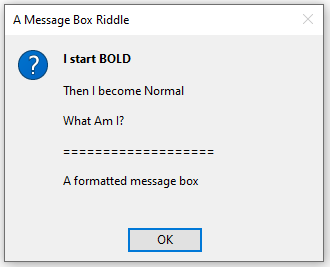
The following code allows bold text in a standard message box as well as standard features such as message box icons and more than one button.
You can also include context help items though I've never done so
The code uses the Eval function to format the first part of the code in BOLD text
CODE:
Public Function FormattedMsgBox(Prompt As String, Optional Buttons As VbMsgBoxStyle = vbOKOnly, _
Optional title As String = vbNullString, Optional HelpFile As Variant, Optional Context As Variant)
As VbMsgBoxResult
On Error GoTo Err_Handler
'Originally from http://www.trigeminal.com/usenet/usenet015.asp (now defunct)
FormattedMsgBox = Eval("MsgBox(""" & Prompt & """, " & Buttons & ", """ & title & """)")
Exit_Handler:
Exit Function
Err_Handler:
MsgBox "Error " & Err.Number & " in FormattedMsgBox procedure : " & vbCrLf & " - " & Err.Description
Resume Exit_Handler
End Function
For example:
FormattedMsgBox "You are not currently connected to the Internet " & _
"@Location map data cannot be downloaded " & vbCrLf & vbCrLf & _
"Please try again later @", vbCritical, "No Internet connection"
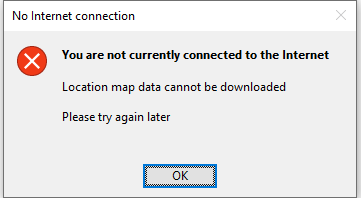
Functions can also be included in the message box text.
In this example, it is being used with a function GetLatestWebVersion:
FormattedMsgBox "Currency Exchange Rates Tracker version " & GetLatestWebVersion () & " is now available for download " & vbCrLf & _
"from the Mendip Data Systems website " & _
"@Click YES to close the program and download the latest version now " & vbCrLf & _
"Click NO if you want to download this later @", _
vbExclamation + vbYesNo, "New version available"
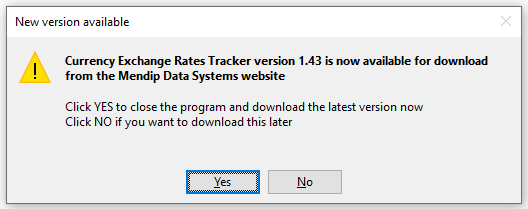
Formatted message boxes are particularly useful for displaying error messages and allow more control over the width of the message.
For example:
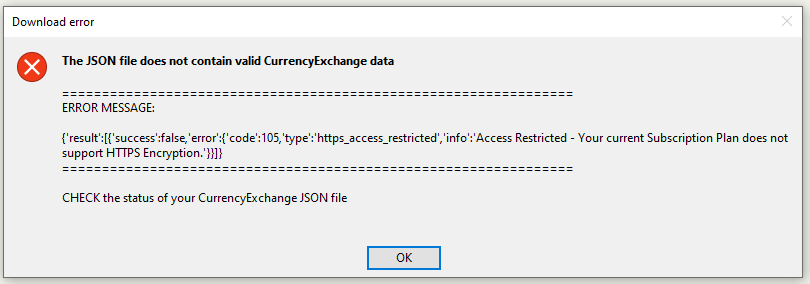
The formatted message box is included as one method of getting users' attention in my example Attention Seeking database.
The example app also includes other types of message such as customised message boxes and task dialog messages.

UPDATE: 29 Jan 2023
Handling Other Languages
Whilst working on my Access Application Translator utility, I discovered another advantage of the formatted message box.
Unlike standard message boxes, it can handle text in languages that use Unicode character sets such as Japanese, Greek, Bengali etc without needing to change locale or keyboard settings. This includes right-to left languages such as Arabic and Hebrew.
English
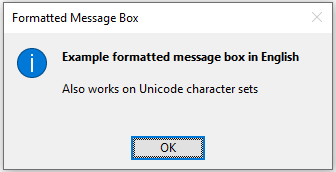
|
Arabic
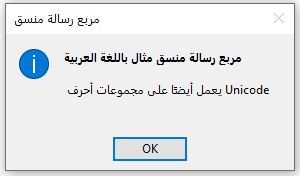
| Chinese (Traditional)
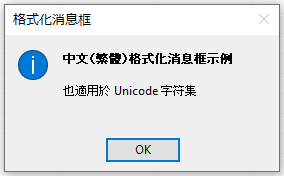
|
By contrast, the standard message box only works with Latin script languages such as English, German, Spanish etc.
It cannot handle languages which use Unicode character sets such as Arabic or Bengali unless additional changes are made to locale and keyboard settings
English
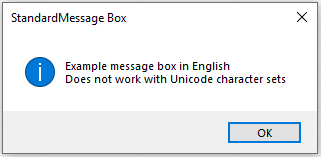
|
German
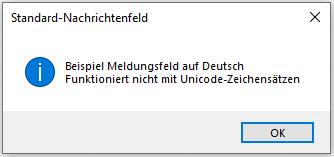
|
Bengali
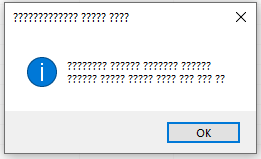
|
NOTE:
1. The language used for the message box buttons is updated automatically when the default Office language is changed
2. I have also created a
Unicode Input Box function for use with unicode character sets such as Arabic, Japanese etc

UPDATE 28 Oct 2023
If you want even more customisation in your messages, consider using one or more of the following:
1. Enhanced Message Box - this allows the use of rich text in message boxes together with other enhancements. See Improved Enhanced Message Box
This was a project originally by Renaud Bompuis (Cyprus) and more recently further improved by Olaf Nohring.
2. Task Dialog Messages - in addition to rich text, this allows even more variations including the use of hyperlinks, timers, more buttons etc.
See Task Dialog Messages. This project was based on VB6 code by fafalone and further developed by Kevin Bell.
3. Customised Message Forms - for complete customisation, create your own message forms which can have any feature you require.
There are various examples included as part of my Attention Seeking example database elsewhere on this website.

Feedback
Please use the contact form below to let me know whether you found this article interesting/useful or if you have any questions/comments.
Please also consider making a donation towards the costs of maintaining this website. Thank you
Colin Riddington Mendip Data Systems Last Updated 28 Oct 2023

Return to Code Samples Page
Return to Top