Version 2.83 First Published 24 Aug 2022 Last Updated 20 Oct 2022 Approx 0.9 MB (zipped)

I released my JET ShowPlan Manager utility in Nov 2021 to make it easier to use the undocumented JET ShowPlan feature to assist with the process of optimising queries.
See my article, JET ShowPlan Manager, for further details.
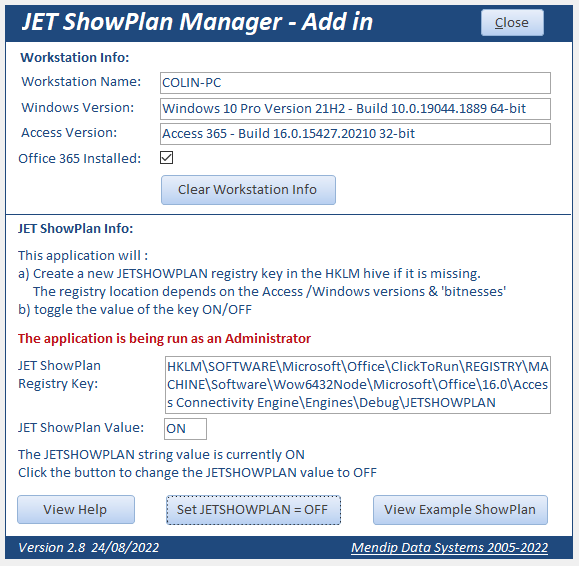
As it is intended to be used in conjunction with other Access apps, I've now converted it to an Access add-in which should make it even easier to use
The add-in is supplied as a free ACCDE file and is suitable for use with both 32-bit & 64-bit Access from version 2010 onwards

Installation Instructions:
1. Download the apppropriate version (32/64-bit) of the zip file to your computer
The zip files contain the add-in (ACCDE file), a PDF help file and another PDF file containing these installation instructions
Unzip the downloaded file. Copy the ACCDE file JSPM32_v2.83.accde or JSPM64_v2.83.accde to your Access add-ins folder.
Also copy the PDF file JetShowPlanManagerHelp.pdf to the same folder
The add-ins folder path is usually: C:\Users\YourWindowsUserNameGoesHere\AppData\Roaming\Microsoft\AddIns
NOTE:
You will need to tick Show Hidden Items in File Explorer to see the AppData folder
2. Open Access from the desktop shortcut or Start menu using the Run as Administrator option
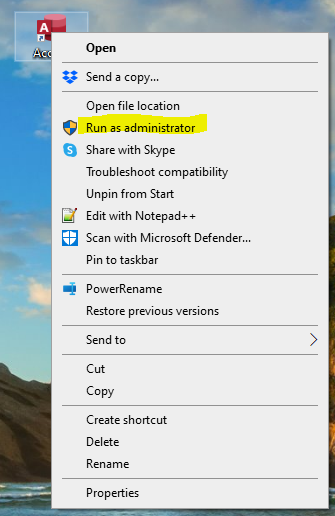
3. Browse to and run the .accda application from your AddIns folder
If you omitted step 2 and opened Access normally, you will see this message
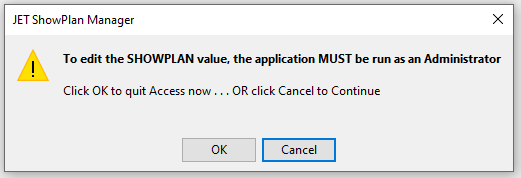
If so, click Cancel on this occasion
If your Add-ins folder has not been registered as a trusted location, you will see a security warning similar to this:
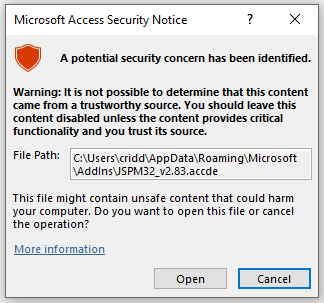
To set a trusted location, click:
File . . . Options . . . Trust Center . . . Trust Center Settings . . .Trusted Locations
Once the location is trusted, the security message will no longer be shown.
For more details, see my article : Is Location Trusted . . . and does it matter?
4. The first time it runs, the add-in will update the path settings in a hidden system table, USysRegInfo
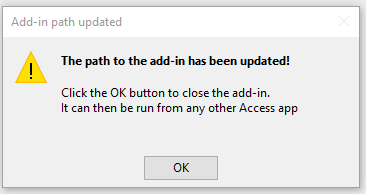
Click OK to close the app
5. Open any Access app and go to Database Tools . . . Add-Ins on the ribbon
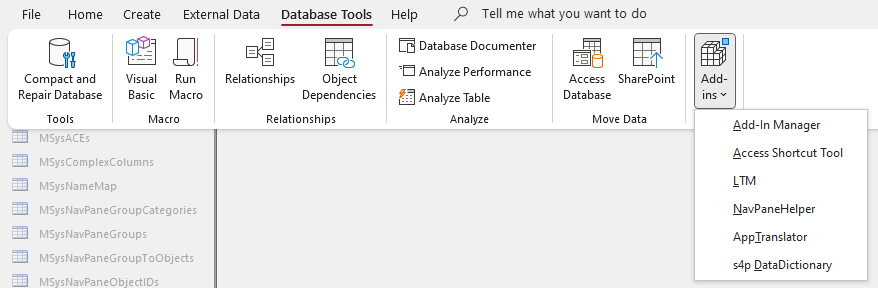
6. Click Add-in Manager. This dialog appears showing all the available add-ins on your workstation. Installed add-ins are marked with a X
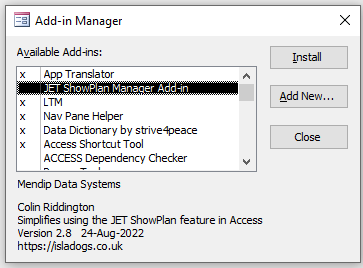
Select JET ShowPlan Manager and click Install then click Close.
The JET ShowPlan Manager add-in is now available for use with all your Access apps
7. You can also install Add-Ins from the File . . . Options . . . Add-Ins menu
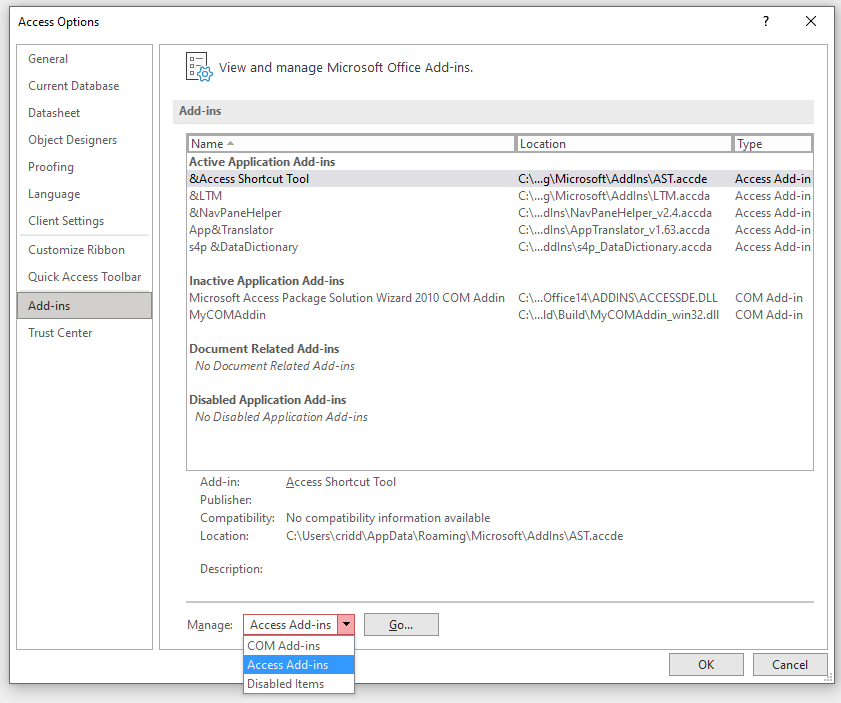
Select Access Add-ins on the dropdown then click Go
The Access Add-in Manager will open - same as step 6
8. To run the add-in, again go to Database Tools . . . Add-Ins on the ribbon and select JET ShowPlan Manager from the list
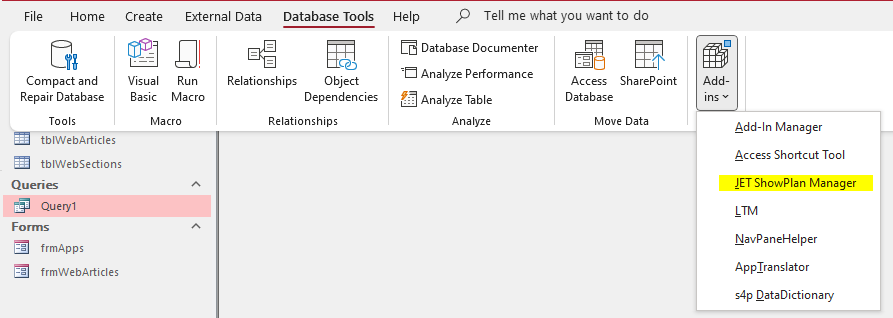
The JET ShowPlan Manager form will open in your app.
NOTE:
Access MUST be run as an administrator so that the add-in can set / edit the JET ShowPlan registry key value
If this is not done, you will see this message:
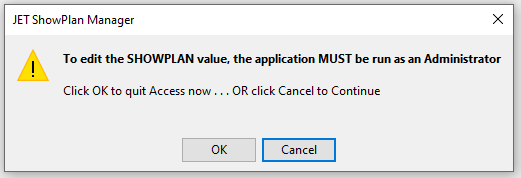
9. If you close the JET ShowPlan Manager form at any time, just repeat step 6 to re-open it

Version History:
24/08/2022 - Version 2.80 - First release as an Access add-in
26/08/2022 - Version 2.81 - Simplified installation process; fixed bugs in Access 2010
06/09/2022 - Version 2.82 - Added message to restart host app after enabling the JET ShowPlan feature
20/10/2022 - Version 2.83 - Optimised code used to get Windows & Access versions. Now runs MUCH faster

Download:
Click to download:
32-bit ACCDE: JetShowPlanManager_2.83_32-bit_Add-In (zipped)
64-bit ACCDE: JetShowPlanManager_2.83_64-bit_Add-In (zipped)
Each zip file includes a PDF with full installation instructions together with another PDF describing how the application is used
Thanks to Dale Fye for providing code which I used to help convert this utility to an Access add-in.

Please use the feedback form below to email me with any comments on this add-in.
If you find this free Access add-in useful, please consider giving a donation to help offset the costs of maintaining my website. Thanks
Colin Riddington Mendip Data Systems Last Updated 20 Oct 2022

Return to Access Add-Ins Page
Return to Top
Access Add-Ins for Developers
