Version 2.1 Updated 28 Aug 2017 Approx 0.8 MB
In response to a user request at Access World Forums, I created a kiosk style database intended for use with a barcode scanner and which can be 'locked'.
The main purpose is to maintain focus on an Access form by preventing users moving outside the application 'window'. The application works in both 32-bit & 64-bit Access and needs to be saved to a trusted location
The application has a main form which runs 'floating' on the Windows desktop with the following items all removed / hidden
a) Access application window / title and menu bars / command buttons
b) Navigation pane / ribbon
c) Windows taskbar and desktop icons (these are all restored on closing the app)
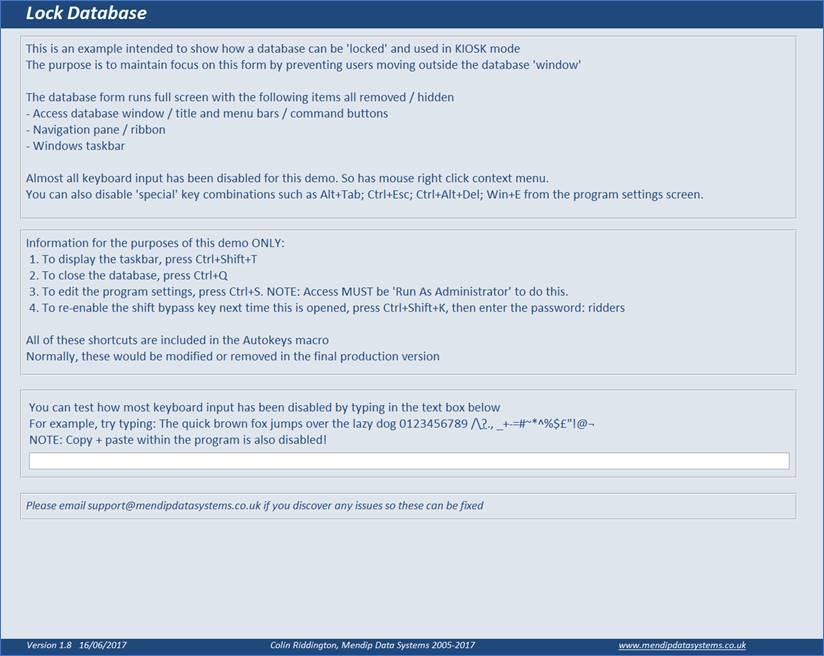
In addition, almost all keyboard entry has been disabled (with some deliberate exceptions)
For the purposes of this demo ONLY, some aspects have deliberately not been locked down:
1. To close the app, click Ctrl+Q
2. To show the taskbar, press Ctrl+Shift+T
3. To re-enable the shift bypass key next time this is opened, press Ctrl+Shift+K, then enter the
password (supplied on the form)
4. To view a separate Settings form, press Ctrl+S. Access MUST be Run As Administrator to do this
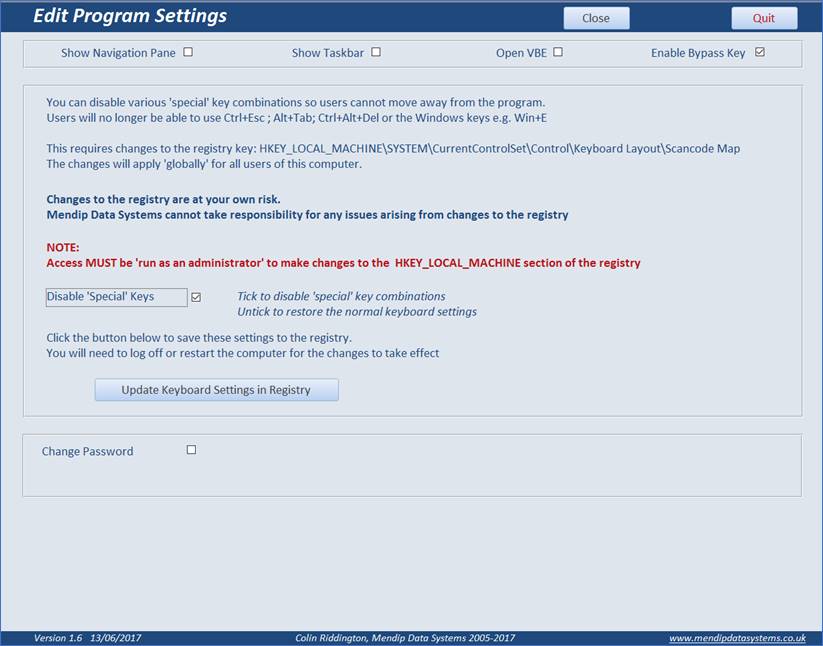
All the above keyboard shortcuts are included in an Autokeys macro
NOTE:
This example app has certain known limitations:
1. When you first open this after downloading, active content will be disabled and you will be able to
see the navigation pane, title bar etc. After you enable content it will work as intended.
Better still run this from a trusted location as stated above.
2. Users can still use certain keyboard combinations such as Alt+Tab and the Windows key
To disable these requires remapping the keyboard by making changes to the Windows registry.
The zip file includes two Word documents explaining how this is done.
IMPORTANT:
The example app does NOT make any changes to the registry

In any final production version, the app should be installed using a self extracting EXE file.
You should also make various changes including:
a) distribute as an ACCDE file
b) all keyboard shortcuts removed
c) check whether the keyboard has been disabled when the app is run.
If not, first remap the keyboard to prevent all keyboard combinations which could be used to move
outside the app, then use code so the app quits
d) As the registry changes only apply after restarting Windows, this should be done automatically and
ensure the kiosk app opens immediately after Windows loads
e) make sure the app can only be closed using a button on the form.
On closing, the app restarts Windows and restores the keyboard/taskbar etc
For obvious reasons, it is not appropriate to supply a version here that does all of this.
If you choose to develop a version that does so, the usual disclaimer applies that it is at your own risk

Download
Click to download: Kiosk Style App (zipped)

Feedback
Please use the contact form below to let me know whether you found this article interesting/useful or if you have any questions/comments.
Do let me know if you find any bugs in the application.
Please also consider making a donation towards the costs of maintaining this website. Thank you
Colin Riddington Mendip Data Systems Last Updated 28 Aug 2017

|
Return to Example Databases Page
|
Return to Top
|