
First Published 19 Sept 2024 Last Updated 19 Oct 2024
UPDATE 19 Oct 2024
The feature has been re-enabled in the Beta channel starting with version 2411 build 18210.20000 released on 15 October.
Now that the feature is available again, I will continue to provide updates in my main Monaco SQL Editor article (see link below).

Background Info
This is a brief update to my article: NEW - Monaco SQL Editor
There were some serious issues with this forthcoming feature in two recent Access 365 Beta Channel builds: 18029.20004 (released 2024-09-14) and 18112.20000 (released 2024-09-18).
I reported the issues immediately after each build was released. Both were related to improvements in the way that the planned SQL comments feature was to be implemented. Unfortunately, the changes had side effects, some of which caused Access to crash when queries were changed to SQL view. I do not intend to go into details in this article.
The Access team was able to reproduce my findings and the new feature was temporarily withdrawn on 19 Sept whilst any required fixes are fully tested.
This decision only affects users on the Insider channels: Current Channel (Preview) and Beta , as the feature has not yet been released to the Current Channel.
In the meantime, queries using Monaco SQL features will revert to the 'old-style' monochrome SQL editor and any SQL comments will not be visible.
In addition, the Enable Monaco SQL editor checkbox shown below is not currently visible in Access Options | Current Database
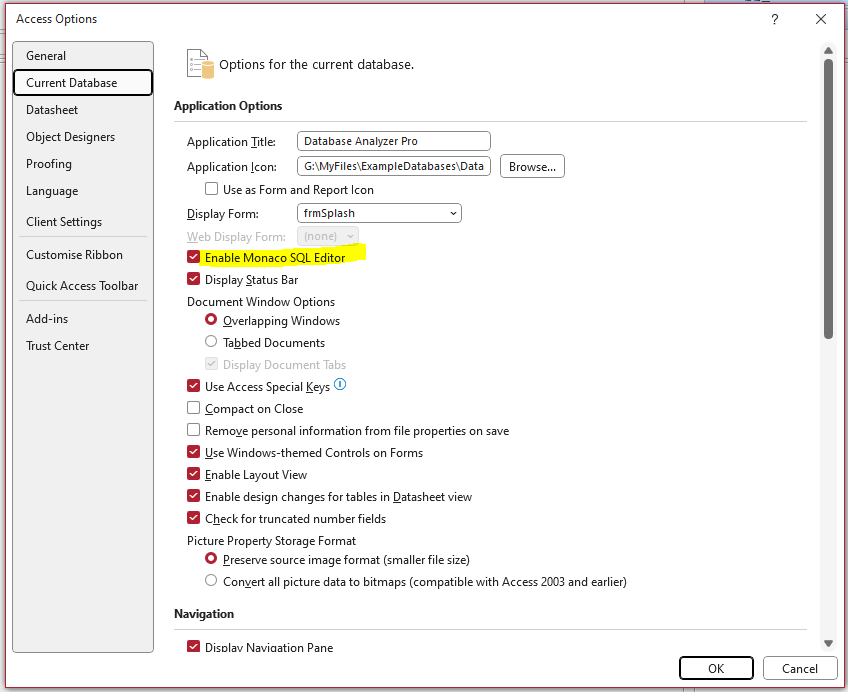
For the vast majority of users, there will be no side effects. However, for those who were testing the Monaco SQL comments feature, you may find that query SQL is no longer displayed correctly.
In several queries, I found that spaces before keywords had been removed so that the query did not work correctly.
For example, this is a union query as displayed in the Monaco SQL editor:
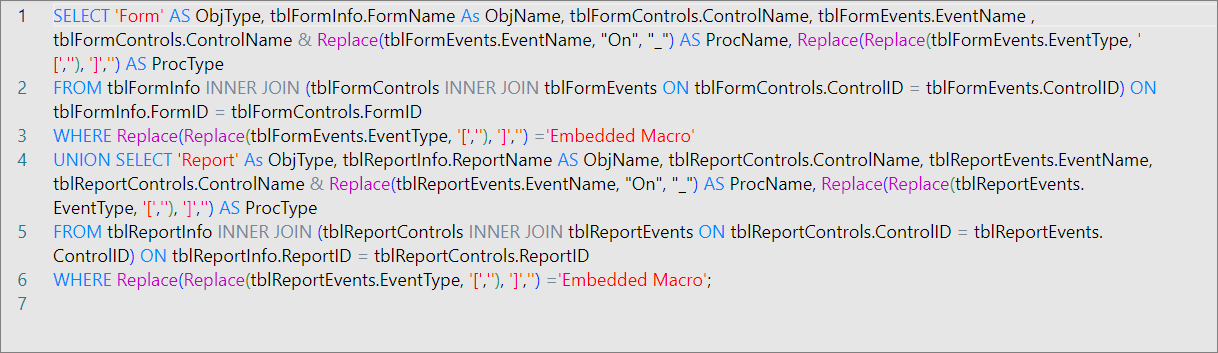
This is the same query after Monaco was disabled. The highlights indicate spaces removed before keywords.
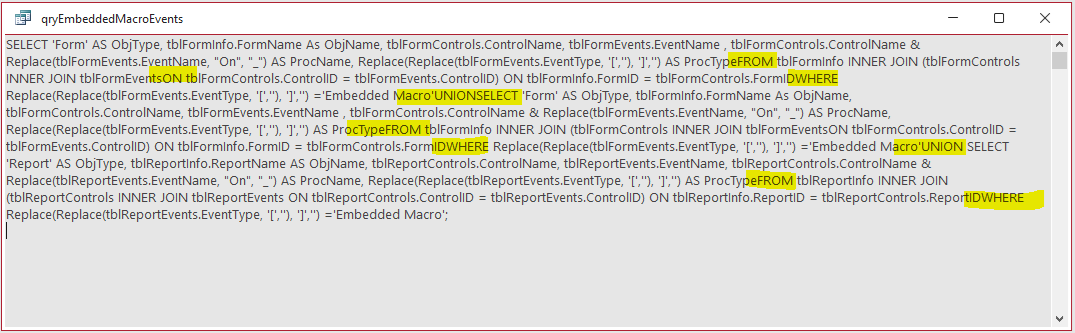
My attempts to re-insert the spaces manually led to some unexpected side effects including:
• blank lines being inserted before the keyword
• the cursor jumping around erratically and text inserted in the wrong place as can happen when editing in the Visual Basic Editor whilst a timer event in running in a form
Until the feature is working correctly again, if you need to fix query SQL, I recommend copying the SQL into a text editor such as Notepad, editing as necessary and then pasting back into Access.

Feedback
Please use the contact form below to let me know whether you found this article interesting/useful or if you have any questions/comments.
Please also consider making a donation towards the costs of maintaining this website. Thank you
Colin Riddington Mendip Data Systems Last Updated 19 Oct 2024

|
Return to Access Blog Page
|
Return to Top
|