
First Published 28 Feb 2023 Last Updated 3 Mar 2023
This article shows some simple ways of using one or more tags on form (or report) controls to change the appearance, state or captions of the controls using code.
Tag values can either be set in the Other tab of the control property sheet or using code.
Any character or string of up to 2048 characters can be used.
If you use more than one tag value, separate these with e.g. a space, comma, semicolon or the 'pipe' symbol (|)
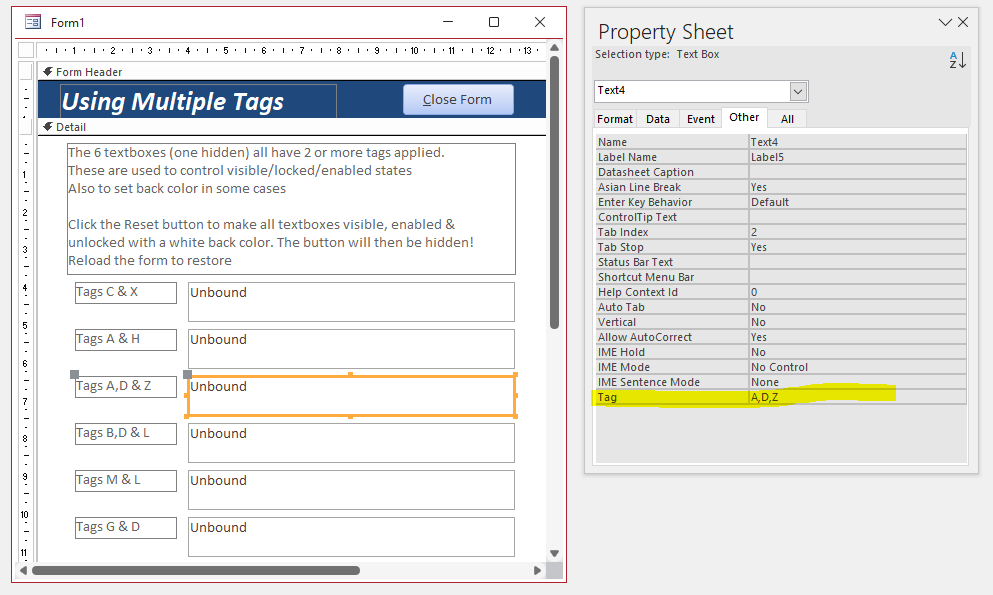
Here is some example code adapted from the Microsoft Tag Property help article to set/reset tag values and use these to set a label caption:
Sub Form_Load()
Me.lblMessage.Caption = "This shows how tags can be used to set a caption value"
& vbCrLf &"Click on the textbox or command button to see this work"
Me.txtDescription.Tag = "Help text for the text box."
Me.cmdButton.Tag = "Help text for the command button."
End Sub
Sub txtDescription_GotFocus()
'Use tag property setting as caption
Me.lblMessage.Caption = Me!txtDescription.Tag
End Sub
Sub txtDescription_LostFocus()
Me.lblMessage.Caption = ""
End Sub
Sub cmdButton_GotFocus()
' Tag property setting as caption.
Me.lblMessage.Caption = Me.cmdButton.Tag
End Sub
Sub cmdButton_LostFocus()
Me.lblMessage.Caption = " "
End Sub
Form3 in the attached database demonstrates the use of the Tag property to set/reset caption values
Caption when textbox has focus
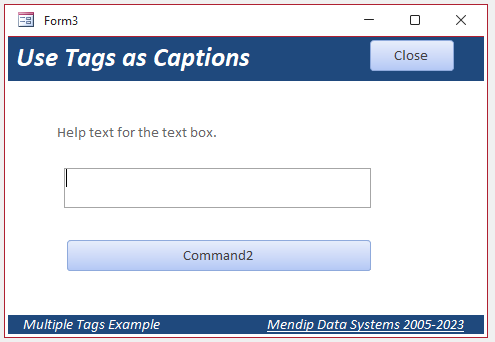
|
Caption when button has focus
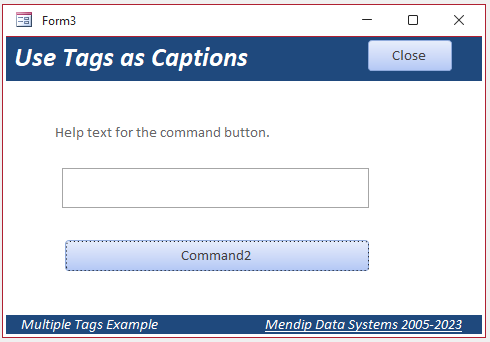
|

The attached database also includes 2 versions of an unbound form with 6 textboxes. Each textbox has two or more tag values.
In design view, all textboxes are visible, enabled & unlocked with a white back color
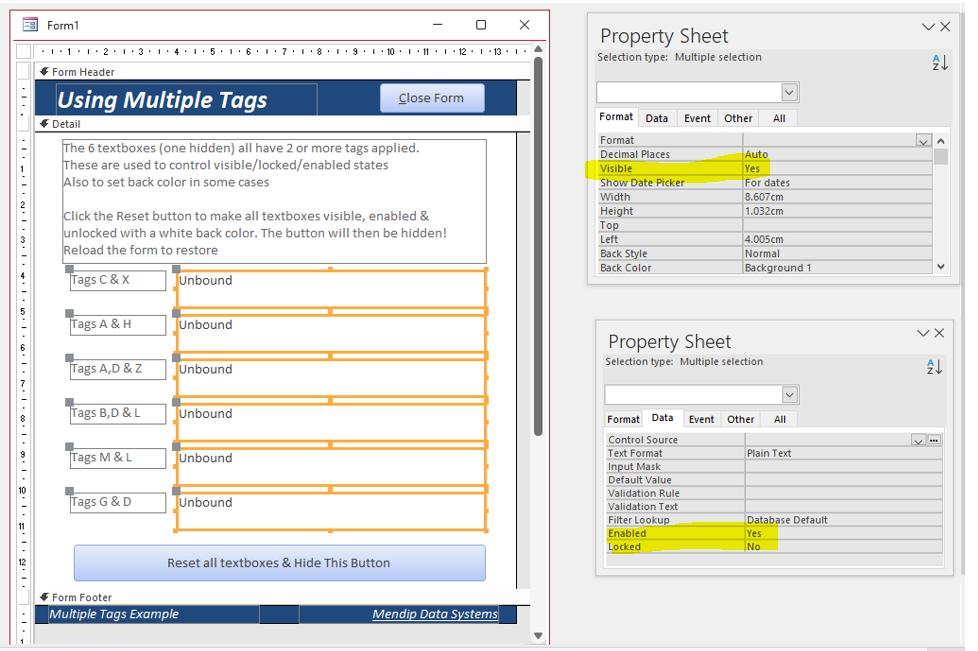
When opened in Form View, code in the Form_Load event sets the appearance and state of each textbox according to the tag values for each.
Code is used to display the tag values for each textbox as the caption of its attached label.
In addition, the textbox default value has been set to display what has been done to each textbox
Form1 uses *wildcards* to determine the appearance/state of each textbox.
For example, if the control tag is like "*H*", the control is hidden.
Dim ctl As Access.Control
Private Sub Form_Load()
For Each ctl In Me.Controls
'set label caption according to textbox tag values
If ctl.ControlType = acTextBox And ctl.Tag <> "" Then
ctl.Controls(0).Caption = "Tags " & ctl.Tag
End If
'set appearance/state of all textboxes according to tag values using wildcards
Select Case True
Case ctl.Tag Like "*C*"
ctl.BackColor = vbCyan
Case ctl.Tag Like "*G*"
ctl.BackColor = vbGreen
Case ctl.Tag Like "*M*"
ctl.BackColor = vbMagenta
Case ctl.Tag Like "*H*"
ctl.Visible = False
Case ctl.Tag Like "*L*"
ctl.Locked = True
Case ctl.Tag Like "*D*"
ctl.Enabled = False
End Select
Next
'restore button settings
cmdReset.Enabled = True
cmdReset.Visible = True
cmdClose.Caption = "&Close Form"
'set MDS caption in footer
Me.lblMDS.Caption = "Mendip Data Systems 2005-" & Year(Date)
End Sub
The Form_Load code has this effect when the form when opened
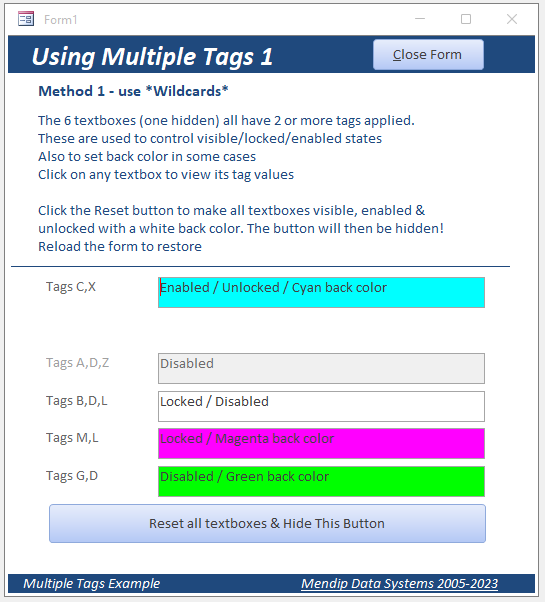
Click the Reset button to remove all effects caused by the Form_Load event code
Private Sub cmdReset_Click()
'reset all textboxes
For Each ctl In Me.Controls
If ctl.ControlType = acTextBox Then
ctl.Enabled = True
ctl.Visible = True
ctl.Locked = False
ctl.BackColor = vbWhite
ctl.Value = "Enabled, visible, unlocked, white back color"
End If
Next
'disable then hide button
cmdReset.Enabled = False
cmdReset.Visible = False
'change cmdClose button caption
cmdClose.Caption = "&Reload Form"
End Sub
The Close button caption now changes to Reload Form. Click to restore all effects using the Form_Load code
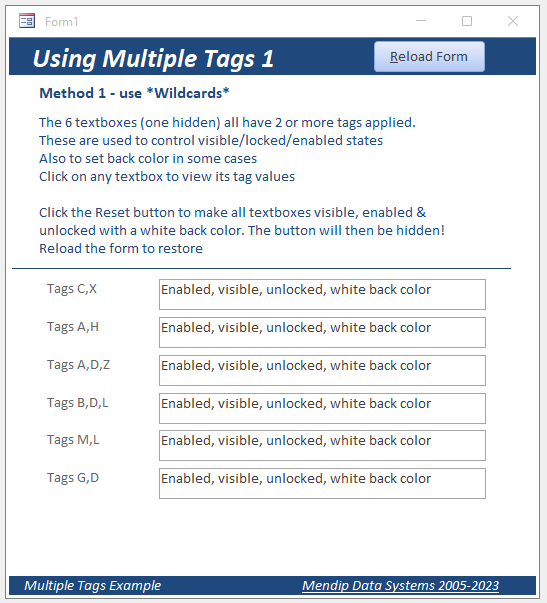
Private Sub cmdClose_Click()
If cmdClose.Caption = "&Close Form" Then
DoCmd.Close
Else
'caption - "&Reload Form"
Form_Load
End If
End Sub
The above code will work perfectly provided all tag values can be correctly disambiguated using wildcards
However, if three different controls have e.g. tags H, H1 and ZH, using the wildcard Like "*H*" means all will be hidden, which may not be what you want.
A much better approach is to use the split function with a string array to correctly identify each value in the control tag.
Form2 uses the Split function approach
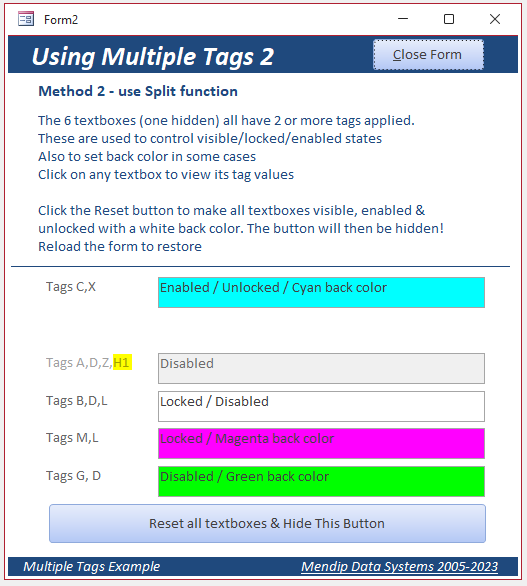
Dim ctl As Access.Control
Private Sub Form_Load()
Dim arrSplitTag() As String, I As Integer
For Each ctl In Me.Controls
'set label caption according to textbox tag values
If ctl.ControlType = acTextBox And ctl.Tag <> "" Then
ctl.Controls(0).Caption = "Tags " & ctl.Tag
End If
'set appearance/state of all textboxes according to tag values using split function
'similar tags will be diambiguated e.g. H will be hidden but H1 won't
arrSplitTag = Split(ctl.Tag, ",")
For I = LBound(arrSplitTag) To UBound(arrSplitTag)
Select Case arrSplitTag(I)
Case "C"
ctl.BackColor = vbCyan
Case "G"
ctl.BackColor = vbGreen
Case "M"
ctl.BackColor = vbMagenta
Case "H"
ctl.Visible = False
Case "L"
ctl.Locked = True
Case "D"
ctl.Enabled = False
End Select
Next
'restore button settings
cmdReset.Enabled = True
cmdReset.Visible = True
cmdClose.Caption = "&Close Form"
'set MDS caption in footer
Me.lblMDS.Caption = "Mendip Data Systems 2005-" & Year(Date)
End Sub

Download
Example database: Multiple Tags ACCDB file Approx 0.37 MB (zipped)

Summary
I hope this article has given you some ideas for using the tag property.
The tag property offers numerous possibilities for customising forms and reports - you are only limited by your imagination
See my related article: Set Controls. This demonstrates how to set the state of a group of controls at the same time using the controls' Tag property.

Feedback
Please use the contact form below to let me know whether you found this article interesting/useful or if you have any questions/comments.
Please also consider making a donation towards the costs of maintaining this website. Thank you
Colin Riddington Mendip Data Systems Last Updated 3 Mar 2023

|
Return to Access Blog Page
|
Return to Top
|