
First Published 13 Dec 2022 Last Updated 22 Dec 2022
This article outlines a possible solution to a display issue with the navigation bar that is reported periodically on various forums.
For example, see:
Access status bar show half height
Office 365 record selector bar is partly hidden
The record navigation bar at the bottom of the Access 2019 form
Despite the incorrect terminology used in the first two threads, each is referring to the same thing - the navigation bar at the bottom of tables, queries and forms with a record counter and navigation buttons to move between records.
Normally the navigation bar will look like this:

However, for users reporting the problem, it may instead look something like this:

Notice the large font size in each part of the navigation bar. That is an important clue!
This screenshot shows the problem more clearly. It shows an Access interface including the menu bar, navigation pane, status bar together with 2 queries and a form:
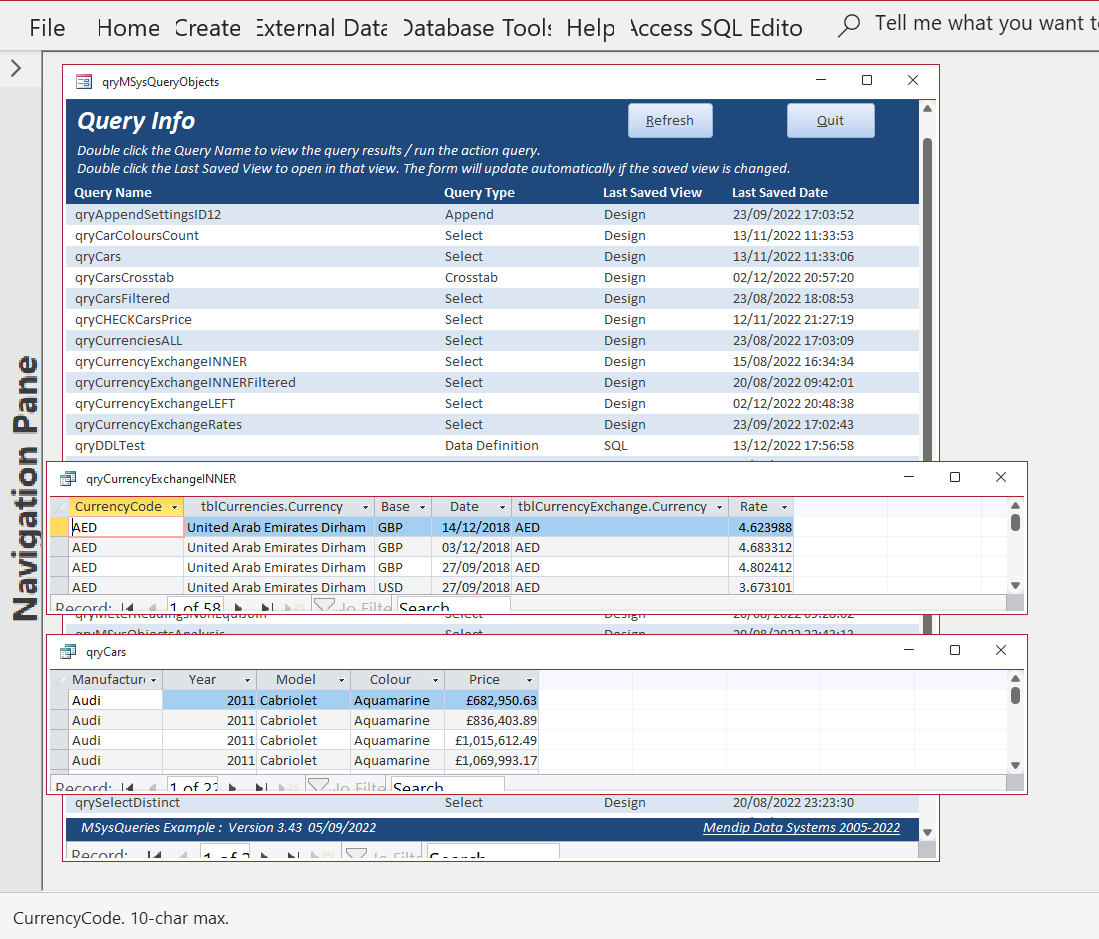
The obvious question is what is making the text of the Access interface elements so large when the actual data is a normal size?
Suggestions for possible causes included:
a) Issues with outdated display drivers
As the issue seemed to occur on various devices from different manufacturers, this seemed unlikely.
Those who updated their display adapter drivers reported it did not fix their problem
b) Issues with changing scaling factors in Windows settings
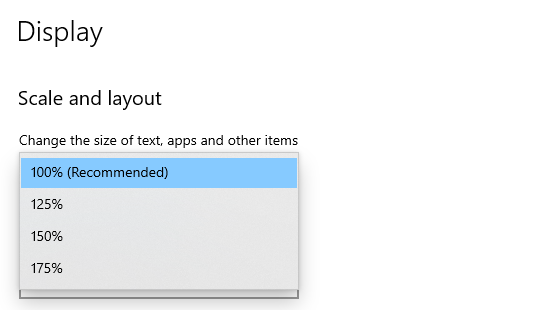
I tested this at 125%, 150% & 175%. In each case, it did not cause the problem
In all cases, increasing the scaling just increased the size of all elements on the screen proportionately
Another item, Make Everything Bigger in Windows Ease Of Access settings, appears to do almost exactly the same things and had exactly the same outcome
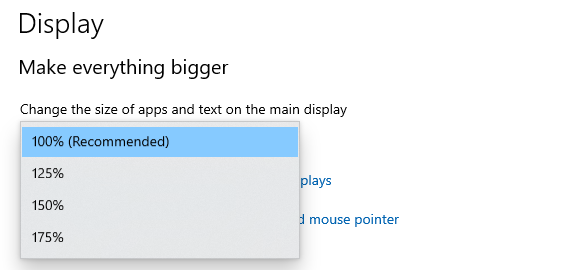
c) However, there is another Ease Of Access setting called Make Text Bigger which does behave differently
The default setting has the slider fully to the left (100%)
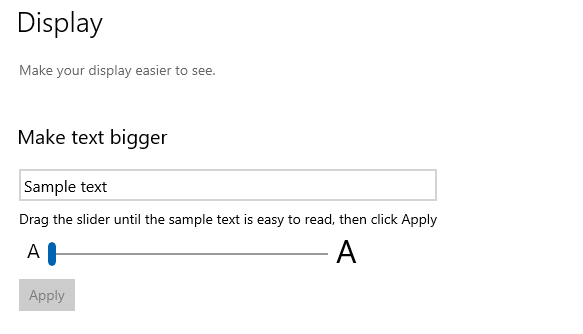
Moving the slider to the right e.g. 167% makes text larger but does not alter other screen elements
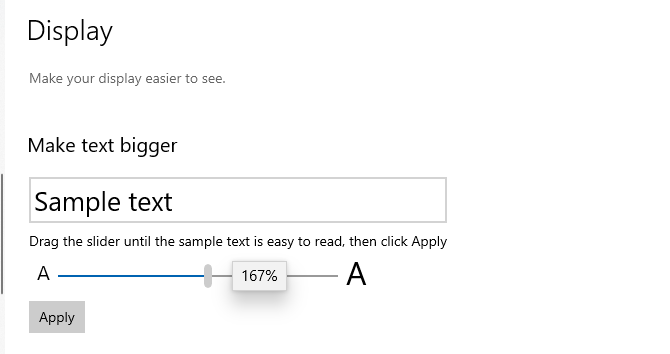
The result is that parts of the Access interface are not displayed correctly . . . including the navigation bar.
So the solution, at least for some users, is to move the slider back to the left e.g. 100%
NOTE:
a) Access MUST be closed and restarted for this to take effect
b) If the text is now too small, increase the scale factor to 'make everything bigger'
c) If this solution doesn't work, look at the font size in the Windows Ease of Access settings
d) Also look at the font size in Access Options . . . Object Designers

UPDATE: 22 Dec 2022
There has been a new response by LighthouseLowell in the thread at Microsoft Tech Community forum
The solution in his case was to increase the Windows scroll bar height in the registry
To do so, he followed instructions by Gerald Vit in another Microsoft forum thread: Widen scroll bar Windows 10
The registry key that needs to be changed is: HKEY_CURRENT_USER\Control Panel\Desktop\WindowMetrics\ScrollHeight
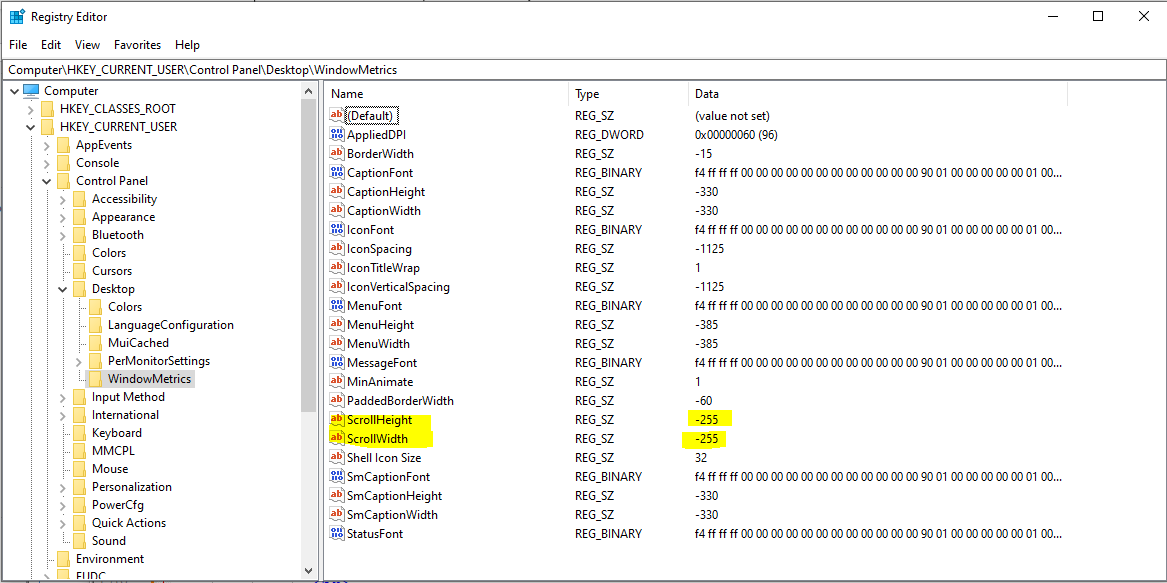
IMPORTANT
1. Open Regedit and make a registry backup before making any changes
2. The default scroll bar height is -255 (twips). Try increasing this to e.g. -360. Make sure the new value is divisible by 15 as 15 twips = 1 pixel
3. You may wish to change the scroll width to the same value for symmetry (but its not required for this purpose). Do NOT change any other values
4. Close the registry editor. Sign out of Windows and sign in again to apply the changes
I have tested this and it worked perfectly. The reason it works is because the navigation bar shares the space occupied by the horizontal scroll bar
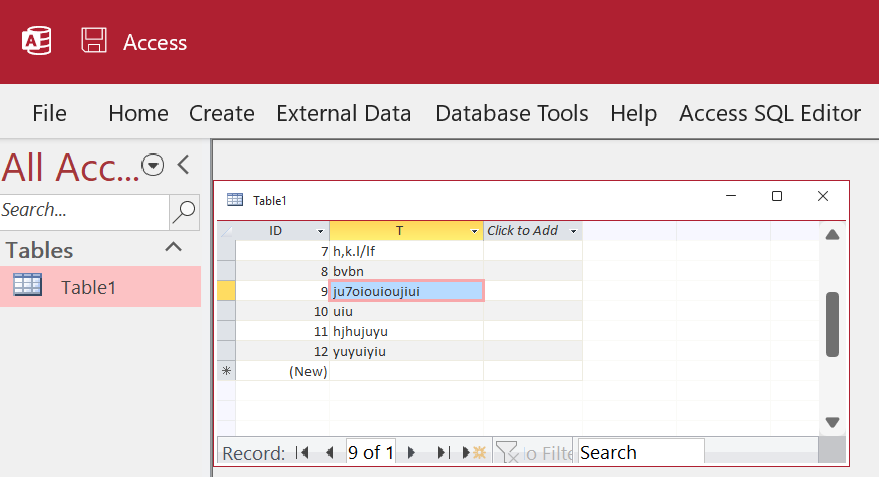
The only remaining problem is that the record counter text may still not completely fit in the space provided (as shown above)
There is probably another registry setting for that issue . . . but I haven't looked into it!

Feedback
Please use the contact form below to let me know whether you found this article useful or if you have any questions.
Do let me know if there are any other causes or solutions
Please also consider making a donation towards the costs of maintaining this website. Thank you
Colin Riddington Mendip Data Systems Last Updated 22 Dec 2022

|
Return to Access Blog Page
|
Return to Top
|