Version 2.41 First Published 21 Aug 2022 Last Updated 26 Aug 2022 Approx 0.7 MB (zipped)
I recently released a helper app designed to make using the navigation pane easier and more efficient with as few clicks as possible - usually just one!
See Navigation Pane Helper
A small form gives access to almost all the available options. For example:
List View by Object Type; Sort By Name Ascending
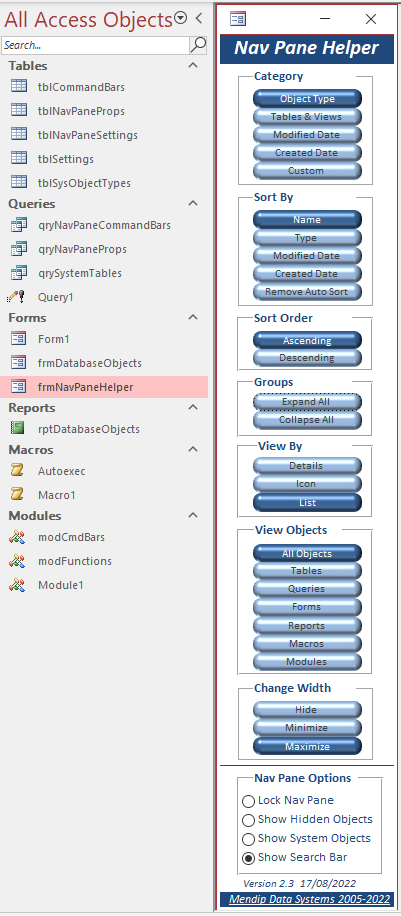
|
Details View by Modified Date; Sort by Modified Date Ascending
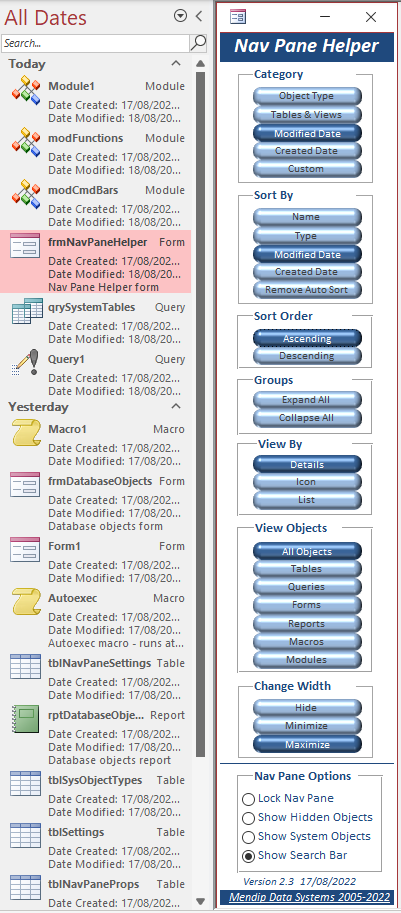
|
Following a suggestion by ex-MVP, Dale Fye, it has now been converted to a free Access add-in to make it even easier to use with your own applications
Dale also very kindly did much of the conversion work for me. Many thanks
The add-in is free and is suitable for use with both 32-bit & 64-bit Access from version 2010 onwards

Installation Instructions:
1. Download the attached file to your computer
Unzip the downloaded file. Copy the file NavPaneHelper_v2.4.accda to your Access add-ins folder.
The folder path is usually: C:\Users\YourWindowsUserNameGoesHere\AppData\Roaming\Microsoft\AddIns
NOTE:
You will need to tick Show Hidden Items in File Explorer to see the AppData folder
2. Run the .accda application from your AddIns folder
The first time it runs, it will update the path settings in a hidden system table, USysRegInfo
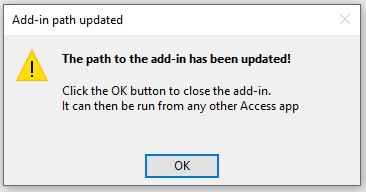
3. Open any Access app and go to Database Tools . . . Add-Ins on the ribbon
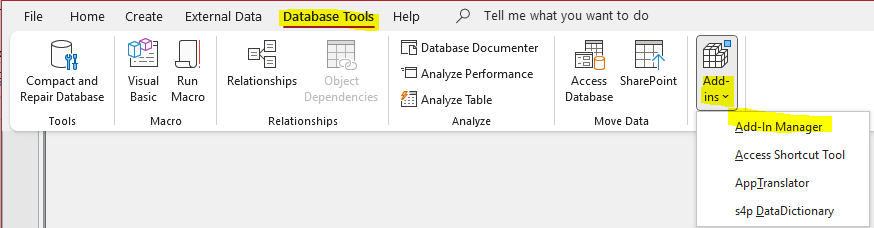
4. Click Add-in Manager. This dialog appears showing all the available add-ins on your workstation. Installed add-ins are marked with a X
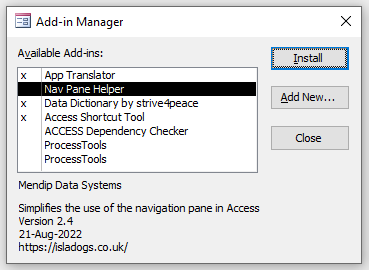
Select Nav Pane Helper and click Install then click Close.
The Nav Pane Helper add-in is now available for use with all your Access apps
5. You can also install Add-Ins from the File . . . Options . . . Add-Ins menu
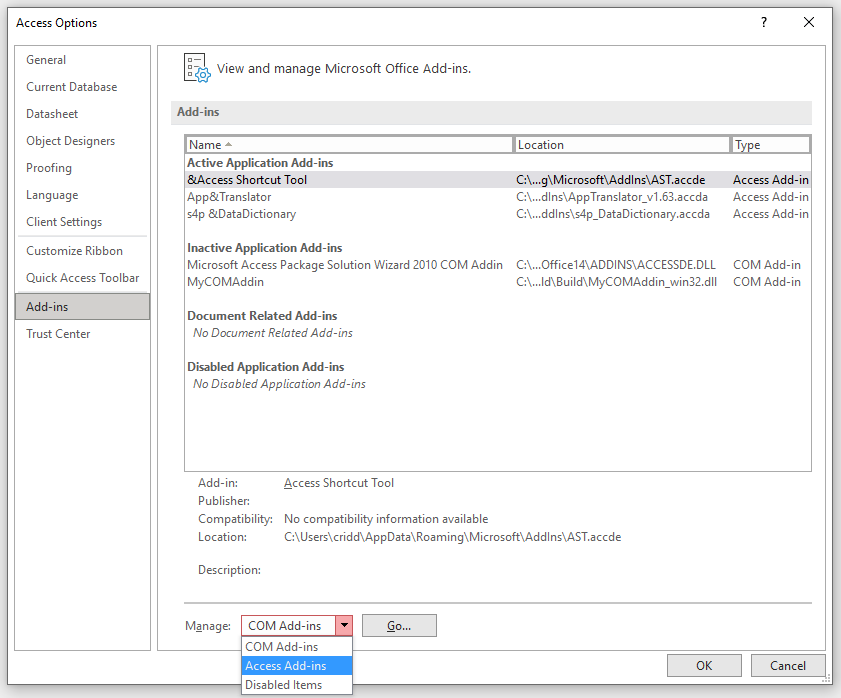
Select Access Add-ins on the dropdown then click Go
The Access Add-in Manager will open - same as step 4
6. To run the add-in, again go to Database Tools . . . Add-Ins on the ribbon and select Nav Pane Helper from the list
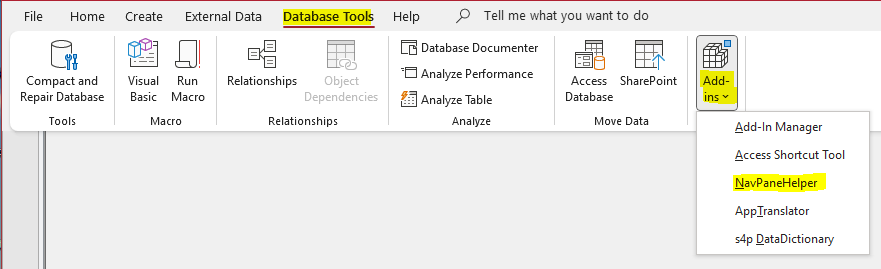
The Nav Pane Helper form will open in your app.
7. For example, the screenshot below shows this in use with my forthcoming Query Multi Viewer app
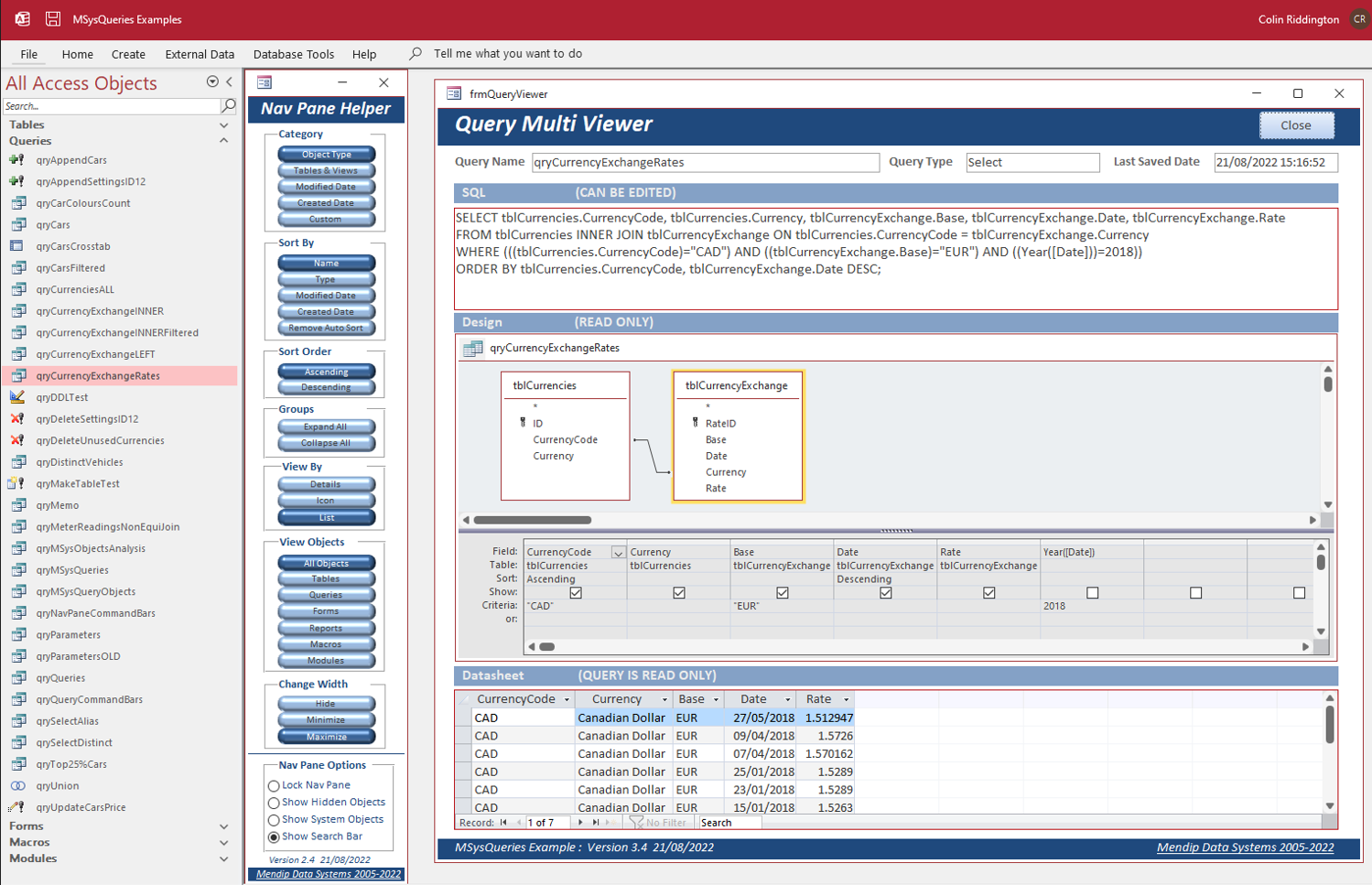
8. If you close the Nav Pane Helper form at any time, just repeat step 6 to re-open it

Video:
I have created a short video demonstrating how this works
The video is available on my YouTube channel at https://youtu.be/SJ-9eBsf3s4 or you can click below:

Download:
Click to download: Nav Pane Helper Add-in Version 2.41 (zipped)
The zip file includes a PDF with full installation instructions

Please use the feedback form below to email me with any comments on this utility.
If you find this free Access add-in useful, please consider giving a donation to help offset the costs of maintaining my website. Thanks
Colin Riddington Mendip Data Systems Last Updated 26 Aug 2022

|
Return to Access Add-Ins Page
|
Return to Top
|