Version 1.3 Approx 0.4 MB (zipped) First Published 7 Jan 2024
This idea for this article came from a thread posted by Clara Barton at Access World Forums
In her original post, Clara wrote:
Everything I've read says to close the calling form before opening the new form.
If I don't dim and set the strWhere and the OpenArgs before the form closes, I lose them.
I can do that or I can move the DoCmd.Close to after the DoCmd.OpenForm. What is the proper way and why?
As with many such questions, there is no 'proper' way. It depends on what you are trying to do.
However, it is important to understand that (with one important exception), the rest of the procedure used to open the second form will then complete even if this code also closes the first form. This is true whether or not the second form is modal and/or popup.
The important exception is when the second form is opened as a dialog.
When a form is opened in dialog mode, it is both popup and modal but also prevents any other code executing whilst the form remains open. This affects the sequence of events.
The example app contains 2 forms. Form1 has two buttons which are used to open Form2 normally or in dialog mode.
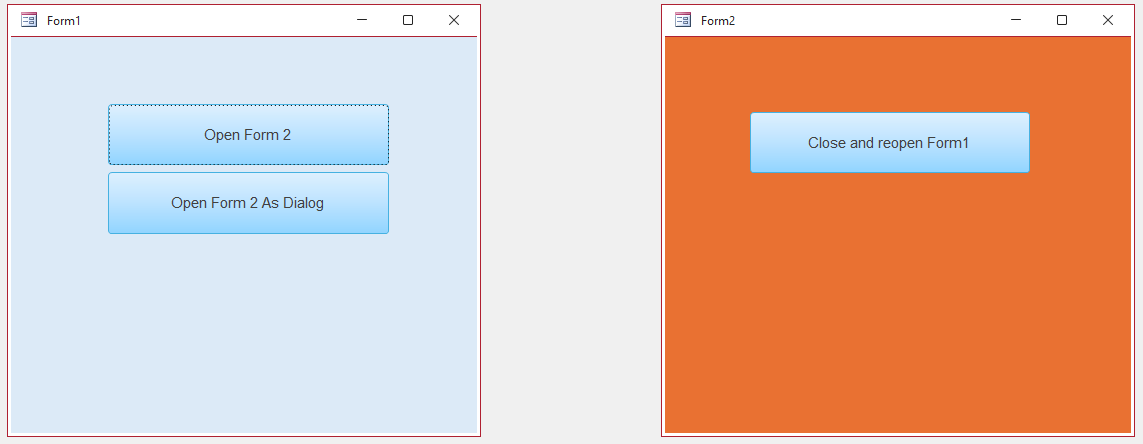
The code on the first form is:
Sub CloseFormMsg()
' Show message, close form then show another message
MsgBox "Form1 still open but will close when you click OK", vbInformation, "Message from Form1"
DoCmd.Close acForm, Me.Name
MsgBox "Form1 now closed", vbInformation, "Message from Form1"
End Sub
Private Sub Command0_Click()
' Open Form 2 normally
DoCmd.OpenForm "Form2"
'Close Form1 & show messages
CloseFormMsg
End Sub
Private Sub Command1_Click()
' Open Form 2 as acDialog and set OpenArgs = "Dialog"
DoCmd.OpenForm "Form2", , , , , acDialog, "Dialog"
'Close Form1 & show messages
CloseFormMsg
End Sub
The second form code is:
Private Sub Command0_Click()
DoCmd.Close acForm, Me.Name
DoCmd.OpenForm "Form1"
End Sub
Private Sub Form_Load()
If Me.OpenArgs = "Dialog" Then
Me.Command0.Caption = "Close Dialog Form2"
Else
Me.Command0.Caption = "Close and reopen Form1"
End If
MsgBox "Form2 open and will be visible when you click OK", vbExclamation, "Message from Form2"
End Sub
When the top button is pressed on Form1, Form2 opens hidden until this message box from Form2 is clicked:
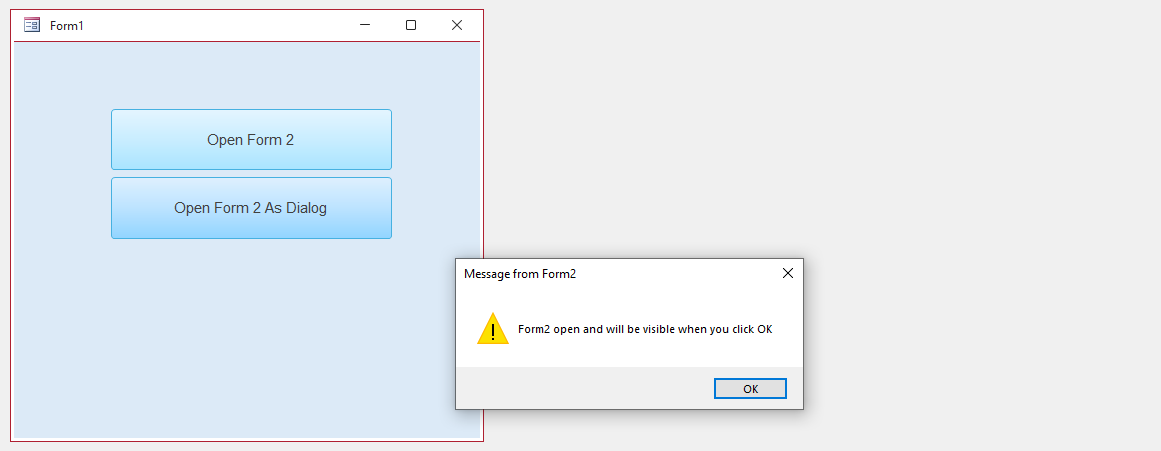
Form2 then appears together with the first message from Form1
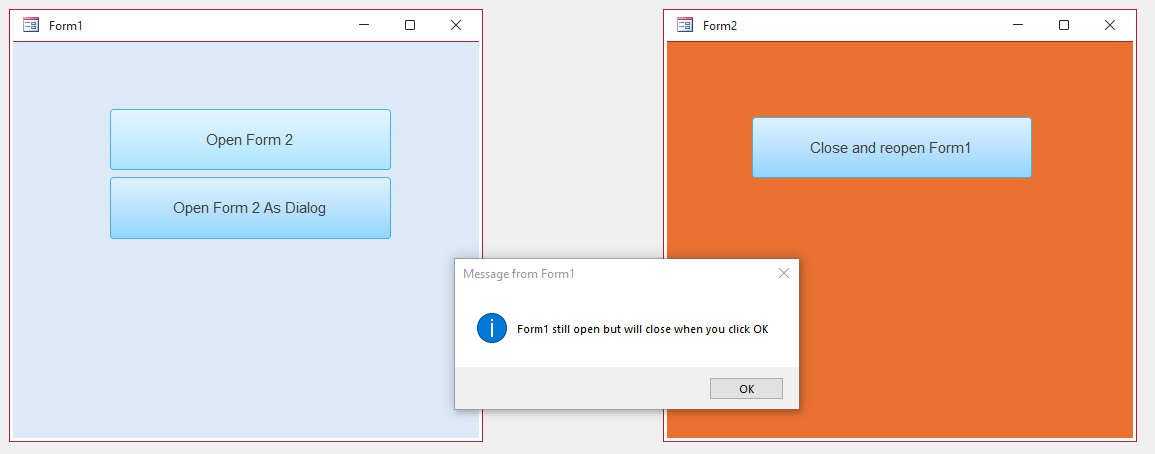
When this is clicked, Form1 closes, after which the second message from Form 1 is shown.
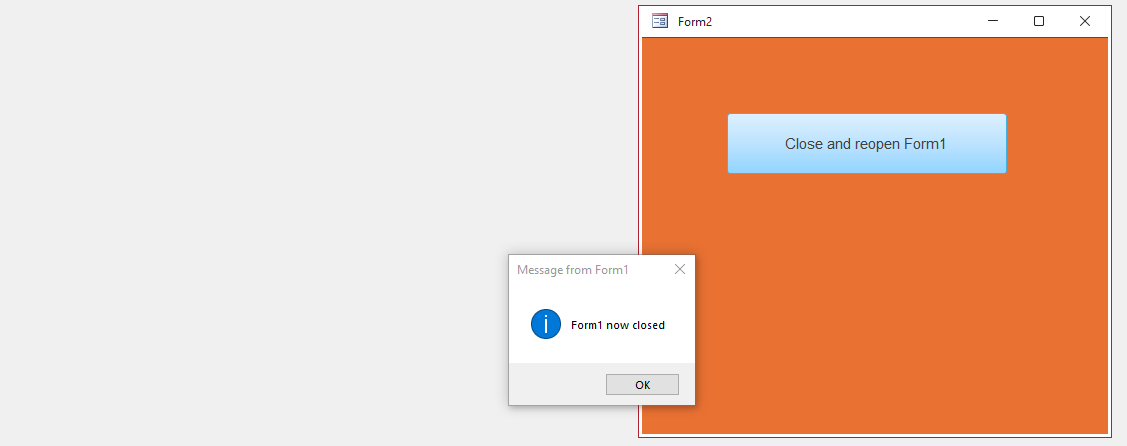
However, if the second form is opened as a dialog, the first message is seen after which the second form opens.
Notice also that it is in a different position. Dialog forms are also popups so their position is relative to the whole screen rather than the Access application window.
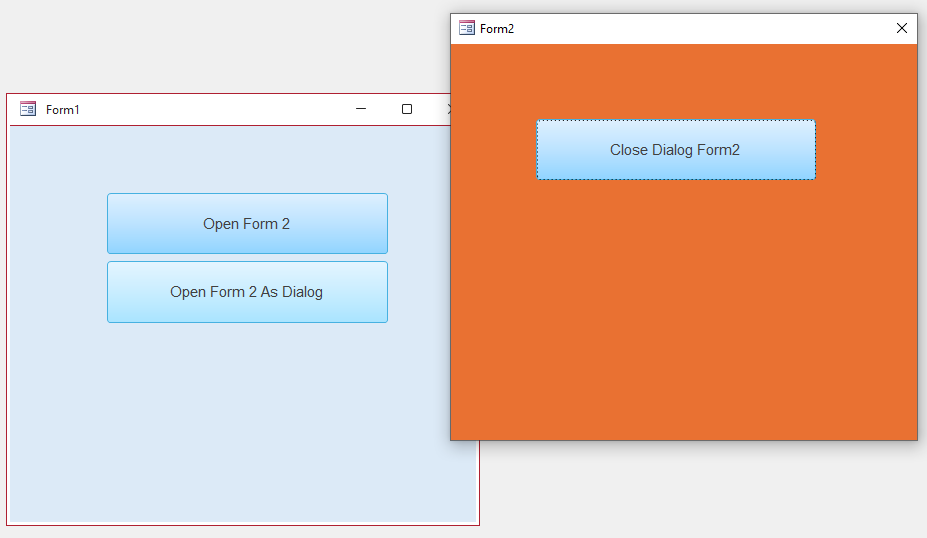
The button on Form2 has a changed caption indicating it is a dialog form.
The remaining code on Form 1 is paused until Form 2 is closed, after which the other two messages appear in turn with Form1 closing after the first message.

Download
Click to download the example app: FormOpenCloseTest_v1.3 ACCDB file - Approx 0.4 MB (zipped)

Additional Info
Surprisingly, Access does not provide any native code to detect whether a form is open as a dialog.
For that reason, I used OpenArgs as a simple method of obtaining the information.
To do this in code, you need to use an API. The following code is based on that provided by Philipp Stiefel at How to check if an Access Form is open in dialog mode
The code can be saved in a form class module or (better) from a standard module so it can be reused in multiple forms
Private Declare PtrSafe Function GetWindowLong Lib "user32" Alias "GetWindowLongA" (ByVal hWnd As LongPtr, ByVal nIndex As Long) As Long
Private Const GWL_EXSTYLE As Long = -20
Private Const WS_EX_DLGMODALFRAME As Long = &H1
Public Function IsFormDialog(frm As Form) As Boolean
Dim hWnd As LongPtr
Dim lngStyle As Long
hWnd = frm.hWnd
lngStyle = GetWindowLong(hWnd, GWL_EXSTYLE)
IsFormDialog = CBool((lngStyle And WS_EX_DLGMODALFRAME) = WS_EX_DLGMODALFRAME)
End Function
Possible usage:
In the Form_Load event, use:
MsgBox "Form opened as Dialog = " & IsFormDialog(Me)
Similar code is also available at StackOverflow: How to check the State of a Access 2003 Form, Modal or Modeless?

Feedback
Please use the contact form below to let me know whether you found this article interesting/useful or if you have any questions/comments.
Please also consider making a donation towards the costs of maintaining this website. Thank you
Colin Riddington Mendip Data Systems Last Updated 7 Jan 2024

|
Return to Example Databases Page
|
Return to Top
|