
First Published 25 Mar 2023 Last Updated 12 Jun 2023
This article describes a curious issue which was first reported by kd2017 at AccessForums.net.
The issue was fixed in version 2305 (build 16501.20196) released on 1 June 2023 but this indirectly caused a new bug. See UPDATE section below
In recent versions of Access, you can 'lasso' several tables in the relationships window and move them as a group to a new position.
This feature can be very useful if you have a large number of tables being displayed.
However, in a combination of (fairly unusual) circumstances, this can have the unwanted side effect of causing tables to disappear from the relationships window.
Luckily, they are easy to restore if you do experience this curious issue
Use the following steps to reproduce the bug:
1. Open the relationships window and 'lasso' a group of tables to select them all.
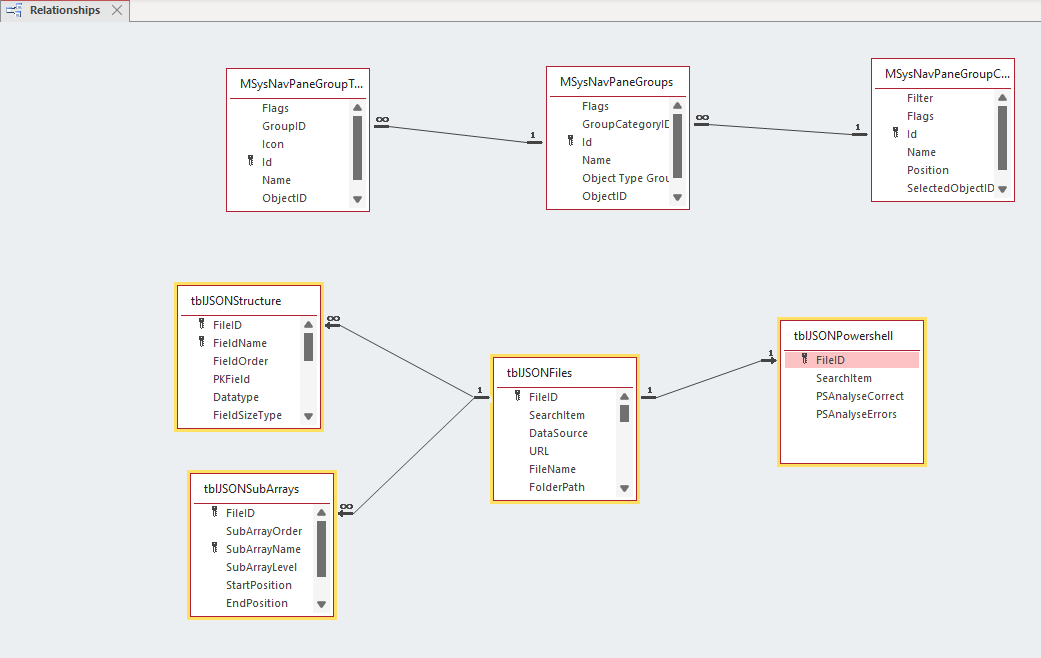
2. Whilst these are selected, right click one of the tables and select Table Design.
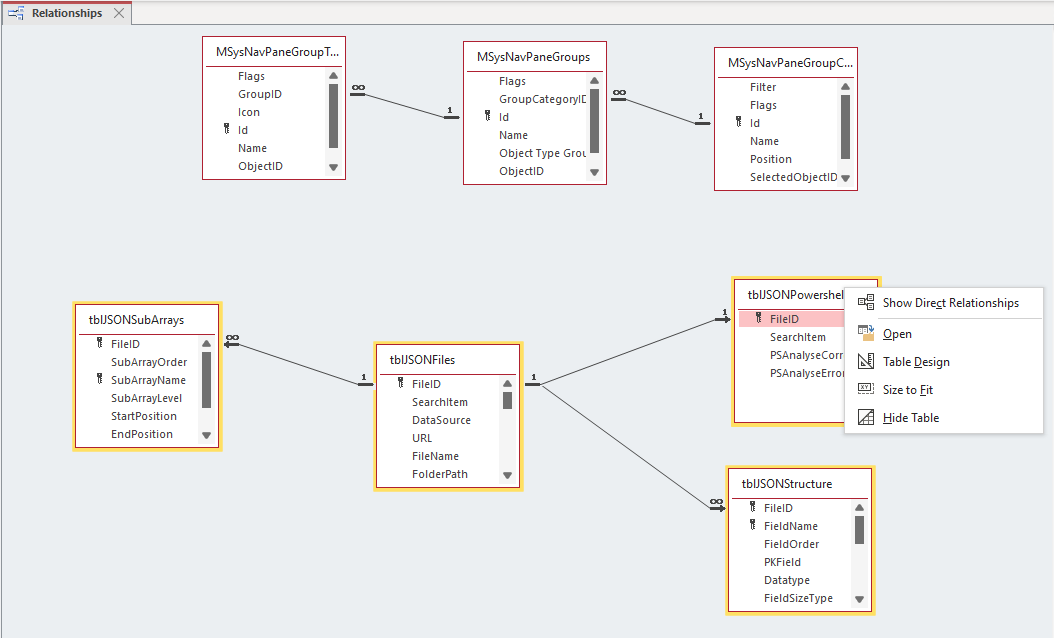
3. Save the table design. It isn't necessary to make any changes
4. All other tables in the selected group are removed from the window.
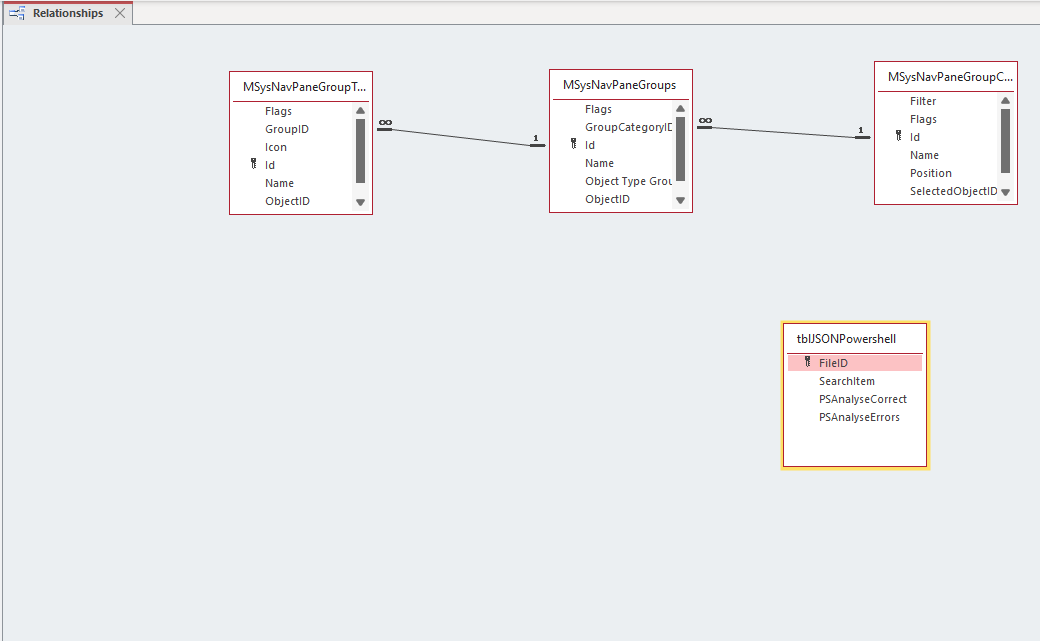
NOTE: The relationships still exist but are not visible
5. To restore the hidden relationships to the window, you can click Show Direct Relationships and all tables linked to the remaining table become visible
. . . but NOT any tables not directly linked . . . obviously!
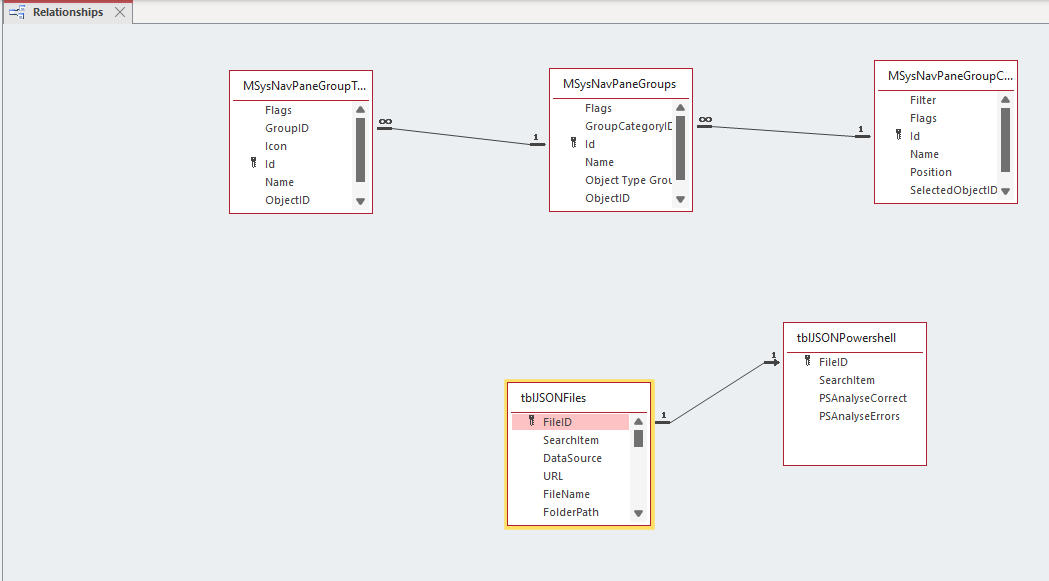
Alternatively, click Show All Relationships to restore all tables to the window
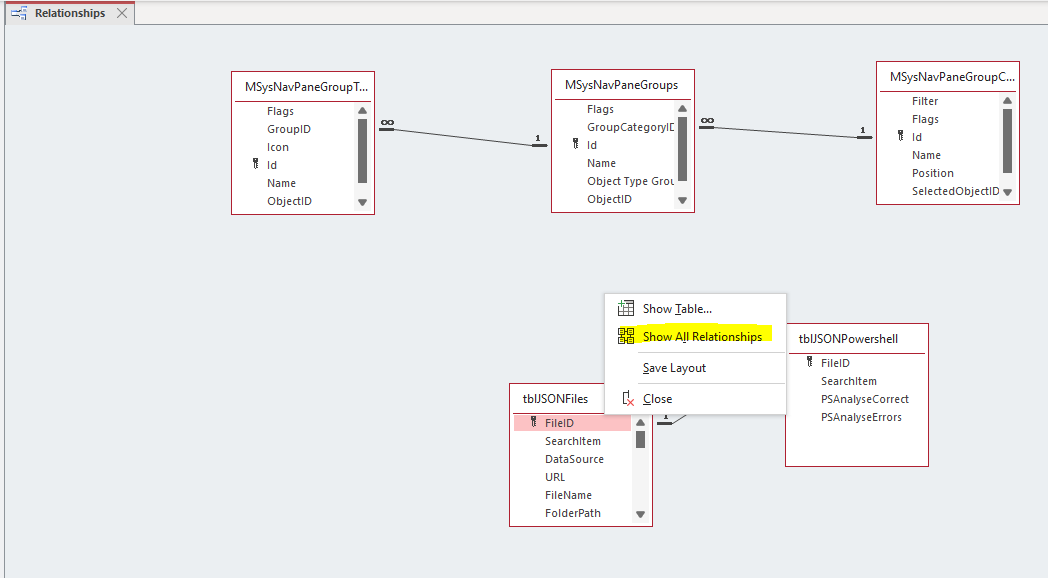
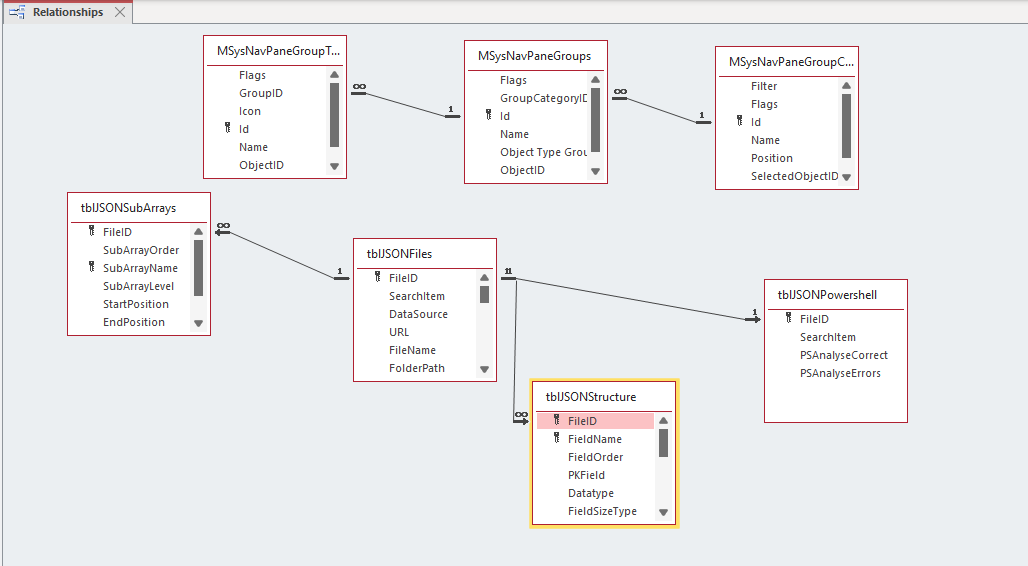

As explained above, a set of circumstances are needed to trigger this curious behaviour.
Here are the effects of some variations on the above instructions:
6. Repeat but this time don't save the table design. No problems occur
7. Repeat, save the design then close the relationships window without saving. All relationships are still shown on reopening
8. Repeat, save the design, close and save the relationships window. Not restored on reopening.
9. Repeat but lasso several unconnected groups at the same time. All groups affected as above

I created a short YouTube video to demonstrate the behaviour. This is available at https://youtu.be/0jJSEDBxnZQ or you can click below:
I have informed the Access team and it is likely that the bug will be addressed at some point.
As this issue does not affect important functionality, you would rightly expect that it isn't likely to be the the top of their list of priorities!

UPDATE 2 Apr 2023
Update on the relationships window bug. It gets curiouser & curiouser . . .
Select one table in the relationships window, go to design view, make a change and save using Ctrl+S (not the Save button)
The relationships window will now show an additional table selected (possibly in a different group). One of more tables may also be hidden but this part is erratic
I have uploaded another video showing this behaviour to
https://youtu.be/H6DCrip4Kqw or you can click below:
Of course, viewing the design whilst more than one table is selected WILL cause other tables to 'disappear' as reported above

FURTHER UPDATE 13 Jun 2023
The issue with tables disappearing in the relationships window was fixed in version 2305 (build 16501.20196) released on 1 June 2023.
For more details, see Access Releases 14 Issue Fixes in Version 2305 (Released June 1st, 2023)
NOTE: Older versions are still affected by the bug
However the fix seems to have indirectly triggered a different issue.
Selecting a table in the relationships window now causes a duplicate table to appear when one of the following is done:
a) Clicking Open, sorting by any column and clicking Save
b) Clicking Table Design
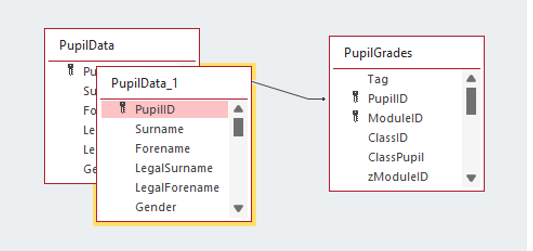
Micxrosoft are aware of this new issue and it is hoped that a fix will be released soon

Feedback
Please use the contact form below to let me know whether you found this article interesting/useful or if you have any questions/comments.
Please also consider making a donation towards the costs of maintaining this website. Thank you
Colin Riddington Mendip Data Systems Last Updated 12 Jun 2023

Return to Access Blog Page
Return to Top