
First Published 25 July 2022
The Scroll Lock (ScrLk) key was first used on the old IBM PCs and was originally designed to control cursor movement
It is usually found on the top row of the keyboard between the Print Screen (PtrScn) and Pause/Break keys
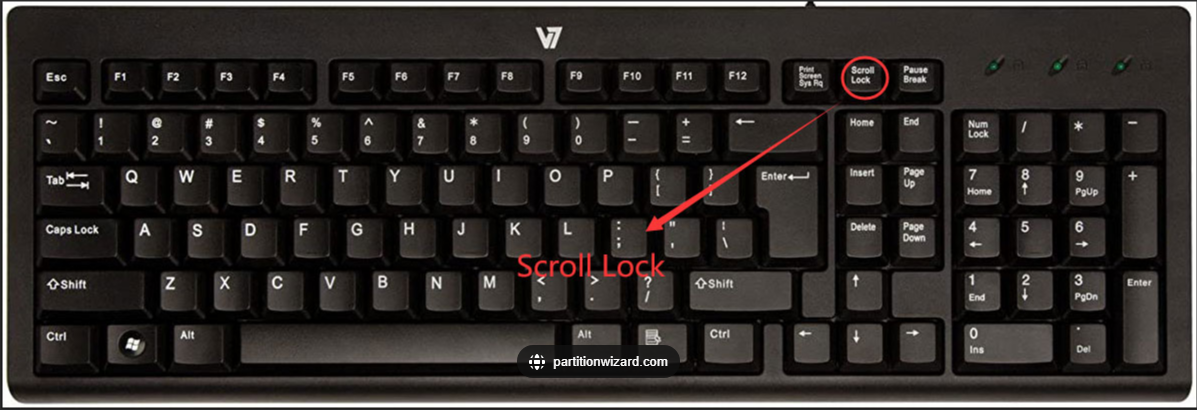
It can be toggled on and off and usually has a light indicating its current status
However many people have no idea about its purpose
That is partly because very few programs now make any use of it and so it has been removed from many keyboards to save space
However, Excel is a notable exception where it does still have an important purpose.
In Excel, when the scroll lock (ScrLk) key is :
a) OFF - left/right/up/down arrow keys move the cusror from cell to cell in each direction
b) ON - the arrow keys move entire Excel window in that direction but the selected cell is unchanged
This works well if you have deliberately set the scroll lock toggle status.
However it can be very confusing for users who have toggled it on by mistake and don't understand why they can't move to a different cell
NOTE:
1. If you do not have a scroll lock key on your physical keyboard, it is still available in the on screen keyboard (OSK.exe) designed for accessibility
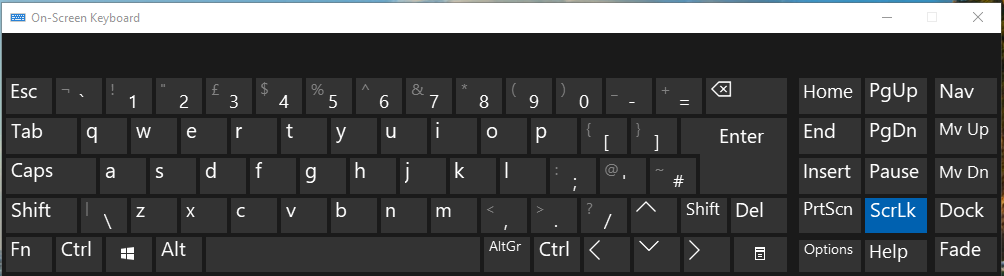
2. The newer tablet keyboard (TabTips.exe) does NOT include the scroll lock key
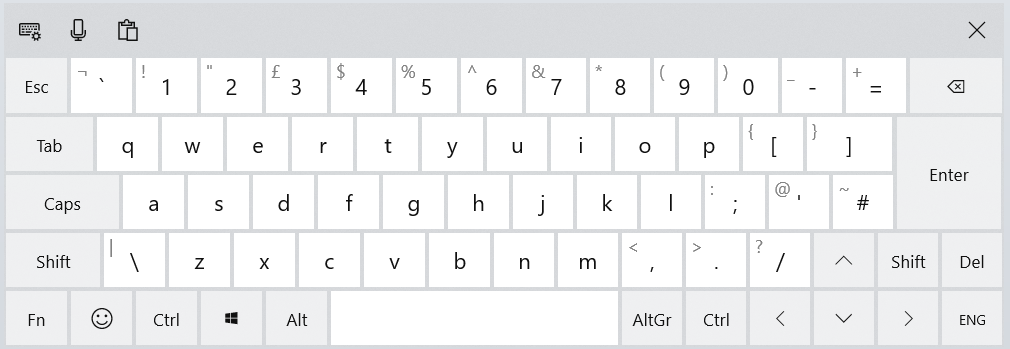
3. The Excel status bar indicates when the scroll lock is on. The status bar can be customised.
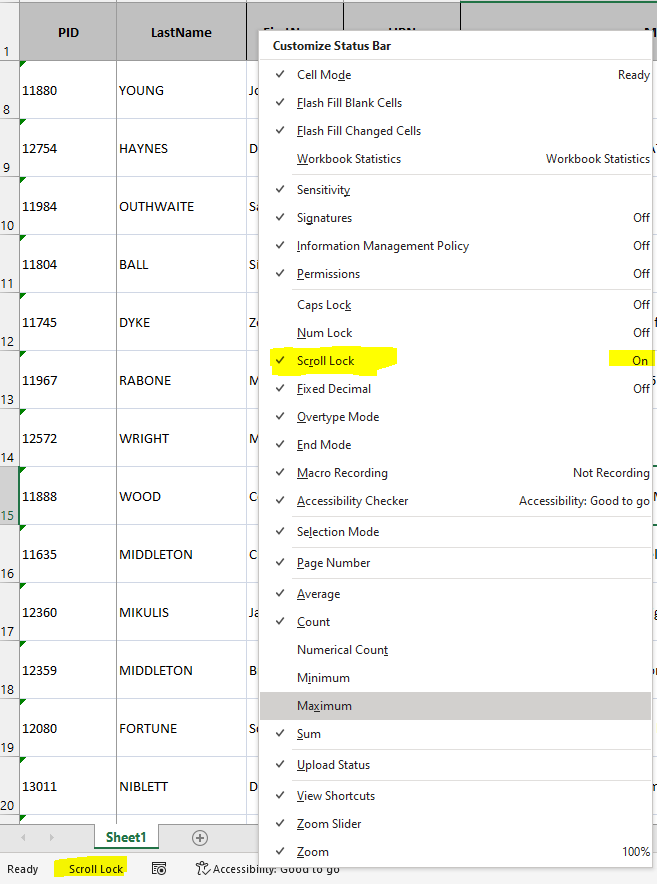
Unticking ScrollLock in the Customize Status Bar options does NOT switch the feature off. It just removes the item from the status bar. You must
3. The Excel status bar indicates when the scroll lock is on. The status bar can be customised.

I have created a short video demonstrating how the scroll lock key works in Excel and how the status bar can be customised.
The video is available on my YouTube channel at https://youtu.be/uQp8jCqmoAw or you can click below:
Colin Riddington Mendip Data Systems 25 July 2022

Return to Access Blog Page
Return to Top
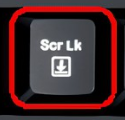
Using the Scroll Lock key in Excel