Version 1.2 Approx 0.6 MB (zipped) First Published 31 Jan 2024
Most experienced Access developers will try to make their applications look consistent in terms of colours and fonts.
For example, all forms in my example apps normally look similar to this:
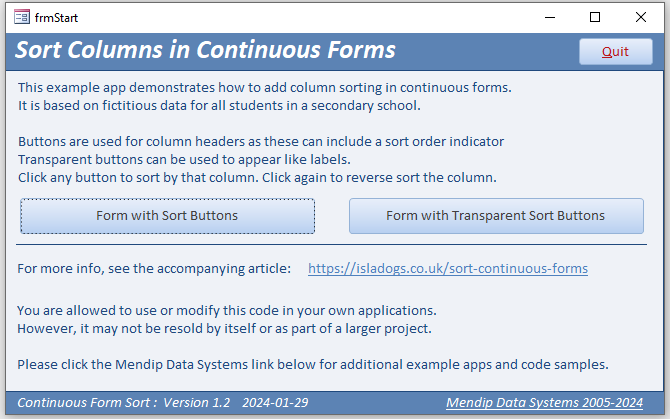
A consistent appearance / style can be achieved using Access themes or saved template forms
Using themes, the appearance of all forms can be quickly changed to suit individual clients. However, many Access users do not find themes easy to work with.
This article and example app demonstrates a different approach which is very easy to apply.

Example App
The main form provides 10 different colours for the background of all forms in the app.
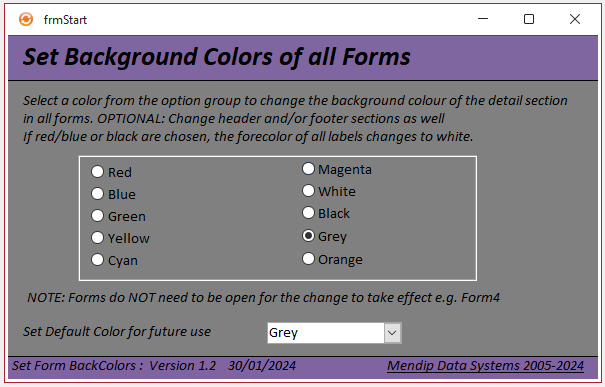
Click any colour in the option group and the background colour of the detail section of each form will be instantly updated.
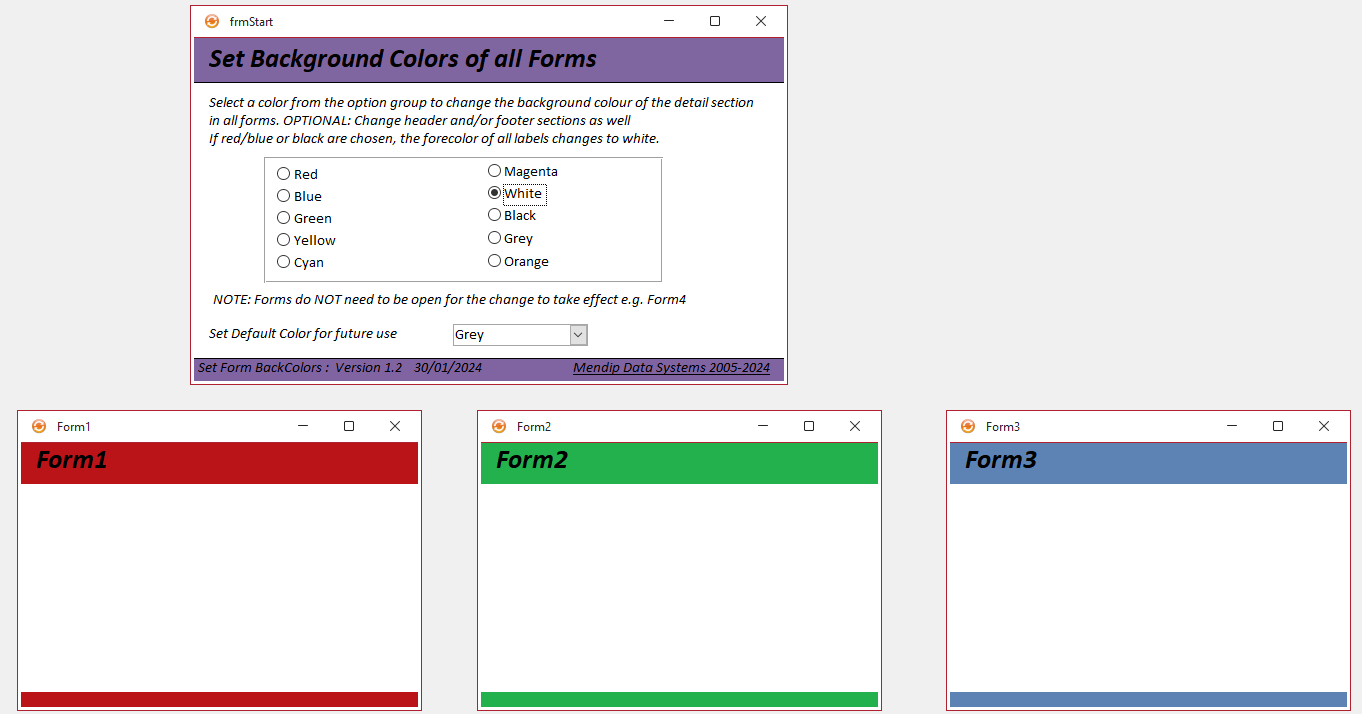
NOTE:
1. The back color of each form is updated whether or not the form was open at the time
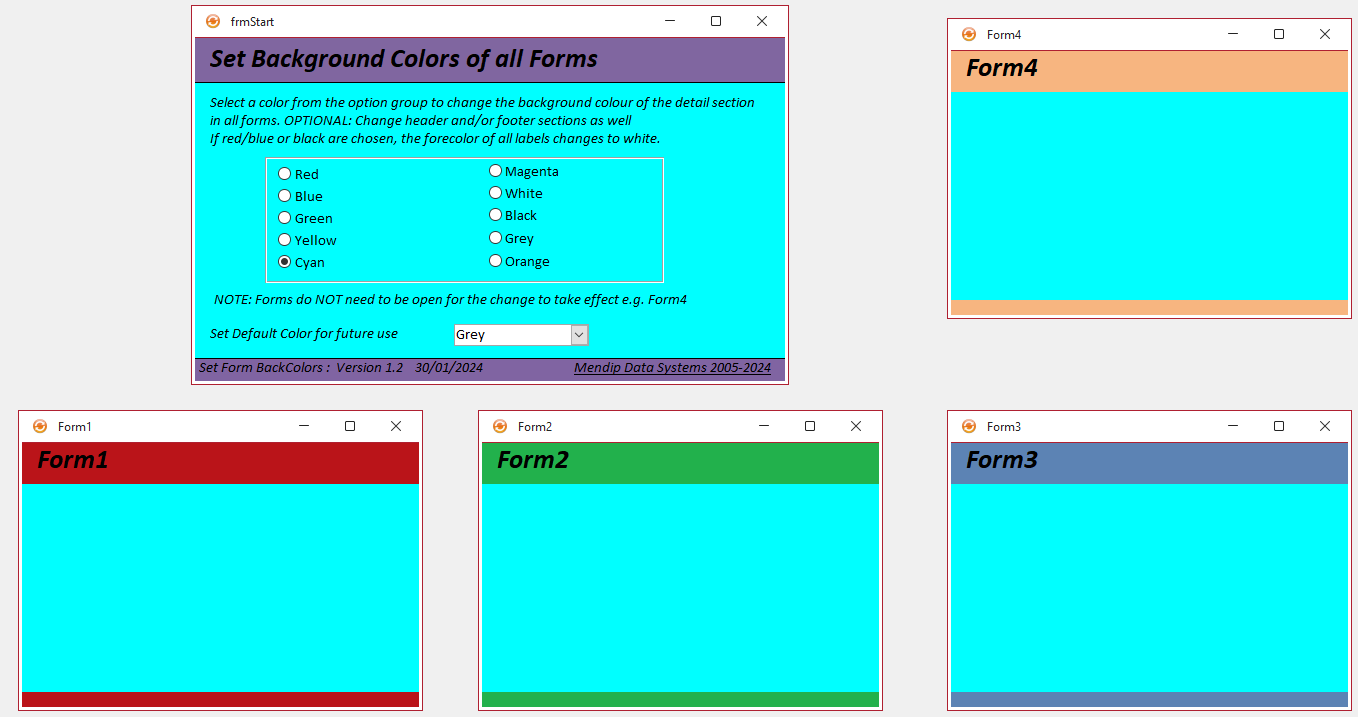
Take care! Some fairly hideous colour schemes can easily be implemented!
2. To ensure the label caption text is always legible, the forecolor of all labels in each form is changed from black to white when the form backcolor is red/blue or black.
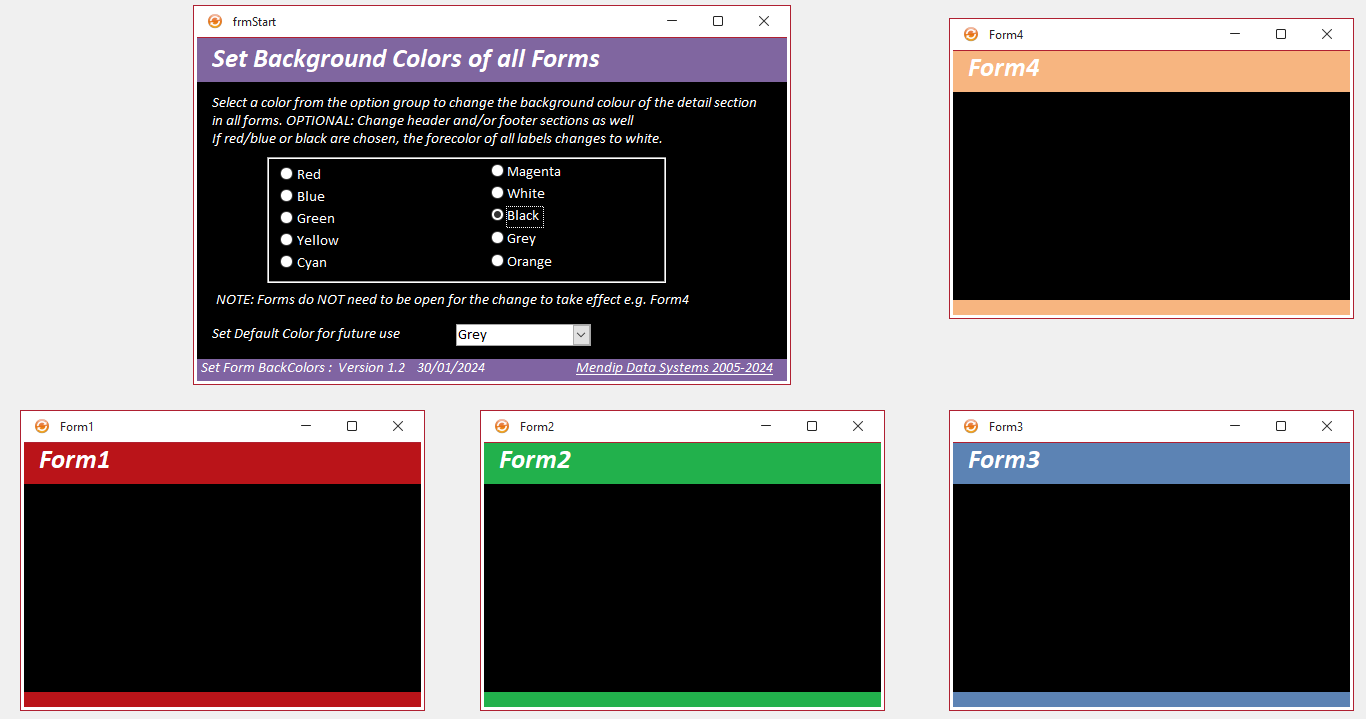
3. You can also update the form header and footer sections by enabling 2 lines of code (see below)
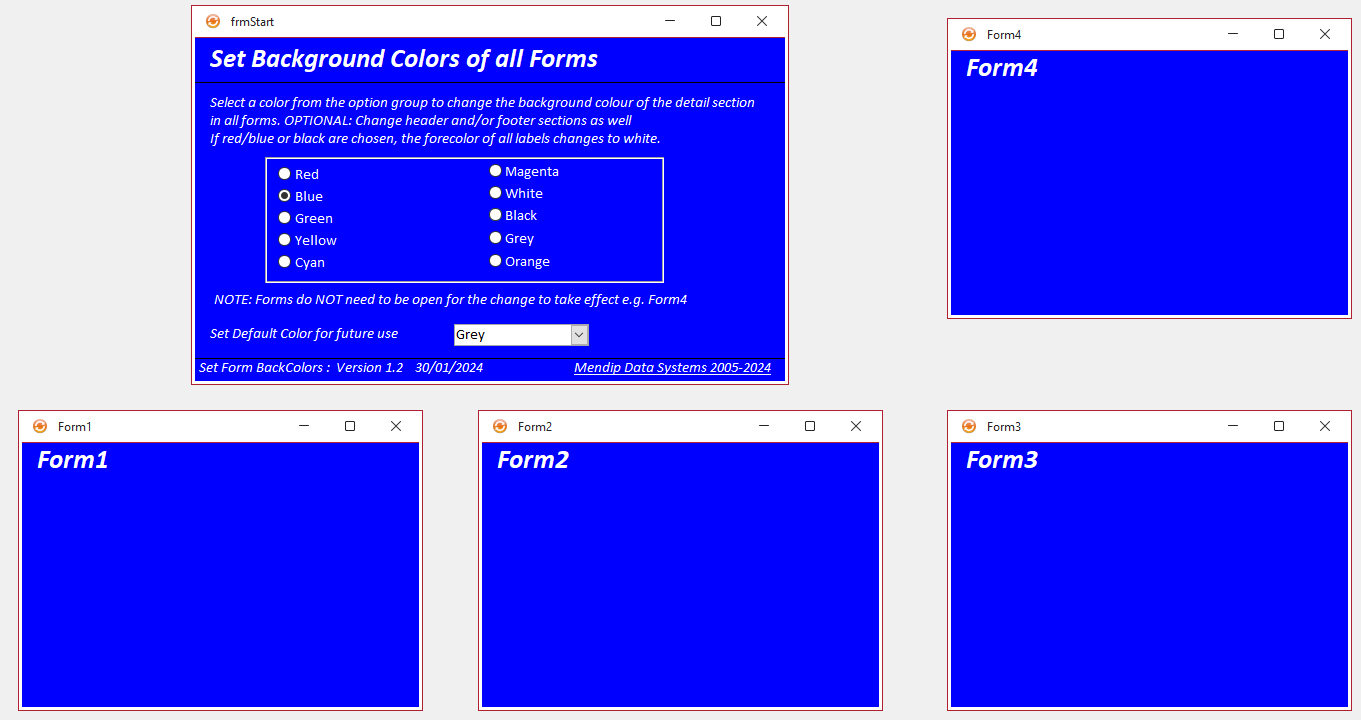
CODE:
Private Sub fraBackColor_AfterUpdate()
Dim lngBC As Long
Dim frm As Access.Form
Dim ctl As Control
Dim I As Integer
Dim bIsLoaded As Boolean
Select Case Me.fraBackColor
Case 1
lngBC = vbRed
Case 2
lngBC = vbBlue
Case 3
lngBC = vbGreen
Case 4
lngBC = vbYellow
Case 5
lngBC = vbCyan
Case 6
lngBC = vbMagenta
Case 7
lngBC = vbWhite
Case 8
lngBC = vbBlack
Case 9
lngBC = RGB(128, 128, 128) 'grey
Case 10
lngBC = RGB(255, 128, 0) 'orange
End Select
'loop through & update each form detail backcolor
Application.Echo False
For I = 0 To CurrentProject.AllForms.Count - 1
bIsLoaded = CurrentProject.AllForms(I).IsLoaded
If Not bIsLoaded Then
On Error Resume Next
DoCmd.OpenForm CurrentProject.AllForms(I).Name, acDesign
End If
Set frm = Forms(CurrentProject.AllForms(I).Name)
'change section back color to specified color
'disable any section you want to exclude
frm.Detail.BackColor = lngBC
'frm.FormHeader.BackColor = lngBC
'frm.FormFooter.BackColor = lngBC
For Each ctl In frm.Controls
If ctl.ControlType = acLabel Then
Select Case Me.fraBackColor
Case 1, 2, 8 'Red, Blue, Black
'change forecolor to white for greater contrast
ctl.ForeColor = vbWhite
Case Else
ctl.ForeColor = vbBlack
End Select
End If
Next
If Not bIsLoaded Then
On Error Resume Next
DoCmd.Close acForm, frm.Name, acSaveYes
End If
Next
Application.Echo True
End Sub
4. Use the combo box to change the default colour so your preferences are stored for future use
5. The first 8 colours are the built in VBA colours: vbRed, vbBlue etc.
Two more colours are also provided (Grey / Orange) based on RGB values
Alternatively, colours can be based on OLE values. See my free Colour Converter example app.
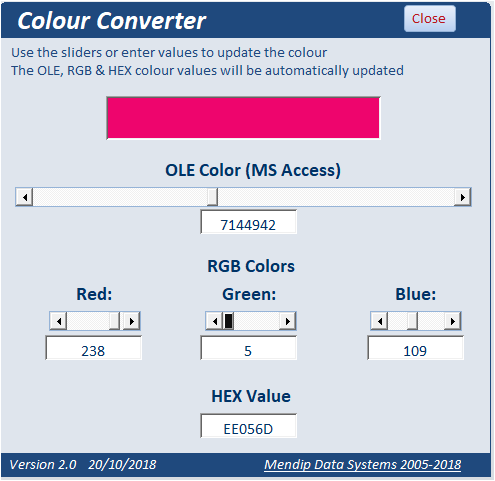

Download
Click to download: SetFormBackColors_v1.2 ACCDB file Approx 0.5 MB (zipped)

Feedback
Please use the contact form below to let me know whether you found this article interesting/useful or if you have any questions/comments.
Please also consider making a donation towards the costs of maintaining this website. Thank you
Colin Riddington Mendip Data Systems Last Updated 31 Jan 2024

|
Return to Example Databases Page
|
Return to Top
|