
Last Updated 27 Feb 2019 Difficulty level : Moderate
Section Links:
Introduction
Test Summary
Test A Results
Test B Results
Conclusions
Using the App
Clear Data
Useful Link
Downloads
Feedback

1. Introduction
Return To Top
This is a companion article to the various Speed Comparison Tests elsewhere on this website.
Over the years, I have used various functions to measure time intervals including: Timer, GetSystemTime, GetTickCount.
Each of these can give times to millisecond precision though I normally round to 2 decimal places (centiseconds).
I round the results because each function is based on the system clock which is normally updated 64 times per second – approximately every 0.0156 seconds
When I started my series of speed comparison tests, I mainly used the GetSystemTime function.
However, some occasional inconsistencies led me to reconsider using the very simple Timer function.

Recently I was alerted to the timeGetTime API by Utter Access forum member ADezii
These comments are taken from the Access 2000 Developers Handbook pages 1135-1136:
If you're interested in measuring elapsed times in your Access application, you're much better off using the timeGetTime() API function instead of the Timer() VBA Function. There are 4 major reasons for this decision:
1. timeGetTime() is more accurate. :
The Timer() function measures time in 'seconds' since midnight in a single-precision floating-point value, and is not terribly accurate.
timeGetTime() returns the number of 'milliseconds' that have elapsed since Windows has started and is very accurate.
2. timeGetTime() runs longer without 'rolling over'. Timer() rolls over every 24 hours.
timeGetTime() keeps on ticking for up to 49 days before it resets the returned tick count to 0.
3. Calling timeGetTime() is significantly faster than calling Timer().
4. Calling timeGetTime() is no more complex than calling Timer(), once you've included the proper API declaration

Part of the above comment is no longer accurate in that the Timer function can measure to milliseconds (perhaps not the case in the past?)
However, as I had never used the timeGetTime API, I decided to compare the results obtained using each of the methods using two simple tests:
a) Looping through a simple square root calculation repeatedly (20000000 times)
b) Measuring the time interval after a specified time delay setup using the Sleep API (1.575 s)
I also added two more items to the timer comparison tests:
Stopwatch class (again based on the system timer)
High Resolution Timer (which has a resolution of 1 microsecond or less).
Many thanks to ADezii for suggesting this additional code

2. Timer Tests - Summary
Return To Top
Here is a quick summary of the 6 methods used in these tests:
a) Timer VBA – number of seconds since midnight but to millisecond resolution
https://docs.microsoft.com/en-us/office/vba/language/reference/user-interface-help/timer-function
b) GetSystemTime API – current system date and time expressed in Coordinated Universal Time (UTC)
https://docs.microsoft.com/en-us/windows/desktop/api/sysinfoapi/nf-sysinfoapi-getsystemtime
c) timeGetTime API – number of milliseconds that have elapsed since the system was started (up to 49.7 days)
https://docs.microsoft.com/en-us/windows/desktop/api/timeapi/nf-timeapi-timegettime
d) GetTickCount API – same calculation as timeGetTime but using a different API
https://docs.microsoft.com/en-us/windows/desktop/api/sysinfoapi/nf-sysinfoapi-gettickcount
e) Stopwatch class API - a set of methods and properties to accurately measure elapsed time.
https://docs.microsoft.com/en-us/dotnet/api/system.diagnostics.stopwatch?view=netframework-4.7.2
f) High Resolution Timer API – able to measure to less than one microsecond resolution
https://docs.microsoft.com/en-us/windows/desktop/winmsg/about-timers
Other timer methods also exist that have not been used here. For example:
g) Multimedia Timer - used to schedule periodic timer events for multimedia applications
https://docs.microsoft.com/en-us/windows/desktop/multimedia/multimedia-timers
h) timeGetSystemTime API – time elapsed in milliseconds since the system was started so very similar to timeGetTime API
https://docs.microsoft.com/en-us/windows/desktop/api/timeapi/nf-timeapi-timegetsystemtime

Obviously, as with any timer tests, other factors such as background windows processes, and overall CPU load will lead to some natural variation.
To minimise the effects of those, I avoided running any other applications at the same time and ran each test 10 times.
Furthermore, the test order was randomised each time ... just in case.
The average times were calculated along with the minimum/maximum times and standard deviation for each test.
As most of the methods are based on the system clock, I expected the results to be similar in each case.
However, it seemed a reasonable assumption that certain functions would be more efficient to process
NOTE:
For these tests, the main requirement is certainly NOT to determine which gives the smallest time.
Here the aim is to achieve consistency so that repeated tests should provide a small standard deviation

3. Test A Results
Return To Top
These are the average results for test A – calculation loop (old desktop PC with 32-bit Access & 4GB RAM):
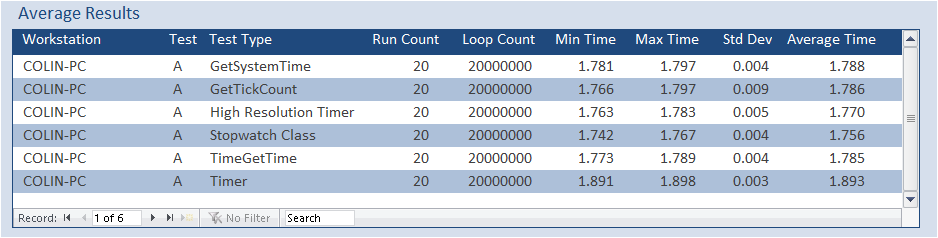
As expected, the average times for each method were mostly similar except for the Timer method which gave noticeably larger values than all other methods.
The Timer method also had the least variation and GetTickCount the most, but the variation was small for each of the methods
For comparison, I repeated the tests on a laptop with 64-bit Access & 8GB RAM:

As you would expect, each of the times are faster. The variation was again fairly small for each method.
Once again, the Timer method had least variation but, on this workstation, its average time was fastest!
Perhaps surprisingly, the High Resolution Timer and Stopwatch methods had the largest variation
Finally, I used a Windows tablet with only 2GB RAM.
Clearly, with that specification its only just adequate for running Access and struggles with any complex processing.
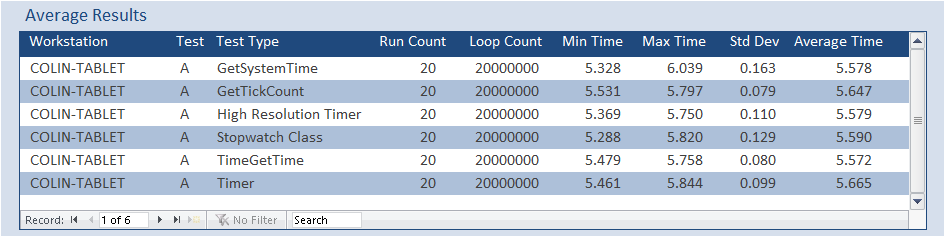
The times were inevitably a LOT slower but each method gave similar average times
In this case, TimeGetTime and GetTickCount were most consistent whereas GetSystemTime and Stopwatch had the largest variation.
Overall, there was little to distinguish any of the methods on any of the workstations tested

4. Test B Results
Return To Top
The second set of tests were done with a specified time delay of 1.575s.
For these tests, we would expect each value to be slightly larger than the time delay to allow for processing the timer functions.
There should also be less variation between the different PCs
These are the average results for test B – on the desktop PC with 4GB RAM:
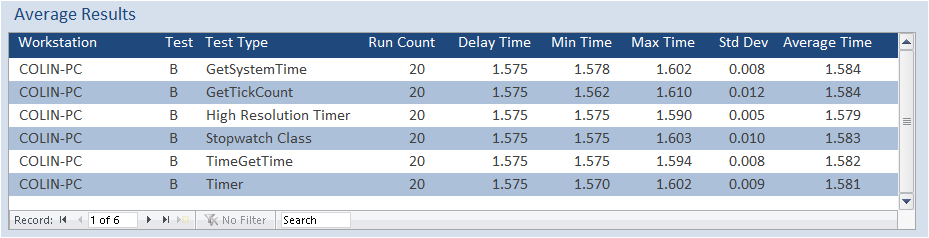
The High Resolution Timer was the most consistent and had smaller times than the other methods suggesting it may be the fastest to process time values. The GetTickCount method had the largest variation
All the other functions were similar both in terms of variation and average times obtained.
There were a couple of 'impossible' results of less than 1.575 seconds for both the GetTickCount and the Timer methods.
Here are the average results using the laptop with 8GB RAM:
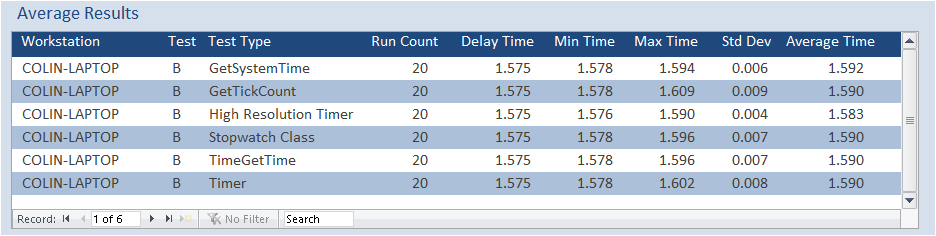
Similar results once again with the High Resolution Timer being most consistent and with the fastest times.
Once again, the GetTickCount method had the largest variation
The other methods were broadly comparable both in terms of variation and average times obtained.
The results using the 2GB tablet were :
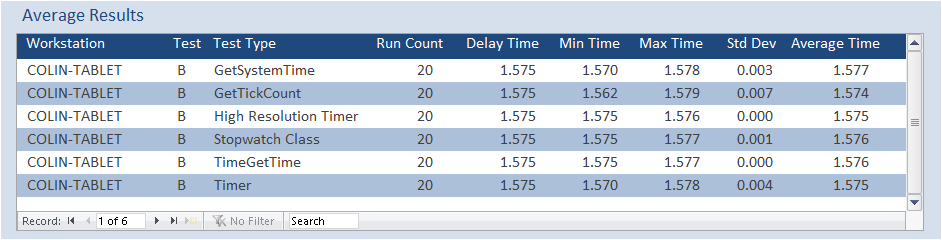
Once again, GetTickCount produced the largest variation.
In this test Stopwatch class, timeGetTime and the High Resolution Timer were all extremely consistent.
Three of the methods had at least one 'impossible' result less than the set time delay of 1.575 seconds

5. Conclusions
Return To Top
Overall, I would suggest that all methods are reasonably reliable with minimal variation.
Two of the simplest methods (Timer and timeGetTime) were just as consistent and at times better than the other approaches.
Stopwatch class works well but requires additional code compared to the Timer and TimeGetTime methods.
GetTickCount is satisfactory but perhaps not as reliable as other methods
GetSystemTime uses a combination of the Timer function & GetSystemTime API.
As it is no better than other methods, using a combined approach such as this, is probably not the best solution.
The high resolution timer operates with a level of precision far greater than is needed for speed comparison tests.
However, the standard deviation is far smaller than using the other methods which seems to make it more reliable in my view. The second test using a specified time delay also seems to indicate the test itself runs faster so is likely to be closer to the actual time taken as distinct from that measured.
Even so, for most of the tests, the variation between methods wasn’t significant enough to make any of the approaches stand out as a clear 'winner'. As a result, I suggest using either Timer or TimeGetTime unless you really need more precision than milliseconds
Bearing in mind that the Timer function is based on the time elapsed since midnight whereas timeGetTime runs for 49 days before resetting, timeGetTime should be used if the timing tests are likely to cross midnight or last longer than 24 hours.
However, for smaller time intervals on a reasonably powerful PC, I don’t think there is much advantage in one method compared to the other.
In any case, the code based on the Timer function allows for a 'round midnight' error
NOTE:
There are other methods that I haven’t yet tested including the multimedia timer.

6. Using the test application
Return To Top
The main form allows you to run each test individually or to run all tests in turn.
If you choose the latter the test order will be randomised each time.
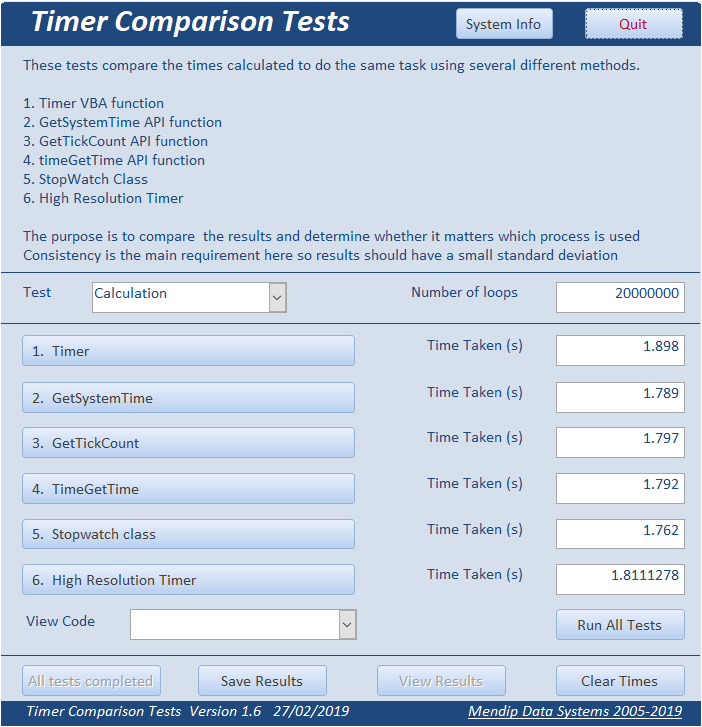
The buttons at the bottom of the form allow you to save or view the results, clear the recorded times or cancel the tests.
You can also view the code used for each test by selecting from the combo box:
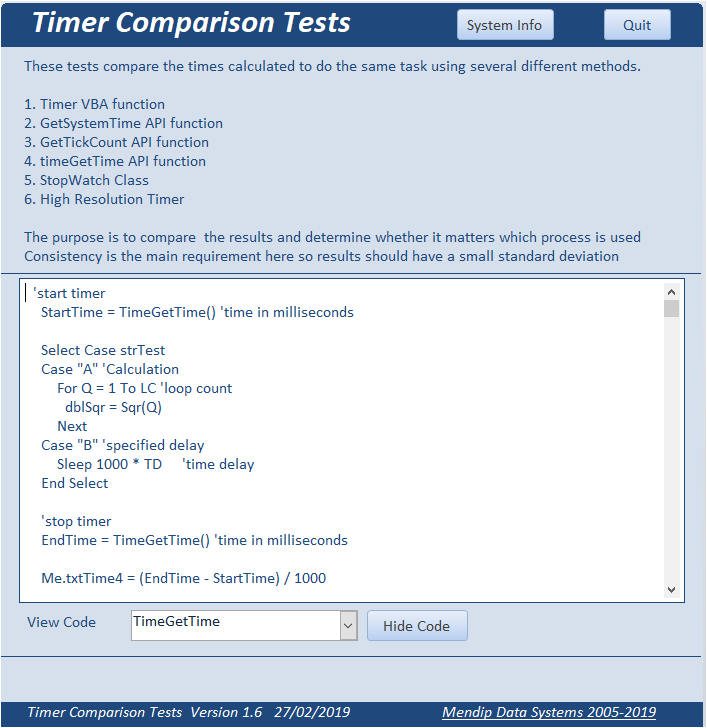
Click the System Info button to obtain information about your workstation. This can be useful for benchmarking.
The data collection will take a few seconds with data mostly obtained using WMI.
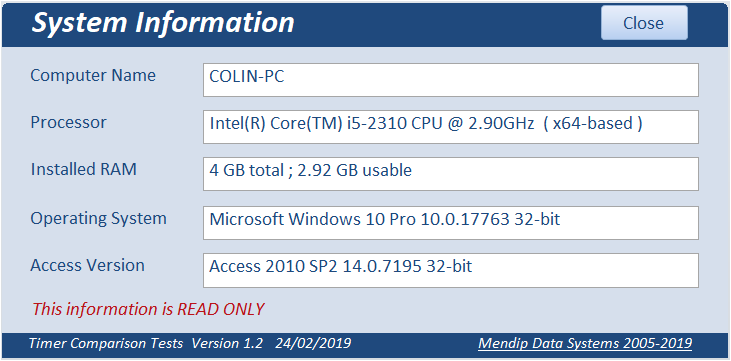
Clicking View Results on the main form takes you to the Results form
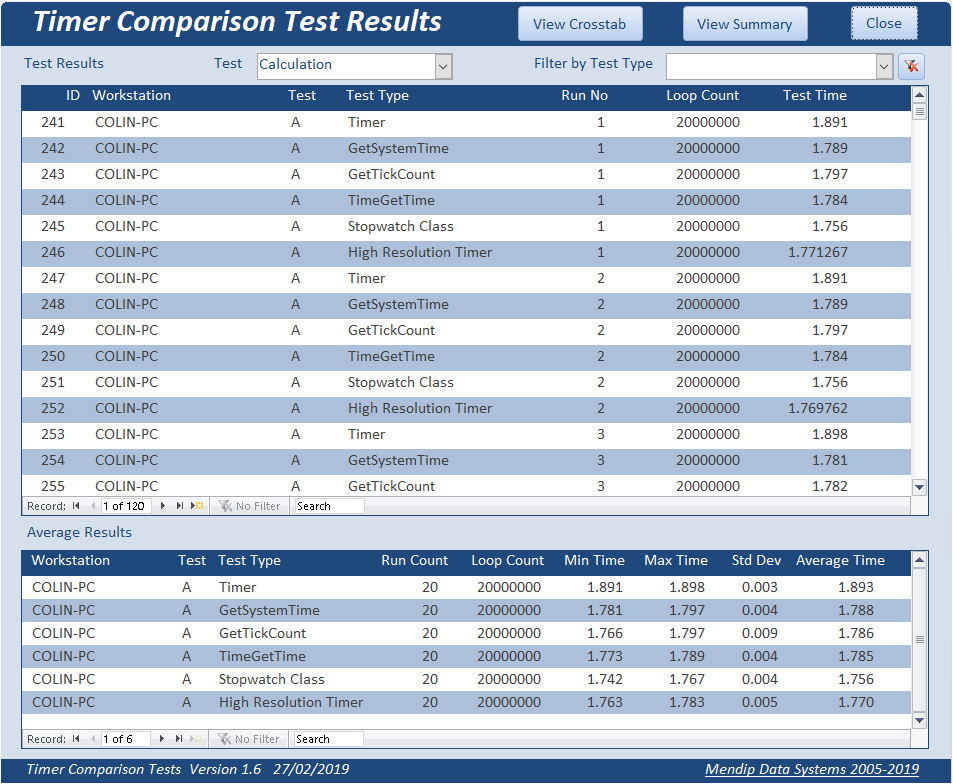
The lower part of the form shows the average results discussed earlier in this document.
The top part shows the individual results for each test run.
You can filter these for an individual test type if you wish.
Click the View Crosstab button to view the results for each test run in crosstab format:
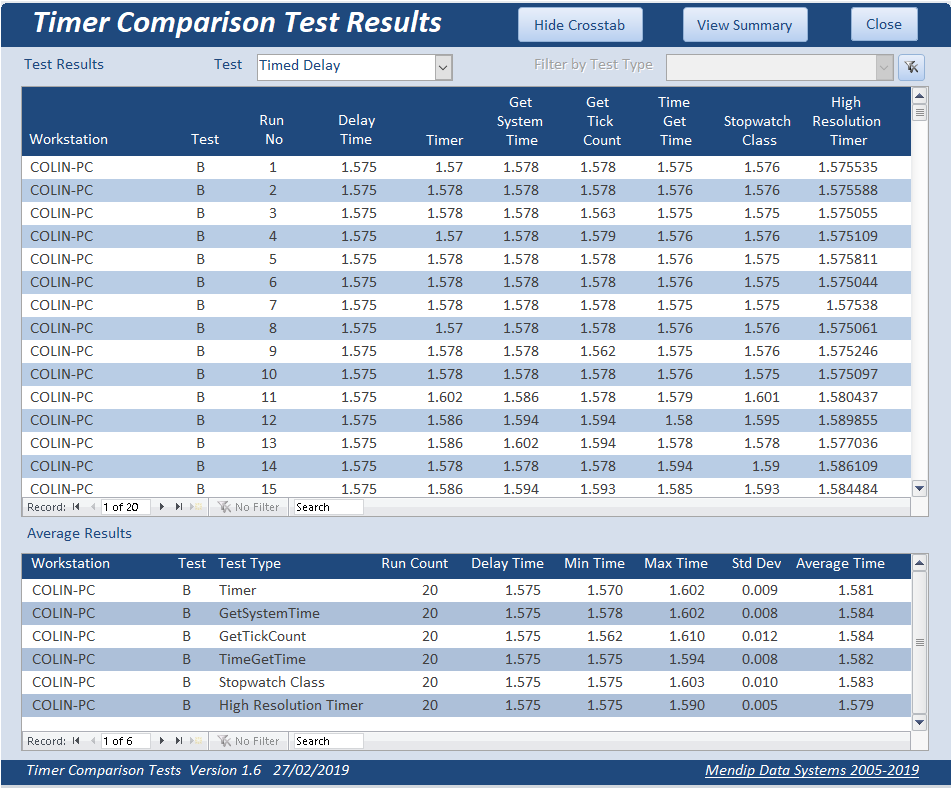
Click the View Summary button to view summary reports with a chart. For example:
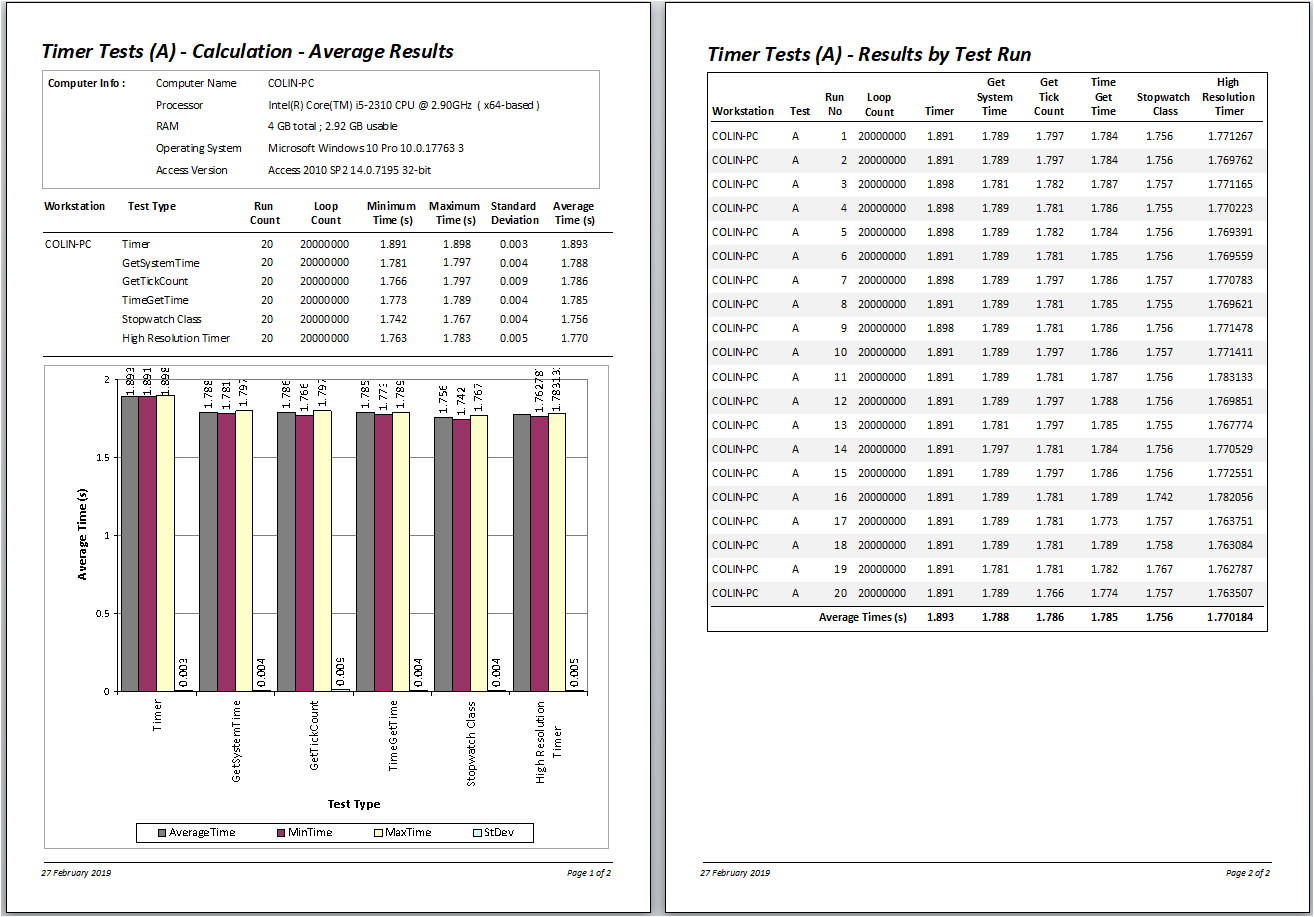

7. Clear existing data
Return To Top
To remove all existing data and start afresh, run 3 queries: qryEmptySpeedTests / qryEmptySysInfo / qryClearComputerInfo

8. Useful link
Return To Top
After completing these tests, I found the following quote in an article at Stackoverflow:
https://stackoverflow.com/questions/18346879/timer-accuracy-c-clock-vs-winapis-qpc-or-timegettime
Timer(), GetTickCount and timeGetTime() are derived from a calibrated hardware clock. Resolution is not great, they are driven by the clock tick interrupt which ticks by default 64 times per second or once every 15.625 msec. You can use timeBeginPeriod() to drive that down to 1.0 msec.
Accuracy is very good, the clock is calibrated from a NTP server, you can usually count on it not being off more than a second over a month.
The high resolution timer is based on the Query Performance Counter API and has a much higher resolution, always better than one microsecond and as little as half a nanosecond on some machines. It however has poor accuracy, the clock source is a frequency picked up from the chipset somewhere. It is not calibrated and has typical electronic tolerances. Use it only to time short intervals.
Latency is the most important factor when you deal with timing. You have no use for a highly accurate timing source if you can't read it fast enough. That's always an issue when you run code in user mode on a protected mode operating system which always has code that runs with higher priority than your code. Device drivers are trouble-makers, video and audio drivers in particular. Your code is also subjected to being swapped out of RAM, requiring a page-fault to get loaded back. On a heavily loaded machine, not being able to run your code for hundreds of milliseconds is not unusual. You'll need to factor this failure mode into your design.

9. Downloads
Return To Top
Click to download:
PDF Article: Timer Comparison Tests - PDF An extended version of this article including timing code Approx 0.6 MB
Example App: Timer Comparison Tests v1.6 ACCDB file Approx 2 MB (zipped)

10. Feedback Return To Top
Please use the contact form below to let me know whether you found this article interesting/useful or if you have any questions/comments.
Please also consider making a donation towards the costs of maintaining this website. Thank you
Colin Riddington Mendip Data Systems Last Updated 5 Nov 2018

|
Return to Example Databases Page
|
Return to Top
|