Version 4.01 First Published 10 Mar 2019 Last Updated 29 Jan 2025 Difficulty level: Moderate
Section Links (this page):
How Does the Code Work?
Zoom Form Code
Datasheet Code
Report Resizing Code
Other Code
Downloads
YouTube Videos
Summary/Review
Feedback

In the first part of this article, I discussed the benefits of automatic form resizing (AFR) compared to using layout guides and anchoring.
In the second section, I showed how the resizing code can add an adjustable zoom feature to your forms together with the use of AFR with datasheet, split & navigation forms.
Some potential issues were discussed together with possible solutions for each of these.
This third part of this article explains how the code works and provides tips for using the code most effectively in your own applications.
The fourth part of the article will explain all the latest features added in version 3.90 or later.

1. How Does the Code Work?
Return To Top
All the code used in the automatic form resizing process is contained in the module modResizeForm.
The code works in both 32-bit and 64-bit versions of Access
No additional VBA references are required
There are a number of procedures used of which the following are the most important.
First of all, the declarations section of the module modResizeForm includes the following lines:
'-----------------------------MODULE CONSTANTS & VARIABLES------------------------------
'CHANGE THE VALUE BELOW TO THE HORIZONTAL 'BASE' RESOLUTION USED TO DESIGN YOUR FORM e.g. 800 x 600 -> 800
'Other possible values could include 3840, 1920, 1680, 1440, 1366, 1280, 1024 '800
Private Const DESIGN_HORZRES As Long = 800
'CHANGE THE VALUE BELOW TO THE VERTICAL 'BASE' RESOLUTION USED TO DESIGN YOUR FORM e.g. 800 x 600 -> 600
'Other possible values could include 1080, 1050, 900, 768
Private Const DESIGN_VERTRES As Long = 600
'NOTE: THE VALUE IS ONLY USED AS A CHECK in the GetCurrentFactor procedure
'CHANGE THE VALUE BELOW TO THE DPI SETTING USED TO DESIGN YOUR FORM
'Do NOT alter the DESIGN_PIXELS setting UNLESS you are ABSOLUTELY sure
Private Const DESIGN_PIXELS As Long = 96
The first line is the default or baseline horizontal resolution - in this case 800
You can adjust this to any other suitable minimum value such as 1024 or 1280 if you prefer
The next line is the baseline vertical resolution - 600
This is currently only used in the GetCurrentFactor procedure and can also be amended to suit
The third line is the pixels per inch setting which is normally 96 for 100%
NOTE: if the screen scaling is magnified to e.g. 125% this value becomes 120 ppi. The code still works perfectly.
Based on this information, the GetCurrentFactor function calculates the multiplying factor based on screen size & resolution:
NOTE: GetCurrentFactoris a new function which replaces the old GetFactor function in use up to version 3.75
Public Function GetCurrentFactor() As Single
'---------------------------------------------------------------------------------------
' Procedure : GetCurrentFactor
' DateTime : 18/11/2022
' Authors : Colin Riddington
' Purpose : Function returns the value that the form's/control's height, width, top and left
' should be multiplied by to fit the current screen resolution.
'NEW CODE v3.78 Replaces older GetFactor (now removed)
'---------------------------------------------------------------------------------------
Dim sngFactorP As Single, intWidth As Integer, intHeight As Integer
On Error Resume Next
If GetCurrentScreen("dpiwin") <> 96 Then
sngFactorP = DESIGN_PIXELS / GetCurrentScreen("dpiwin")
Else
sngFactorP = 1 'error with dpi reported so assume 96 dpi
End If
'============================================================
'NOTE: After further tests, this section can hopefully be simplified to Case "Widesceen" & Case Else
Select Case FormFactor
Case "4:3" '1.33
GetCurrentFactor = (lngH / DESIGN_HORZRES) * sngFactorP
Case "5:4" '1.25
GetCurrentFactor = (lngH / DESIGN_HORZRES) * sngFactorP
Case "Widescreen" 'e.g. 16:10 = 1.66 or 16:9 = 1.78
GetCurrentFactor = (GetBaseFormFactor * lngV / DESIGN_HORZRES) * sngFactorP
'Modified by Colin Riddington v3.6 23/11/2021
'This fixes very rare issue where value of GetCurrentFactor < 1 causes forms to shrink not grow!
'NOT WIDELY TESTED AS YET AS VERY RARE!
If GetCurrentFactor < 1 Then GetCurrentFactor = (lngH / DESIGN_HORZRES) * sngFactorP
'======ADDED Portrait v3.80=============
Case "Portrait" 'e.g. 1080x1920
GetCurrentFactor = (lngH / DESIGN_HORZRES) * sngFactorP
' GetCurrentFactor = (lngV / DESIGN_HORZRES) * sngFactorP
Case "Other" 'e.g. split screen @1720x1440
GetCurrentFactor = (lngH / DESIGN_HORZRES) * sngFactorP
End Select
'============================================================
End Function
HINT:
If all the screens on which your application will be displayed are known to have the same form factor e.g. widescreen, you should set your default form size/shape accordingly to match that.
The Resize procedure then uses the GetFactor value to adjust the height and width of the form together with the size and position of each control on the form.
Public Sub Resize(sngFactor As Single, frm As Access.Form)
'---------------------------------------------------------------------------------------
' Procedure : Resize
' DateTime : 27/01/2003 with many updates by Colin Riddington
' Authors : Jamie Czernik / Colin Riddington
' Purpose : Routine re-scales the form sections and controls.
' Modifications by Colin Riddington:
'04/03/2019 : Fixed issue with font size issue on some controls
'02/10/2021 : Updated code to handle acNavigationControl & acNavigationButton
'09/11/2022 : Added check to ensure resized form width doesn't exceed integer limit - needed for high resolution monitors
'18/11/2022 : No further changes needed for new code in v3.78
'09/01/2024 : Code to handle treeview control (Rory McCarry)
'20/12/2024 : Modified to do section height/width changes last if sngFactor < 1 to ensure these shrink in line with controls
'---------------------------------------------------------------------------------------
Dim ctl As Access.Control, sngNCW As Single
On Error Resume Next
With frm
'First check resized form doesn't exceed maximum form width (32767 twips) to prevent display issues
'Set limit to 32000 to allow some leeway - then if necessary adjust scaling factor so it fits
If .Width * sngFactor > 32000 Then sngFactor = 32000 / .Width
'Now resize width/height for each section:
.Width = .Width * sngFactor
.Section(Access.acHeader).Height = .Section(Access.acHeader).Height * sngFactor
.Section(Access.acDetail).Height = .Section(Access.acDetail).Height * sngFactor
.Section(Access.acFooter).Height = .Section(Access.acFooter).Height * sngFactor
End With
'Resize and locate each control:
For Each ctl In frm.Controls
If ctl.ControlType <> acPage Then 'Ignore pages in TAB controls
With ctl
.Left = .Left * sngFactor
.Top = .Top * sngFactor
.Height = .Height * sngFactor
'CR 02/10/2021 - navigation control / button
'updated 09/11/2022 to exclude A2007
If GetAccessVersion > 12 Then 'A2010 or later
'Manage control height
'EITHER remove layout guide from navigation form OR reinstate height exclusion for acNavigationControl
If .ControlType = acNavigationControl Then
'do not alter height - it will be updated automatically
Else
.Height = .Height * sngFactor
End If
'Manage control width
If .ControlType = acNavigationControl Then
.Width = .Width * sngFactor
sngNCW = .Width 'save value
ElseIf .ControlType = acNavigationButton Then
'do NOT use AFR scaling code for acNavigationButton (it would be MUCH too wide)
.Width = sngNCW 'make width equal to navigation control
'increase font size proportionately
.FontSize = .FontSize * sngFactor
Else
.Width = .Width * sngFactor
End If
End If
'----------Enhancement by Myke Myers & Colin Riddington------------
'Fix certain combo box, list box and tab control properties:
'CR - 2021-10-02 - added acNavigationButton; 2024-01-09 - added acCustomControl
Select Case .ControlType
Case acLabel, acCommandButton, acTextBox, acToggleButton 'acNavigationButton now handled above
'increase font size proportionately
.FontSize = .FontSize * sngFactor
Case acListBox
'as above & increase width of each column proportionately
.FontSize = .FontSize * sngFactor
.ColumnWidths = AdjustColumnWidths(.ColumnWidths, sngFactor)
Case acComboBox
'as above & increase list width proportionately
.FontSize = .FontSize * sngFactor
.ColumnWidths = AdjustColumnWidths(.ColumnWidths, sngFactor)
.ListWidth = .ListWidth * sngFactor
Case acTabCtl
'as for textbox & increase width/height of each tab proportionately
.FontSize = .FontSize * sngFactor
.TabFixedWidth = .TabFixedWidth * sngFactor
.TabFixedHeight = .TabFixedHeight * sngFactor
Case acCustomControl 'ActiveX
'treeview control - added by Ron McCarry 2024-01-09
If .OLEClass = "TreeCtrl" Then
.Object.Font.Size = .Object.Font.Size * sngFactor
End If
Case Else
'no code needed for other control types
'acRectangle, acCheckBox, acImage, acLine, acPageBreak, acSubform
'acOptionButton, acOptionGroup, acObjectFrame, acBoundObjectFrame, acNavigationControl
End Select
'------------ End enhancement by Myke Myers / Colin Riddington ------------------
End With
End If
Next ctl
'Colin Riddington - v3.99 20/12/2024
If sngFactor < 1 Then
'shrink section heights / widths last to ensure these shrink in line with controls
With frm
'First check resized form doesn't exceed maximum form width (32767 twips) to prevent display issues
'Set limit to 32000 to allow some leeway - then if necessary adjust scaling factor so it fits
If .Width * sngFactor > 32000 Then sngFactor = 32000 / .Width
'Now resize width/height for each section:
.Width = .Width * sngFactor
.Section(Access.acHeader).Height = .Section(Access.acHeader).Height * sngFactor
.Section(Access.acDetail).Height = .Section(Access.acDetail).Height * sngFactor
.Section(Access.acFooter).Height = .Section(Access.acFooter).Height * sngFactor
End With
End If
End Sub
The Resize procedure gives 'special treatment' to selected controls – list boxes, combo boxes and tab controls - to manage their individual features.
Tab control pages are excluded as are the contents of subforms (the subform container is resized automatically)
As previously stated, the code line ResizeForm Me needs to be added to the Form_Load event of each form being resized.
This code line means the ResizeForm procedure is applied to the loaded form (Me)
To scale up the subform control positions / sizes, add the line ResizeForm Me to the Form_Load event of the subform.
Alternatively, add a line like ReSizeForm subFormName.Form to the Form_Load event of the main form.
NOTE: DO NOT USE BOTH METHODS or the subform will be scaled up twice!!
Public Sub ReSizeForm(frm As Access.Form)
'---------------------------------------------------------------------------------------
' Procedure : ReSizeForm
' DateTime : 27/01/2003 with many updates by Colin Riddington
' Authors : Jamie Czernik / Colin Riddington
' Purpose : Routine should be called on a form's onOpen or onLoad event.
'Significantly modified by Colin Riddington 2006-2022
'---------------------------------------------------------------------------------------
Dim rectWindow As tRect, sngFactor As Single
Dim lngWidth As Long, lngHeight As Long
On Error Resume Next
'NEW CODE v3.78
CheckMonitorInfo 'check current monitor in use
SetStatusBarText
GetCurrentResolution 'get resolution info for current monitor
sngFactor = GetCurrentFactor 'get scaling factor for current monitor
'lngH = horizontal resolution ; DESIGN_HORZRES = base resolution set in declarations section
If lngH <> DESIGN_HORZRES Then 'resize necessary
Resize sngFactor, frm 'local procedure
'END OF NEW CODE
'the following code controls the positioning of pop-up forms
'but only if the form tag is null. This allows more control where it causes a problem
If IsZoomed(frm.hWnd) = 0 Then 'Don't change window settings for maximised form.
Access.DoCmd.RunCommand acCmdAppMaximize 'maximize Access Window
Call GetWindowRect(frm.hWnd, rectWindow)
With rectWindow
lngWidth = .Right - .Left
lngHeight = .Bottom - .Top
End With
If Nz(frm.Tag, 1) <> 1 Then
'NEW CODE v3.78
Call MoveWindow(frm.hWnd, ((lngH - _
(sngFactor * lngWidth)) / 2) - GetLeftOffset, _
((lngV - (sngFactor * lngHeight)) / 2) - GetTopOffset, _
lngWidth * sngFactor, lngHeight * sngFactor, 1)
End If
End If
End If
'Modifications by Colin Riddington 13/03/2019 / 24/08/2024
'UseMDIMode property =1 (overlapping windows) or = 0 (tabbed documents)
'next section fixes display issue for users of tabbed documents (MDIMode=0)
If CurrentDb.Properties("UseMDIMode") = 0 Then
Application.Echo False
MaximizeNavigationPane
DoEvents
MinimizeNavigationPane
Application.Echo True
End If
End Sub
The above code first checks whether resizing is required then uses the Resize procedure above
Following that two adjustments may be made:
a) For popup forms an adjustment is made to the code to fix possible positioning issues. However this can be disabled if necessary by setting the form Tag value = 1
b) Where the display option is set to tabbed documents (UseMDIMode=0), the navigation pane is first maximised and then minimised again.
This again fixes positioning issues.
HINT:
If you have a form that is sometimes used as a subform, you can conditionally apply resizing code when used as a standalone form.
To do so, use the IsSubform function in the Form_Load event of the subform.
Private Sub Form_Load()
'resize form if used as a standalone form but not if its a subform
If Not IsSubform(Me) Then ReSizeForm Me
End Sub
The above code is calling the IsSubform function from modResizeForm
Public Function IsSubform(frm As Access.Form) As Boolean
Dim bHasParent As Boolean
On Error GoTo NotASubform
' If opened not as a subform, accessing the Parent property raises an error:
bHasParent = Not (Me.Parent Is Nothing)
IsSubform = True
Exit Function
NotASubform:
IsSubform = False
End Function
The UnResizeForm procedure can be used to fix issues when forms become 'over-enlarged'.
This reverses the form resizing code and effectively 'shrinks' the form again.
Public Sub UnReSizeForm(frm As Access.Form)
'---------------------------------------------------------------------------------------
' Procedure : UnReSizeForm
' DateTime : 27/01/2003 with many updates
' Authors : Jamie Czernik / Colin Riddington
' Purpose : Used to unresize forms where needed e.g. before changing zoom
' Modifications: Jeff Blumson / Colin Riddington
'Significantly modified by Colin Riddington 2006-2022
'---------------------------------------------------------------------------------------
Dim rectWindow As tRect
Dim lngWidth As Long
Dim lngHeight As Long
Dim sngFactor As Single
On Error Resume Next
'NEW CODE v3.78
GetCurrentResolution
sngFactor = 1 / GetCurrentFactor 'scaling factor
'lngH = horizontal resolution ; DESIGN_HORZRES = base resolution set in declarations section
If lngH <> DESIGN_HORZRES Then 'resize necessary
'END OF NEW CODE
Resize sngFactor, frm 'local procedure
If IsZoomed(frm.hWnd) = 0 Then 'Don't change window settings for maximized form.
Access.DoCmd.RunCommand acCmdAppMaximize 'Max Access Window
Call GetWindowRect(frm.hWnd, rectWindow)
With rectWindow
lngWidth = .Right - .Left
lngHeight = .Bottom - .Top
End With
'NEW CODE v3.78
Call MoveWindow(frm.hWnd, ((lngH - _
(sngFactor * lngWidth)) / 2) - GetLeftOffset, _
((lngV - (sngFactor * lngHeight)) / 2) - GetTopOffset, _
lngWidth * sngFactor, lngHeight * sngFactor, 1)
End If
End If
End Sub
This code is used in both the frmFormUnresizer form and the FixFormSize procedure:
Sub FixFormSize()
'---------------------------------------------------------------------------------------
' Procedure : FixFormSize
' DateTime : 23/09/2015
' Authors : Colin Riddington
' Purpose : Can be used to restore size of forms which have become 'over-sized'
' Or just use frmFormUnresizer (no need to open in design view first)
'---------------------------------------------------------------------------------------
On Error GoTo Err_Handler
'Make sure the form you need to un-resize is open in design view before running this process
Dim frm As Access.Form
Set frm = Forms!frmColoursCont 'modify form name as necessary
UnReSizeForm frm
'ReSizeForm frm
Exit_Handler:
Exit Sub
Err_Handler:
MsgBox "Error " & Err.Number & " in FixFormSize procedure : " & Err.Description
Resume Exit_Handler
End Sub
Very occasionally, you may experience a form that does not automatically revert to its correct size on closing.
In such cases, try adding the line UnresizeForm Me in the Form_Close event. I also do this where conditional resizing code is applied to subforms (as above)

2. Zoom Form Code
Return To Top
The new ZoomForm procedure is a modified version of the original ResizeForm code.
NOTE: The code was completely rewritten for version 3.90 of the example application
Public Sub ZoomForm(frm As Access.Form)
'---------------------------------------------------------------------------------------
' Procedure : ZoomForm
' DateTime : 10/03/2019 (Original version)
' Authors : Colin Riddington
' Purpose : Zoom form in/out by a specified multiplier sngZoom
' Routine should be called after the form has been resized e.g. using a combo or slider control
' Modifications: Completely rewritten for v3.78 21/11/2022
'---------------------------------------------------------------------------------------
Dim rectWindow As tRect, sngFactor As Single
Dim lngWidth As Long, lngHeight As Long
On Error Resume Next
'NEW CODE v3.78
CheckMonitorInfo 'check current monitor in use
SetStatusBarText
GetCurrentResolution 'get resolution info for current monitor
sngFactor = sngZoom / sngOldZoom
'lngH = horizontal resolution ; DESIGN_HORZRES = base resolution set in declarations section
If lngH <> DESIGN_HORZRES Then 'resize necessary
Resize sngFactor, frm 'local procedure
'END OF NEW CODE
'the following code controls the positioning of pop-up forms
'but only if the form tag is null. This allows more control where it causes a problem
If IsZoomed(frm.hWnd) = 0 Then 'Don't change window settings for maximised form.
Access.DoCmd.RunCommand acCmdAppMaximize 'maximize Access Window
Call GetWindowRect(frm.hWnd, rectWindow)
With rectWindow
lngWidth = .Right - .Left
lngHeight = .Bottom - .Top
End With
If Nz(frm.Tag, 1) <> 1 Then
'NEW CODE v3.78
Call MoveWindow(frm.hWnd, ((lngH - _
(sngFactor * lngWidth)) / 2) - GetLeftOffset, _
((lngV - (sngFactor * lngHeight)) / 2) - GetTopOffset, _
lngWidth * sngFactor, lngHeight * sngFactor, 1)
End If
End If
End If
'Modification by Colin Riddington 13/03/2019 / 24/08/2024
'UseMDIMode property =1 (overlapping windows) or = 0 (tabbed documents)
'next section fixes display issue for users of tabbed documents (MDIMode=0)
If CurrentDb.Properties("UseMDIMode") = 0 Then
Application.Echo False
MaximizeNavigationPane
DoEvents
MinimizeNavigationPane
Application.Echo True
End If
End Sub
Additional code is used in the form being zoomed.
First of all the form is 'unresized' then resized by an additional amount based on the sngZoom multiplier
Adjustments are made to the form width and section heights to ensure the form dimensions remain in proportion.
This is done by comparing with the sizes of four hidden lines placed on each section of the form
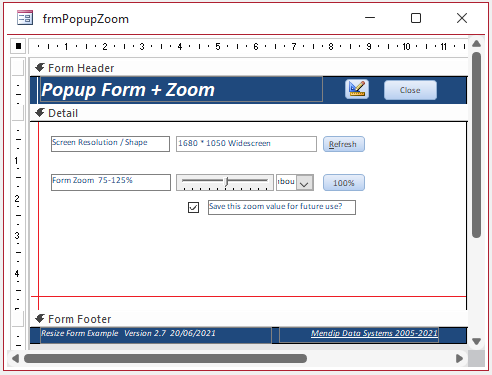
Private Sub UpdateFormZoom()
Application.Echo False
sngZoom = (Me.cboZoom / 100)
If sngZoom <> sngOldZoom Then
CentreForm Me
ZoomForm Me
End If
'reset form section dimensions
Me.Width = Me.LineFW.Width
Me.FormHeader.Height = Me.LineHH.Height
Me.Detail.Height = Me.LineDH.Height
Me.FormFooter.Height = Me.LineFH.Height
Select Case Me.cboZoom
Case Is > 100
Me.ScrollBars = 3 'both scrollbars
Case 100
Me.ScrollBars = 0 'no scrollbars
Case Else
Me.ScrollBars = 0 'no scrollbars
End Select
Application.Echo True
'store zoom value for future reference
sngOldZoom = Me.cboZoom / 100
End Sub

3. Datasheet Code
Return To Top
Standard resizing code does not work for datasheets. Instead the code first multiplies the font height by the GetFactor function value.
Next the code loops through each column and adjusts the widths of each automatically.
NOTE: The code is limited to the control types found in datasheets to prevent the occurrence of error 438 (Object doesn't support this property or method)
Private Sub cmdResizeDS_Click()
On Error GoTo Err_Handler
Me.cboZoom = 100
cboZoom_AfterUpdate
If Me.cmdResizeDS.Caption = "Resize Datasheet" Then
Me.cmdResizeDS.Caption = "UnResize Datasheet"
Me.fsubControlTypesDS.Form.DatasheetFontHeight = Me.fsubControlTypesDS.Form.DatasheetFontHeight * GetCurrentFactor
Else
Me.cmdResizeDS.Caption = "Resize Datasheet"
Me.fsubControlTypesDS.Form.DatasheetFontHeight = Me.fsubControlTypesDS.Form.DatasheetFontHeight / GetCurrentFactor
End If
'CR v3.72 18/02/2022 - updated code to prevent error 438 with unsupported control types
For Each ctrl In Me.fsubControlTypesDS.Form.Controls 'set widths automatically
'loop through controls and adjust column widths automatically
Select Case ctrl.ControlType
Case acTextBox, acCheckBox, acComboBox 'limit to prevent error 438
ctrl.ColumnWidth = -2
End Select
Next
Exit_Handler:
Exit Sub
Err_Handler:
MsgBox "Error " & Err.Number & " in cmdResizeDS_Click procedure : " & Err.Description
Resume Exit_Handler
End Sub
The datasheet zoom code is very similar. Firstly the font height is further adjusted up/down by the zoom factor
Next the code loops through each column and adjusts the widths of each automatically.
The code is again limited to the control types found in datasheets to prevent the occurrence of error 438
Private Sub cboZoom_AfterUpdate()
On Error GoTo Err_Handler
If Me.cmdResizeDS.Caption = "Resize Datasheet" Then
Me.fsubControlTypesDS.Form.DatasheetFontHeight = intFontSize * cboZoom / 100
Else
Me.fsubControlTypesDS.Form.DatasheetFontHeight = intFontSize * GetCurrentFactor * cboZoom / 100
End If
'CR v3.72 18/02/2022 - updated code to prevent error 438 with unsupported control types
For Each ctrl In Me.fsubControlTypesDS.Form.Controls
'loop through controls and adjust column widths automatically
Select Case ctrl.ControlType
Case acTextBox, acCheckBox, acComboBox 'limit to prevent error 438
ctrl.ColumnWidth = -2
End Select
Next
Exit_Handler:
Exit Sub
Err_Handler:
MsgBox "Error " & Err.Number & " in cboZoom_AfterUpdate procedure: " & vbCrLf & Err.Description
Resume Exit_Handler
End Sub

4. Report Resize Code
Return To Top
The ReportResize code is used when a report is used as a subform in a form using AFR.
It is a simplified version of the Resize procedure used in the form itself
Public Sub ReportResize(rpt As Access.Report)
'---------------------------------------------------------------------------------------
' Procedure : ReportResize
' DateTime : 18/02/2022
' Authors : Colin Riddington
' Purpose : Allows resizing of report opened as a subform
' LastUpdated : 18/11/2022 - Rewritten to use GetCurrentFactor
'---------------------------------------------------------------------------------------
Dim ctl As Access.Control
On Error Resume Next
With rpt
.Width = .Width * GetCurrentFactor
.Section(Access.acHeader).Height = .Section(Access.acHeader).Height * GetCurrentFactor
.Section(Access.acDetail).Height = .Section(Access.acDetail).Height * GetCurrentFactor
.Section(Access.acFooter).Height = .Section(Access.acFooter).Height * GetCurrentFactor
End With
'Resize and locate each control:
For Each ctl In rpt.Controls
If ctl.ControlType <> acPage Then 'Ignore pages in TAB controls
With ctl
.Left = .Left * GetCurrentFactor
.Top = .Top * GetCurrentFactor
.Height = .Height * GetCurrentFactor
.Width = .Width * GetCurrentFactor
sngNCW = .Width 'save value
'Several of the control types below are unlikely to be used in reports
'Fix certain combo box, list box and tab control properties:
Select Case .ControlType
Case acLabel, acCommandButton, acTextBox, acToggleButton
'increase font size proportionately
.FontSize = .FontSize * GetCurrentFactor
Case acListBox
'as above & increase width of each column proportionately
.FontSize = .FontSize * GetCurrentFactor
.ColumnWidths = AdjustColumnWidths(.ColumnWidths, GetCurrentFactor)
Case acComboBox
'as above & increase list width proportionately
.FontSize = .FontSize * GetCurrentFactor
.ColumnWidths = AdjustColumnWidths(.ColumnWidths, GetCurrentFactor)
.ListWidth = .ListWidth * GetCurrentFactor
Case acTabCtl
'as for textbox & increase width/height of each tab proportionately
.FontSize = .FontSize * GetCurrentFactor
.TabFixedWidth = .TabFixedWidth * GetCurrentFactor
.TabFixedHeight = .TabFixedHeight * GetCurrentFactor
Case Else
'no code needed for other control types
'acRectangle, acCheckBox, acImage, acLine, acPageBreak, acSubform
'acOptionButton, acOptionGroup, acObjectFrame, acBoundObjectFrame
End Select
End With
End If
Next ctl
End Sub

5. Other Code
Return To Top
Several other procedures are also included in module modResizeForm including:
a) GetCurrentResolution / GetResolution / GetHorizontalResolution / GetVerticalResolution / GetScreenShape - all used to detect resolution / form factor
b) GetTopOffset / GetLeftOffset - used to centre forms on screen
c) IsMainMonitor / SetStatusBarText - used to display monitor resolution info on status bar
d) AdjustColumnWidths - used in Resize procedure to adjust combo boxes & list boxes during resizing
e) GetOrigWindow - used to note the original form dimensions before resizing
f) RestoreWindow - can be used in the Form_Close event to restore the original form dimensions
In addition, the following procedures are also used in the resizing code:
g) CentreForm - in module modFormInfo - used to centre forms after form zoom code is used
h) MinimizeNavigationPane / MaximizeNavigationPane - in module modNavPaneTaskbar - used toggle nav pane width to fix issue with tabbed documents display

6. Downloads
Return To Top
Click the links to download various items related to this topic:
1. The latest version of the example application referenced in this article - ResizeFormExample_v4.01.zip (ACCDB file zipped)
2. An earlier version of the example application if you don't need any of the new features - ResizeFormExample_v3.75.zip (ACCDB file zipped)
3. The original auto form resize utility by Jamie Czernik from 2003 - afr2003jc.zip (MDB zipped)

7. YouTube Videos
Return To Top
1. I ran a session on Automatic Form Resizing for the US Lunchtime Access User Group on 28 Sept 2021.
The video is available on You Tube at: https://youtu.be/-mgIvCosYtU or you can click on the video below.
Many thanks to Crystal Long (MVP) for the considerable time she spent expertly editing the video recording of this session.
2. Since then, I have done updated versions of the same presentation for the UK Access User Group on 8 Feb 2022 and again for the Denver Area Access
User Group on 17 Feb 2022. The updated presentation also included the use of AFR with datasheet forms and navigation forms
The video of the Denver Area AUG session is also available on You Tube at: https://youtu.be/dzk9rM5A9zU or you can click on the video below.

8. Summary / Review
Return To Top
The first part of this article compared the use of automatic form resizing (AFR) with the built in layout guides and anchoring.
The second part discussed the many features available in the example app as well as potential issues you may experience and possible solutions for each.
This article explained how the resizing code works and how to use it effectively in your own applications.
The fourth part of the article will explain all the latest features added in version 3.90 or later.

9. Feedback
Return To Top
I would be grateful for any feedback on this article including details of any errors or omissions
If you have any comments or questions, please contact me using the feedback form below or send me an
email
Colin Riddington Mendip Data Systems Last Updated 29 Jan 2025

Return to Access Articles
Page 3 of 4
1
2
3
4
Return To Top
|
|
|