
First Published 10 Mar 2024
Customised ribbons can be created in different ways:
Application-specific ribbons are created using XML in a user defined system table USysRibbons.
For example, my UK Postal Address Finder (UKPAF) app has a custom ribbon called UKPAF Help:
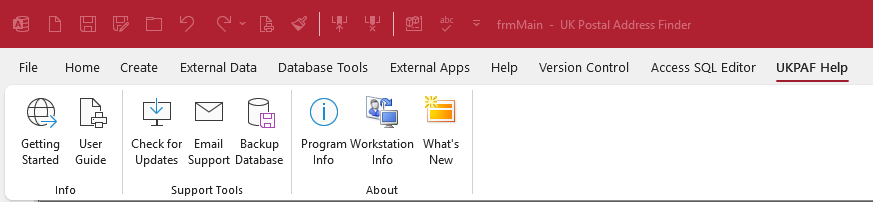
The XML used to create this ribbon is as follows:
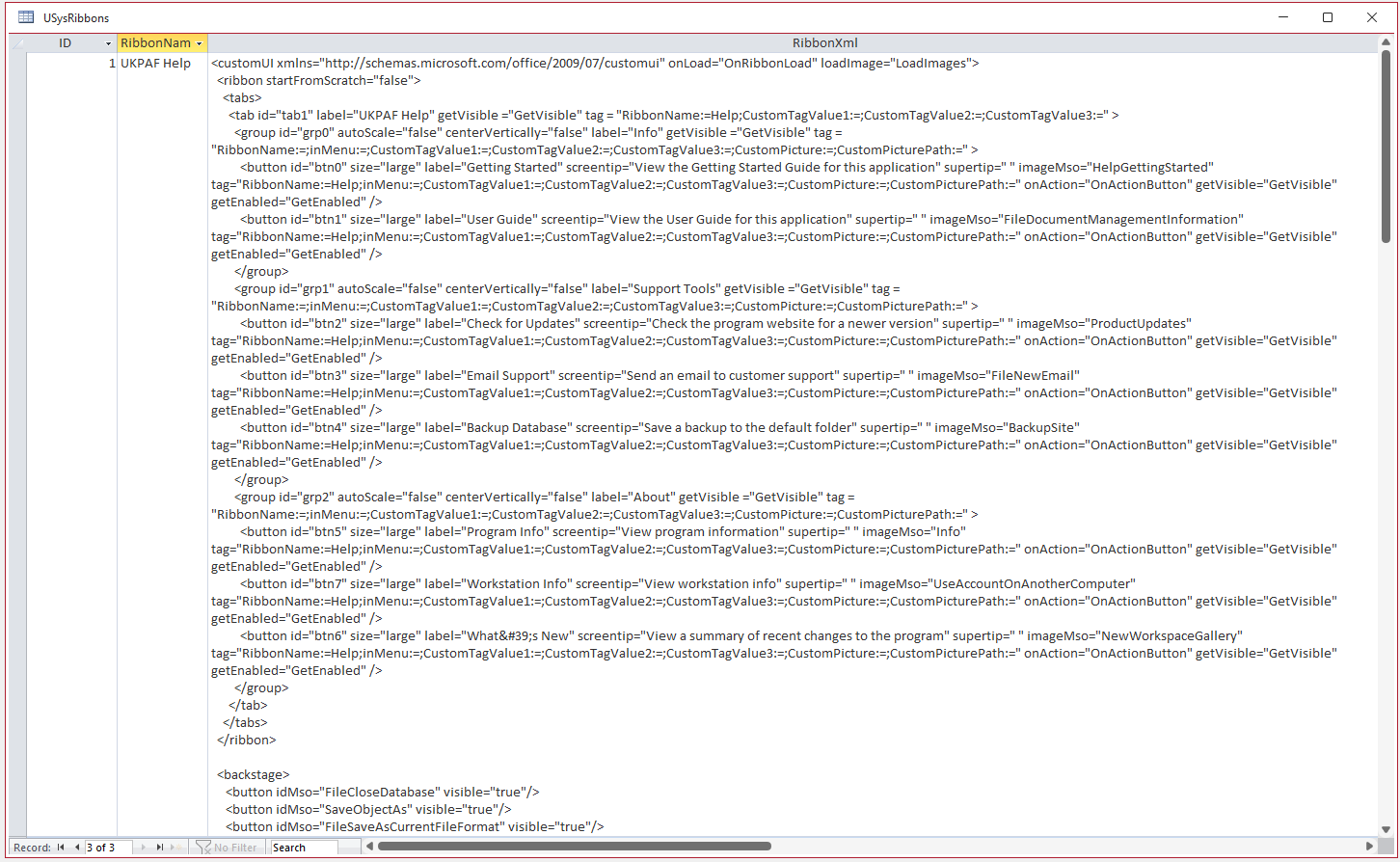
Similarly, my JSON Analyse & Transform for Access (JATFA) app has a custom ribbon called JATFA Help which was created with similar XML:
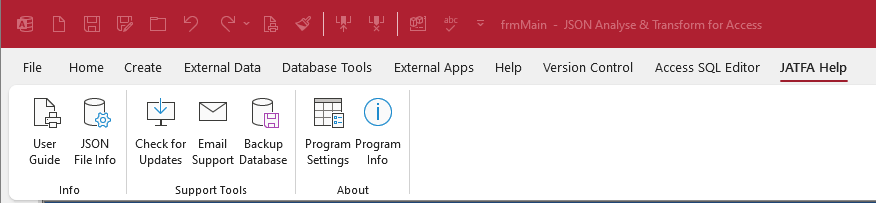
The USysRibbons table can also be used to restrict the ribbon menu to limit what end users can do.
For example, a highly locked down ribbon is supplied with my Secure Your Database example app. In this ribbon, only the File menu is shown:

This ribbon also removes all items (except Feedback) from the Backstage menu screen which is displayed when the File menu item is clicked
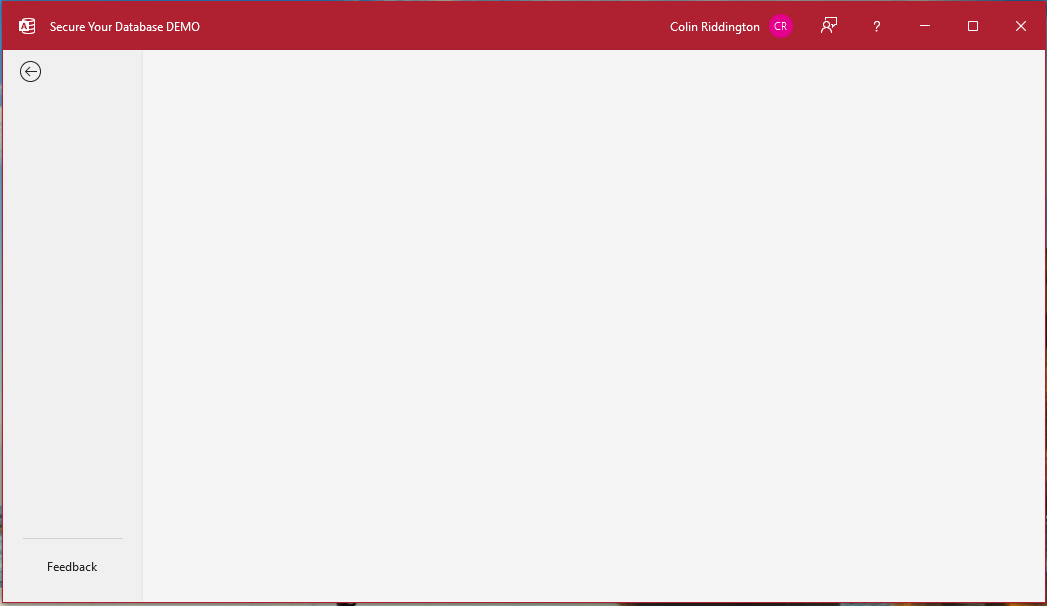
All ribbons created using the USysRibbons table are automatically included when you distribute your application.

Customised ribbons can also be created from Access Options by clicking the Customise Ribbon menu item
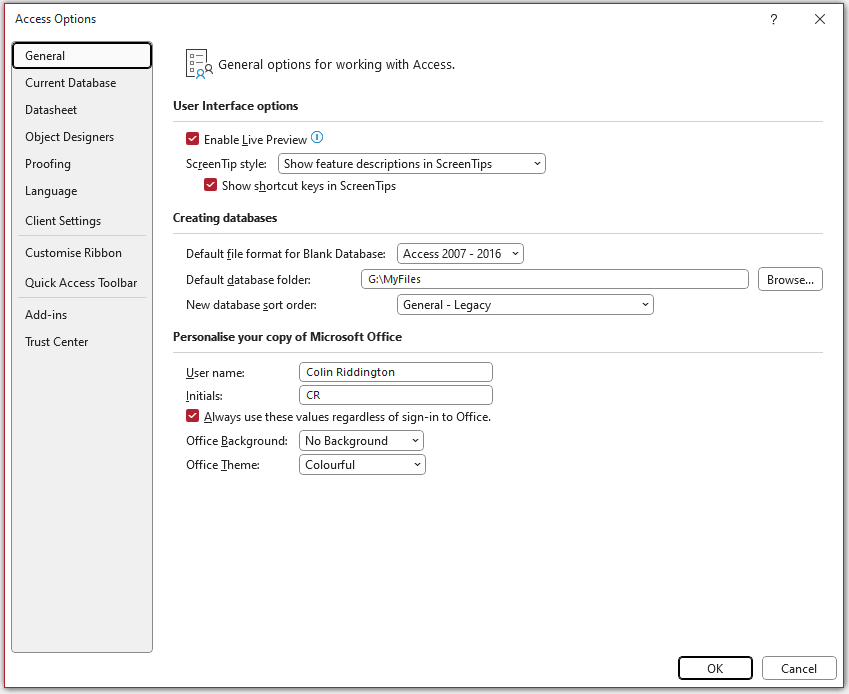
The Customise Ribbon screen allows you to add built-in menu items to custom groups in existing Access ribbons or to create your own custom ribbon
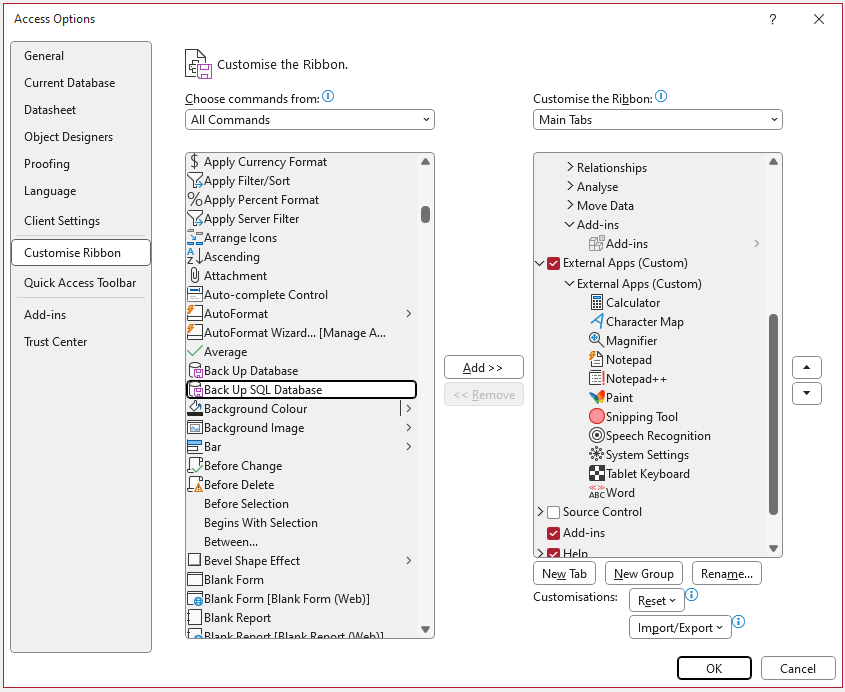
It is also possible to create your own ribbon menu items.
For example, the External Apps ribbon was created to allow easy access to external apps that I regularly use with Access
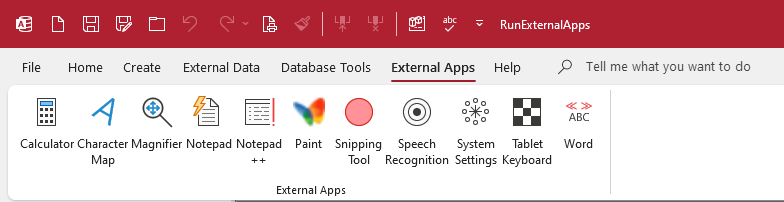
Ribbons created using this approach become part of the user interface. They are NOT supplied with the application in which they were created.
If you want to distribute a custom user interface ribbon you must first export it.
From the Customise Ribbon screen, select Import / Export then Export all customisations
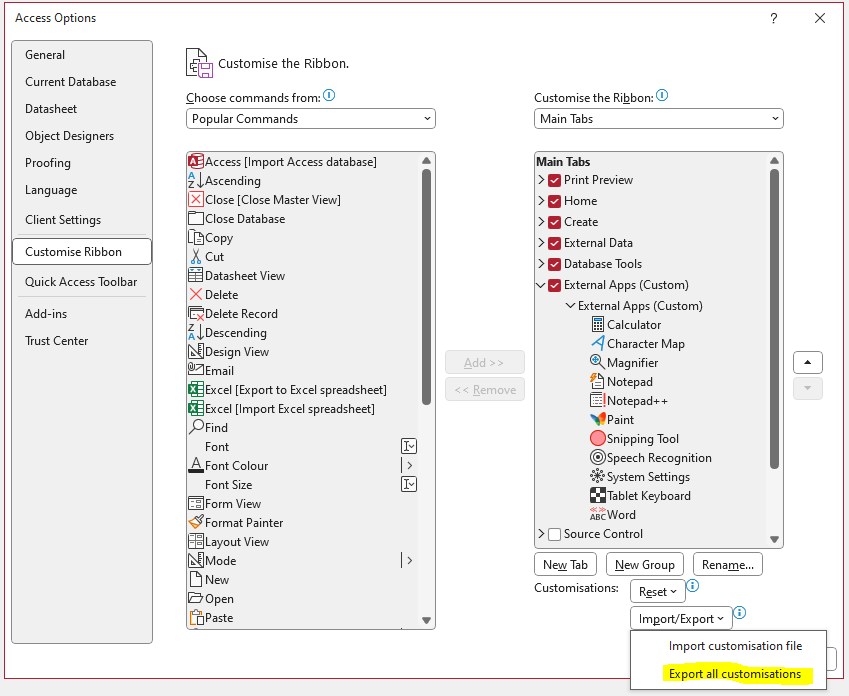
On the next screen, choose a location for your exported ribbon file:
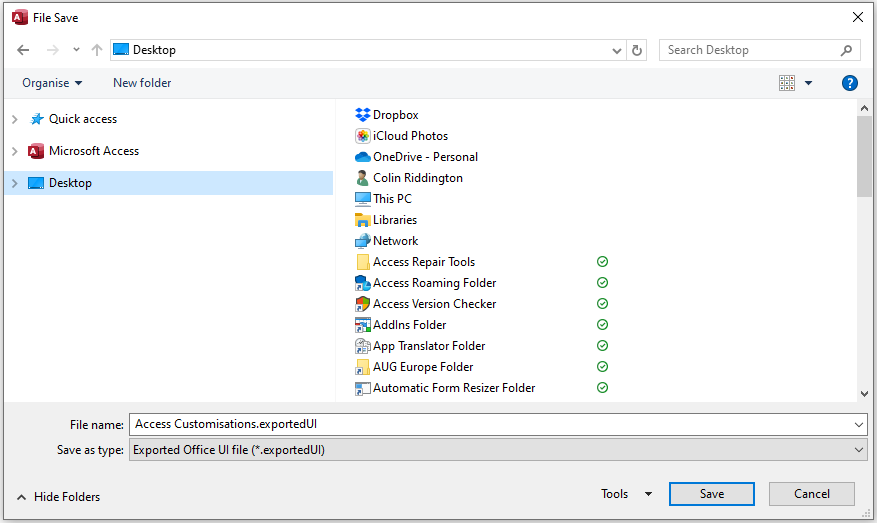
The exported file contains XML similar to that in the USysRibbons system table and can be opened in any text editor such as Notepad.
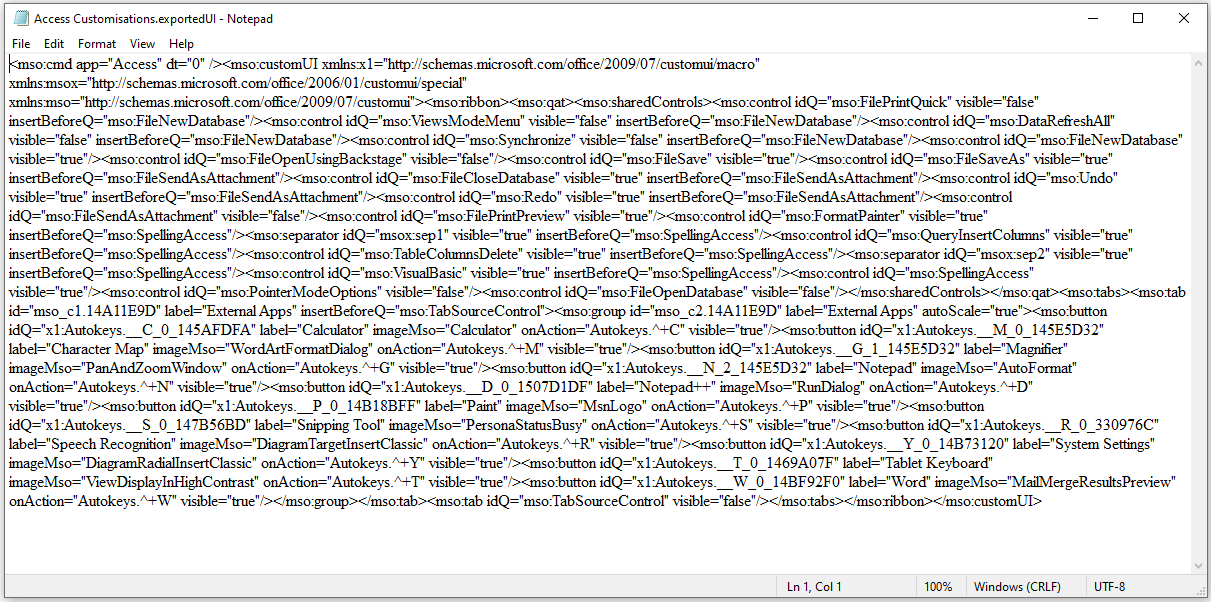
Distribute the file with your app. The end user will then need to open the Customise Ribbon screen, select Import / Export then Import customisation file
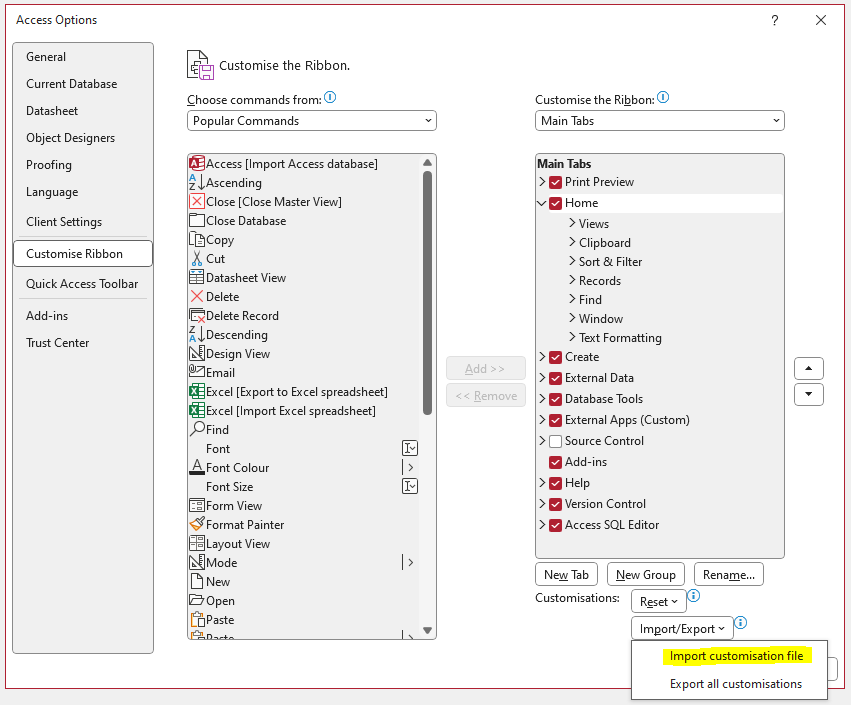
If you intend to distribute ribbons regularly, creating ribbons using the USysRibbons system table is a better approach.

Feedback
Please use the contact form below to let me know whether you found this article interesting/useful or if you have any questions/comments.
Please also consider making a donation towards the costs of maintaining this website. Thank you
Colin Riddington Mendip Data Systems Last Updated 10 Mar 2024

|
Return to Access Blog Page
|
Return to Top
|