First Published 26 Nov 2022

This page provides a convenient reference list of message box constants and their equivalent values.
You can use either values or constants in your code (or use them interchangeably)
Message boxes in Office applications such as Access can have:
- up to 4 buttons including an optional Help button
- one of 4 optional icons
- a specified default button
- left or right aligned text
- text reading right to left for Hebrew/Arabic languages
For example:


These message box styles are all defined using the following MsgBox arguments
MsgBox Arguments
| Constant | Value | Description |
|---|---|---|
| vbOKOnly | 0 | OK button only (default) |
| vbOKCancel | 1 | OK and Cancel buttons |
| vbAbortRetryIgnore | 2 | Abort, Retry, and Ignore buttons |
| vbYesNoCancel | 3 | Yes, No, and Cancel buttons |
| vbYesNo | 4 | Yes and No buttons |
| vbRetryCancel | 5 | Retry and Cancel buttons |
| vbCritical | 16 | Critical message |
| vbQuestion | 32 | Warning query |
| vbExclamation | 48 | Warning message |
| vbInformation | 64 | Information message |
| vbDefaultButton1 | 0 | First button is default (default setting) |
| vbDefaultButton2 | 256 | Second button is default |
| vbDefaultButton3 | 512 | Third button is default |
| vbDefaultButton4 | 768 | Fourth button is default |
| vbApplicationModal | 0 | Application modal message box (default) |
| vbSystemModal | 4096 | System modal message box |
| vbMsgBoxHelpButton | 16384 | Adds Help button to the message box |
| VbMsgBoxSetForeground | 65536 | Specifies the message box window as the foreground window |
| vbMsgBoxRight | 524288 | Text is right aligned |
| vbMsgBoxRtlReading | 1048576 | Specifies text should appear as right-to-left reading on Hebrew and Arabic systems |
Constants / values can also be combined. For example, these all create the same result
MsgBox "Are you sure you want to do this?", vbQuestion+vbYesNo+vbDefaultButton2, "Delete this record?"
MsgBox "Are you sure you want to do this?", 32+4+vbDefaultButton2, "Delete this record?"
MsgBox "Are you sure you want to do this?", 32+4+256, "Delete this record?"
MsgBox "Are you sure you want to do this?", 292,"Delete this record?"
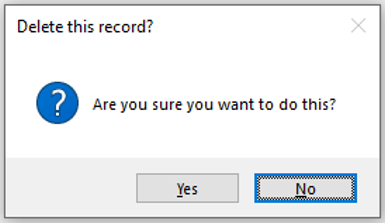

MsgBox Return Values
Similarly the value returned by the user clicking on a message box button is evaluated using one of the following:
| Constant | Value | Description |
|---|---|---|
| vbOK | 1 | OK button pressed |
| vbCancel | 2 | Cancel button pressed |
| vbAbort | 3 | Abort button pressed |
| vbRetry | 4 | Retry button pressed |
| vbIgnore | 5 | Ignore button pressed |
| vbYes | 6 | Yes button pressed |
| vbNo | 7 | No button pressed |
Once again, these can be referenced in code using either the constant or the value.
For example, either of the following code examples can be used to detect whether the user pressed Yes or No in this message box:
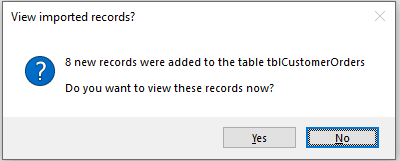
If MsgBox("8 new records were added to the table tblCustomerOrders" & vbCrLf & vbCrLf & _
"Do you want to view these records now?", vbQuestion + vbYesNo + vbDefaultButton2, "View imported records?") = vbYes Then
cmdViewTable_Click
Else
Exit Sub
End If
If MsgBox("8 new records were added to the table tblCustomerOrders" & vbCrLf & vbCrLf & _
"Do you want to view these records now?", 32 + 4 + 256, "View imported records?") = 6 Then
cmdViewTable_Click
Else
Exit Sub
End If

NOTE:
The same constants / values apply if you are using non-standard message boxes. Click the links for more details of each:
a) formatted message box
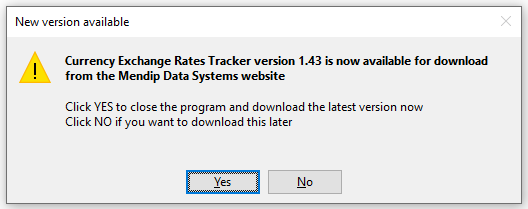
b) WizHook message box
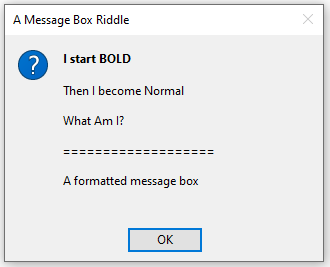
c) Task dialog message
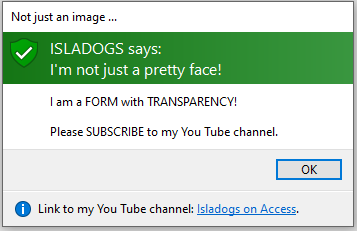

Please use the contact form below to let me know whether you found this article useful or if you have any questions.
Colin Riddington Mendip Data Systems Last Updated 26 Nov 2022

Return to Code Samples Page
Return to Top