Version 1.1 Last Updated 1 Mar 2022 Approx 0.5 MB

Long text (memo) fields in Access can use plain text or rich text.
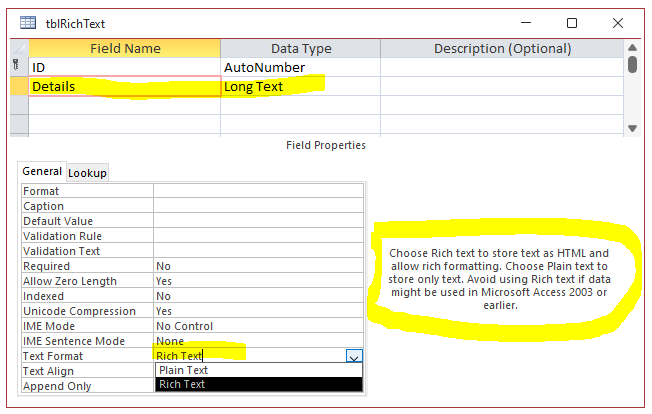
Rich text is a subset of HTML allowing a variety of format effects.
The screenshot below shows a table with some examples of the possible outputs available with a rich text field.
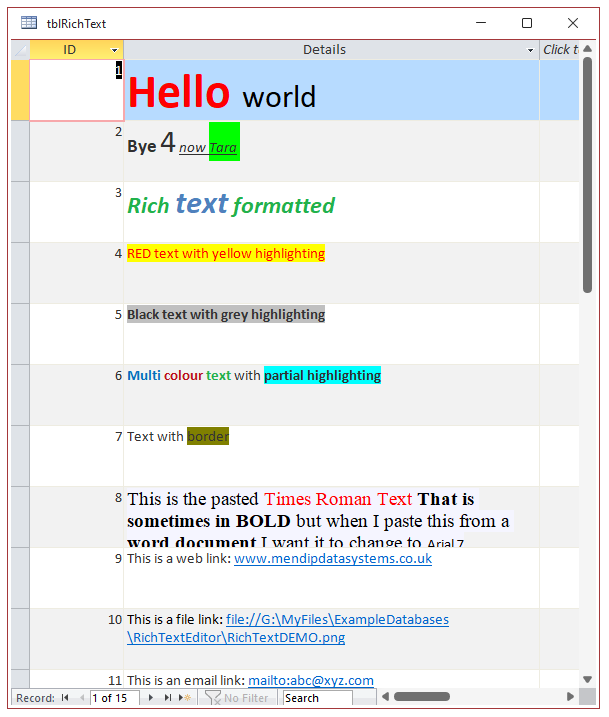
However, not all HTML commands are supported in rich text
By comparison, a plain text field must have the same text format for all records in that field
Attached is a simple utility for creating rich text and viewing the corresponding rich text code.
It also uses the PlainText function to show a plain text version of the same data
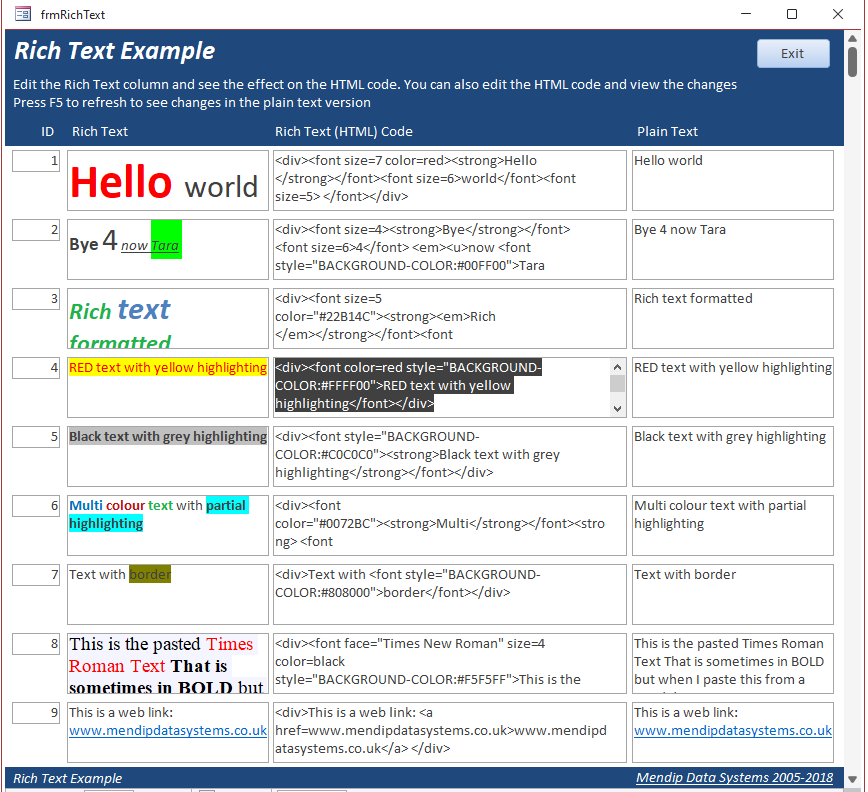
To format your rich text in the form (or table), select some text and the rich text mini toolbar pops up:
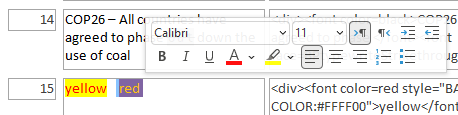
The mini toolbar indicates the available formatting options:
• Font name, size, style (bold/italic/underline), colour
• Text highlight colour
• Text alignment and indentation
• Numbered or bulleted list
• Direction of text entry (left to right or right to left)
NOTE:
You can also use the available formatting options from the ribbon or use keyboard shortcuts such as Ctrl+B (bold)
This is the form design and the underlying query
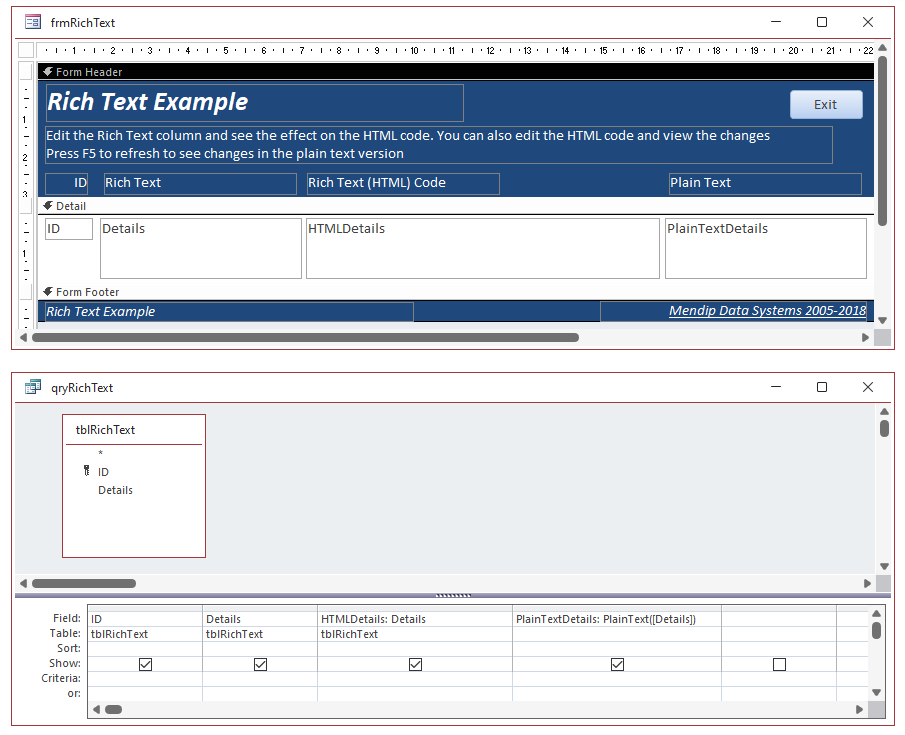
NOTE:
a) The code shown in the HTMLDetails column is just the rich text Details field displayed in a plain text format
b) The PlainTextDetails column uses the PlainText function to strip out all the formatting code
Click to download: Rich Text Example Approx 0.5 MB(zipped)

NOTE: Rich text fields can only contain text (including hyperlinks)
If you want to include images / videos as well as text, you will need to use true HTML with a web browser control.
The following screenshots are from the help feature of one of my commercial apps, School Data Analyser
These show a rich text form (on the left) together with an HTML version of the same data (on the right).
Part of the corresponding code for each is shown below the screenshots.
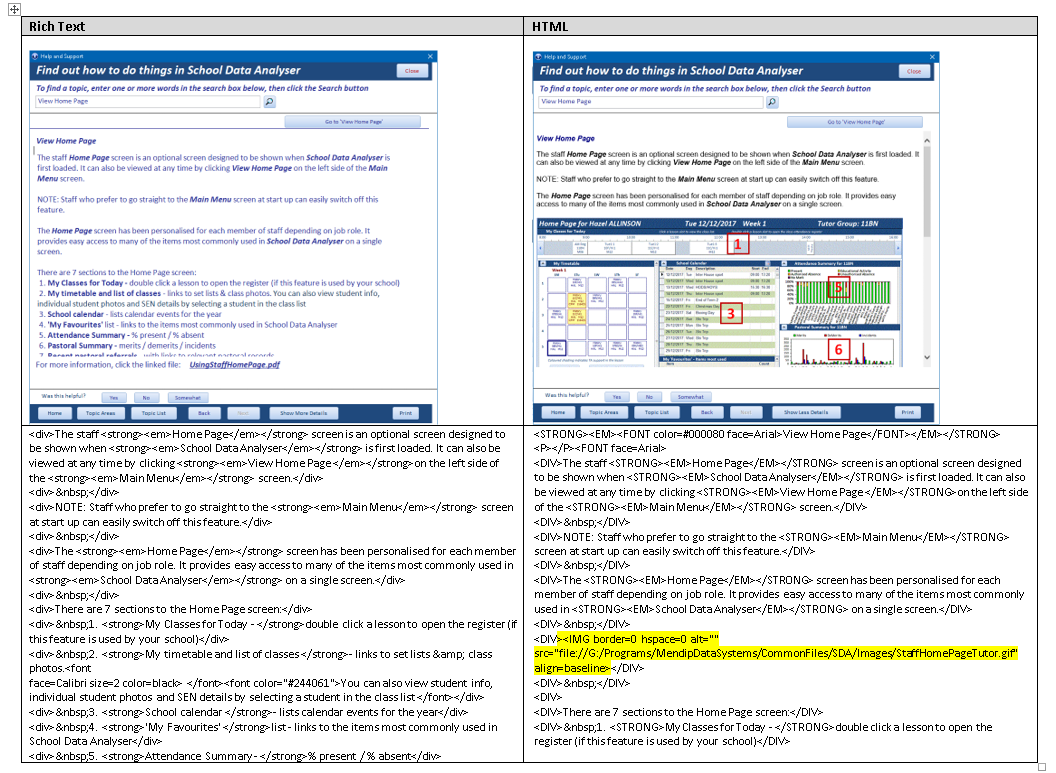
As you would expect there are many similarities between the two sets of code.
The highlighted code is that used to display the image in the HTML version of the form
The screenshot below shows the editor used to create each type of form for that help system


Feedback
Please use the contact form below to let me know whether you found this article interesting/useful or if you have any questions/comments.
Also, do let me know if you find any bugs in the application.
Please also consider making a donation towards the costs of maintaining this website. Thank you
Colin Riddington Mendip Data Systems Last Updated 1 Mar 2022

|
Return to Example Databases Page
|
Return to Top
|