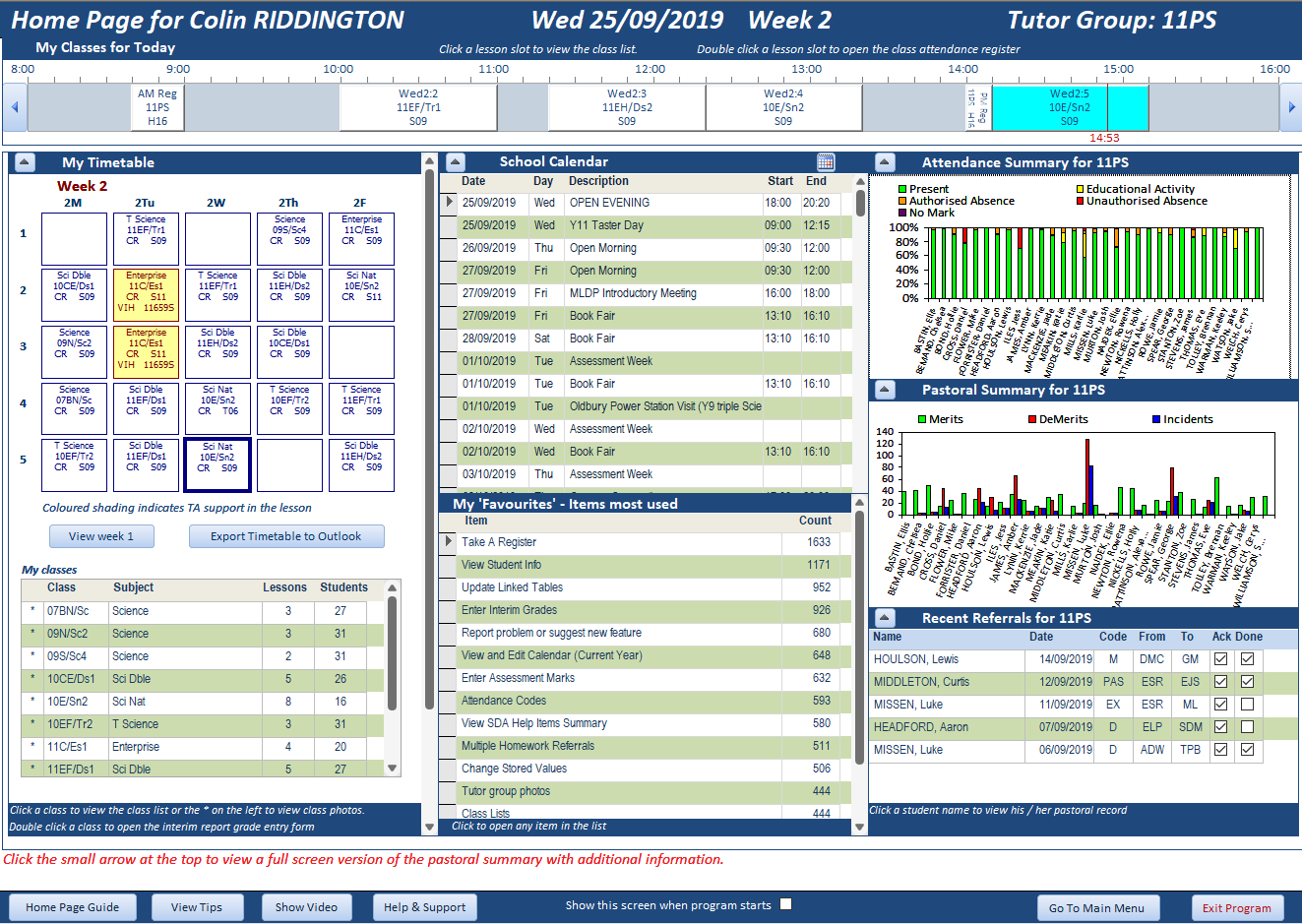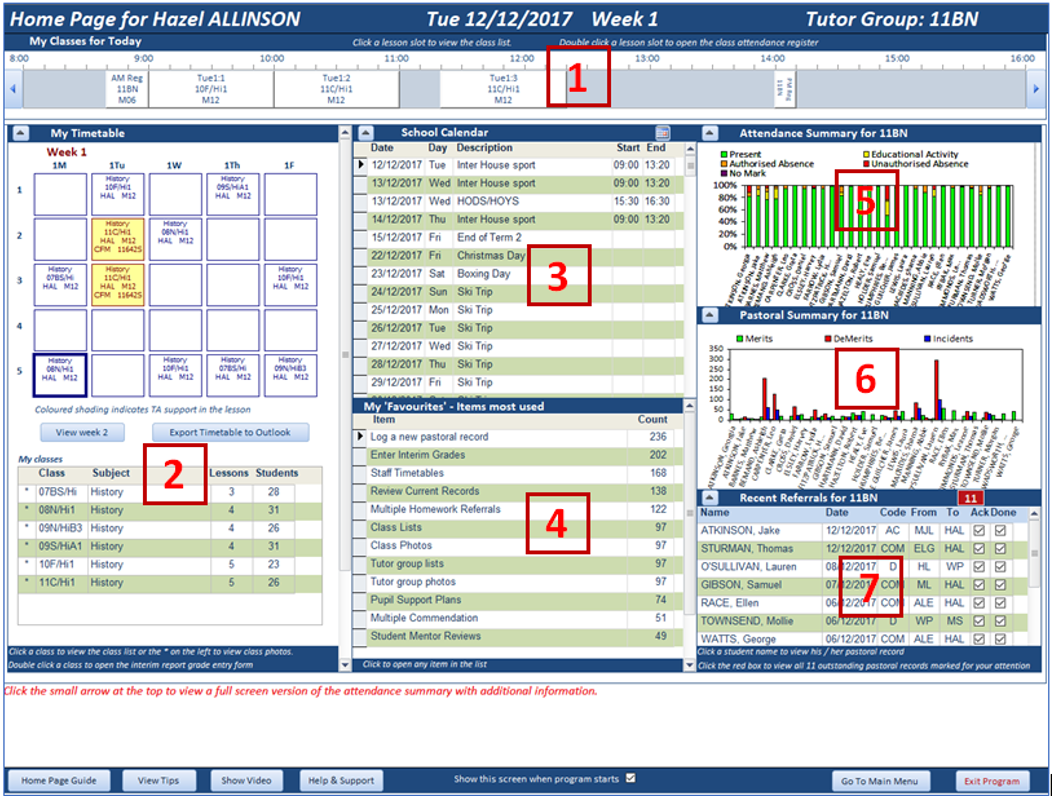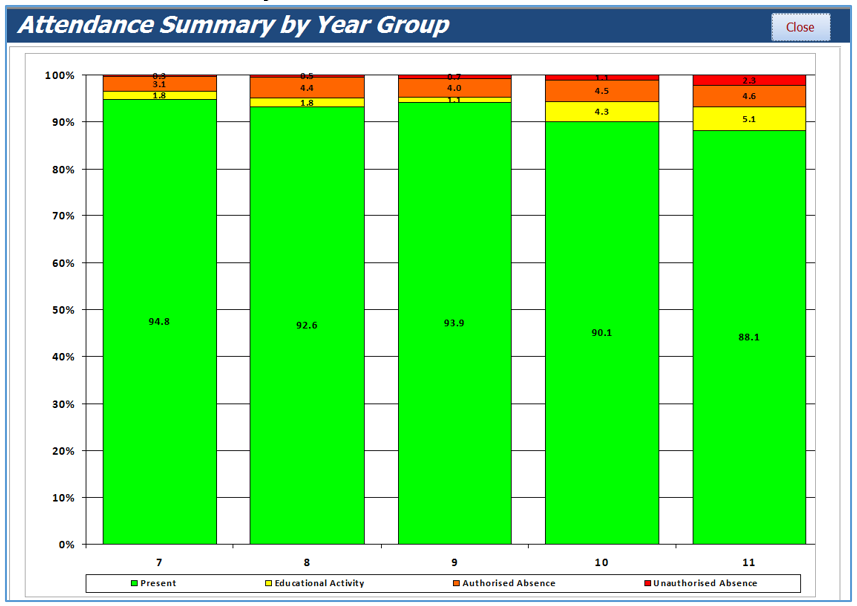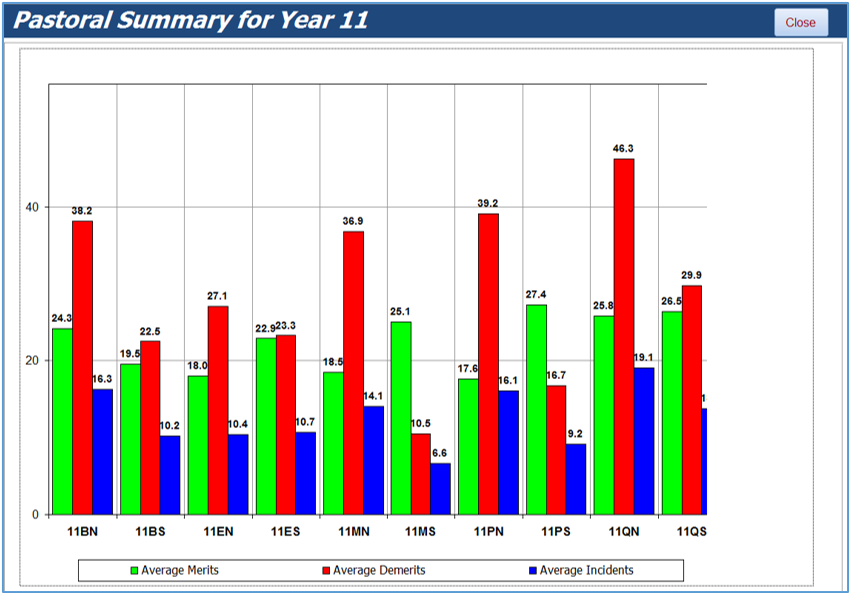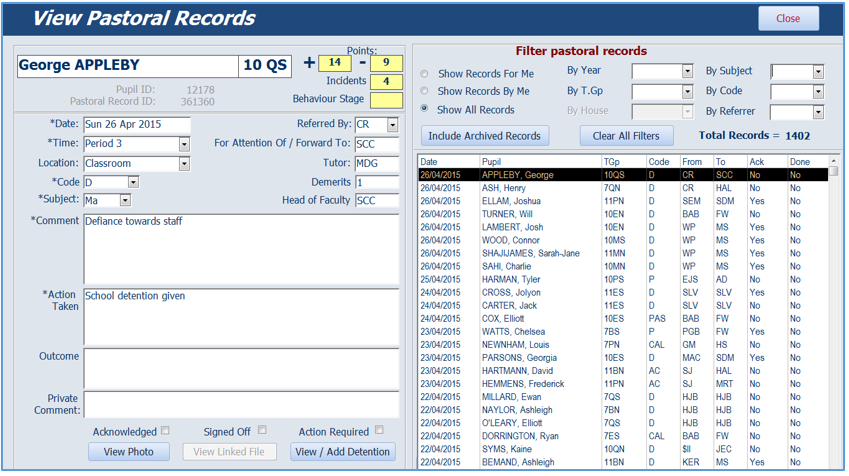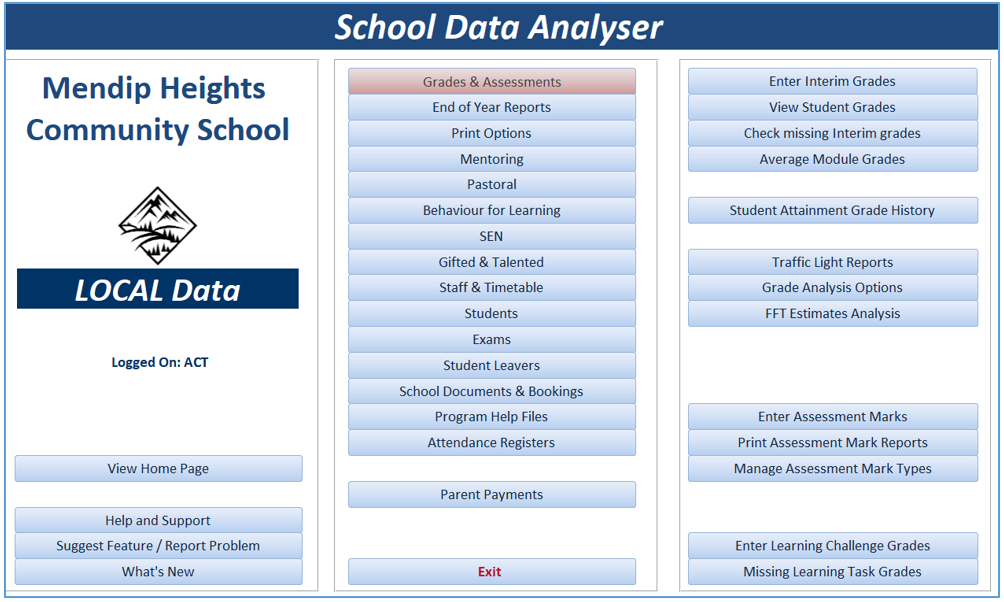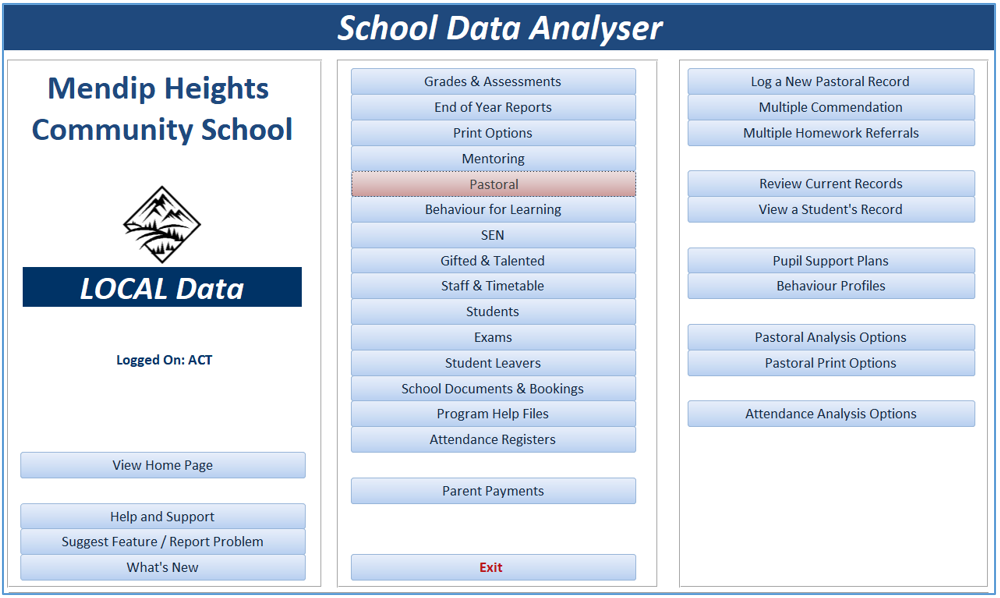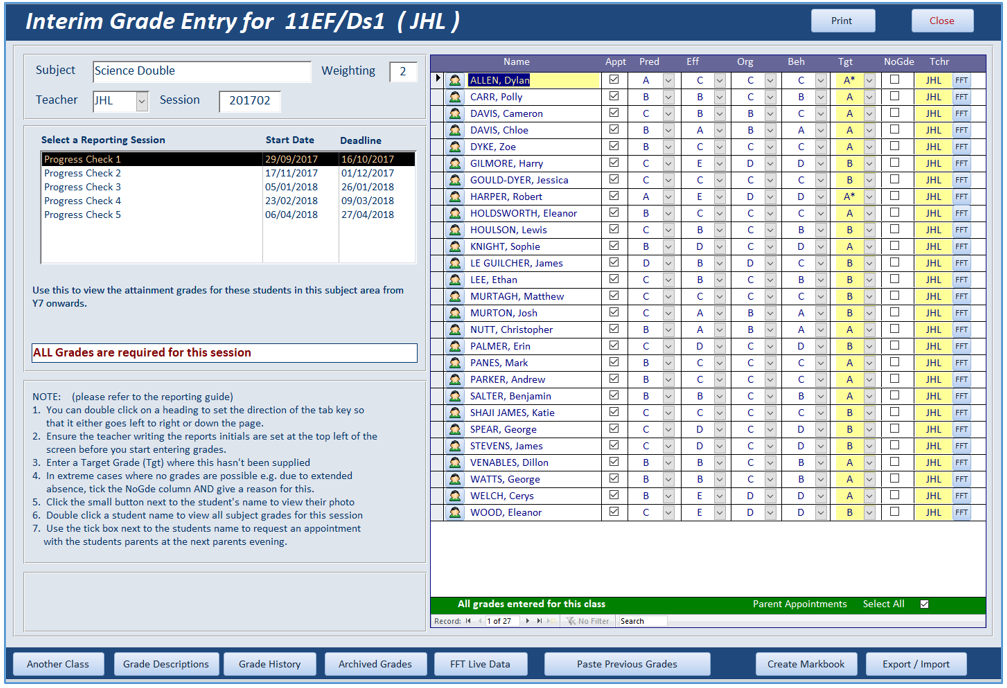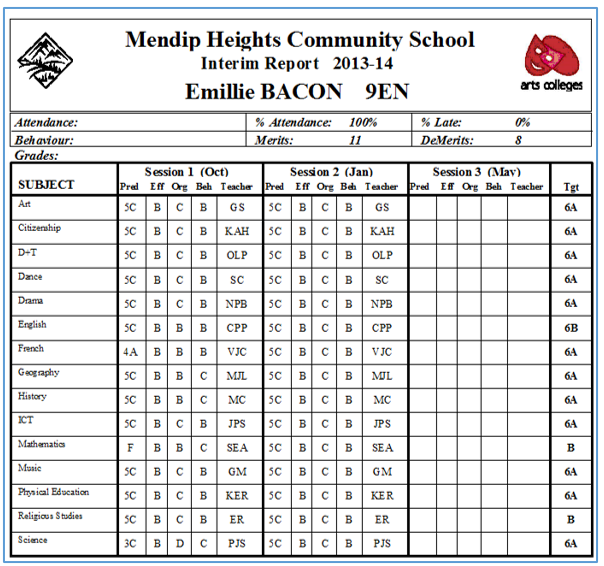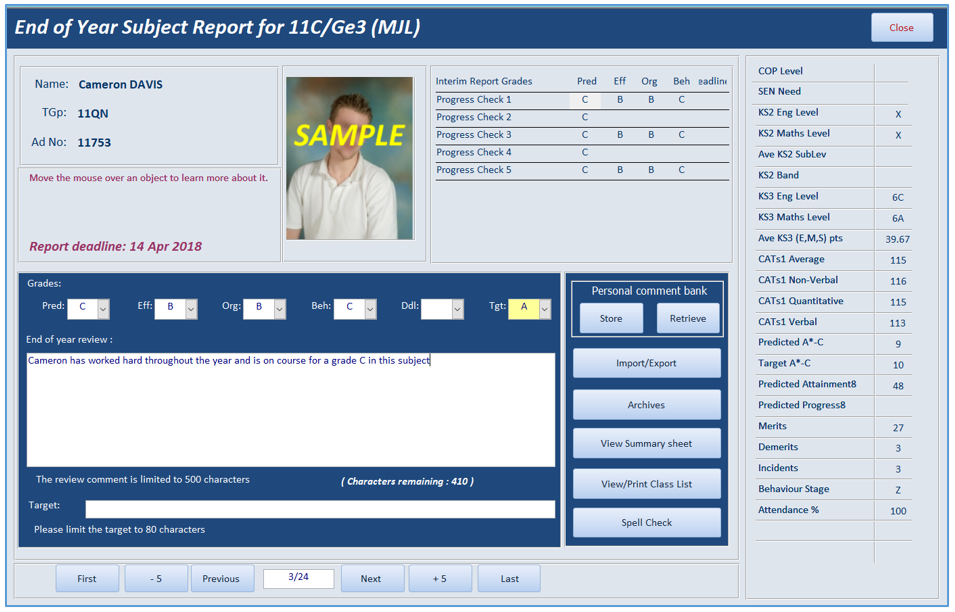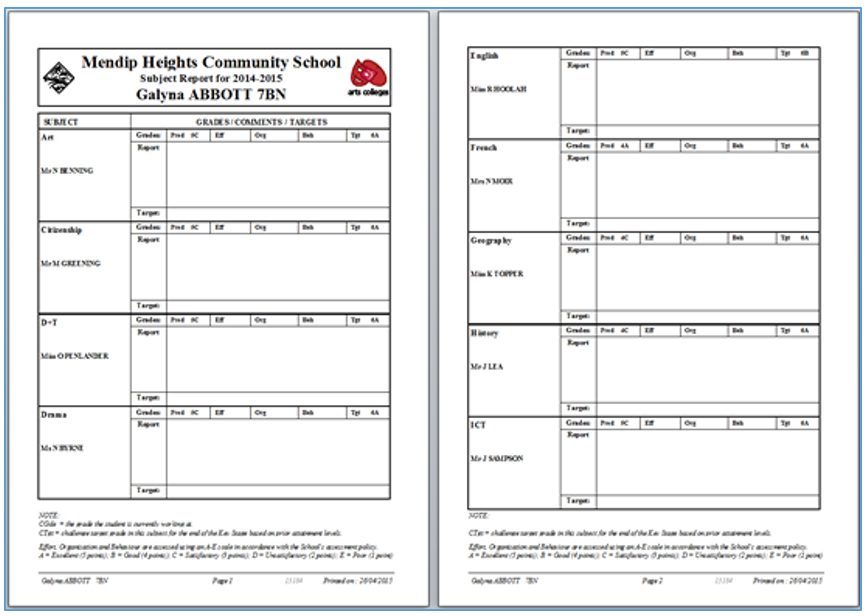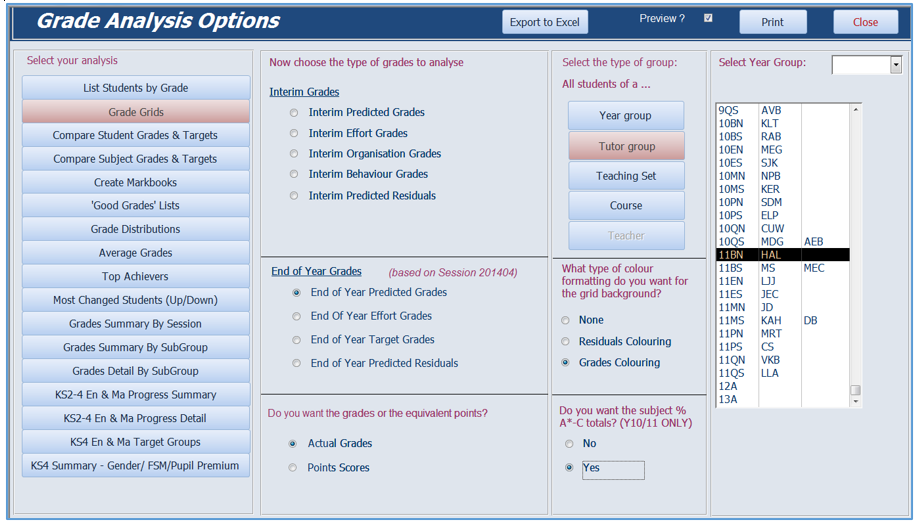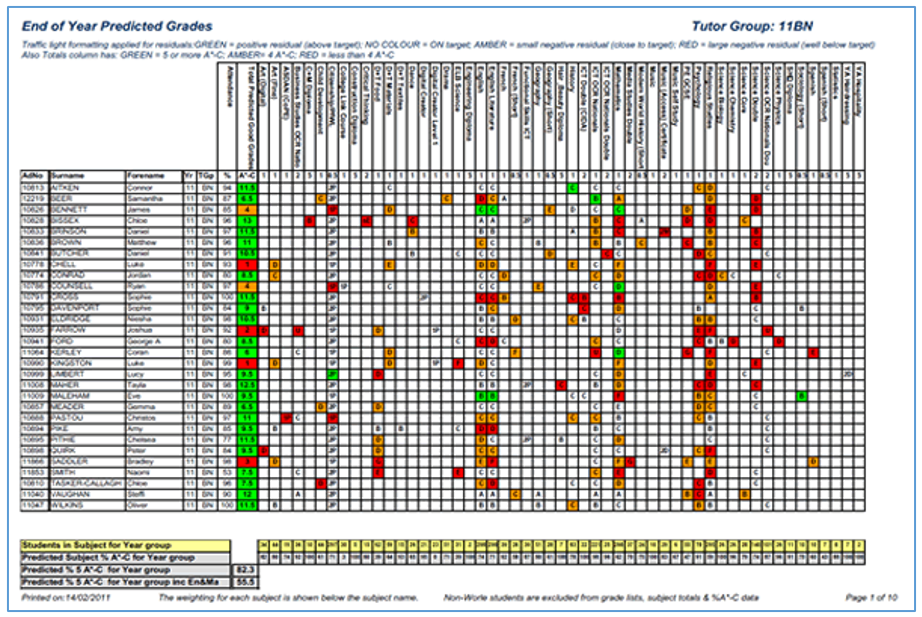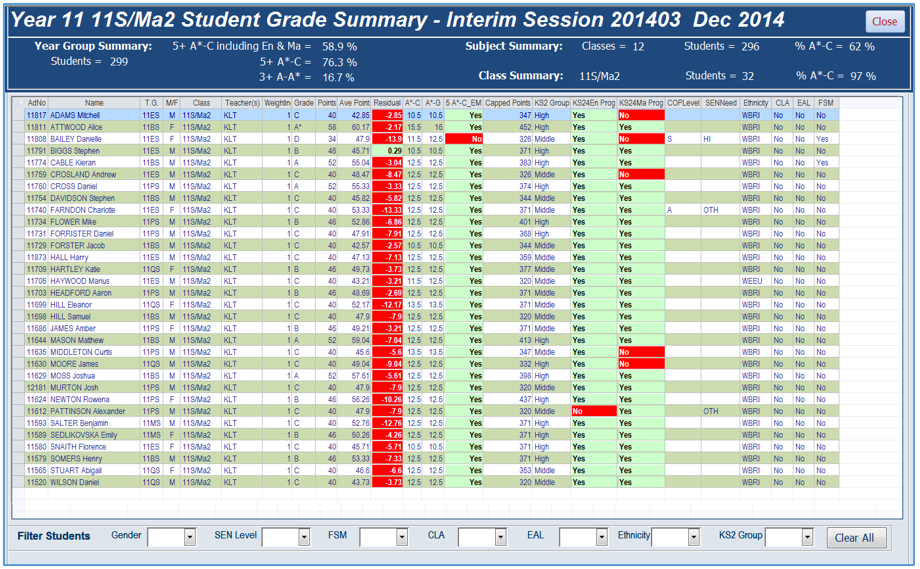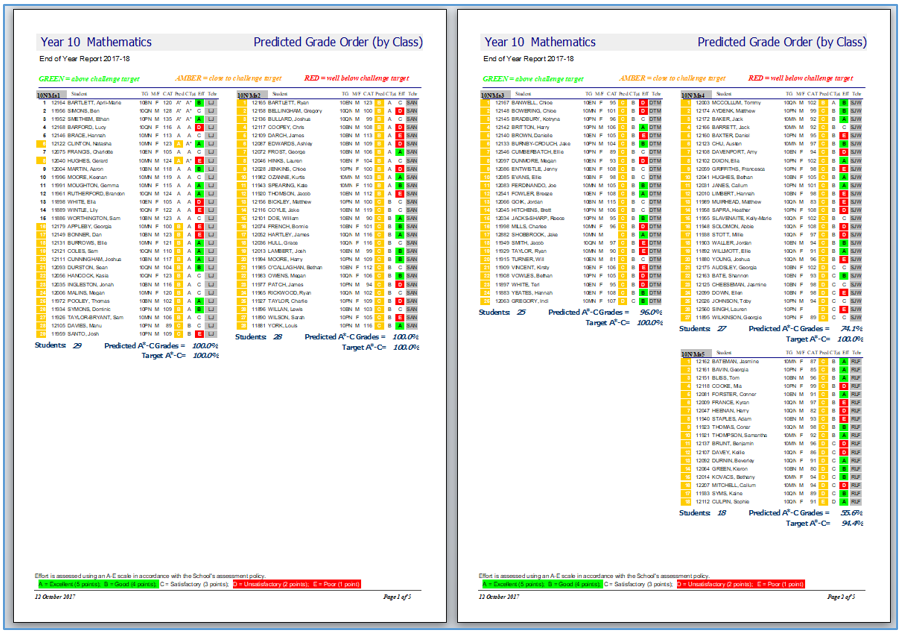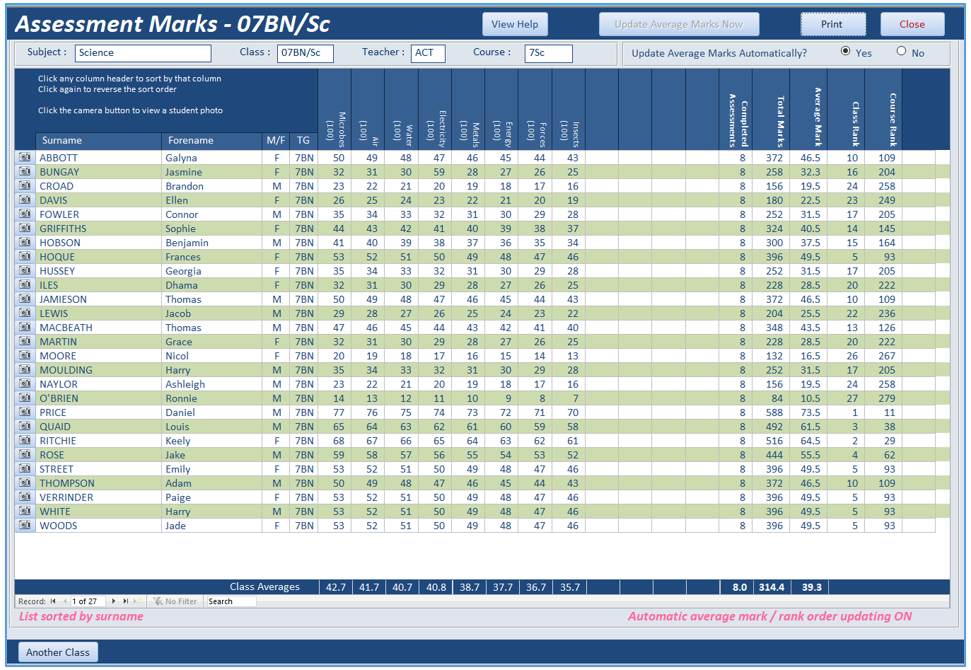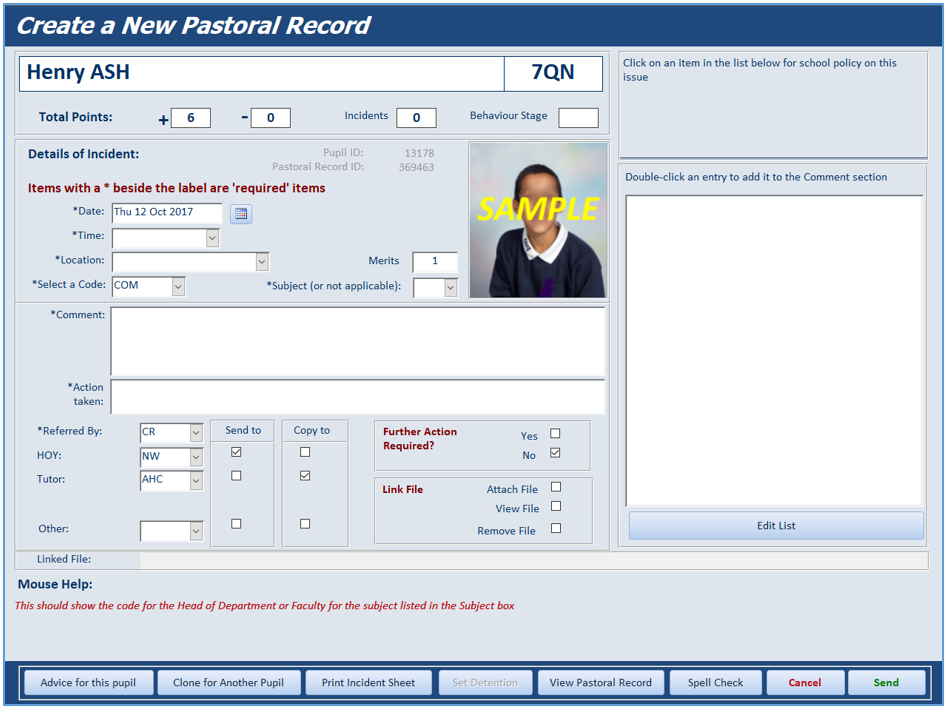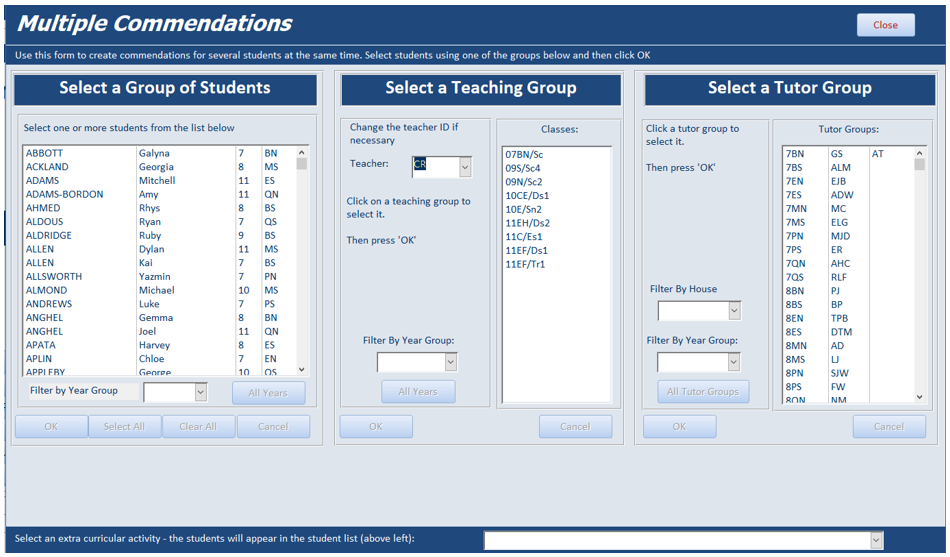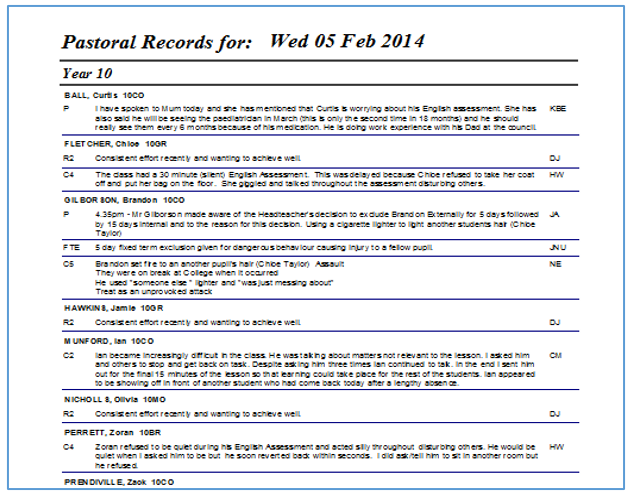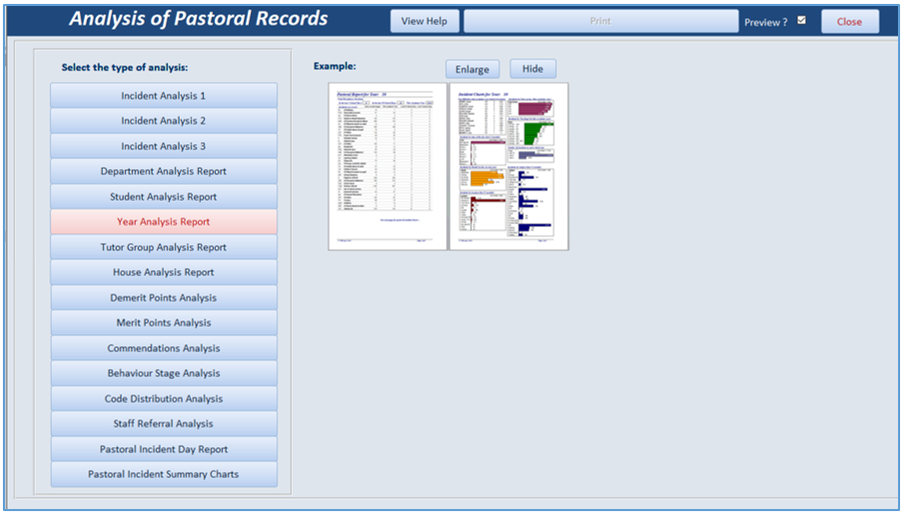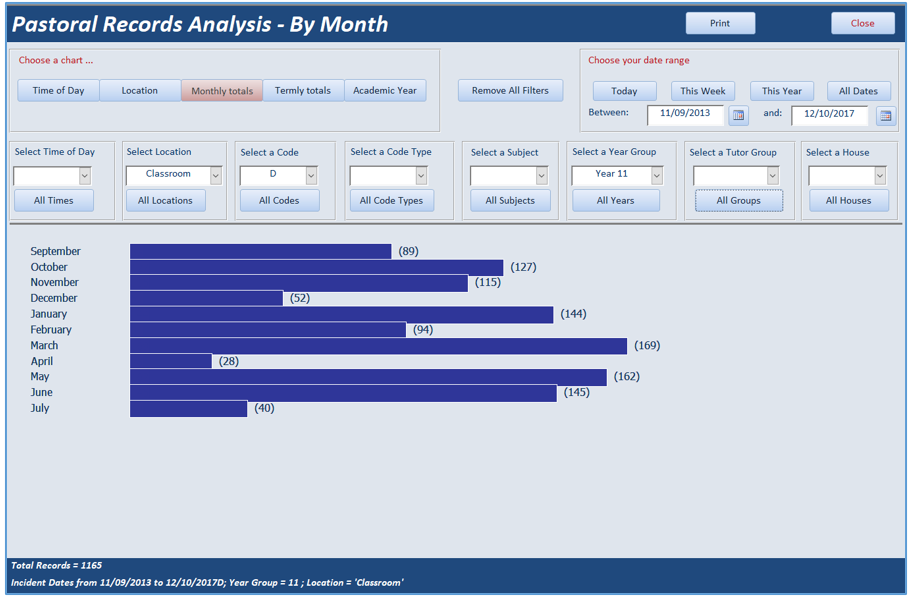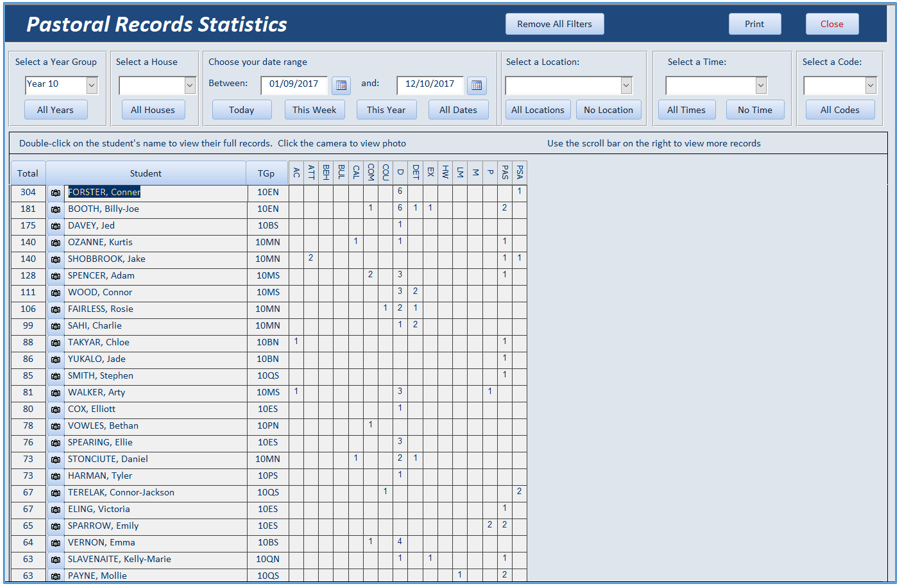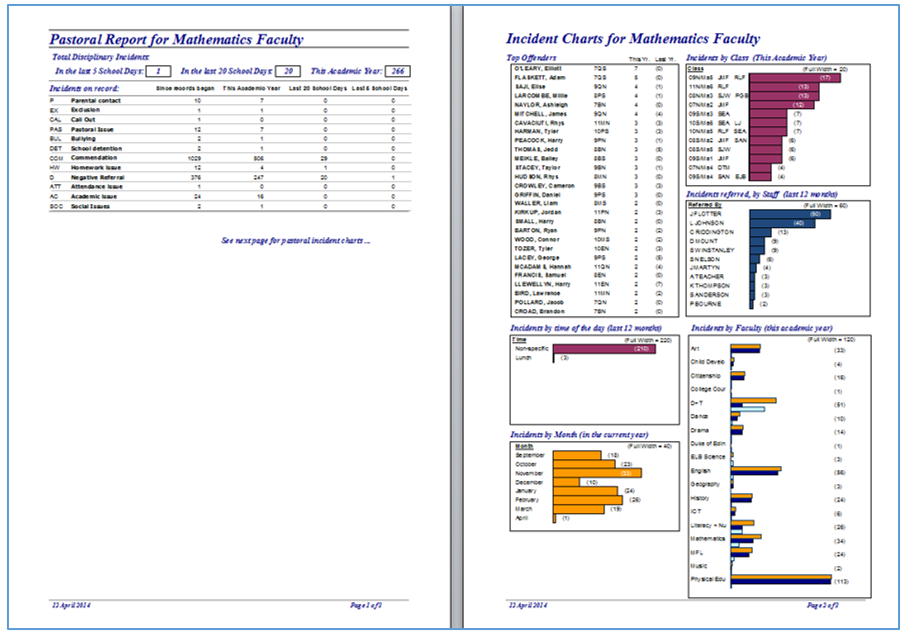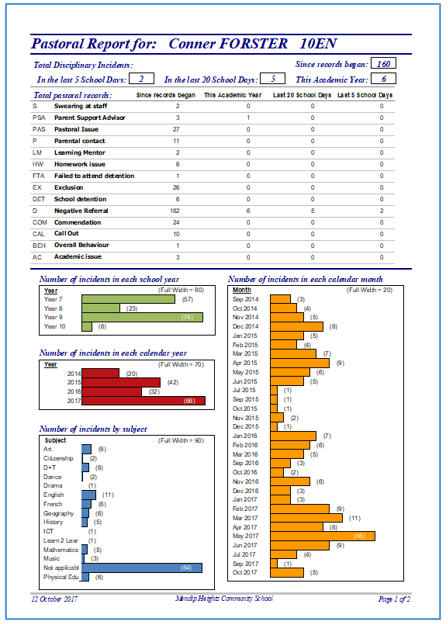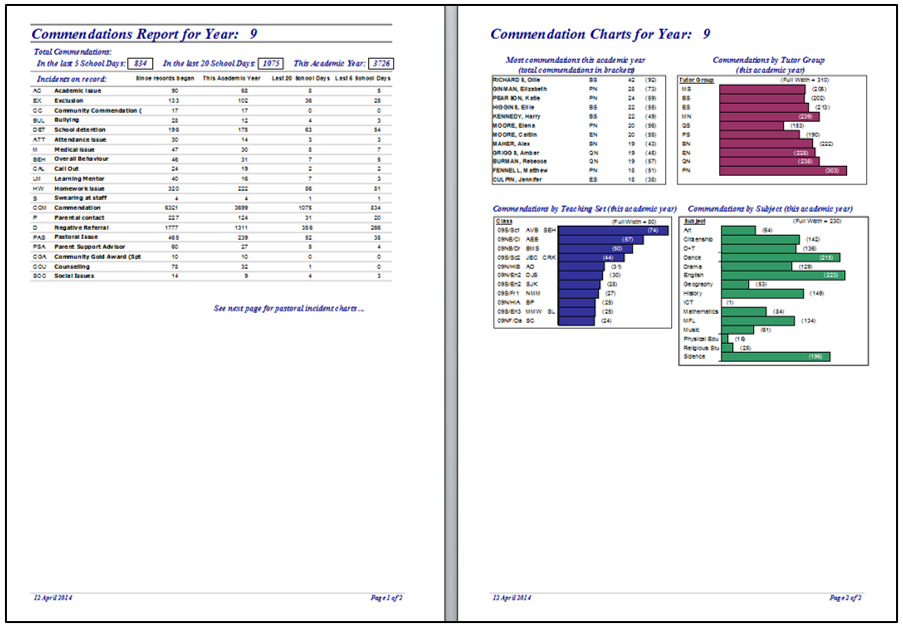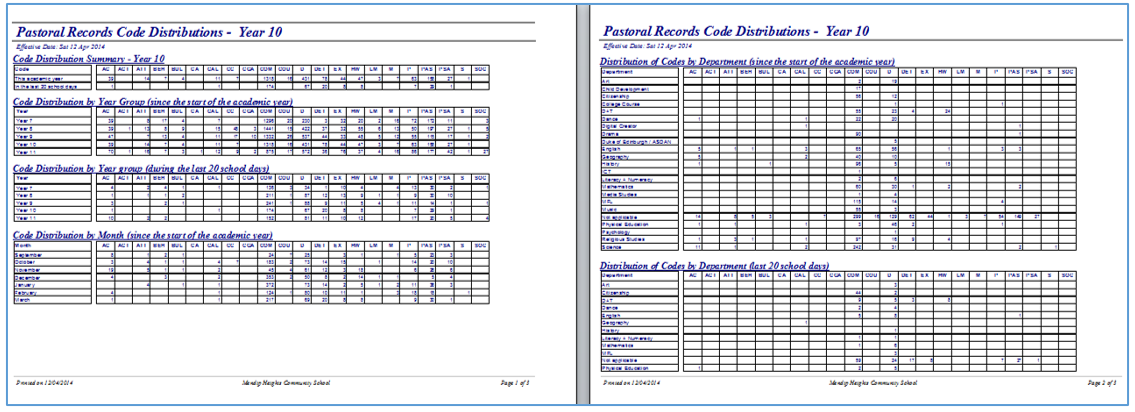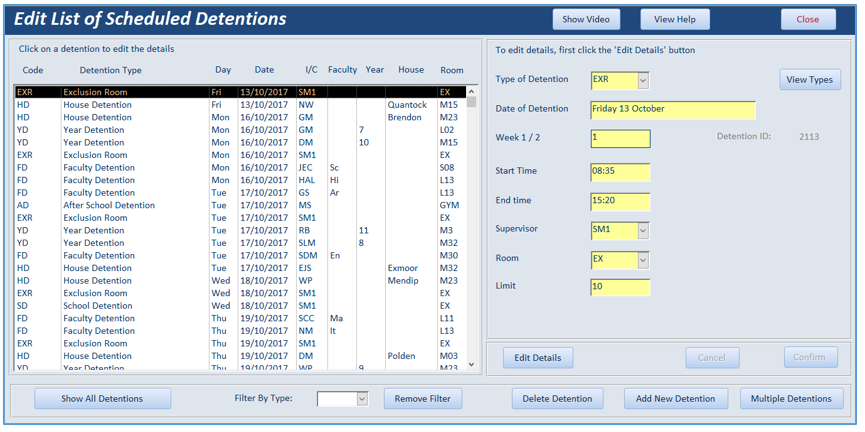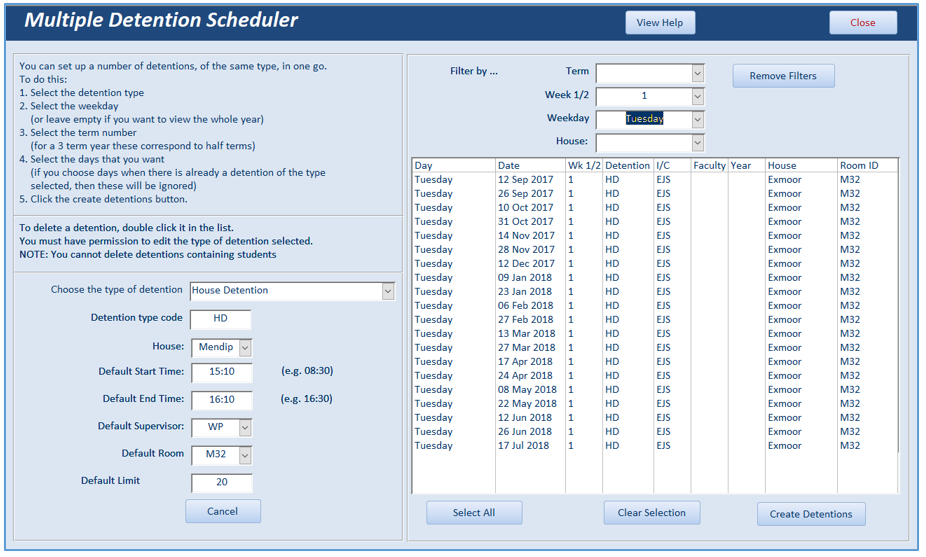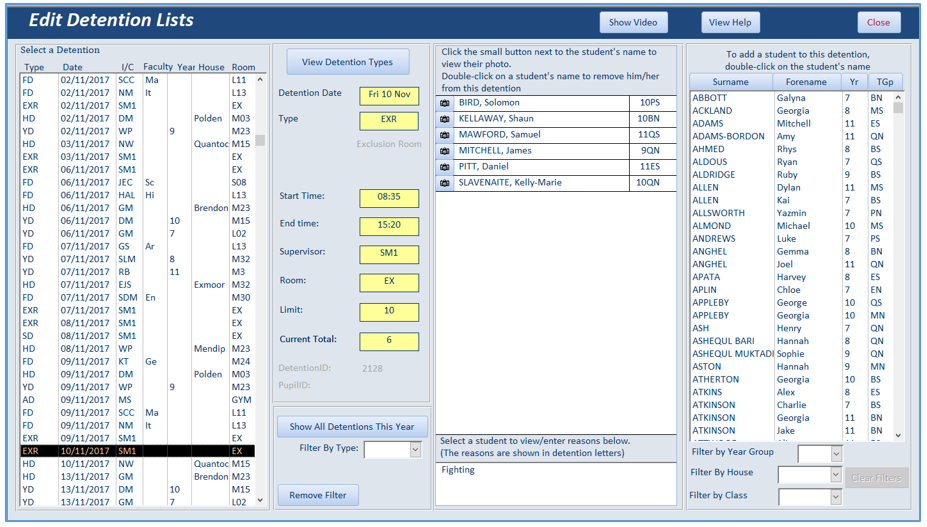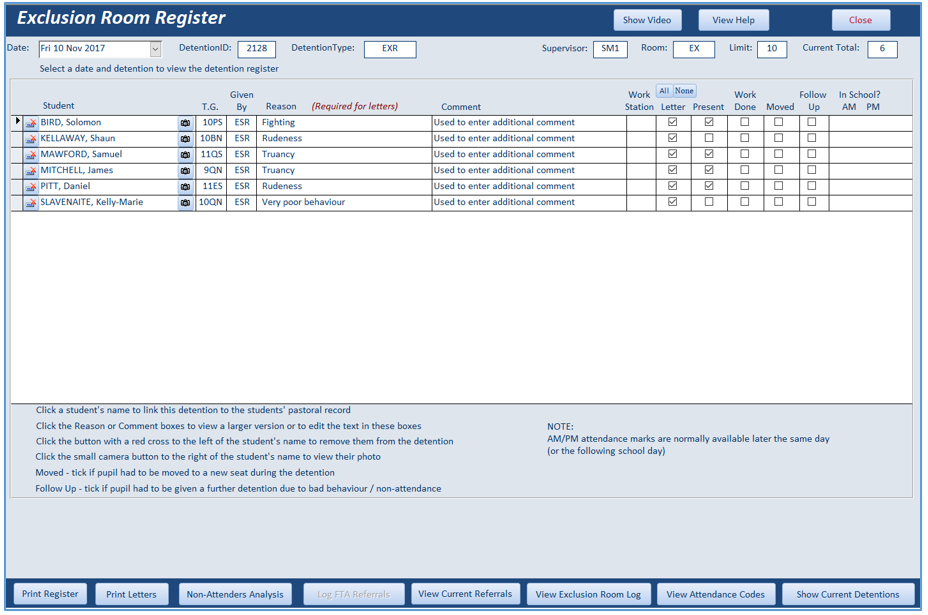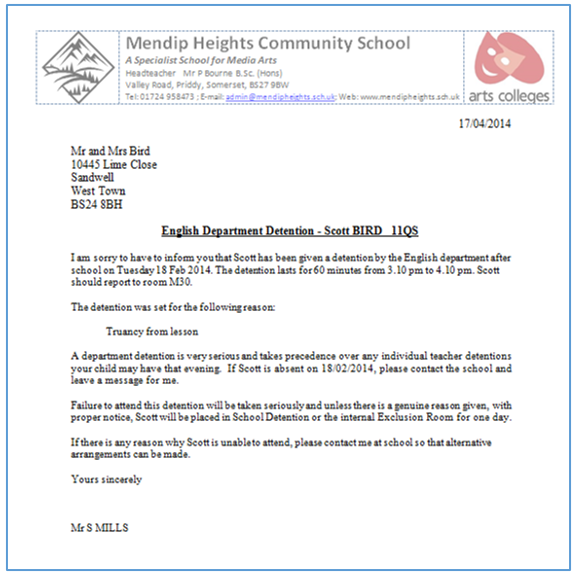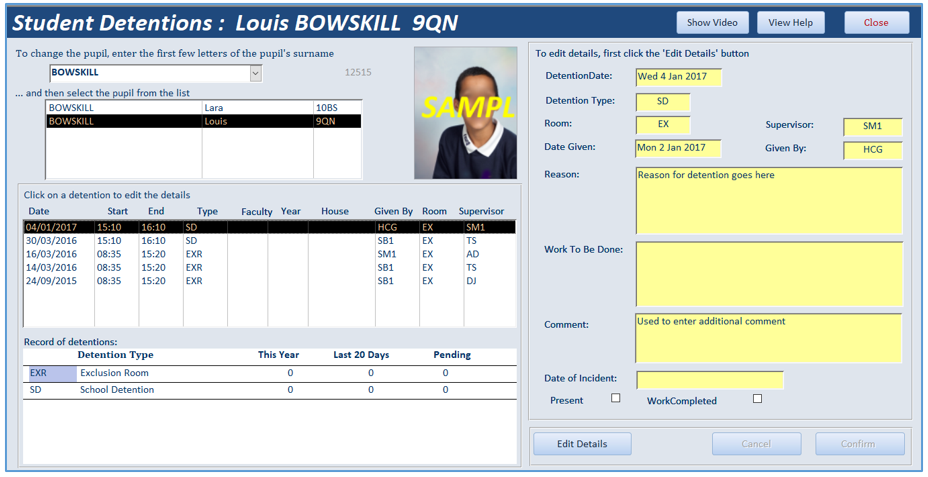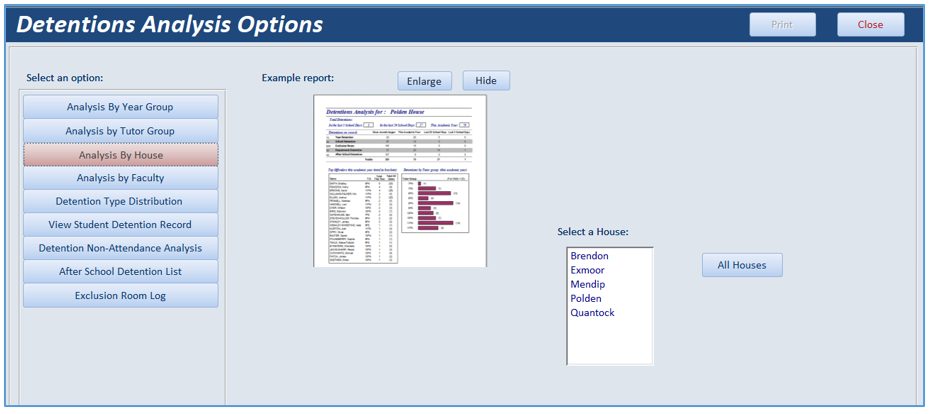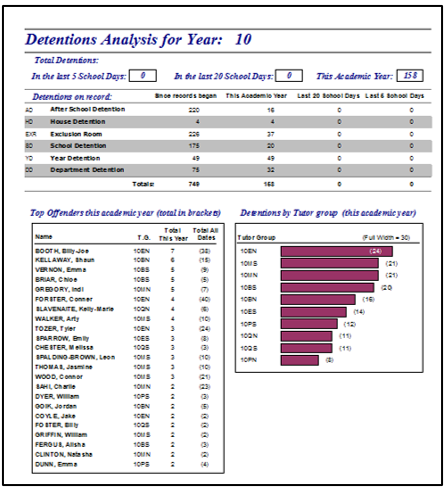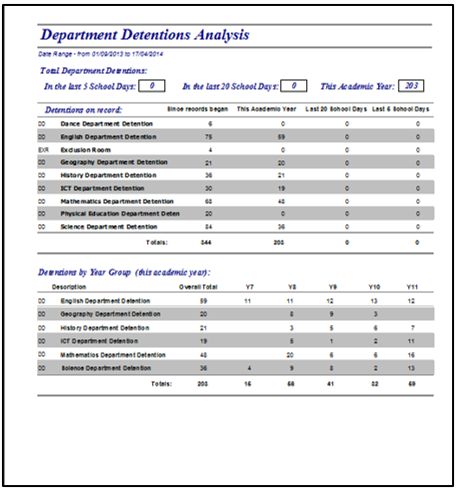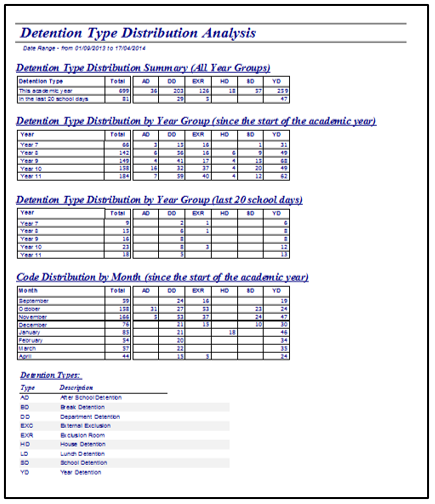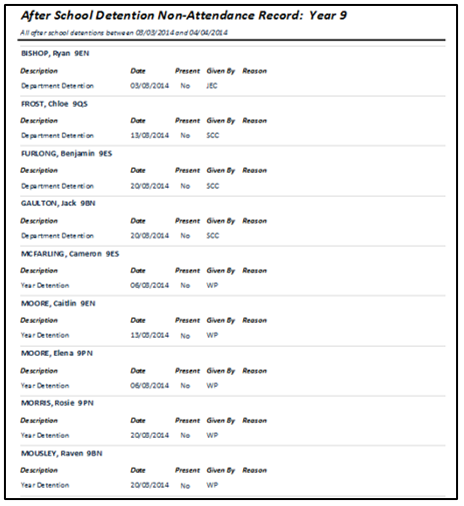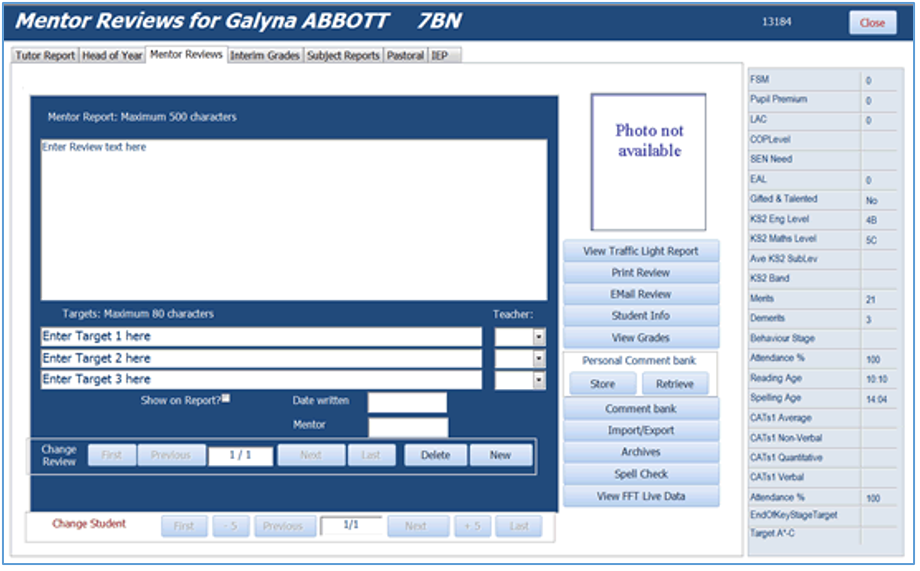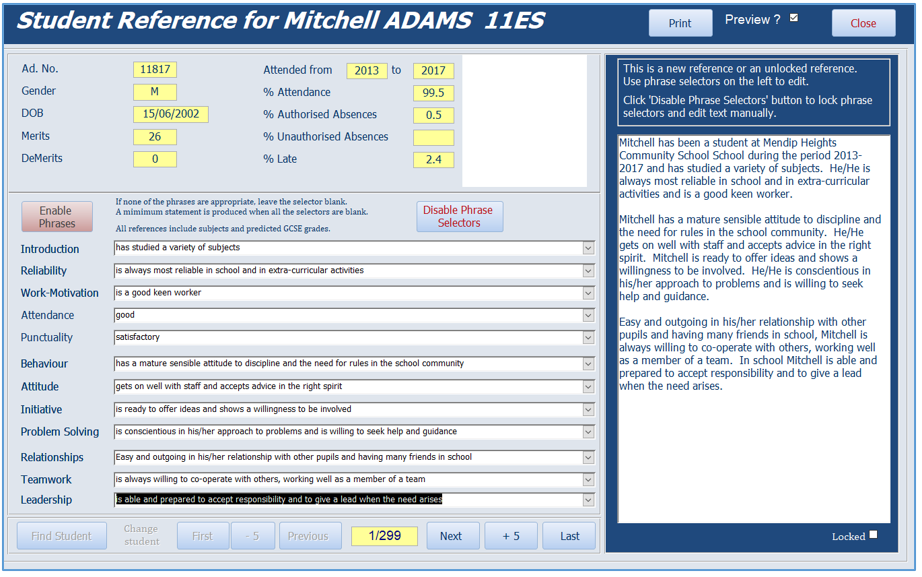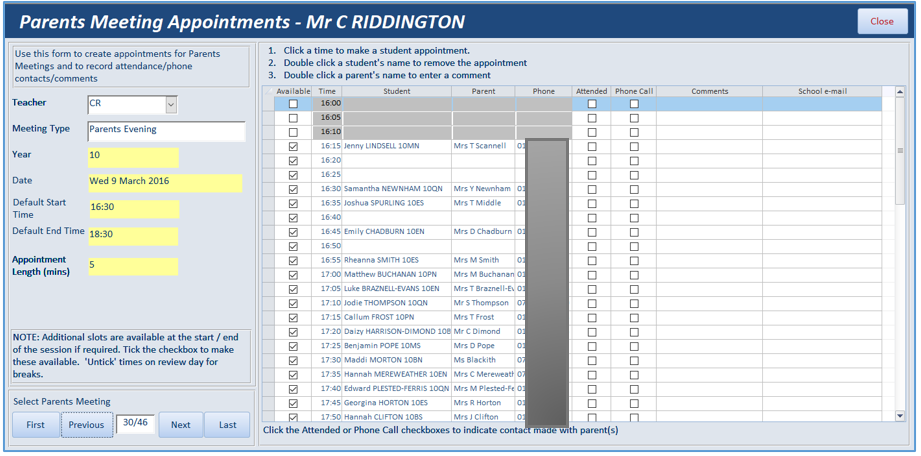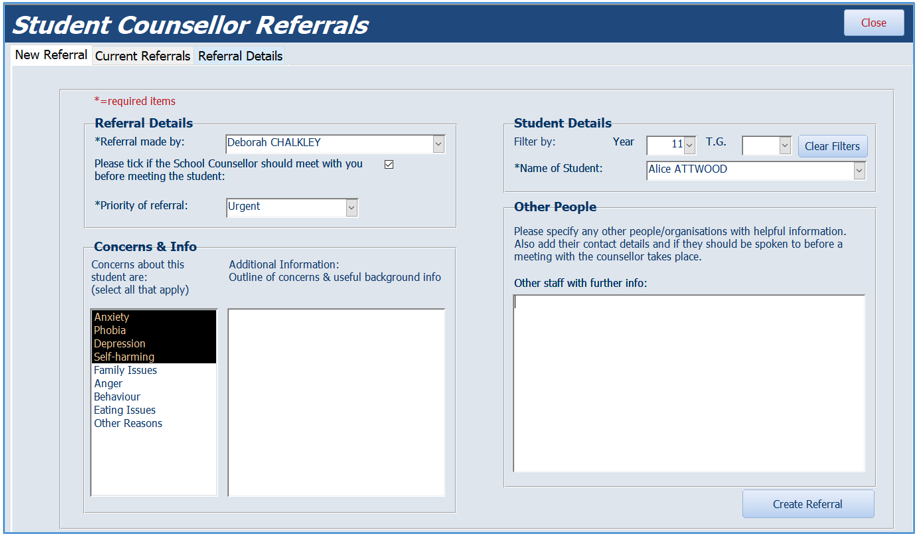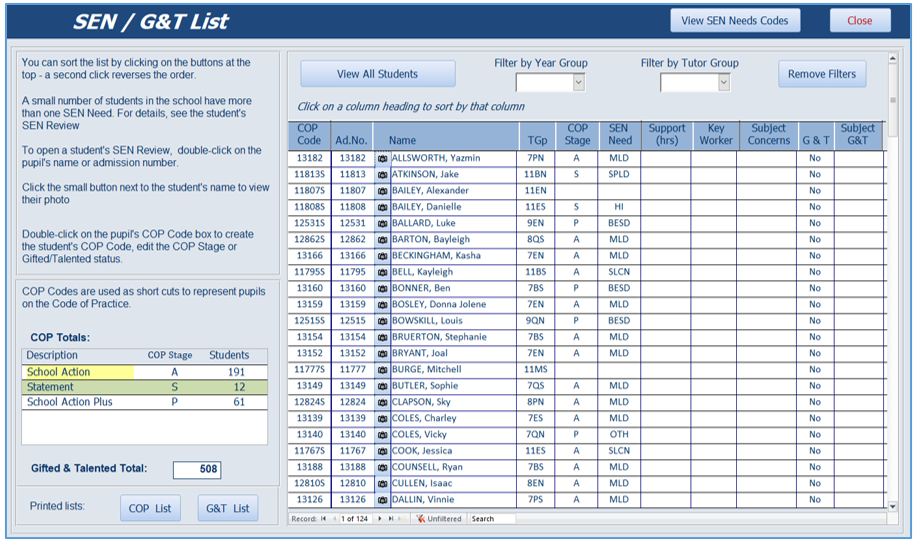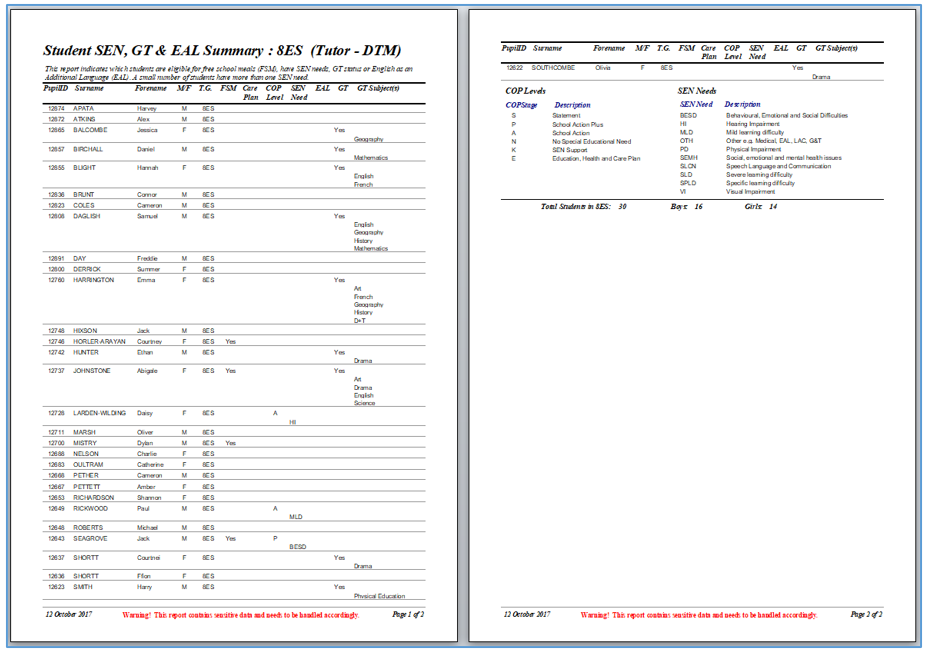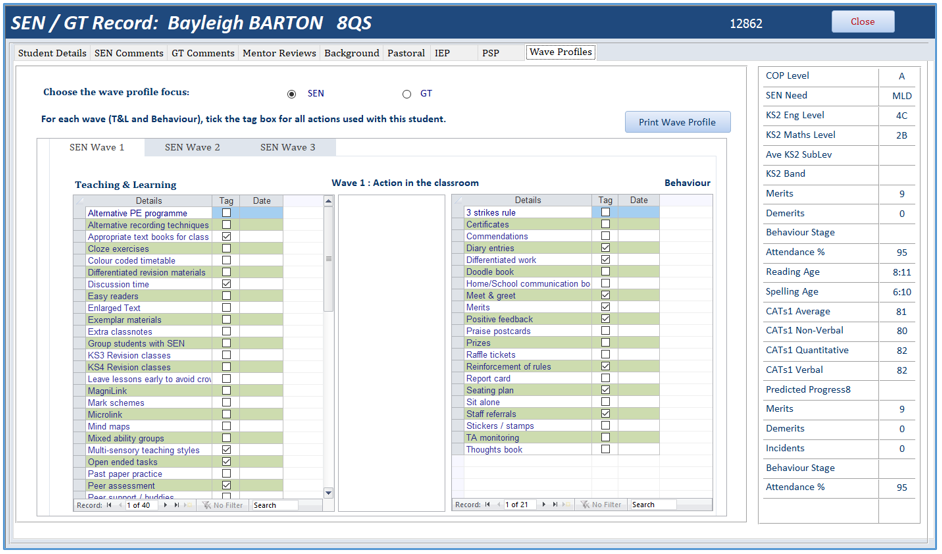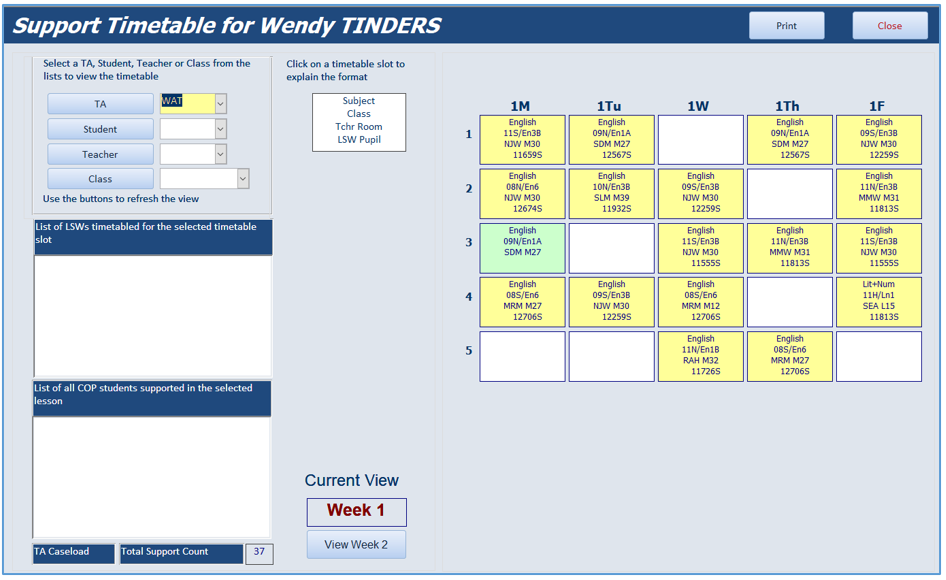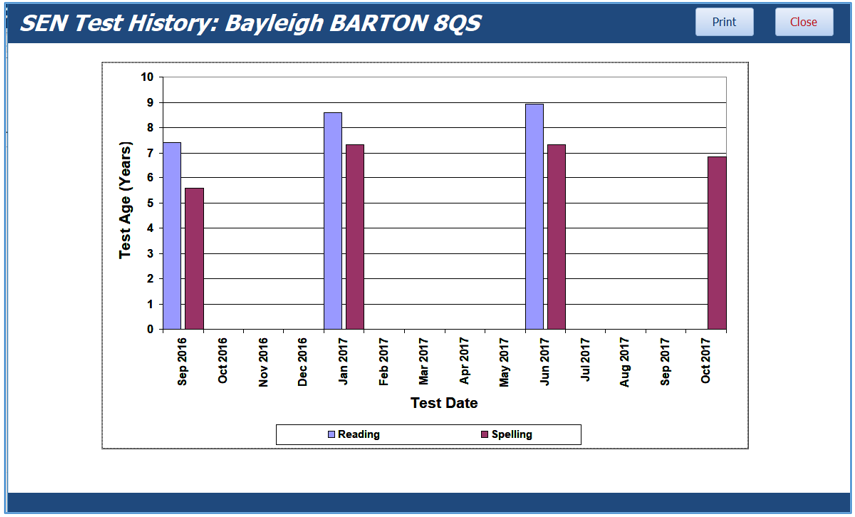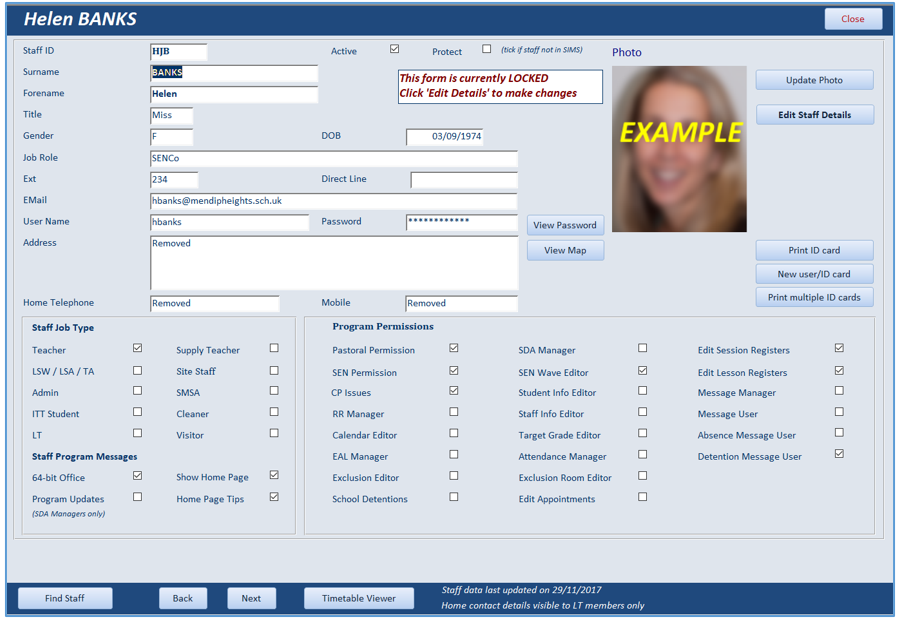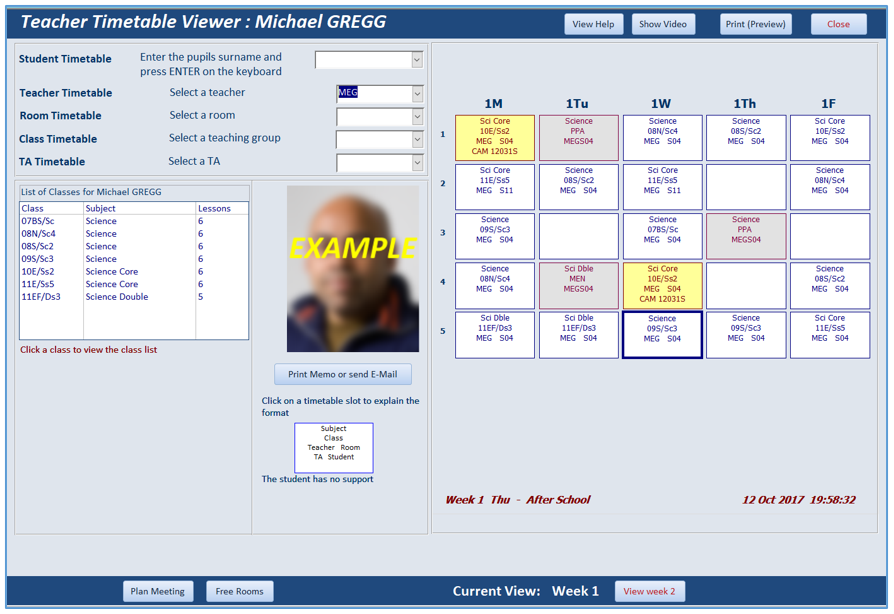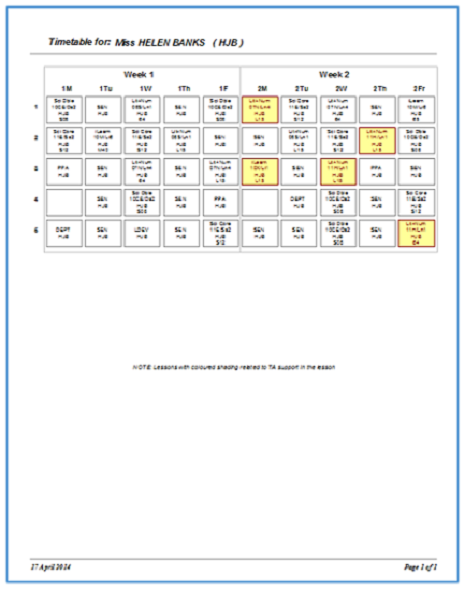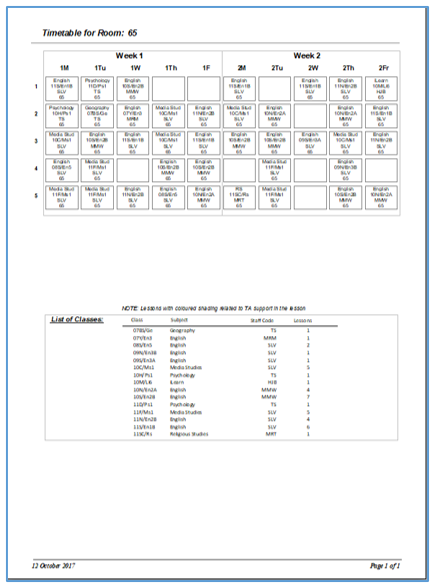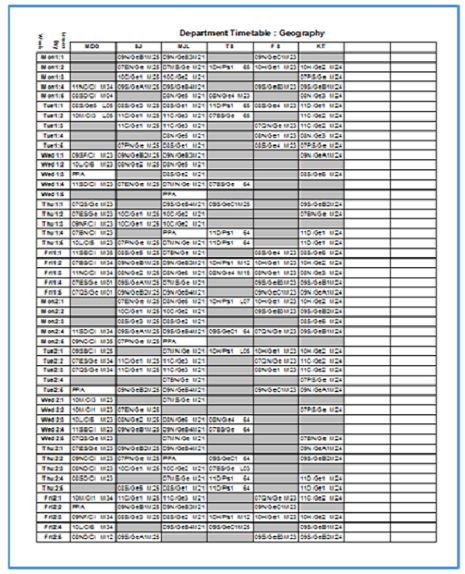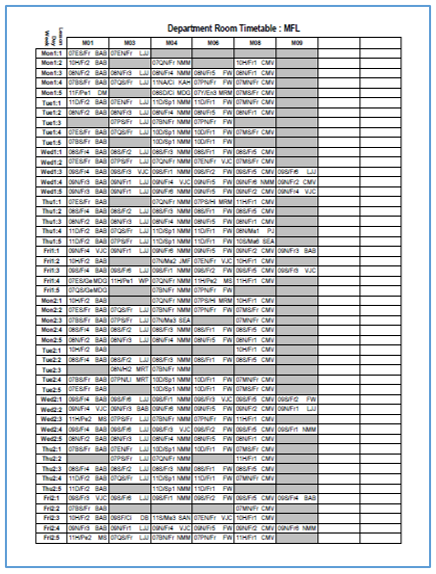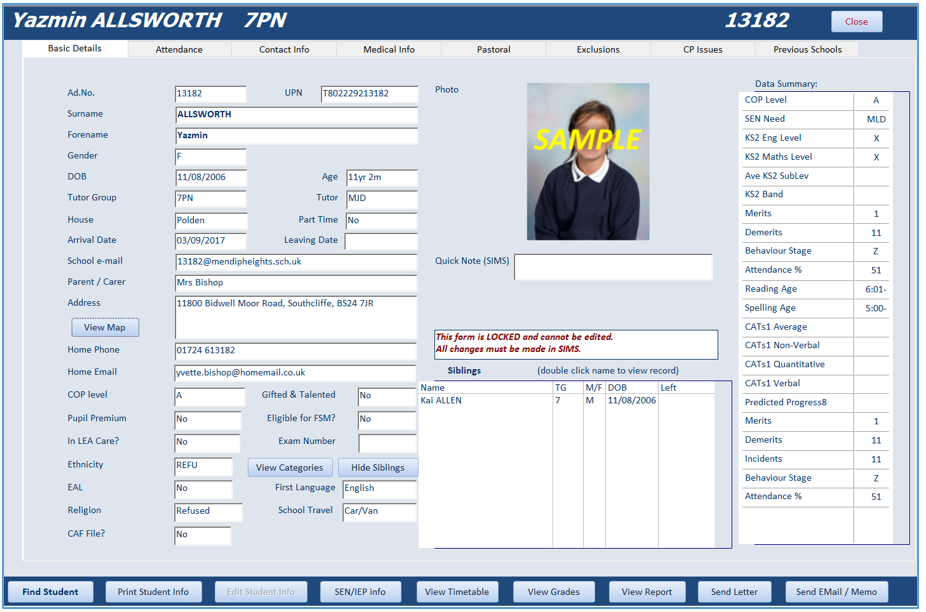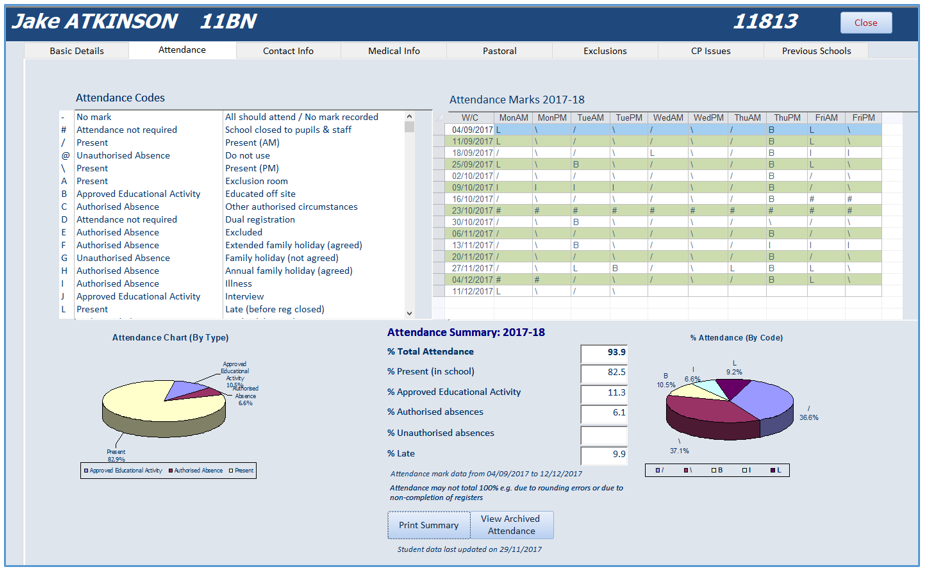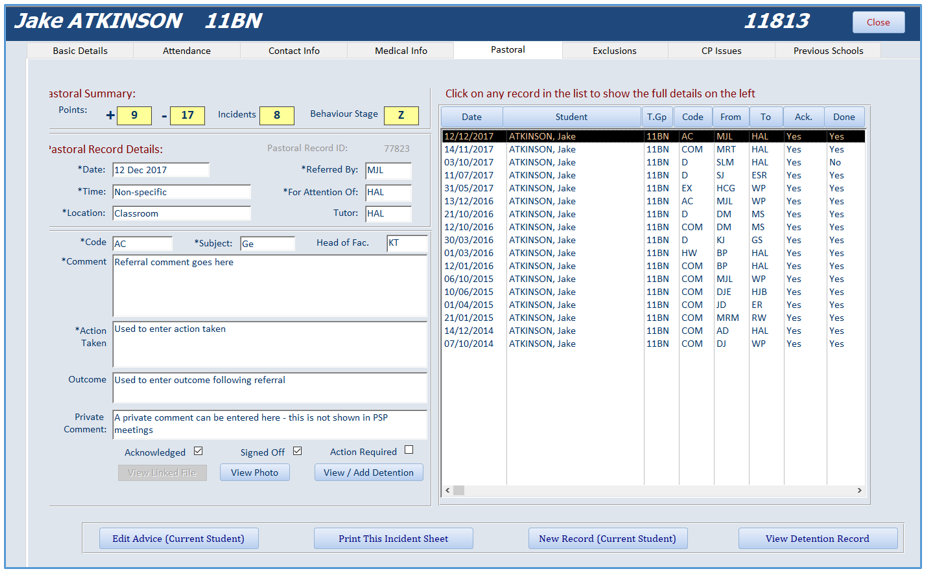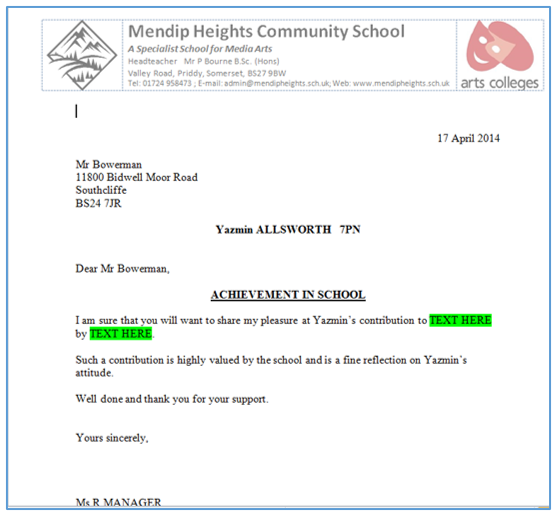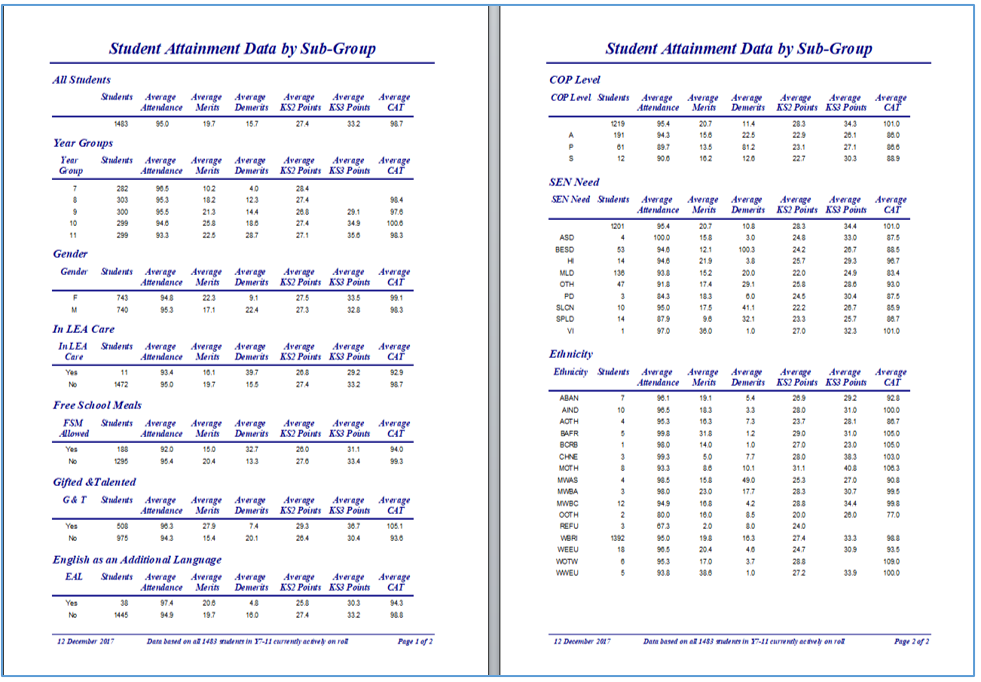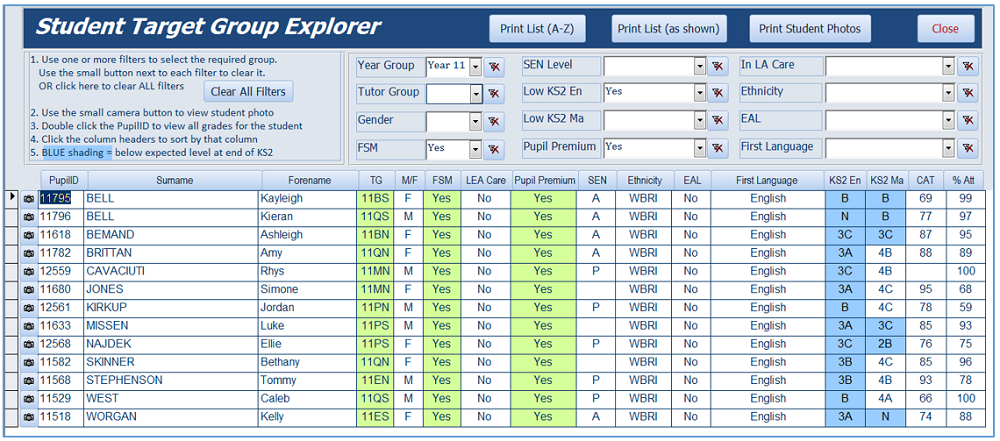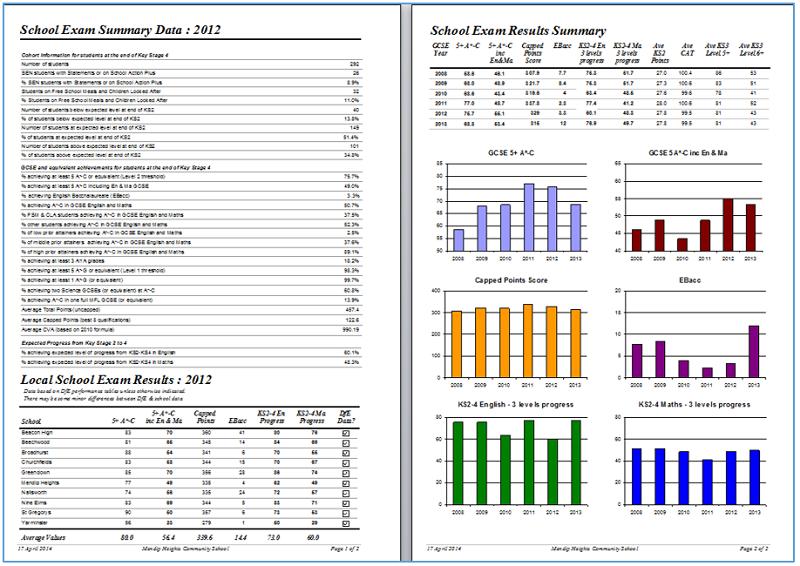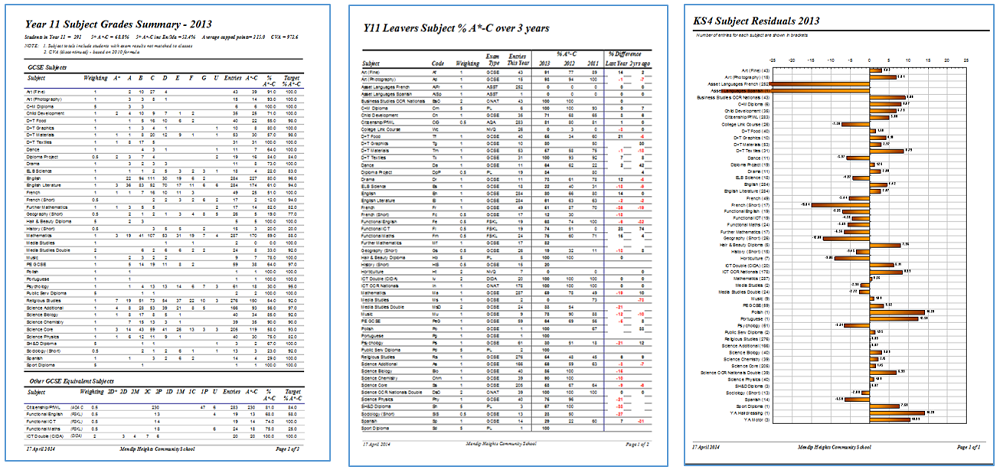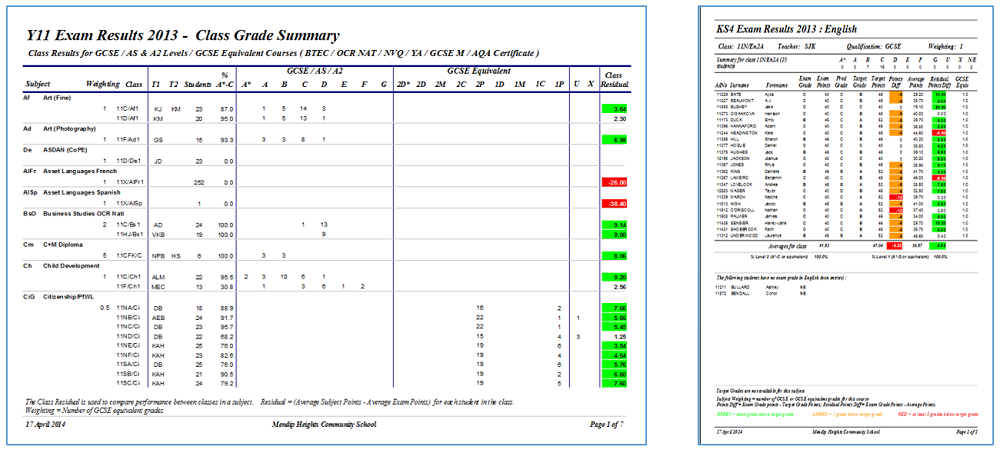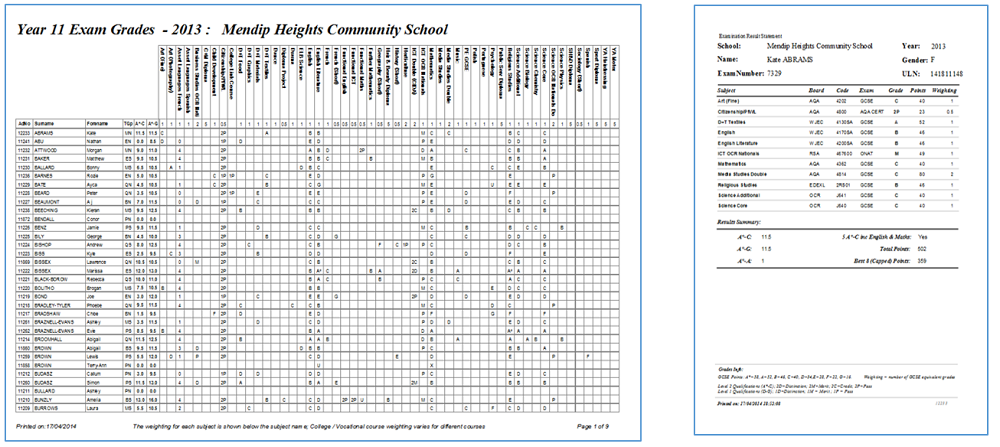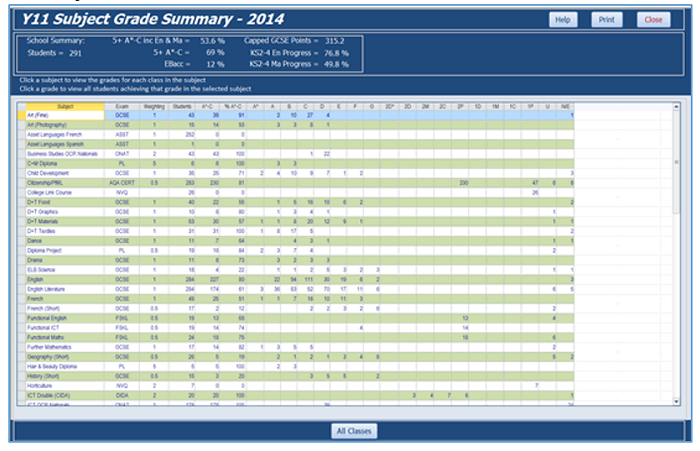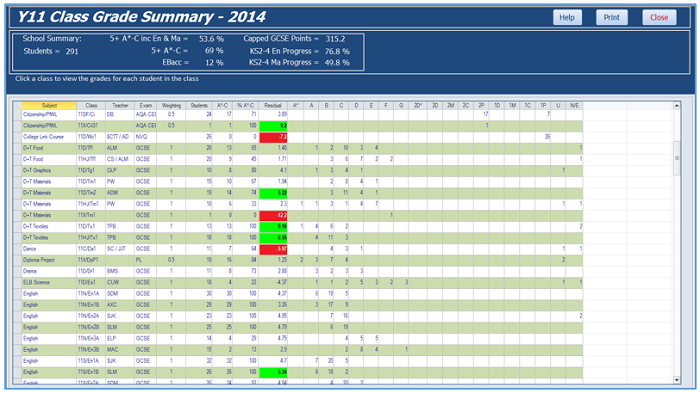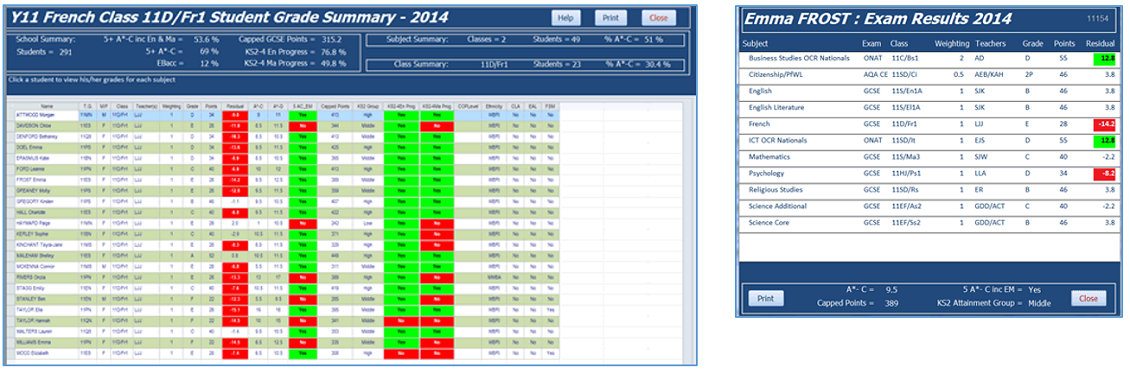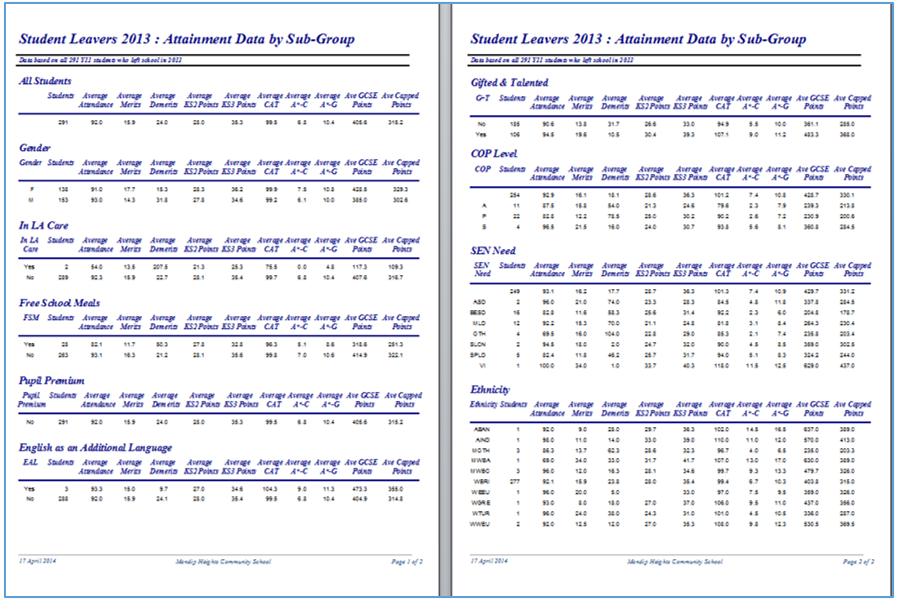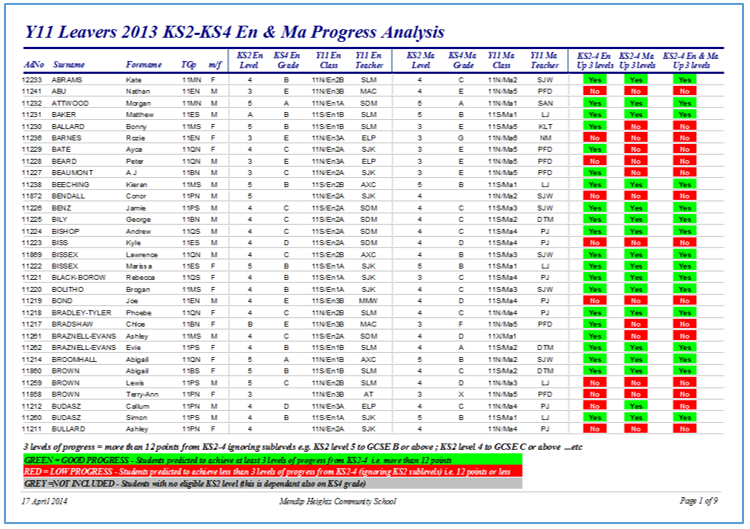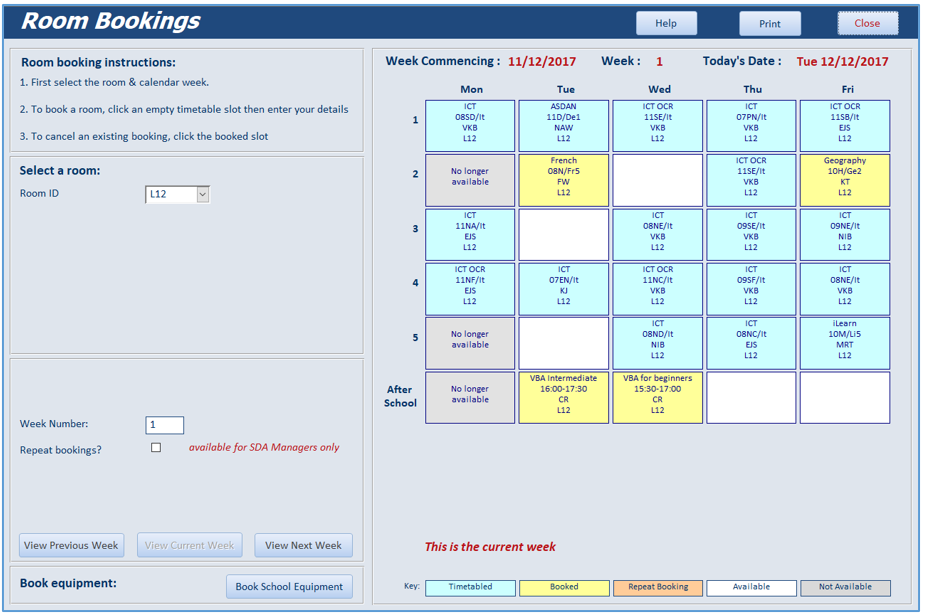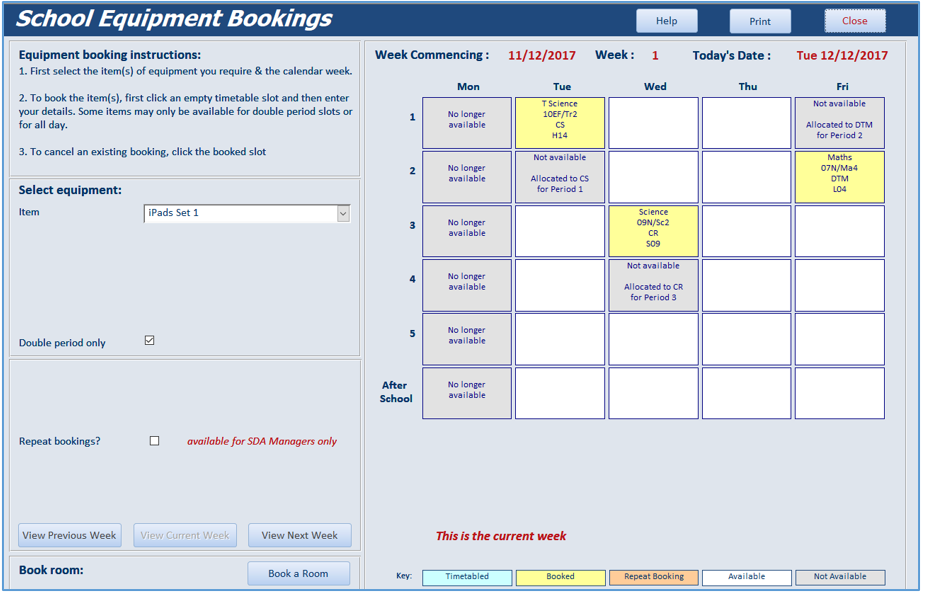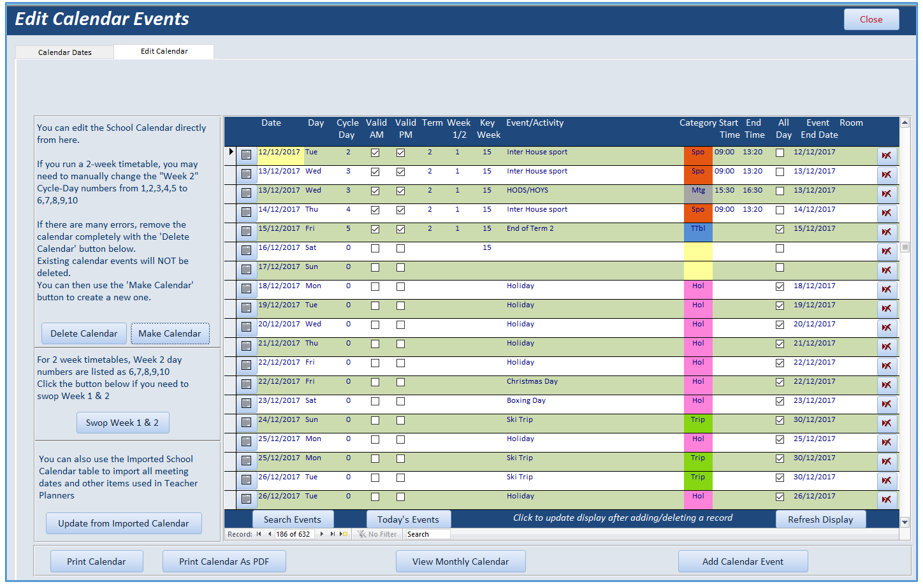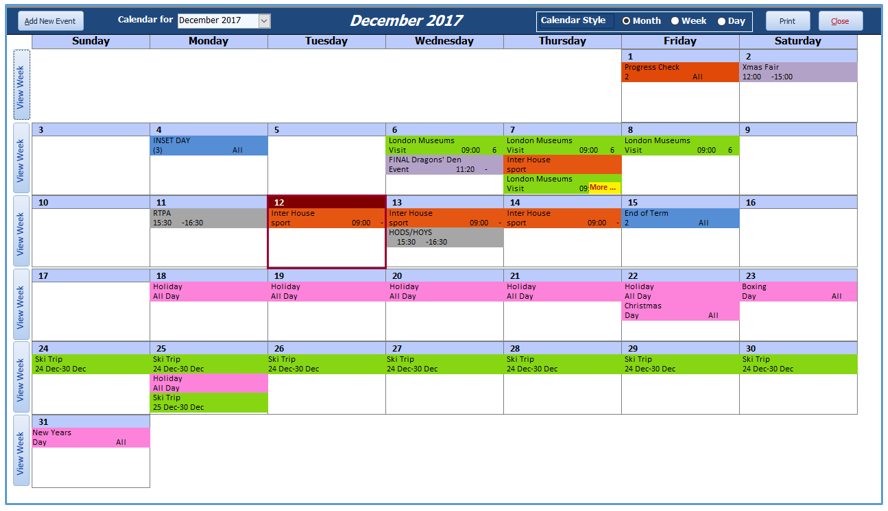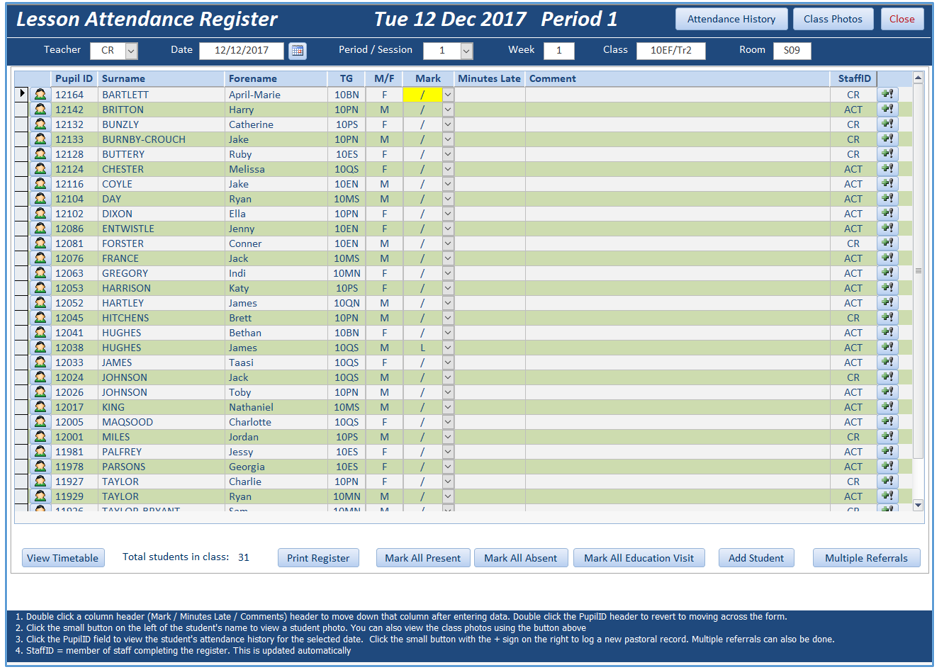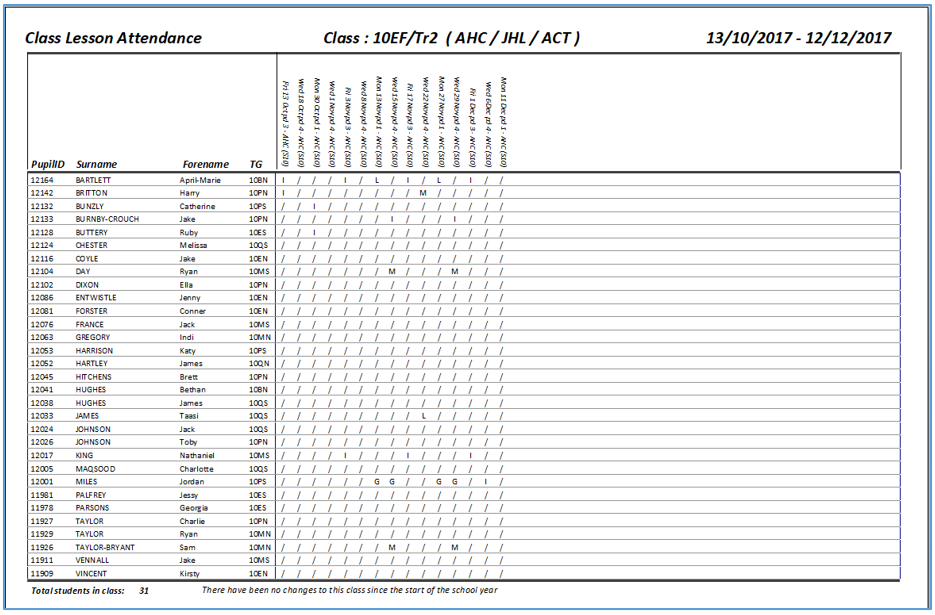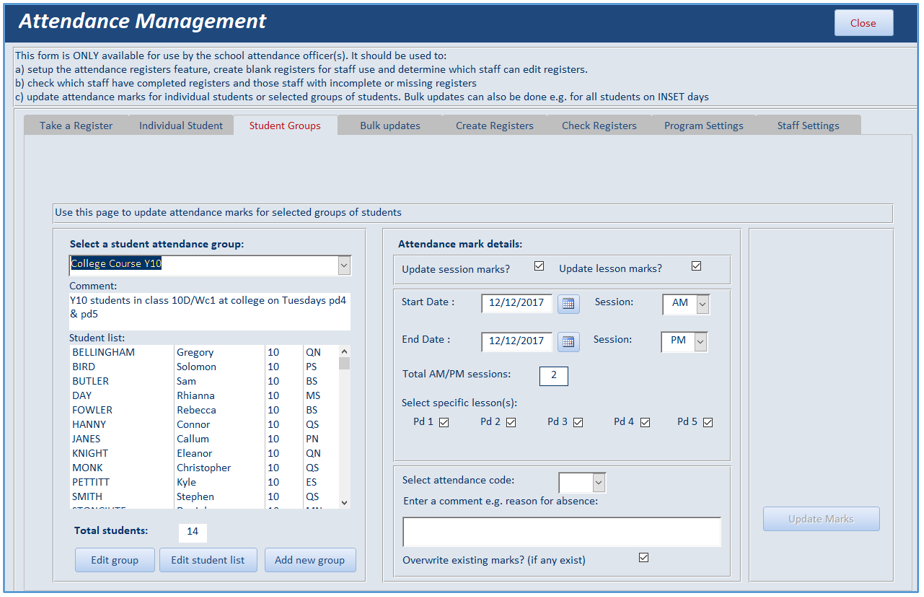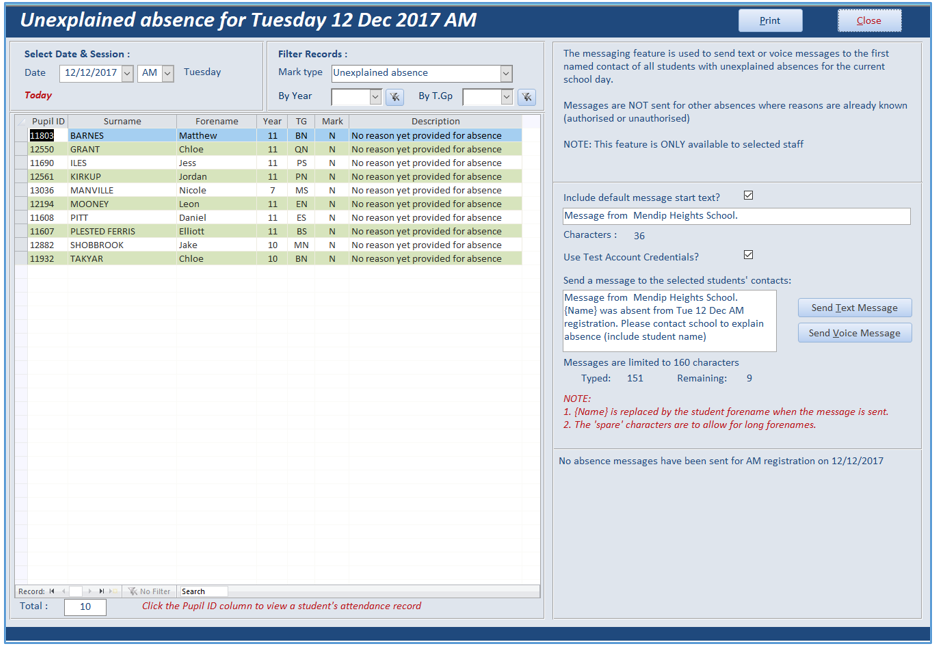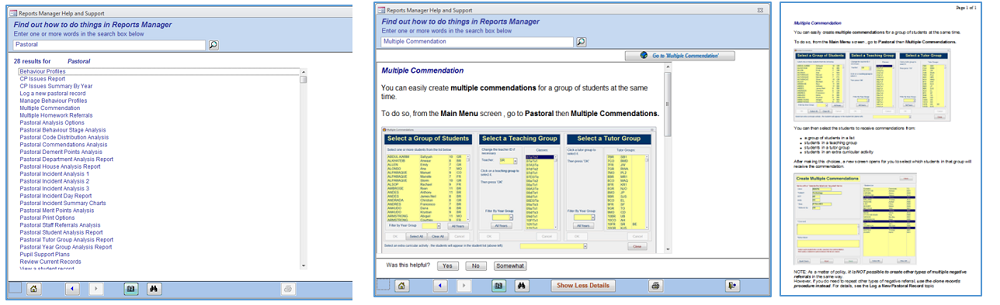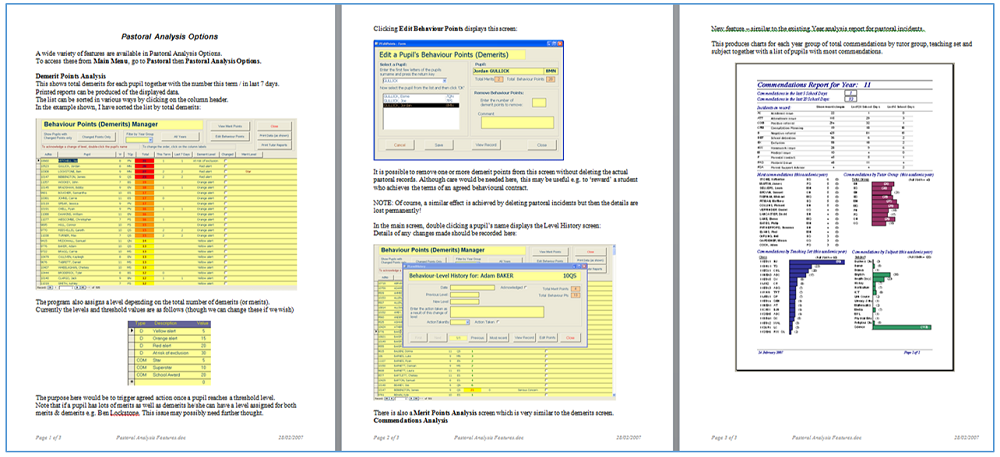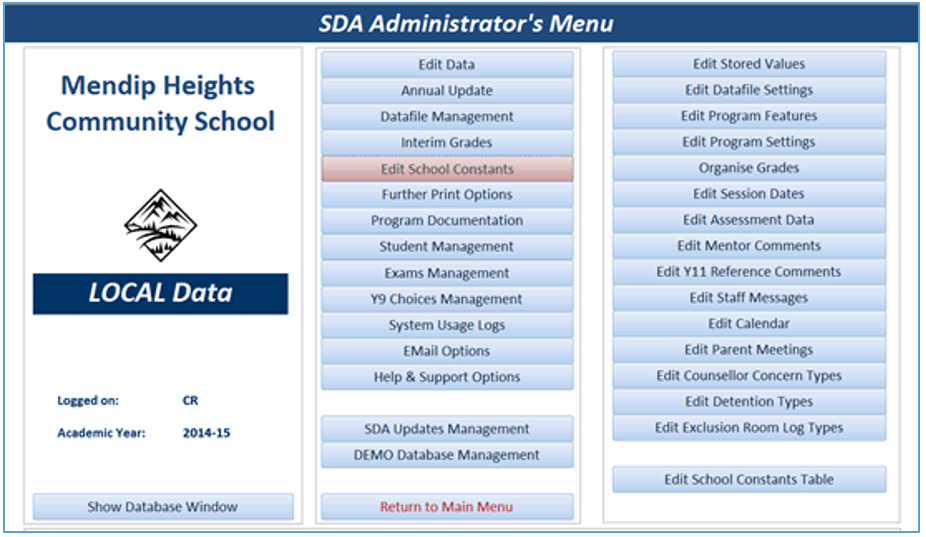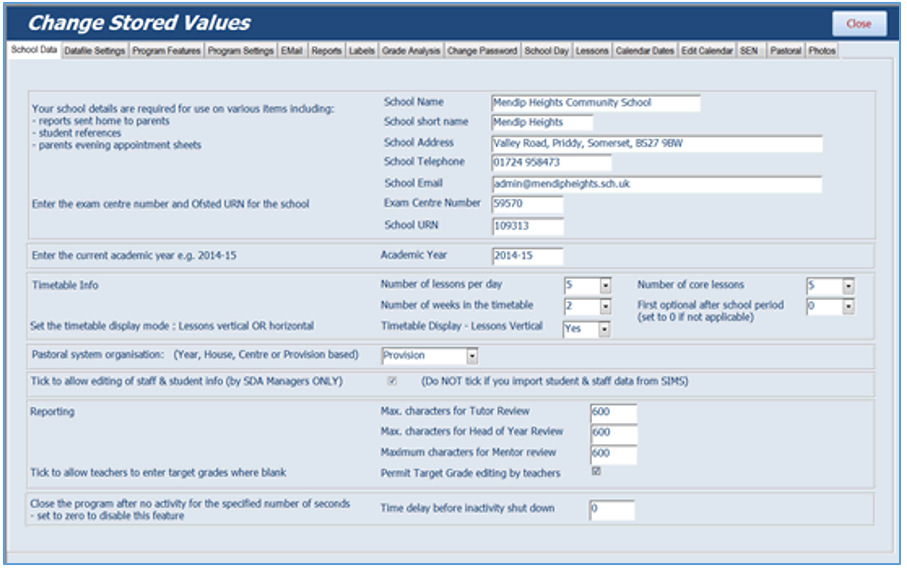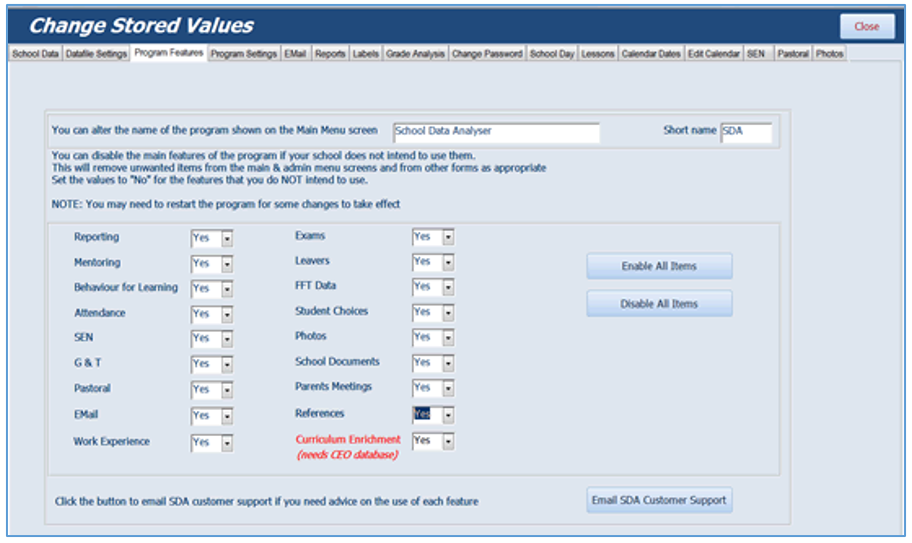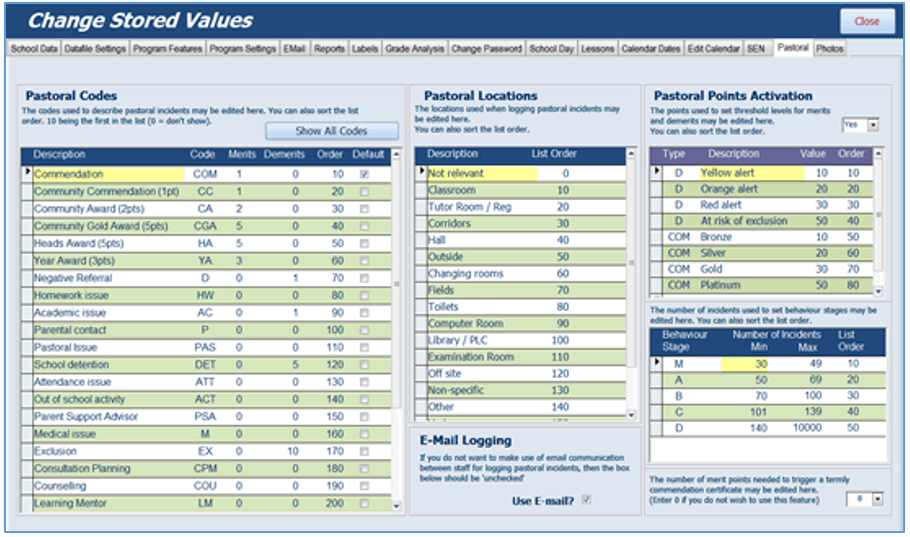Section Links:
Staff Home Page
Main Menu Screen
Grades & Reports
Assessments
Pastoral
Behaviour for Learning
Mentoring
SEN/GT Students
Staff/Timetable Info
Student Info
Exams Analysis
Bookings
School Calendar
Attendance Registers
Text/Voice Messaging
Print Options
Help & Support
Admin Menu
Links & Further Info

School Data Analyser is an Access / SQL Server database designed to manage and analyse a wide variety of student, staff and school data.
Standard features supplied with the program include:
- personalised staff home page
- reports (Interim and End of Year)
- pastoral incidents
- pastoral & attendance analysis
- mentoring
- SEN & G+T students
- detentions
- student & staff information
- parents evening appointments
- grades analysis
- exam results analysis
- timetable print options & analysis
- student references
- student medical & contact info
- mail merge letters
- address & name labels
- email (staff & students)
- text & voice messaging
Additional (optional) features also available include:
- attendance registers
- room bookings
- equipment bookings
School Data Analyser is available for purchase with a full site license. It includes all program code and 1 year's email / telephone support.
The screenshots below show some of the main features of the application.
All screenshots are based on example data for a fictitious school, Mendip Heights. All staff and students are also fictitious.
NOTE:
Some of the images below are low resolution to reduce file size.

1. Staff Home Page
Return To Top
The Home Page screen is shown when the program starts and has been personalised for each member of staff depending on job role.
It provides easy access to some of the most frequently used items from a single screen.
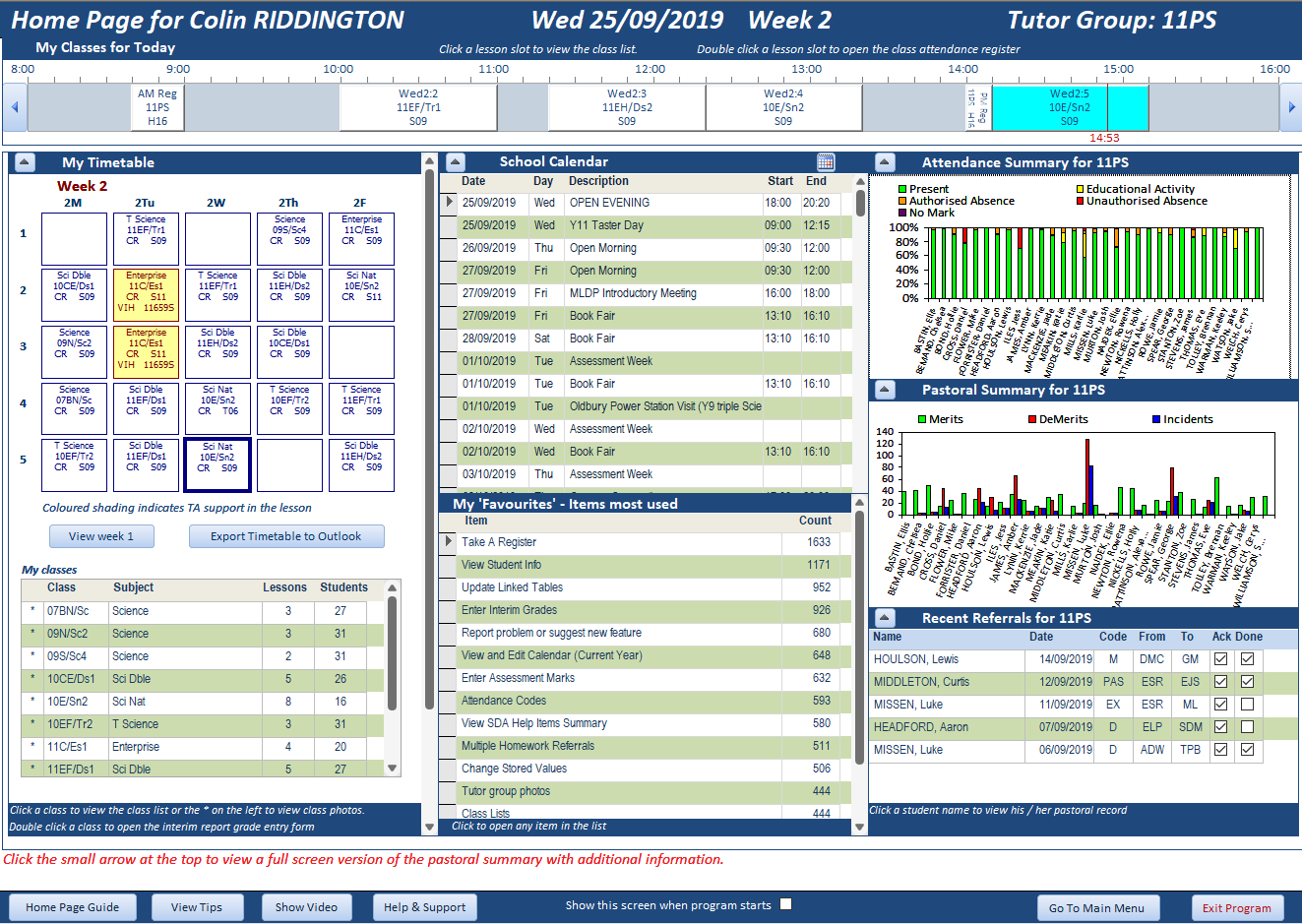
There are 7 sections to the Home Page screen
1. Classes for Today – links provided to attendance registers and class lists
2. Timetable and list of classes - links provided to set lists & class photos.
You can also view the Student Info screen, individual student photos and SEN details by selecting a student in the class list
3. School calendar - lists calendar events for the year
4. 'Favourites' list - links provided to the items most commonly used in School Data Analyser
5. Attendance Summary - % present / % absent
6. Pastoral Summary - merits / demerits / incidents
7. Recent pastoral referrals - with links provided to relevant pastoral records
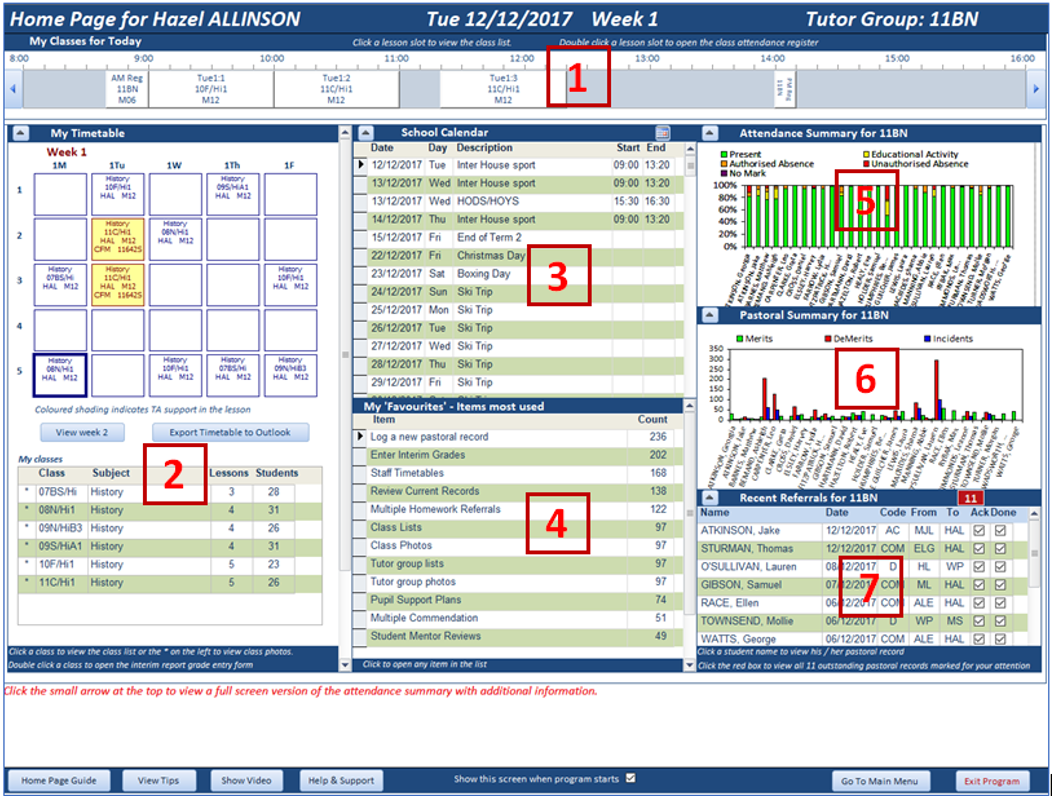
For tutors, the last 3 items are for their tutor group.
For pastoral heads (Heads of Year/House), these items show their year or house group.
For other staff, a summary is shown for all year groups.
Clicking a small arrow in the title bar of each section opens a full screen version with additional information. For example:
Attendance summary chart
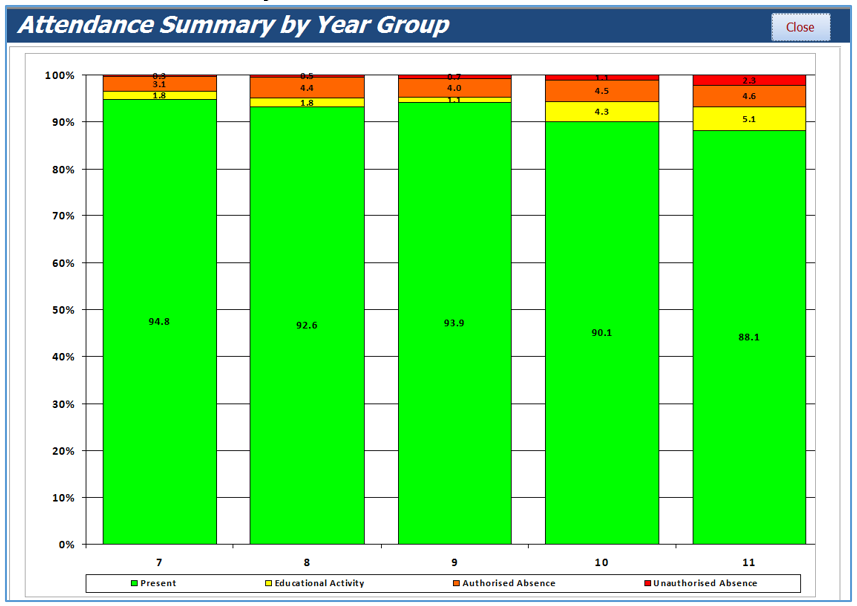
Pastoral summary chart
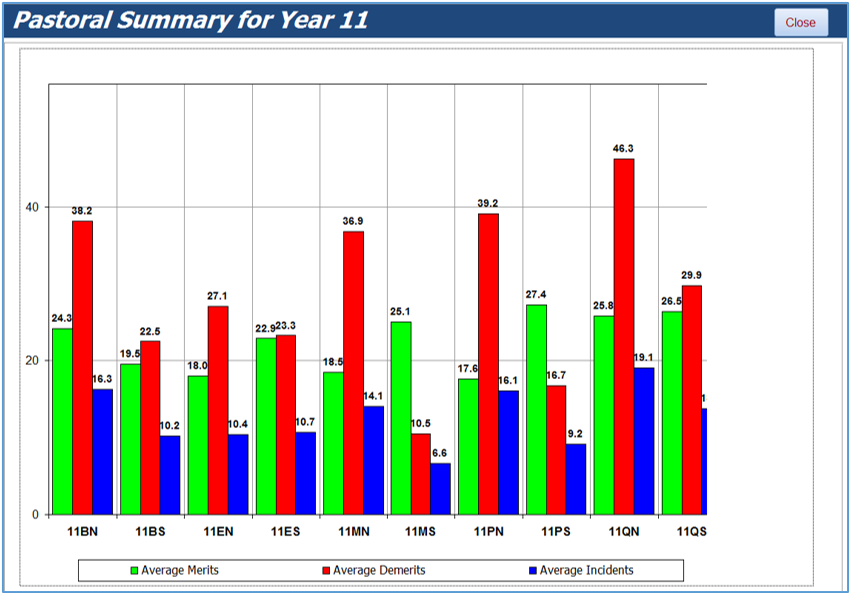
Pastoral Records
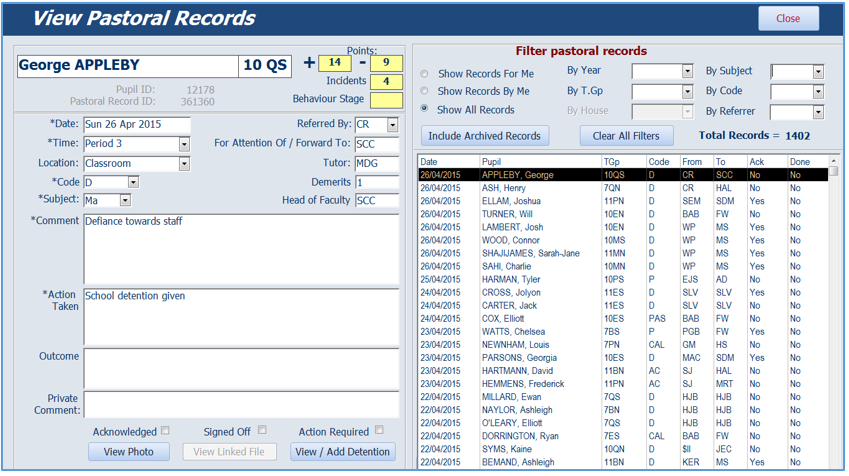
2. Main Menu screen
Return To Top
All program features are available from the various sections of the Main Menu screen
The screenshots below show two different sections of the main menu screen
Grades & Assessments
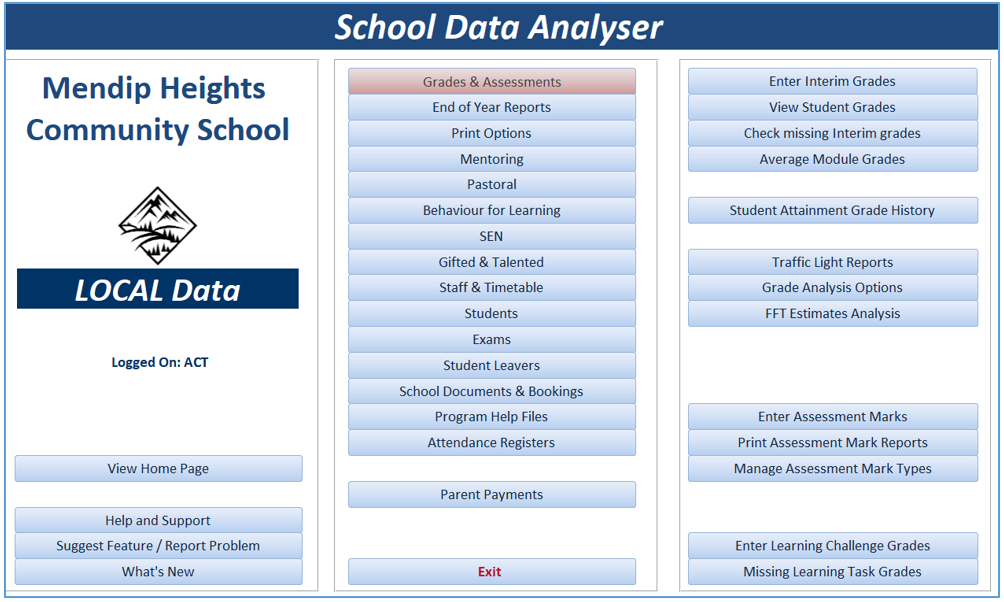
Pastoral
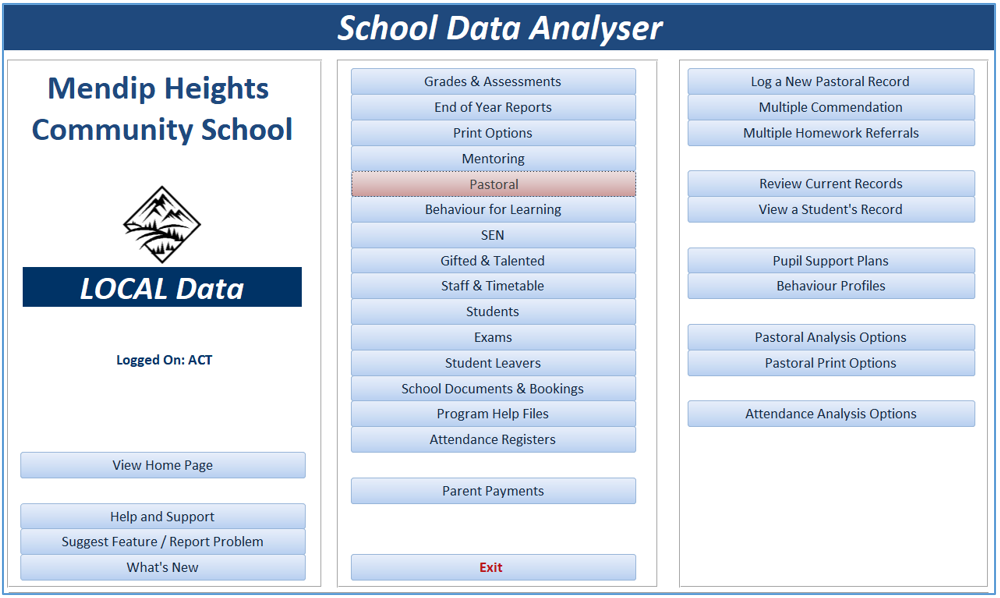
An outline of each Main Menu section is given below.
3. Interim Grades / End of Year Reports
Return To Top
These sections are used both to create interim and end of year reports and to analyse the grade outcomes for each reporting session.
The screen shot below shows a typical interim grade entry screen:
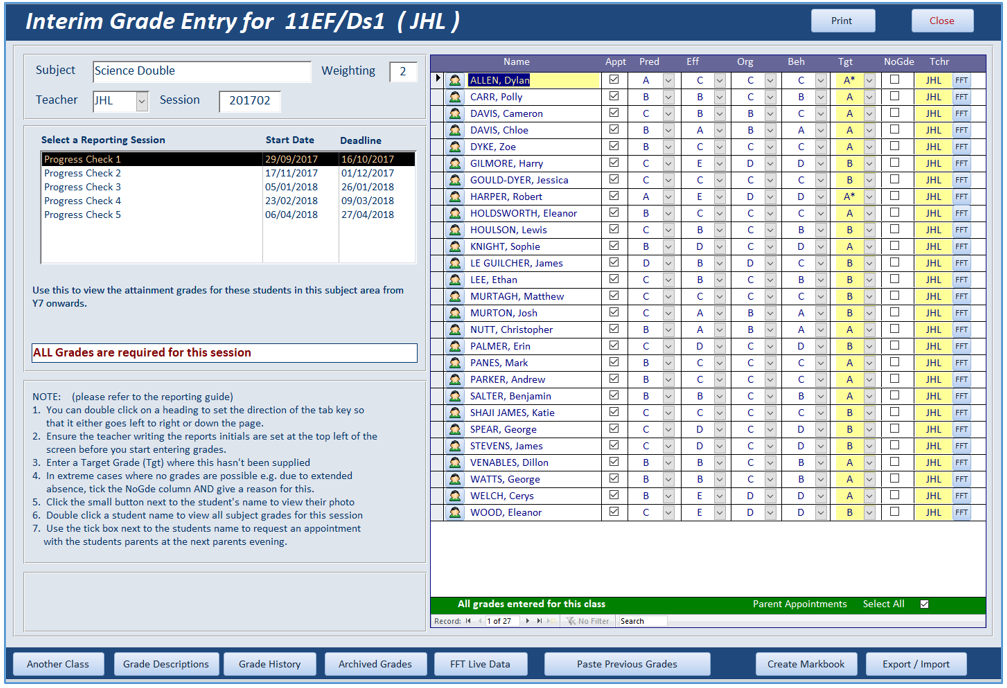
The interim grade entry screen provides links to grades for previous sessions etc.
The Export/Import button allows staff to complete interim grades at home if preferred.
The number of interim grade sessions and the types of grade required can be fully customised in line with individual school requirements.
The screenshot below shows an example interim grade report after two grade sessions have been completed:
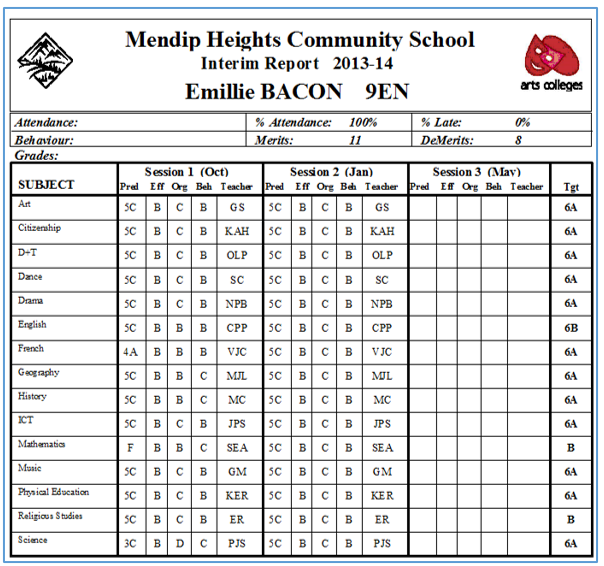
End of year reports are used where a full written report is required :
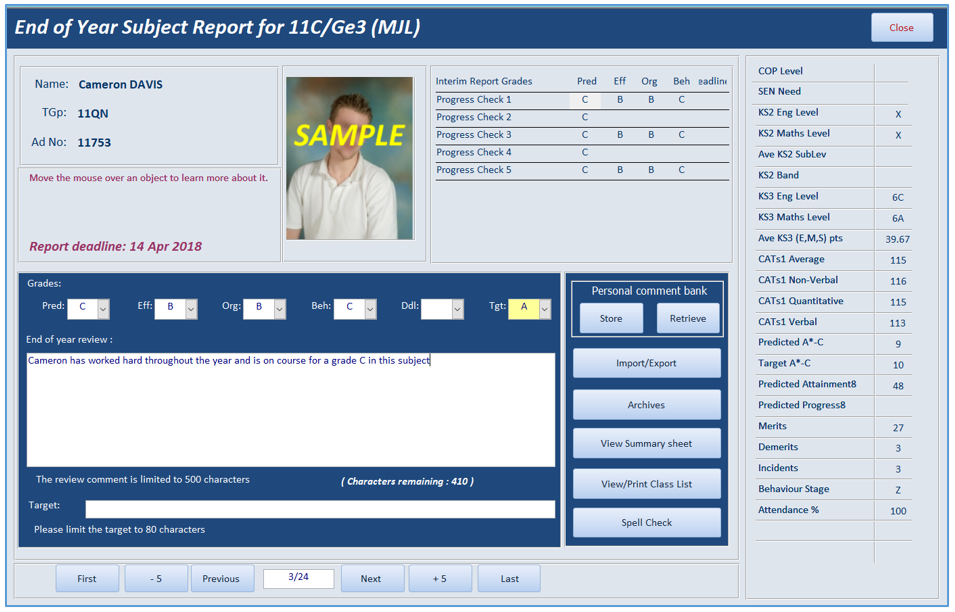
All reports are automatically spell checked and comment banks can be used where appropriate
End of year reports can also be fully customised for individual schools.
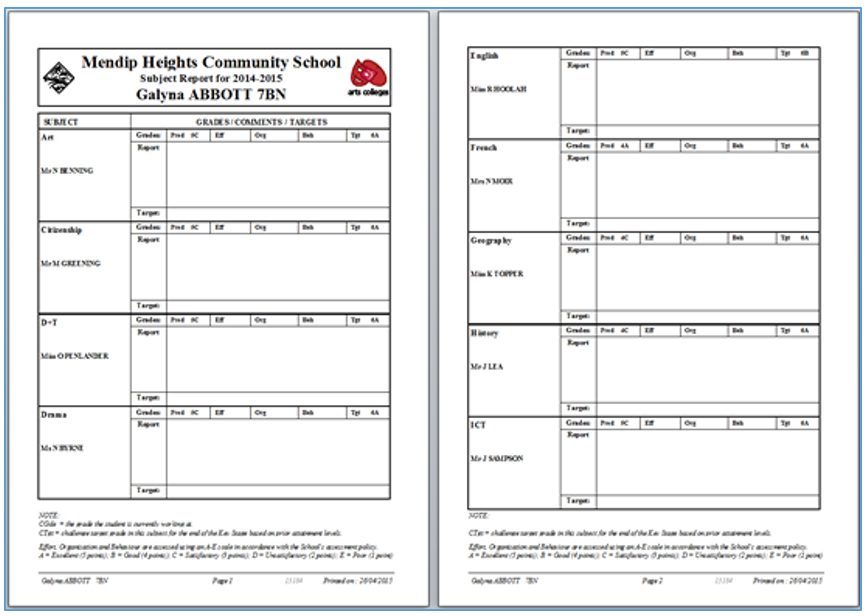
A wide range of tools is available for analysing report grades.
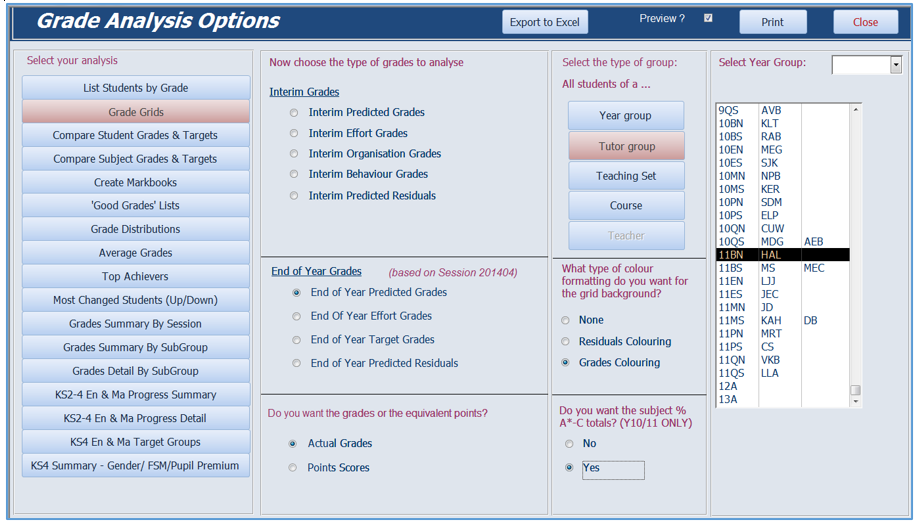
For example:
Grade grid with traffic light style formatting
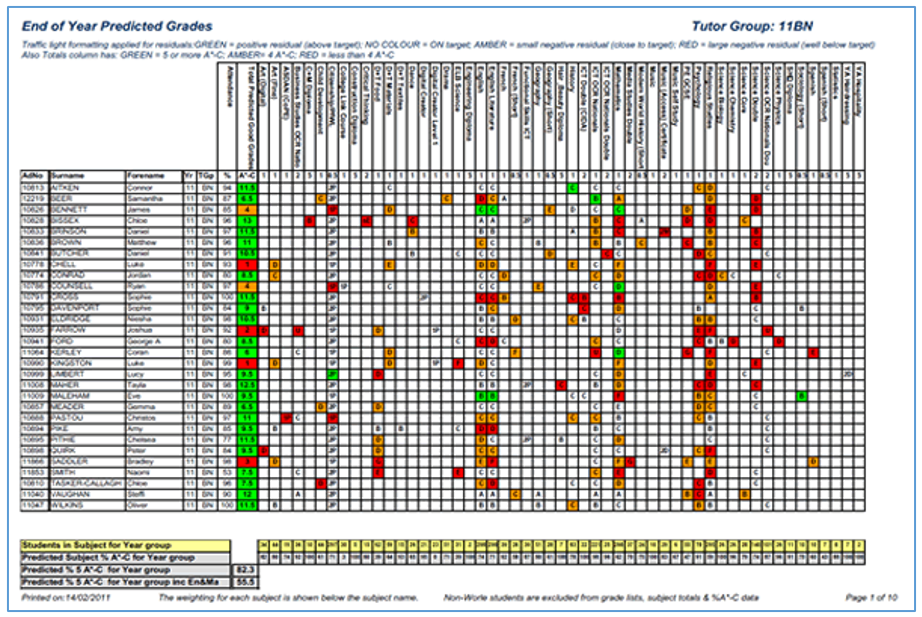
Student Grade Summary by teaching group
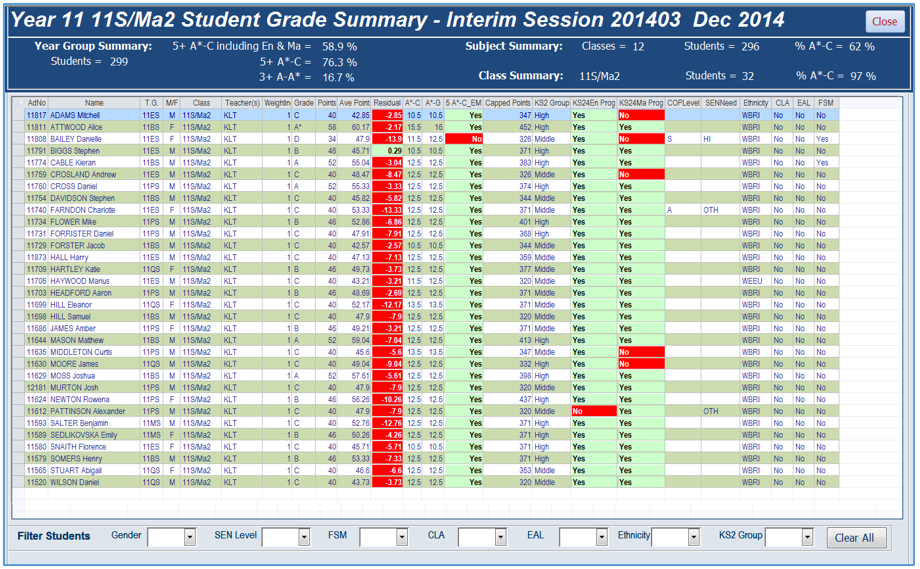
Traffic light reports
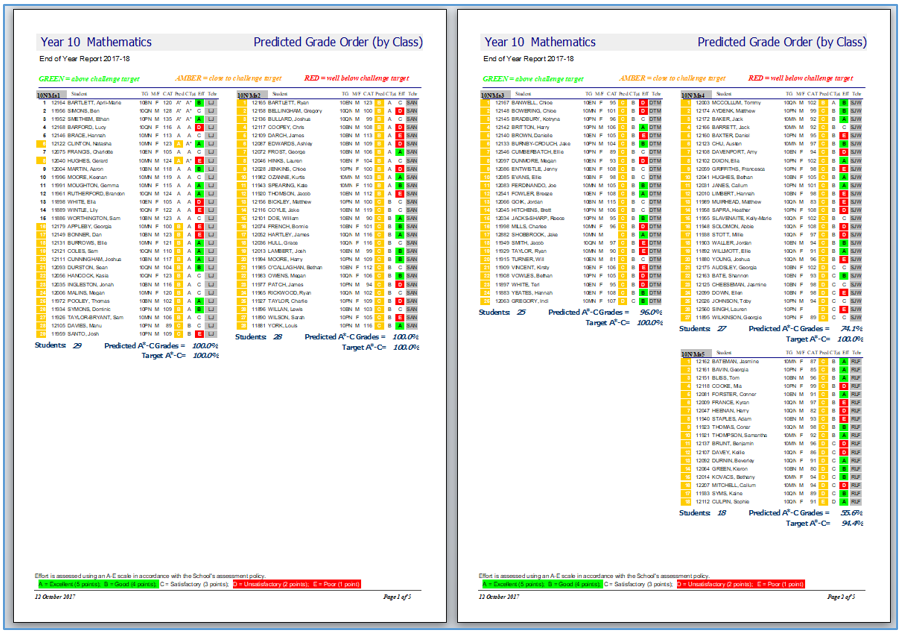
Attainment Grade History

4. Assessments
Return To Top
This section is used to record student marks for end of topic assessments
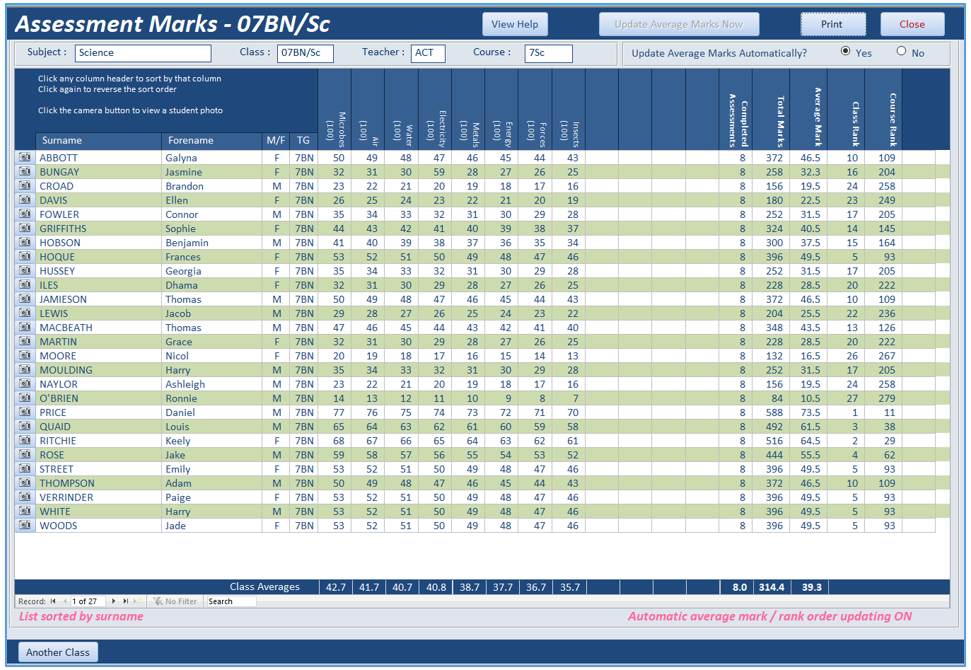
5. Pastoral
Return To Top
This section is used to record pastoral incidents, manage issues arising and to analyse outcomes.
Pastoral records can be created for both positive or negative issues:
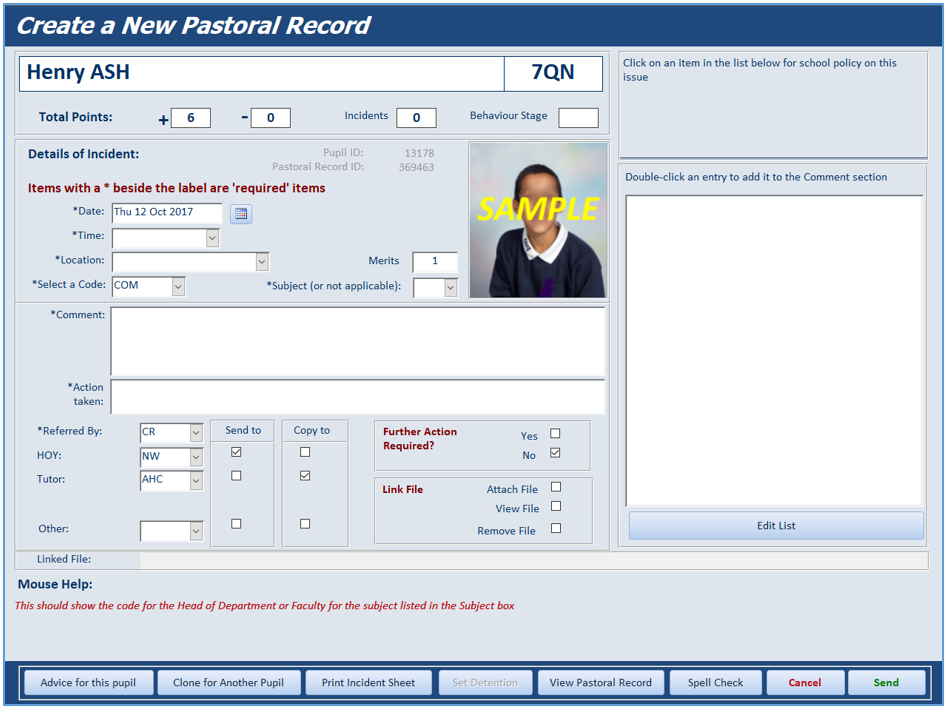
When the pastoral record is complete, emails are sent to specified staff for information / action.
The program works equally well with year based or house based pastoral systems.
Schools can customise the pastoral codes used, together with other aspects of pastoral referrals
It is also possible to send multiple referrals for a group of students at the same time:
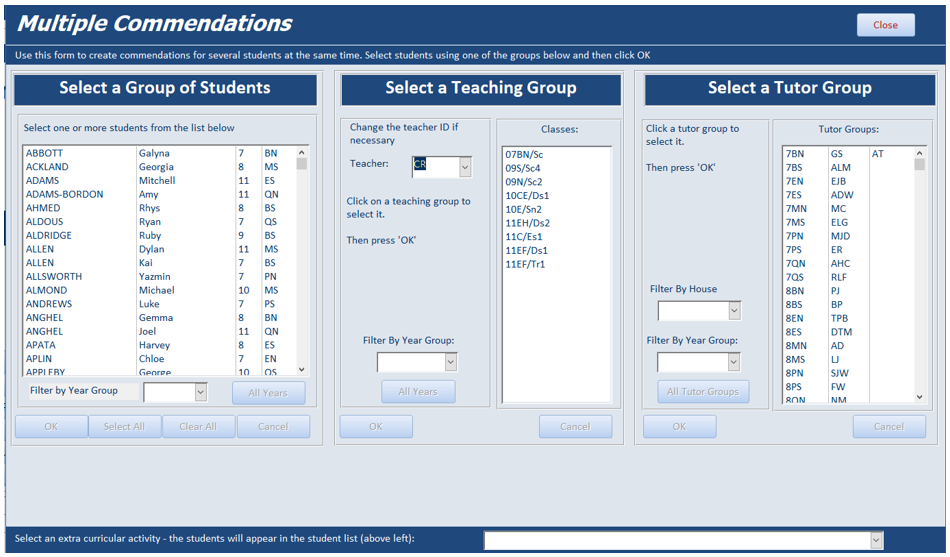
A summary of pastoral incidents is automatically emailed to pastoral heads and tutors each day.
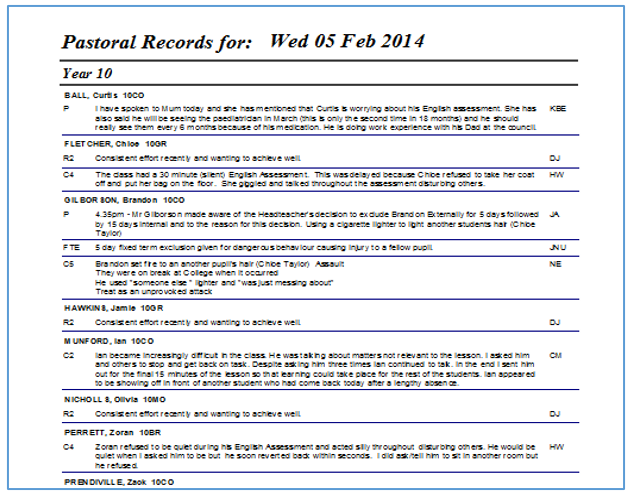
A wide variety of tools are available to manage and analyse pastoral incidents:
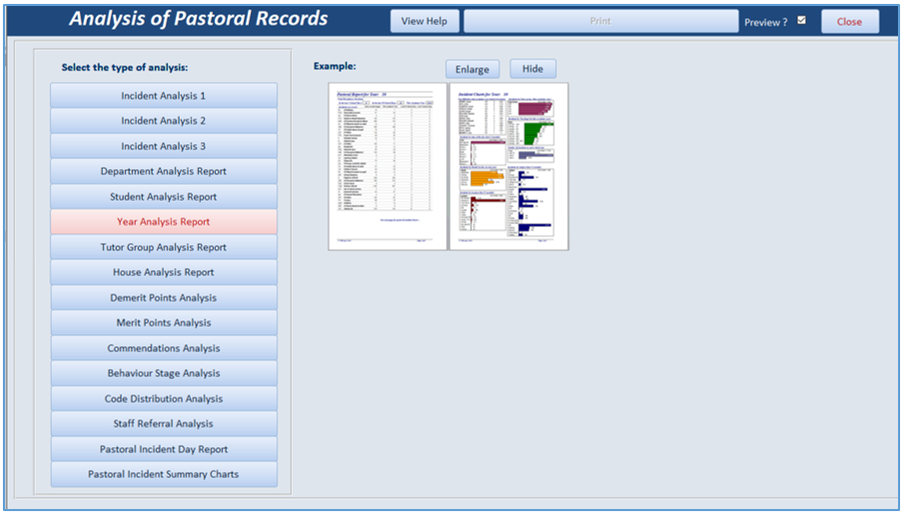
For example:
Pastoral records analysis - by month / code / time of day / subject / year group etc
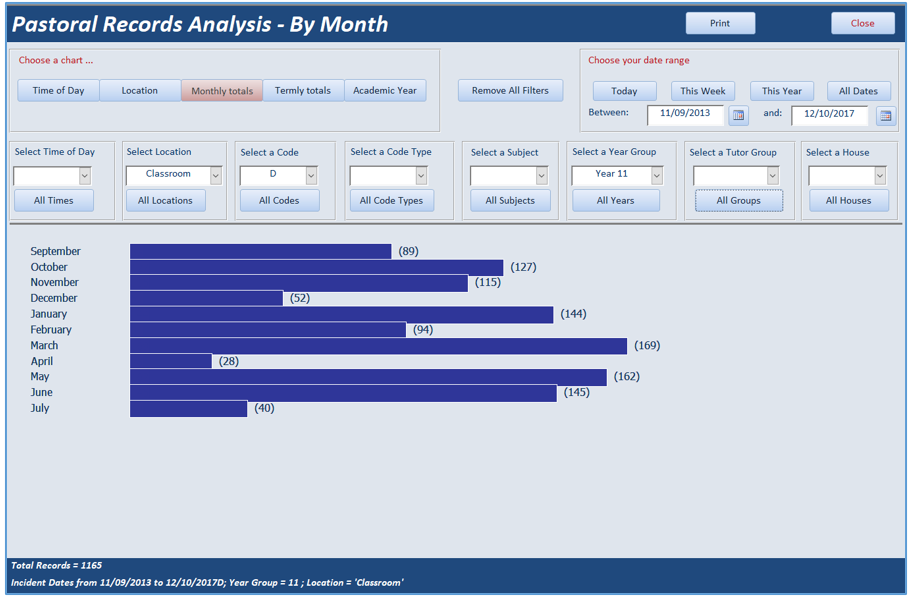
astoral records by student / pastoral code
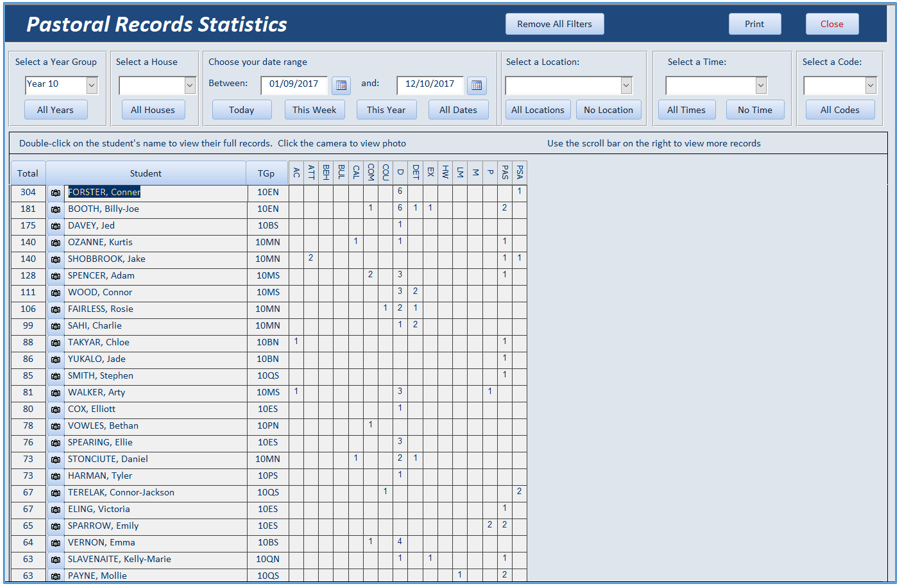
Incidents by subject / faculty
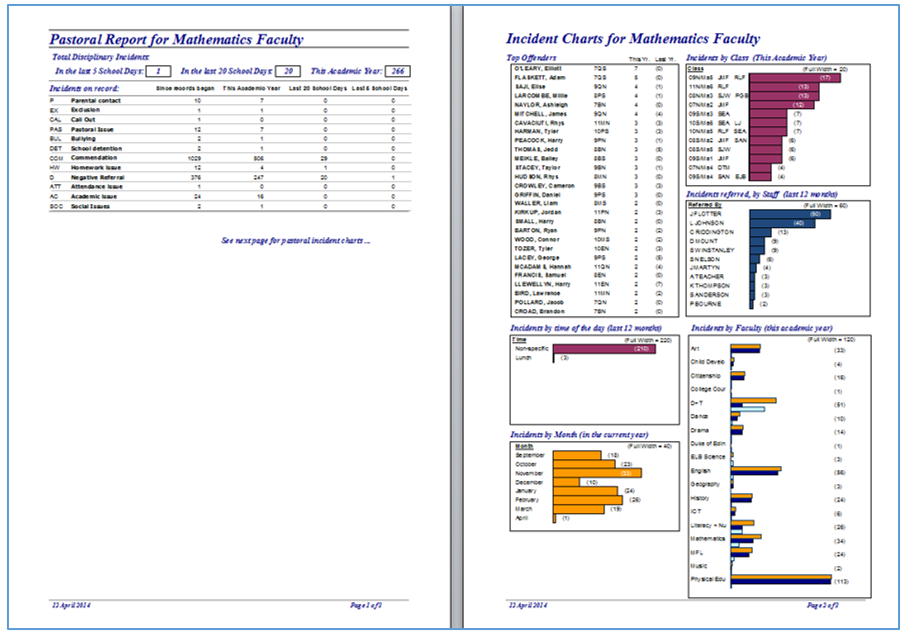
Incidents for a student
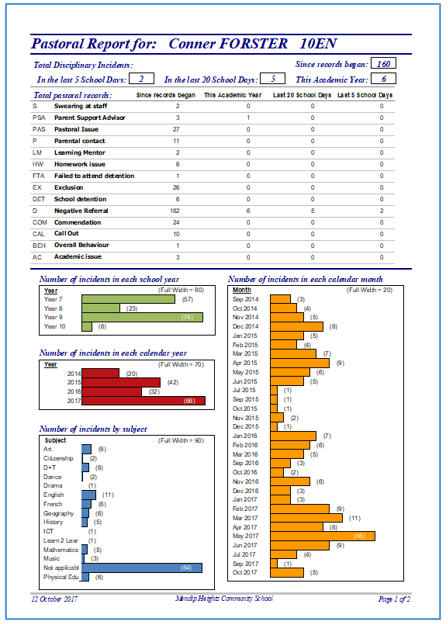
Commendations by year group
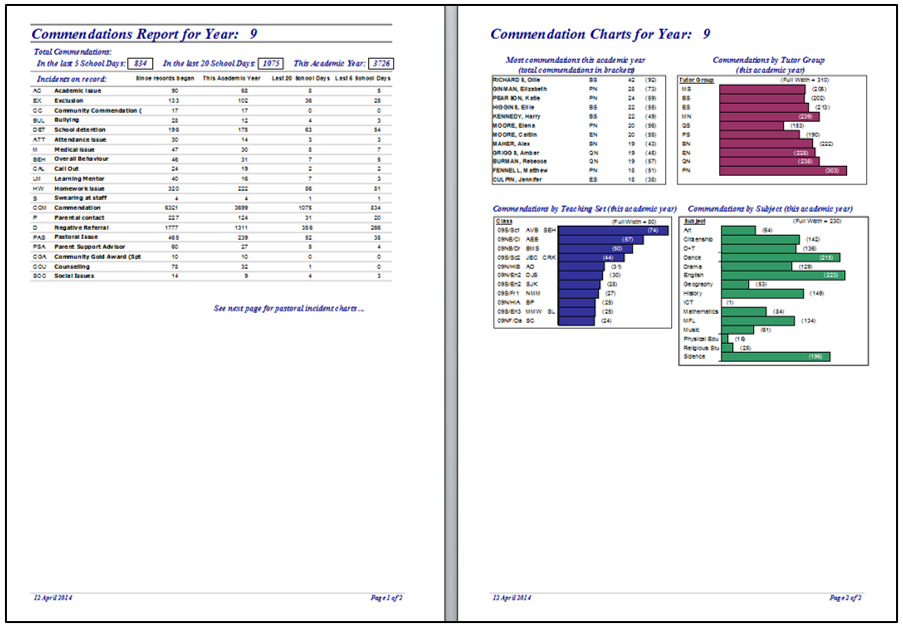
Pastoral code distributions
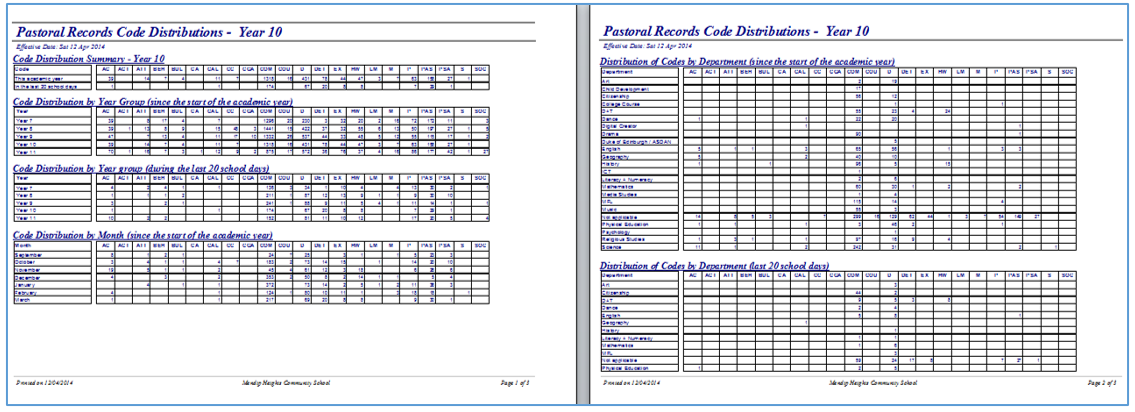
6. Behaviour for Learning
Return To Top
This section is mainly used to manage the administration of detentions for individual teachers, departments & year teams.
It is also designed to manage exclusion room sessions, school detention and external exclusions.
Features include:
Create / edit detention sessions
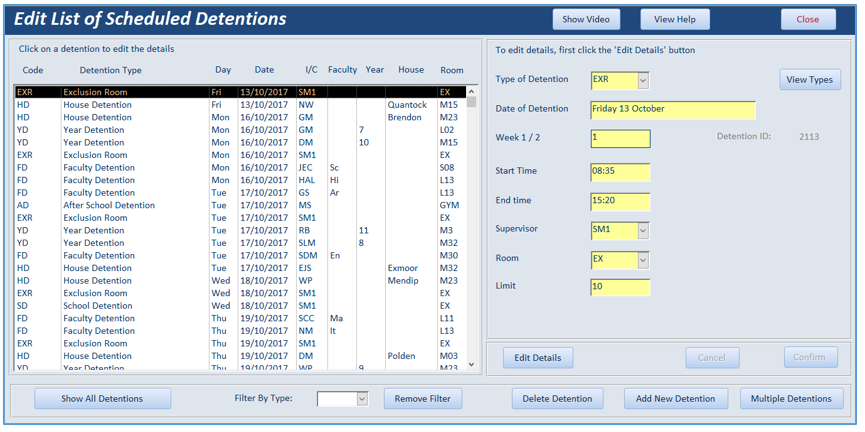
Create several detentions at the same time e.g. fortnightly house detentions
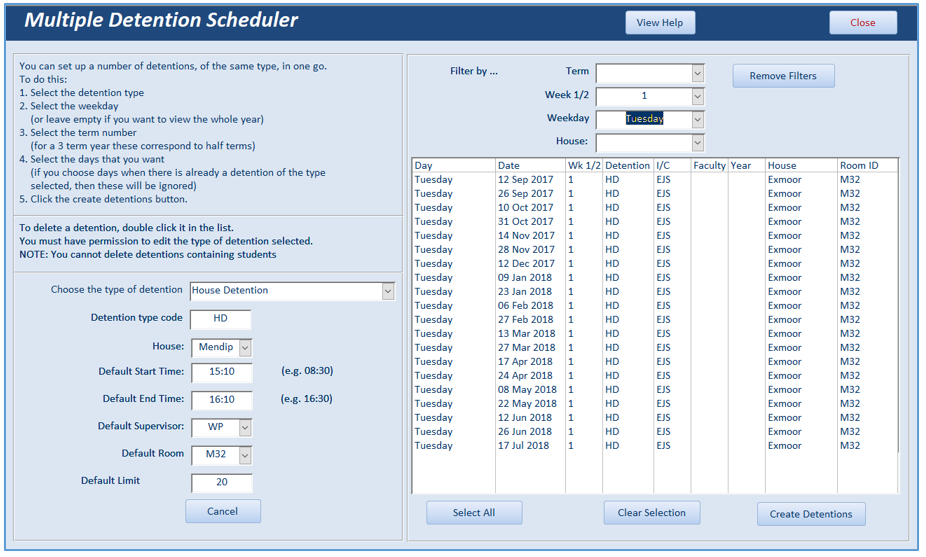
Create individual student detentions & link to pastoral referrals where appropriate:
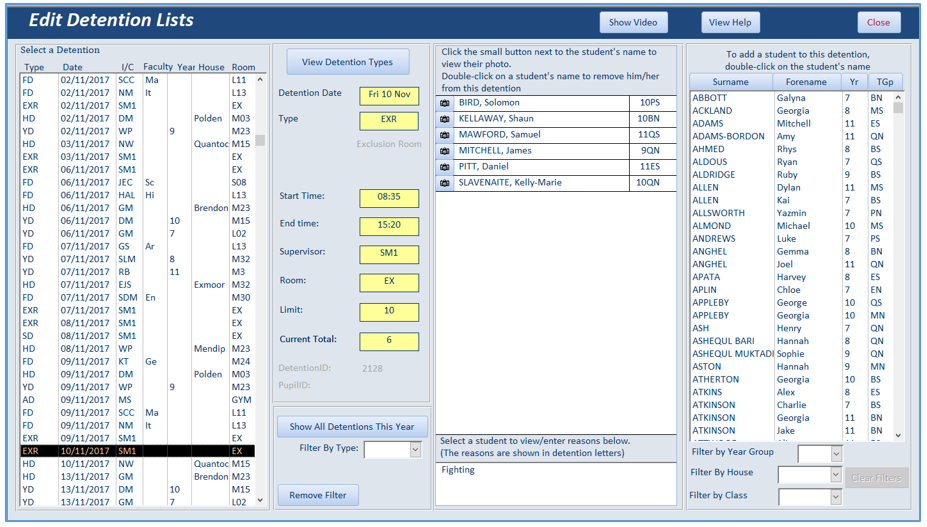
Create register lists of students in specific detention sessions
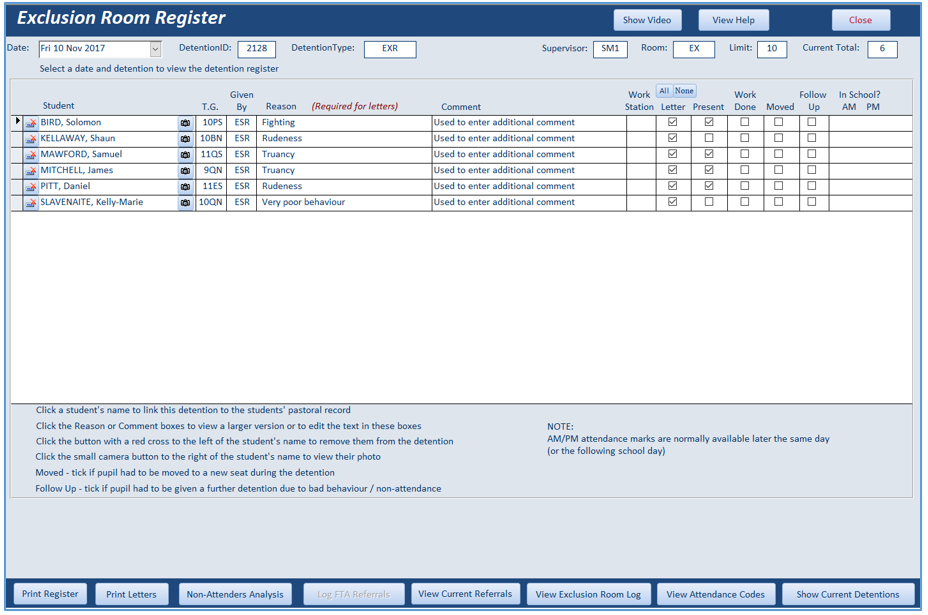
Create letters to inform parents of detentions:
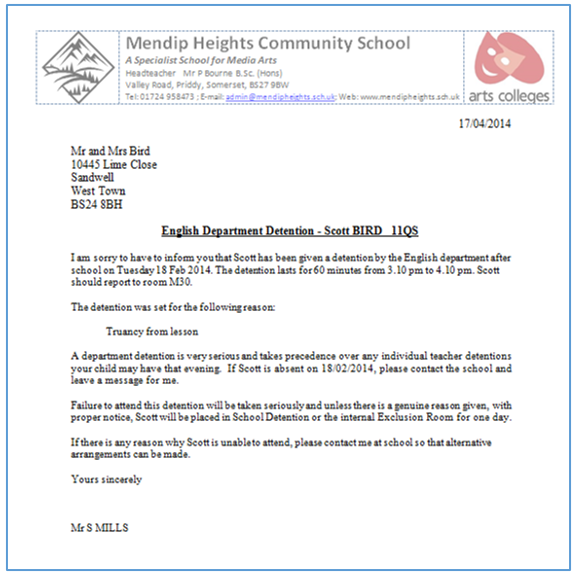
View the detentions record for individual students
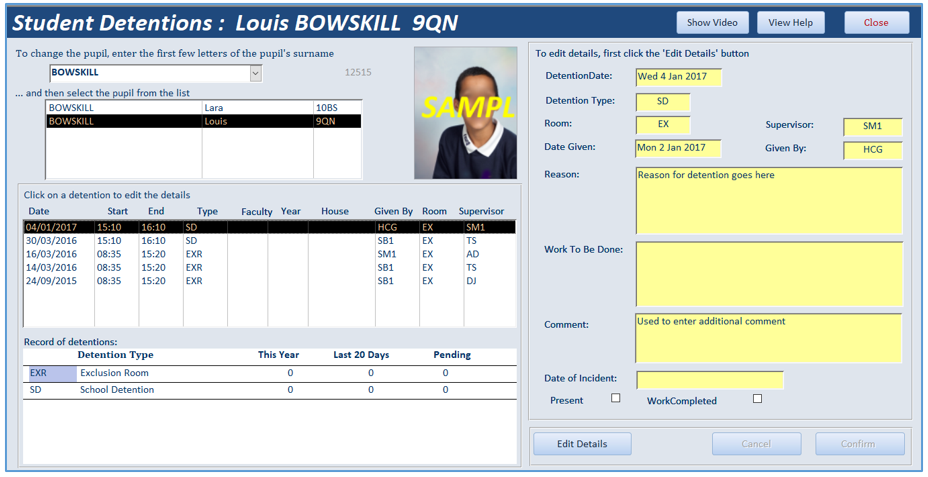
A wide range of tools are available for analysing detentions:
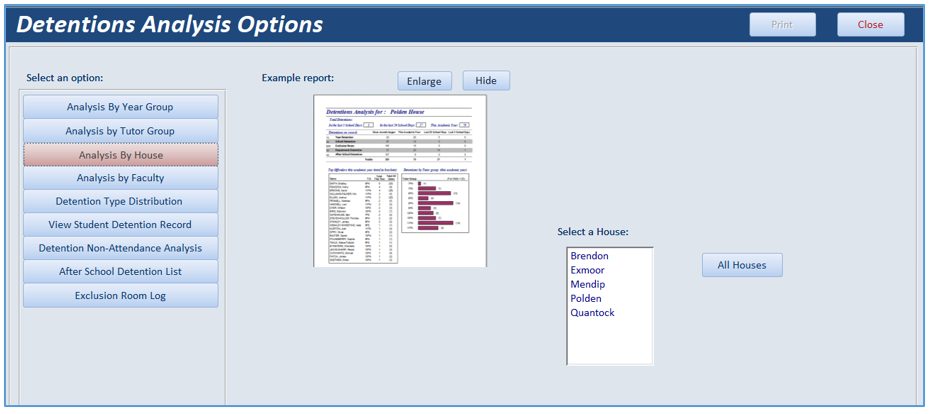
For example:
Analysis by Year group
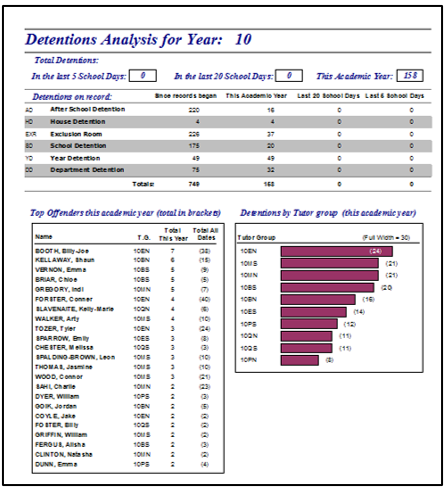
|
Analysis by Department
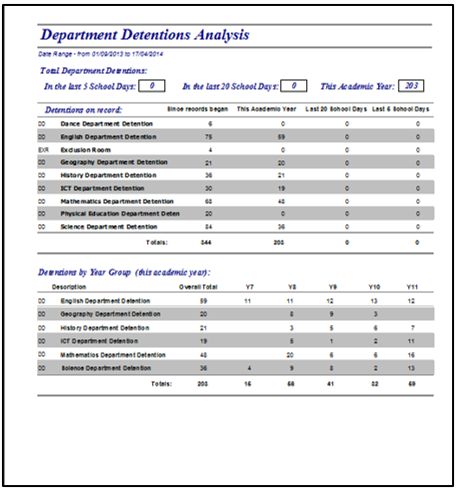
|
Detention type distribution
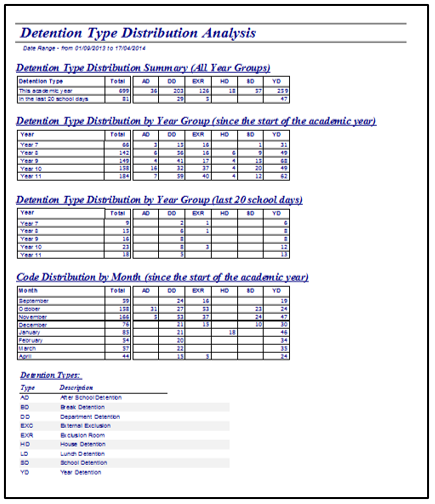
|
Non-attendance list
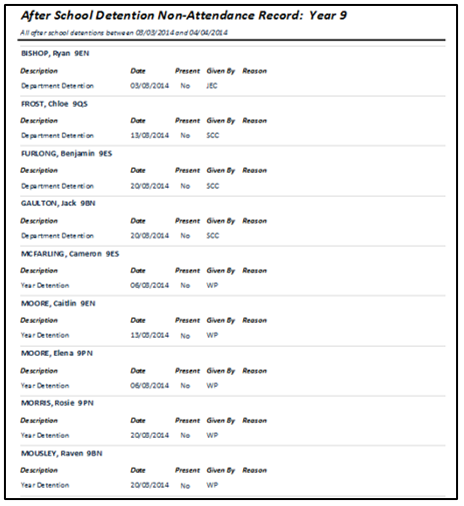
|
7. Mentoring
Return To Top
Mentor reviews are similar in style to end of year reports but are usually used to summarise the outcomes of a meeting between the student and a mentor e.g. tutor.
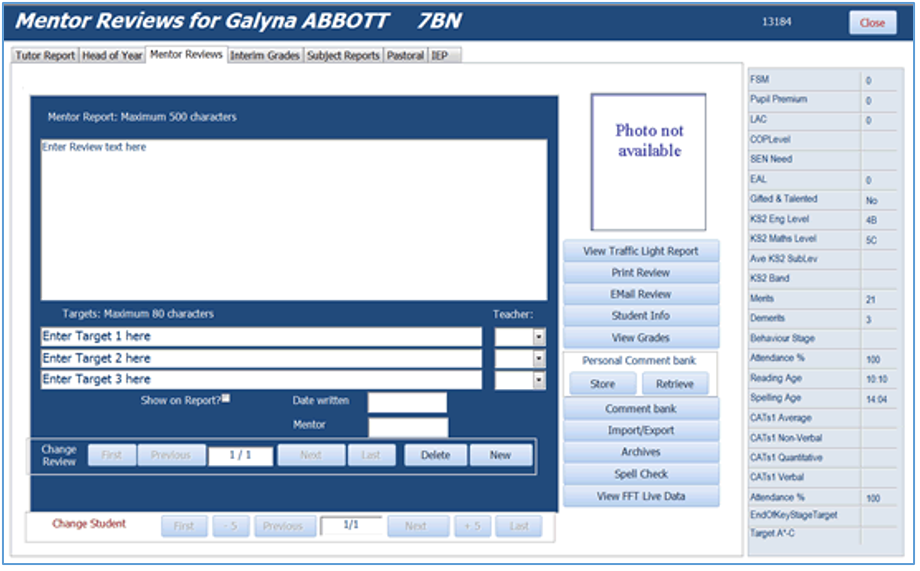
Mentor reviews will often include one or more targets (up to 3 maximum) for the student to complete before the next review meeting
Schools can choose whether mentor reviews should be printed along with the end of year report
The mentoring menu also contains these items:
Student references
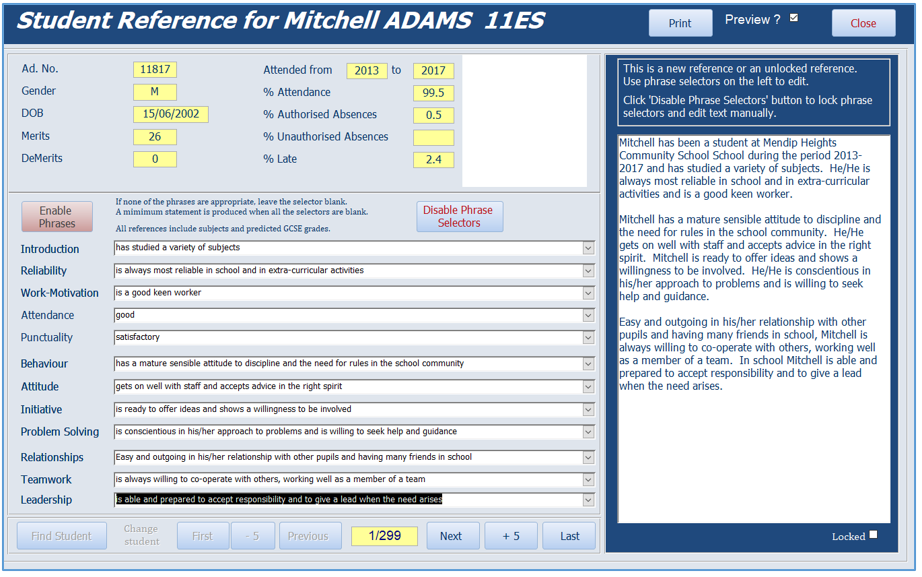
Parents evening appointments:
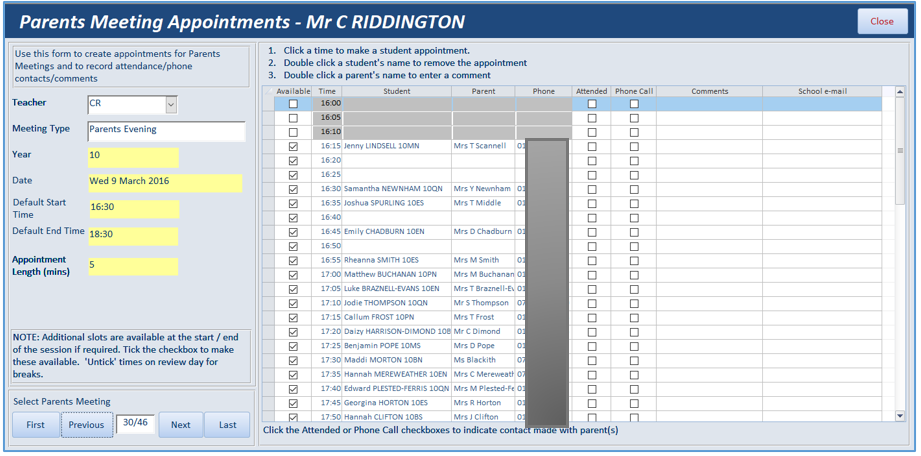
Student counsellor referrals:
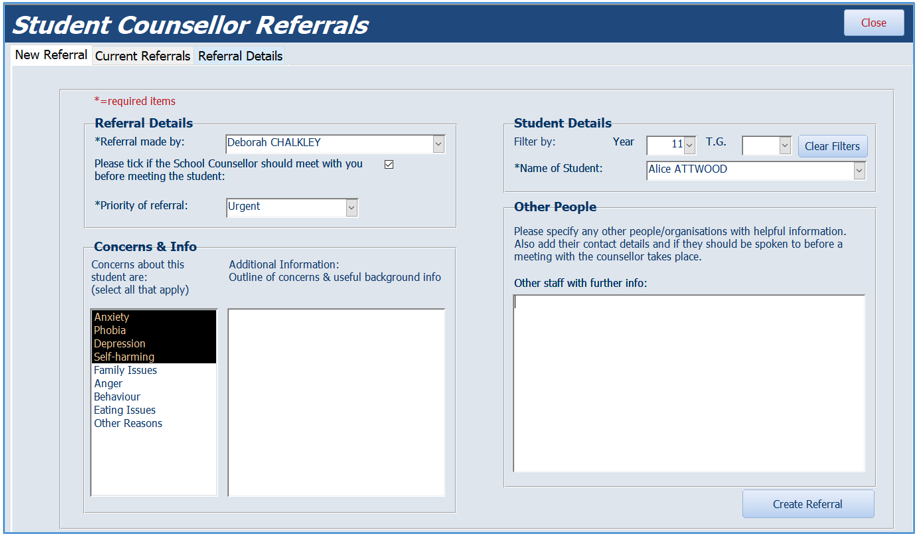
8. Special Educational Needs (SEN) / Gifted & Talented (GT)
Return To Top
These sections are used to manage all issues related to students who are on the SEN code of practice and those designated as gifted and talented in one or more subjects.
Features include:
SEN/GT lists
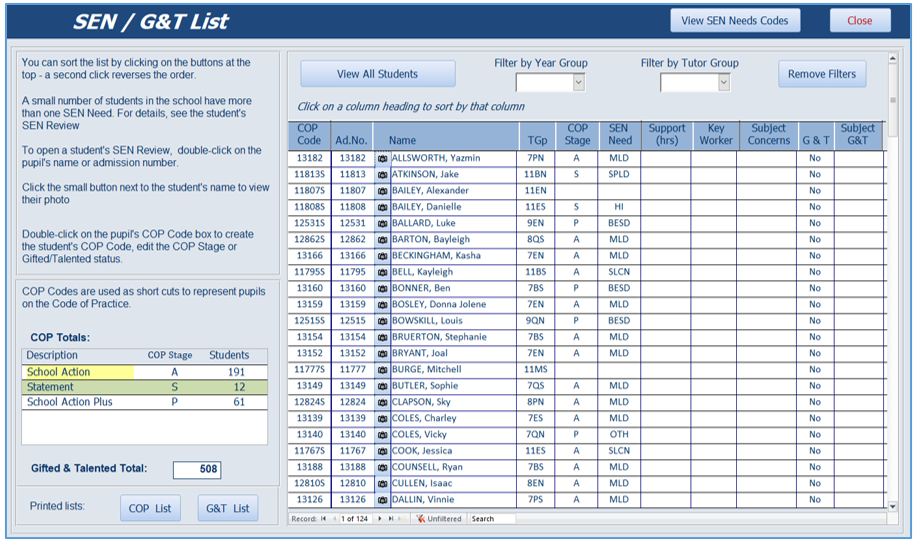
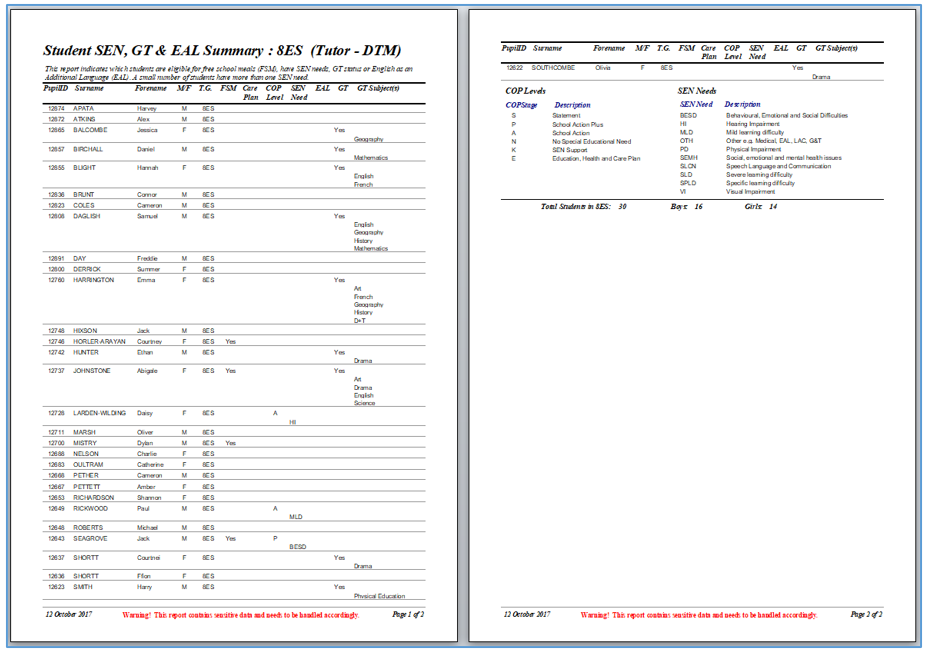
Student SEN support: Wave profiles / Individual Education Plans
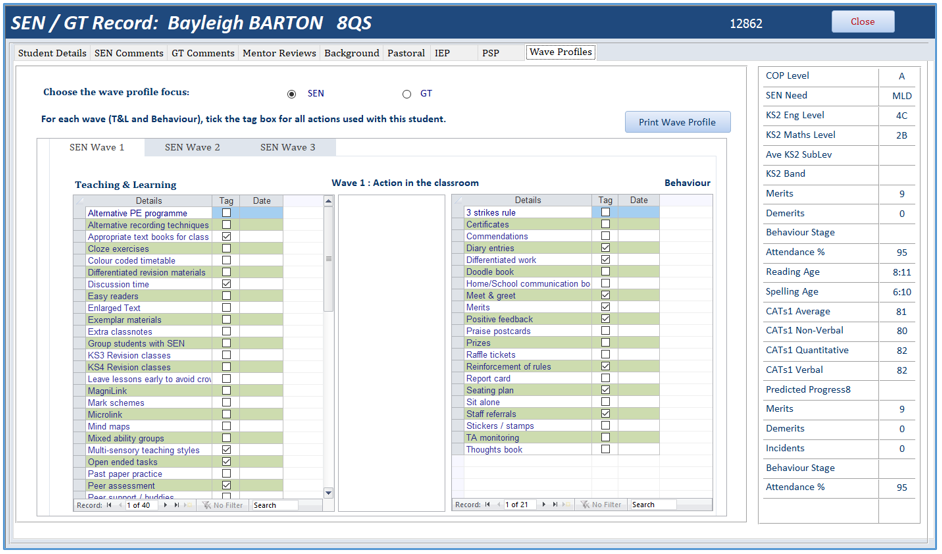
Support Timetables – Teaching Assistants & SEN students
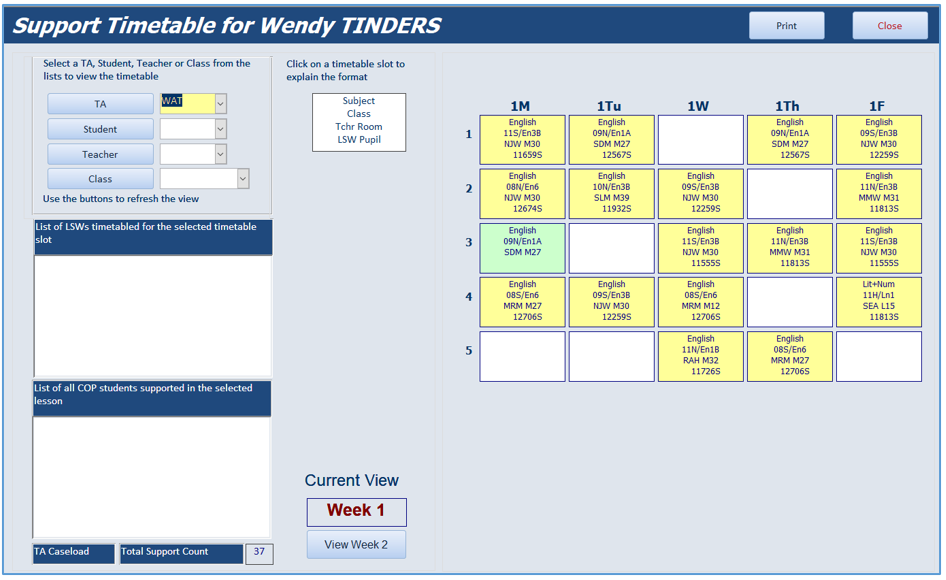
Reading /spelling test history
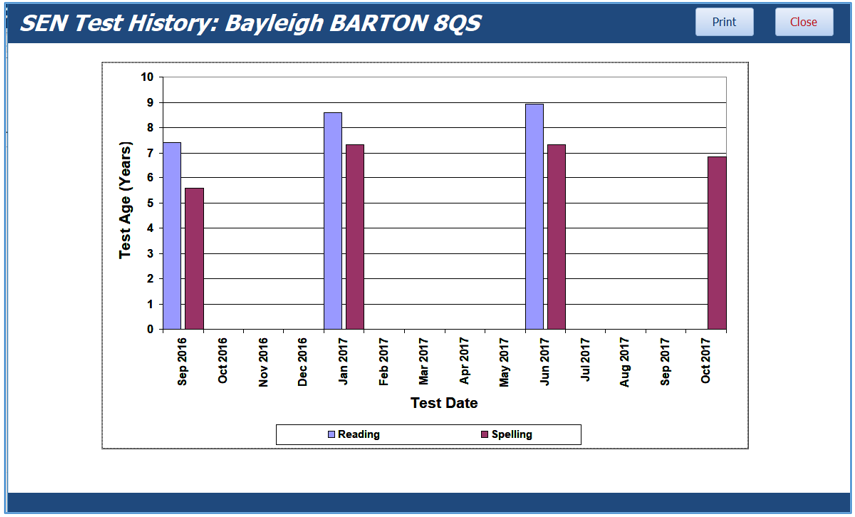
9. Staff & Timetable Info
Return To Top
This section is used to view items such as staff information, timetables, staff photos, ID cards etc
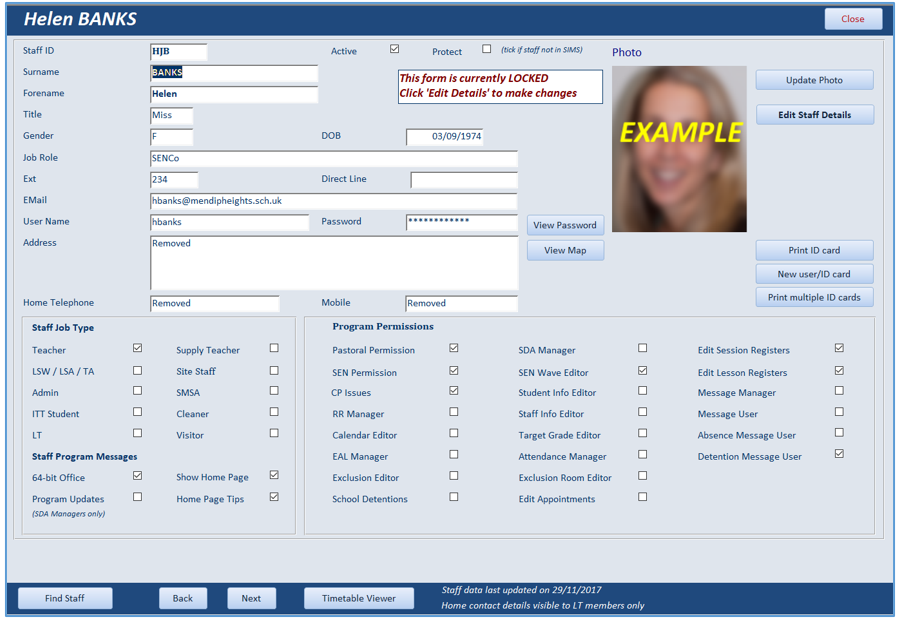
NOTE: The display of personal information is restricted to selected staff e.g. Leadership Team members
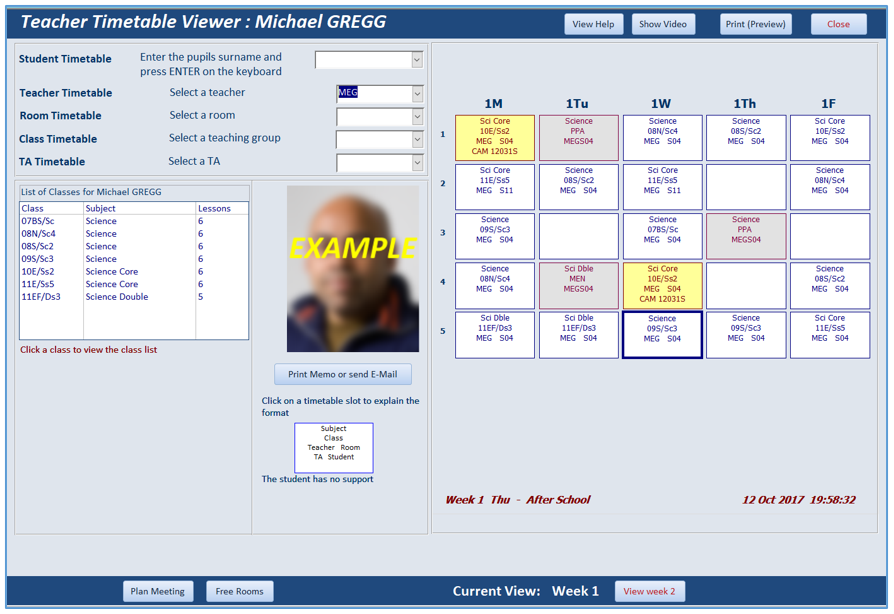
Staff timetable
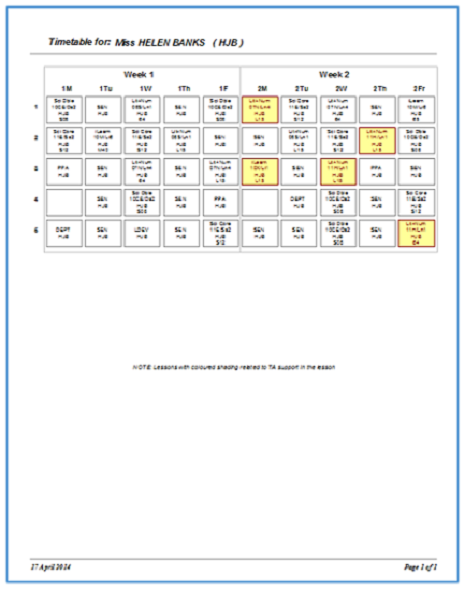
|
Room timetable
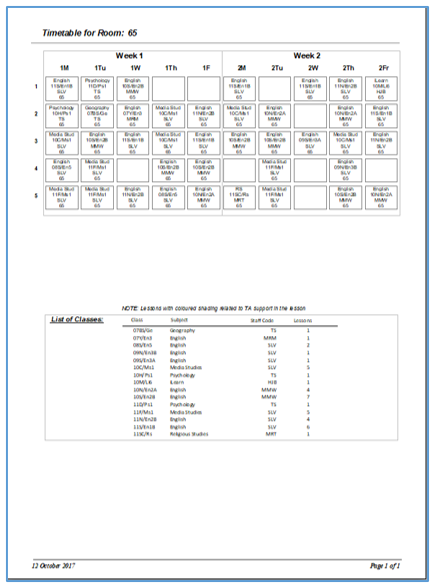
|
Department timetables (staff)
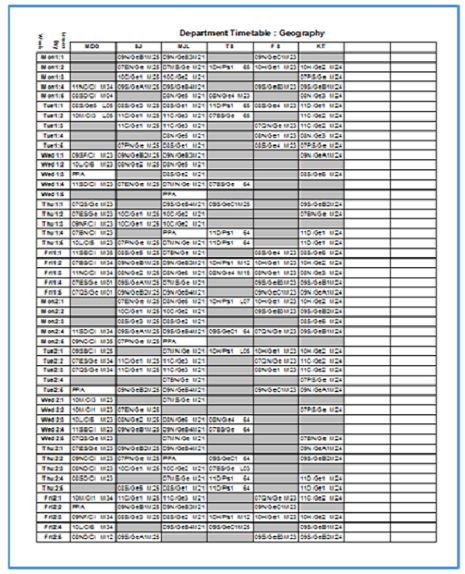
|
Department timetables (rooms)
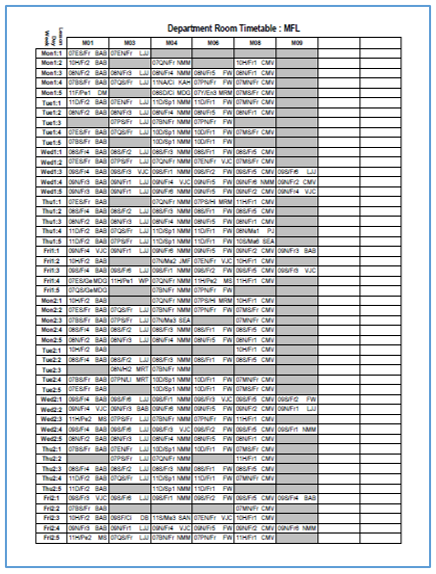
|
This section can also be used to print staff lists, staff photos & ID cards etc
10. Student Info
Return To Top
This section contains student home, medical and contact details as well as attendance, prior attainment data, pastoral & exclusion records.
For example:
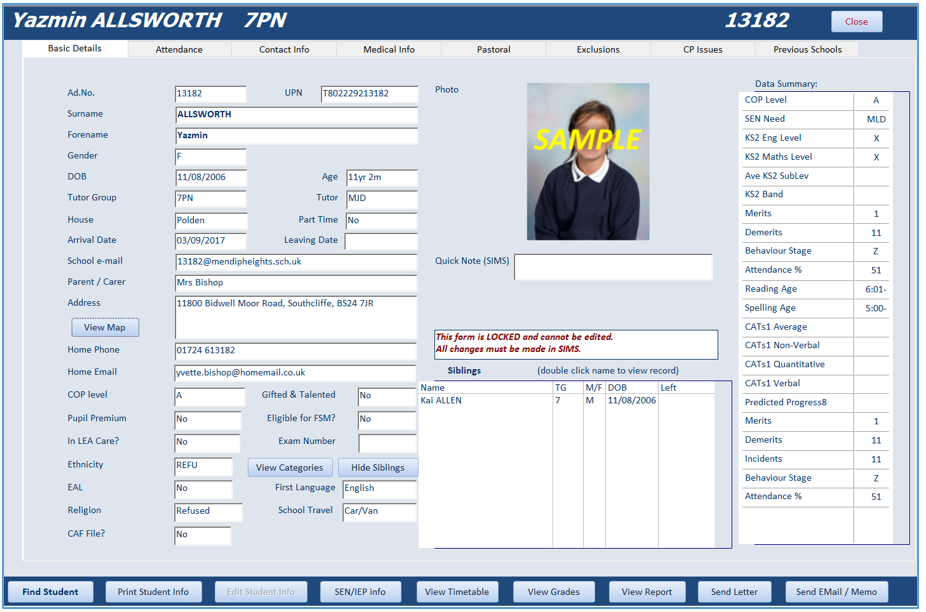
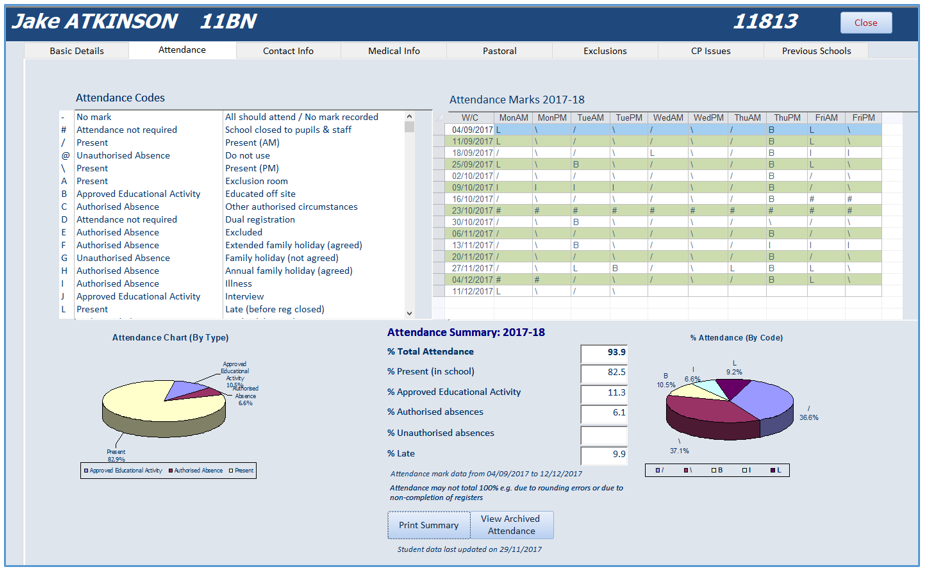
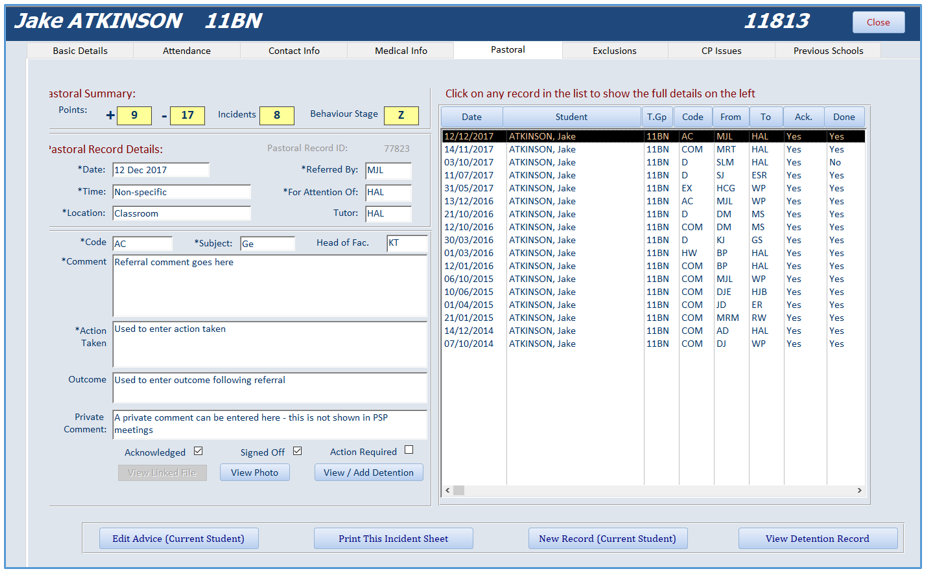
Parental letters can be easily created with parent names & addresses added automatically
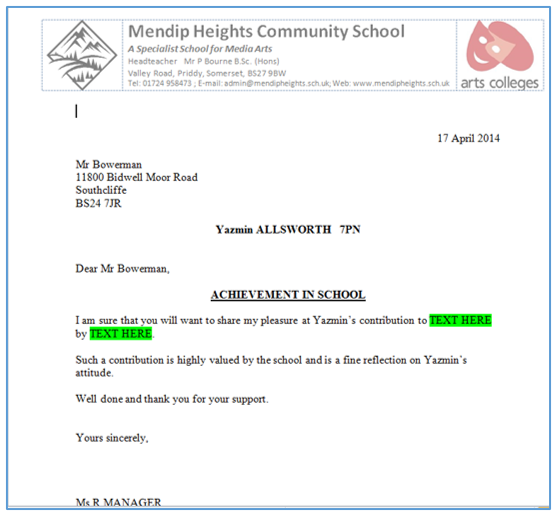
The section also contains a variety of tools related to analysing student data. For example:
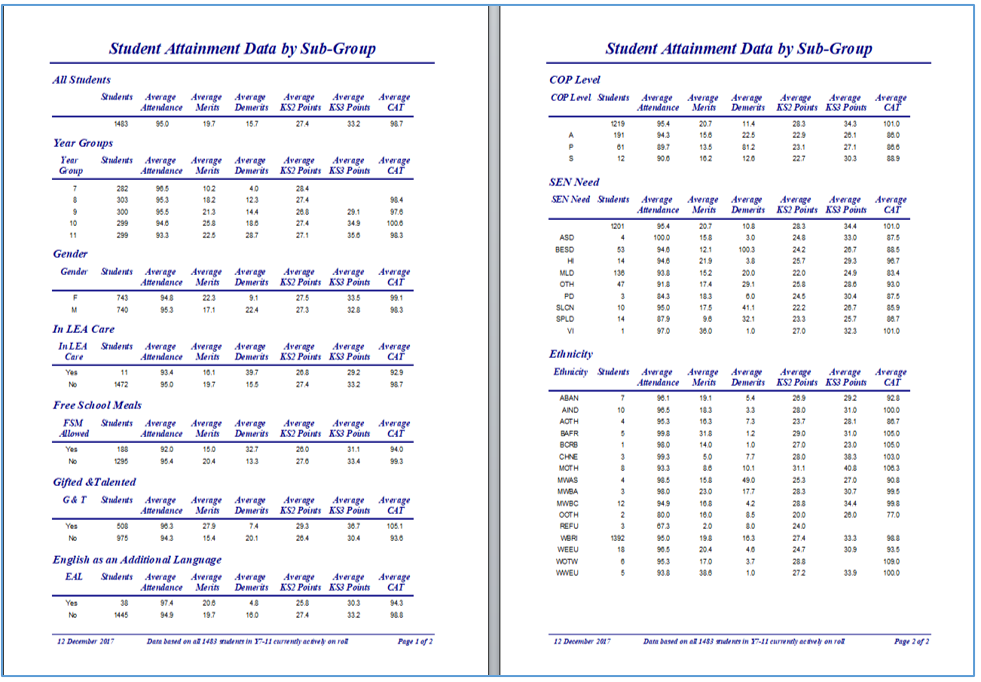
The Student Target Group Explorer can be used to identify groups of students needing targeted support
e.g. those eligible for free school meals and with low Key Stage 2 English levels
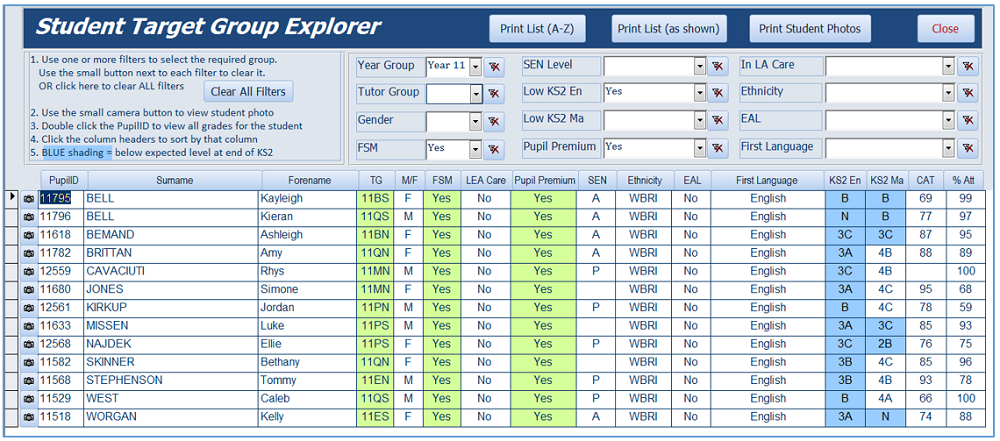
11. Exams Analysis
Return To Top
The program can be used to create a wide variety of reports for analysing examination data.
These cover results for each Key Stage as well as progress from one Key Stage to another
For example:
School Key stage 4 exam summary
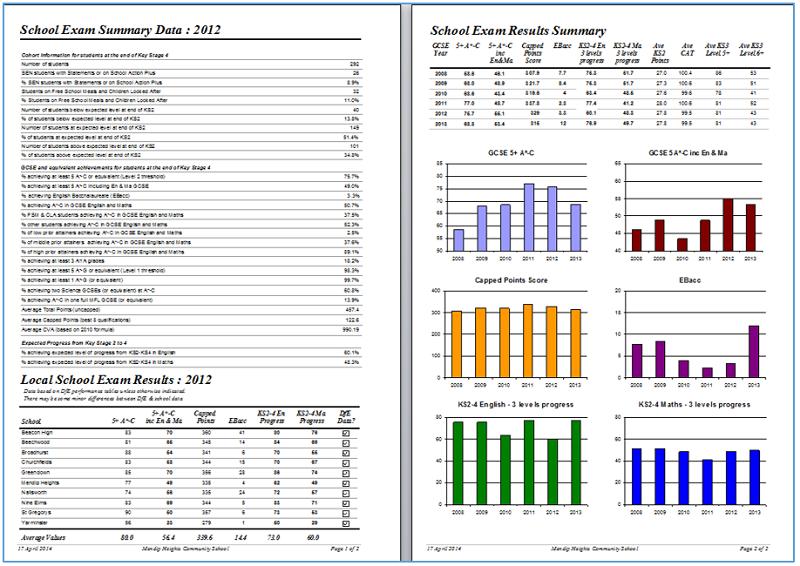
Subject grade summaries and residuals
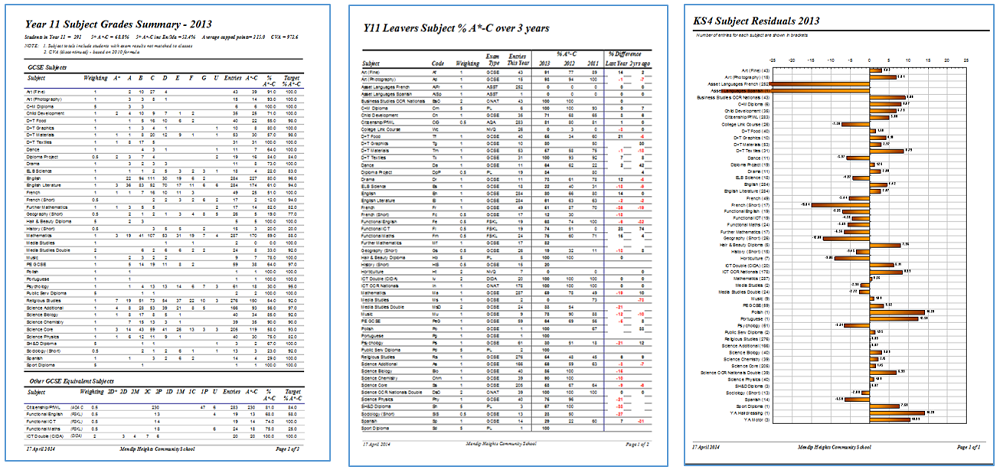
Class grade summaries
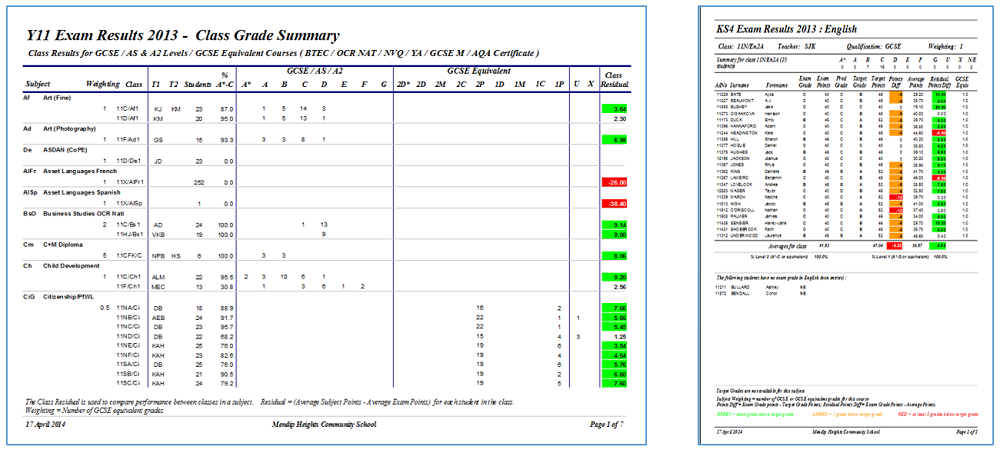
Student grades, residuals and examination certificates
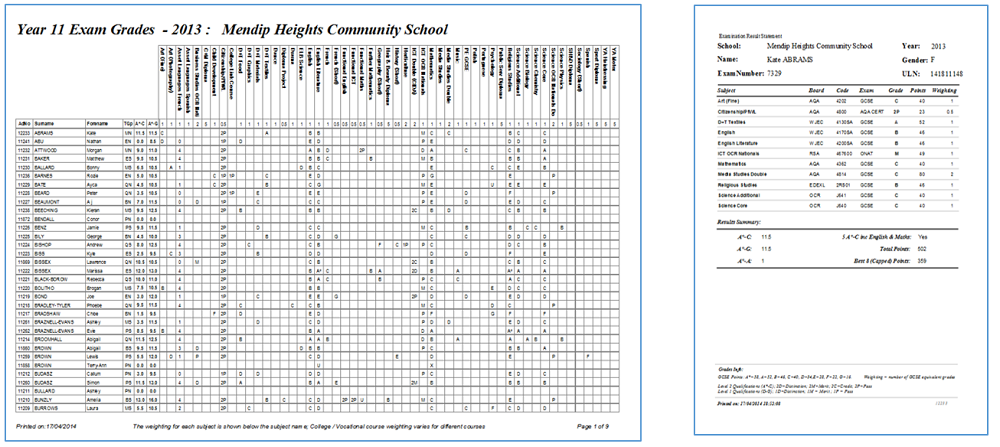
Results can be drilled down from subject to class to student level.
All subjects:
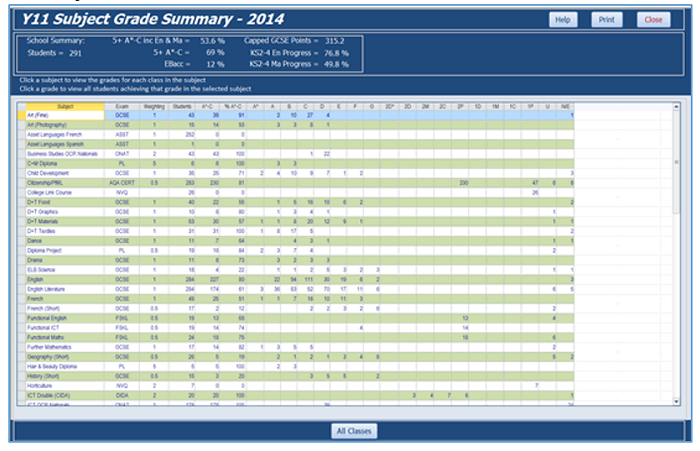
All classes:
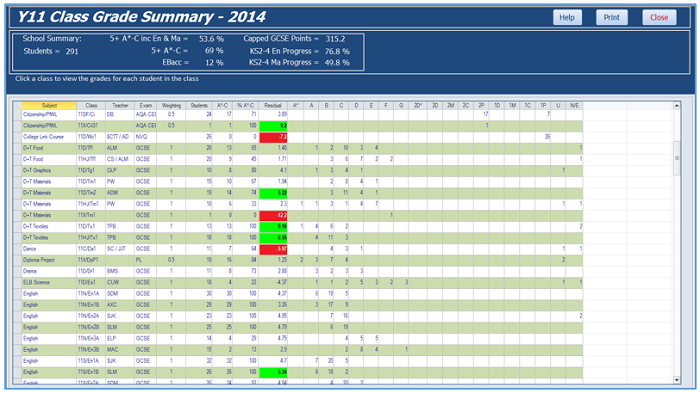
Students in a class / Individual student:
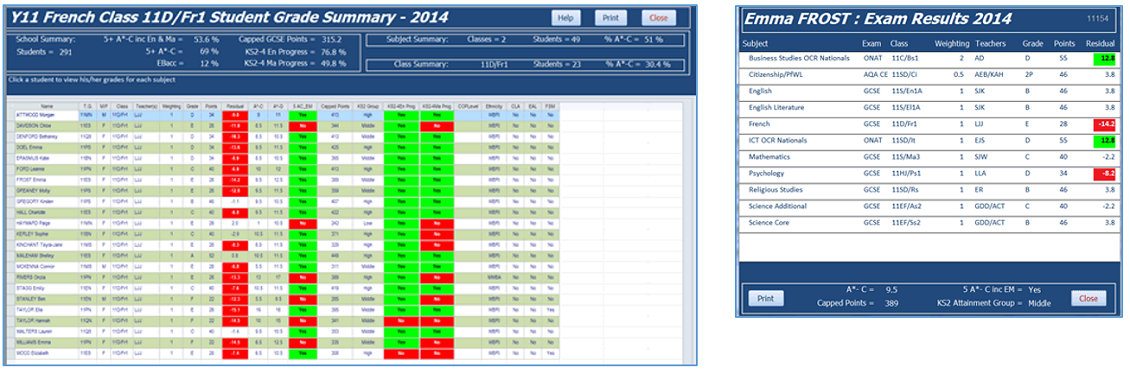
Subgroup analysis e.g. by gender / free school meals (FSM) / English as an Additional Language (EAL) etc
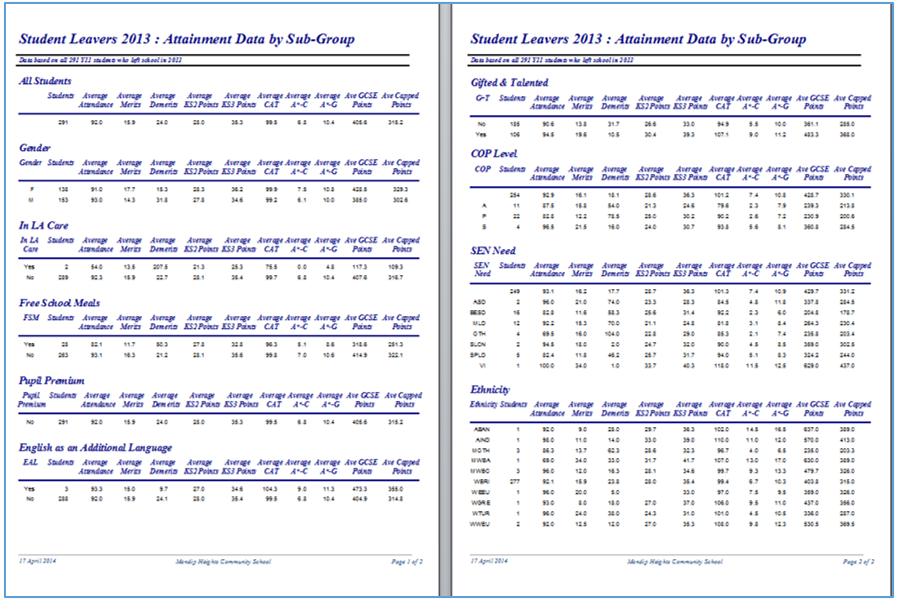
Key Stage 2 to Key Stage 4 progress
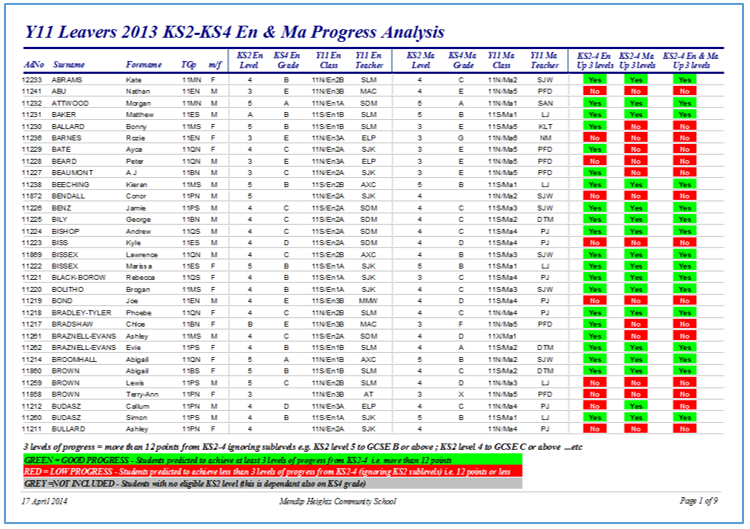
12. Bookings
Return To Top
Room and equipment bookings are optional features which can be purchased separately
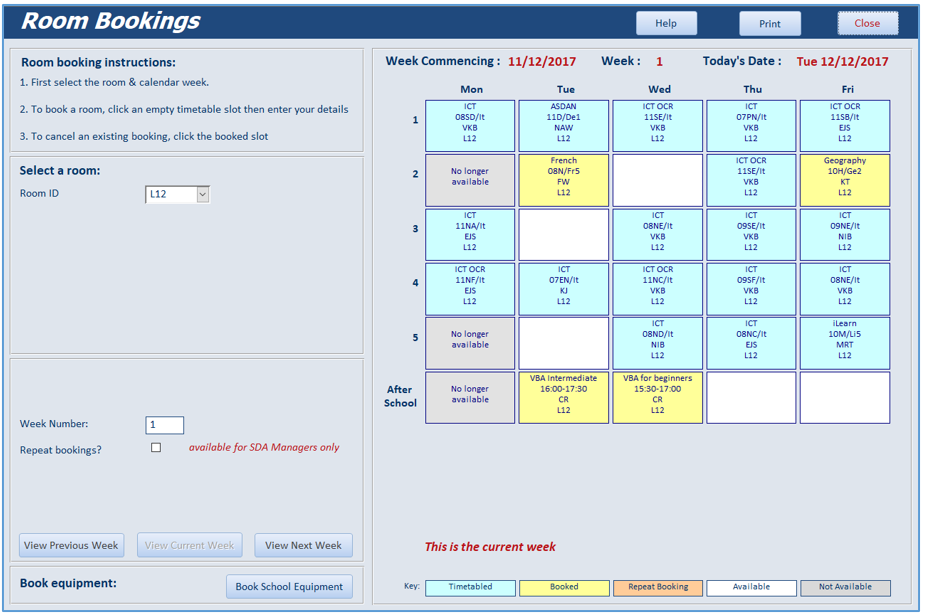
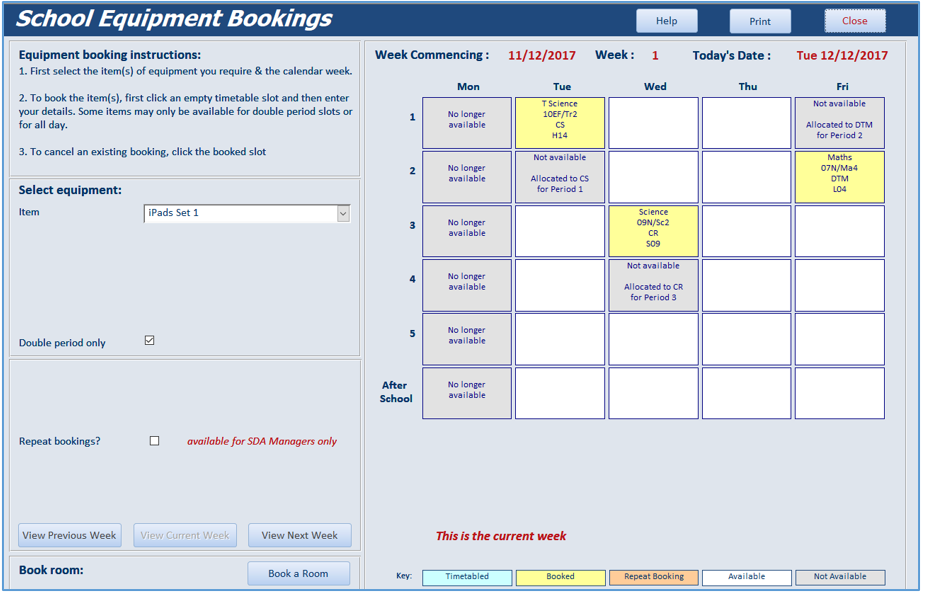
13. School Calendar
Return To Top
The program can also be used to create / edit the school calendar
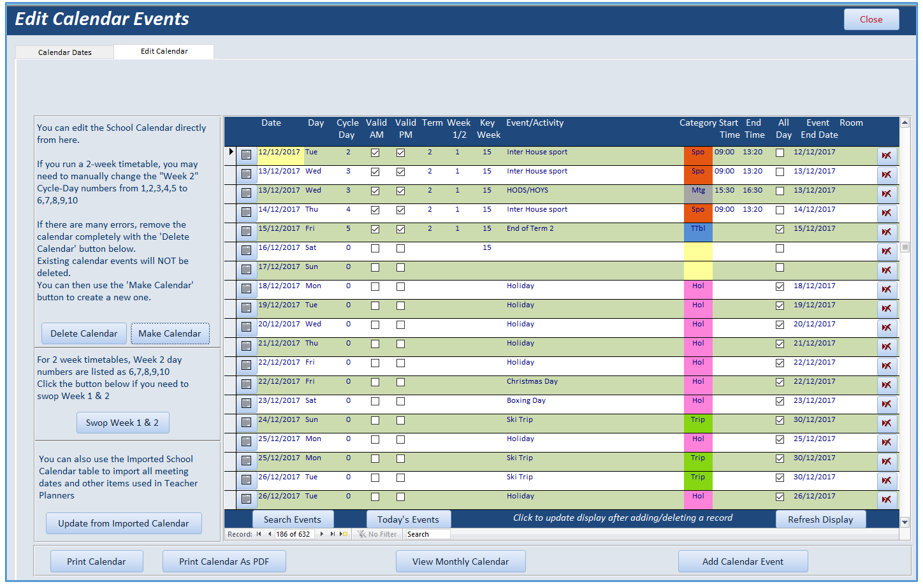
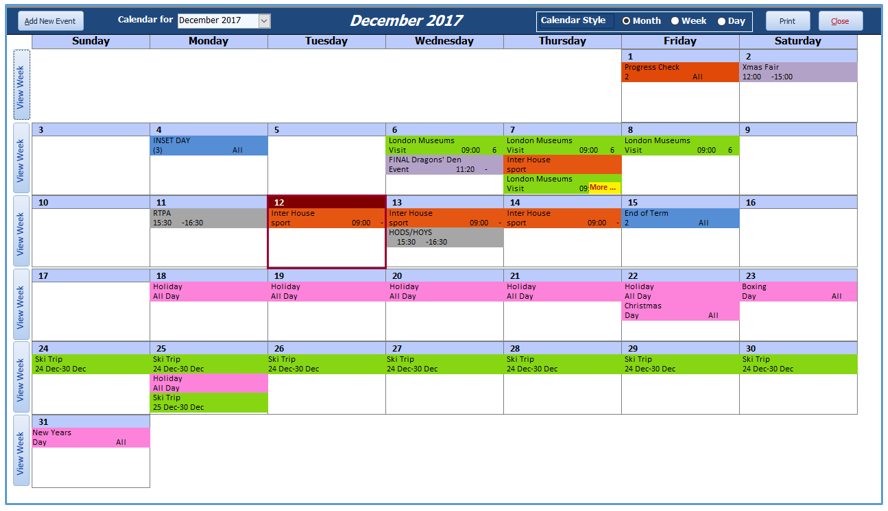
The school calendar can also be exported to Outlook if required.
14. Attendance Registers
Return To Top
Attendance registers are an optional feature which can be purchased separately
This can be used for both session registers (am/pm) and lesson registers
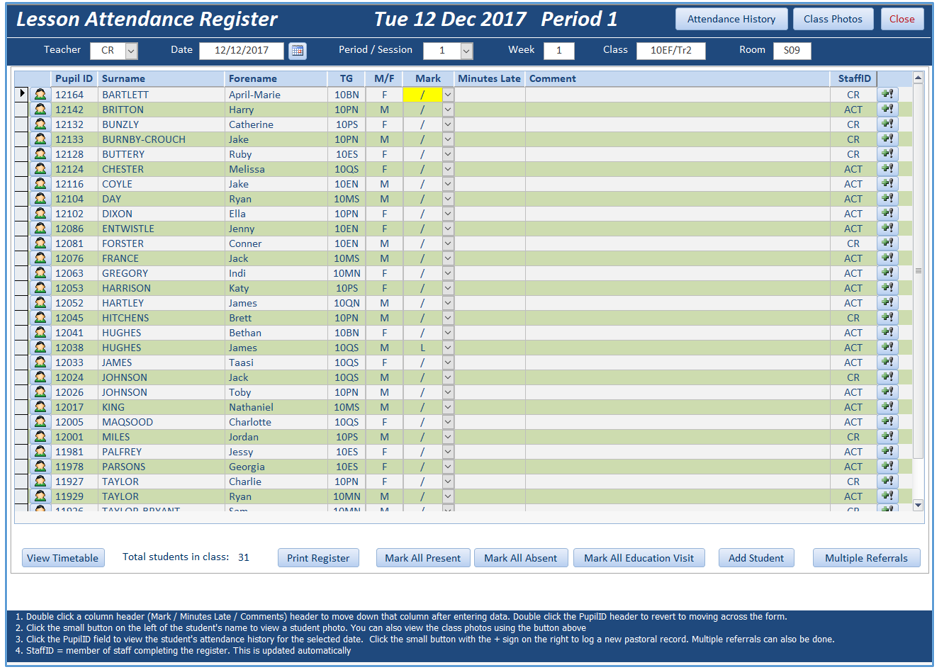
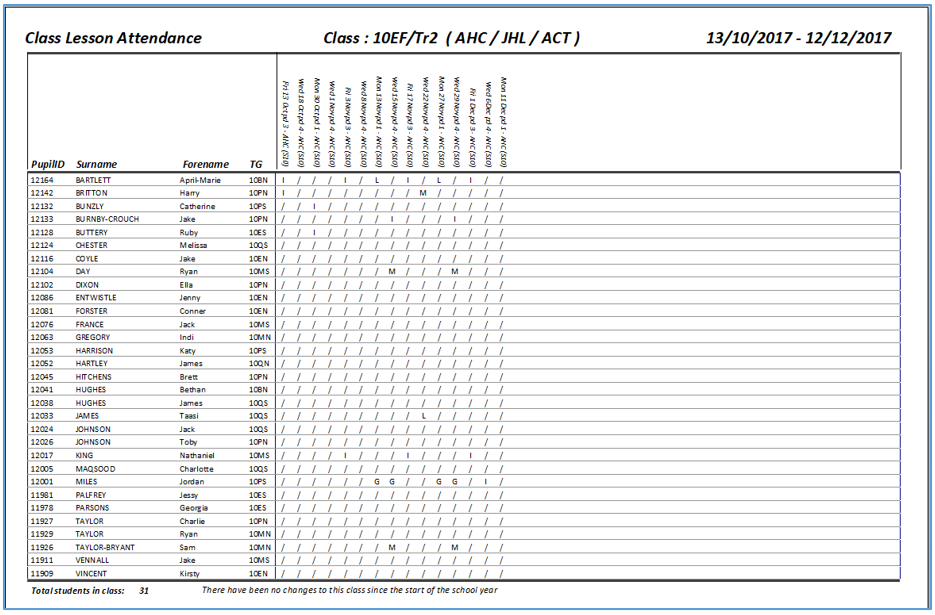
This feature can also be used by selected staff for managing attendance records.
For example, the school attendance officer can:
Update attendance marks for an individual student e.g. enter reasons for absence from parental call
Enter marks for selected groups of students e.g. students out of school at college
Do bulk updates e.g. all students on INSET days; Y7 students out of school on field visit
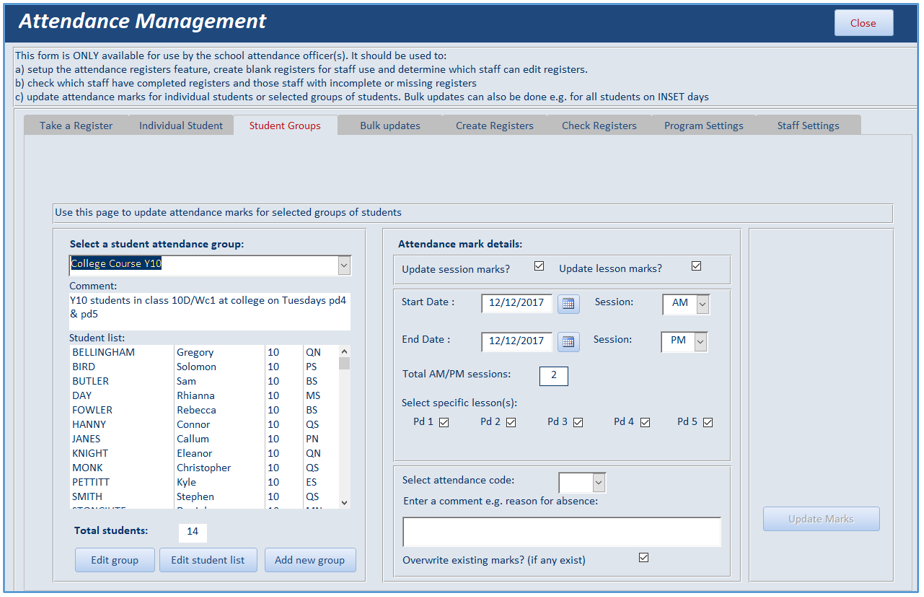
15. Text / voice messaging
Return To Top
The messaging feature can be used to send voice or text messages to the first named contact of selected groups of students. For example:
- Students with unexplained absence for the current school day
- Students with after school detentions on the selected date
- To inform parents/carers of emergency school closures due to adverse weather conditions
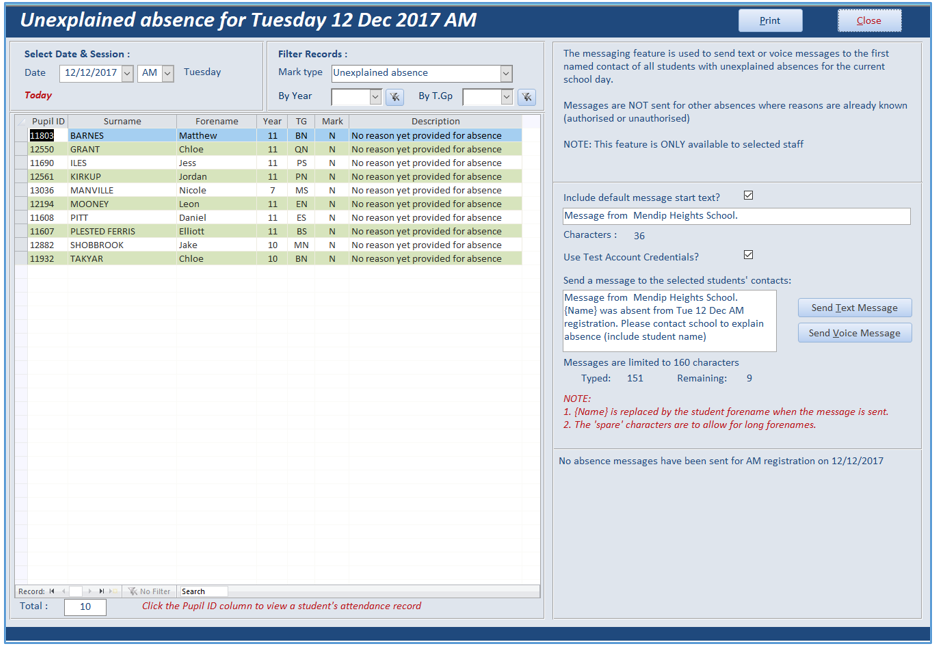
NOTE:
To use the messaging feature, schools must setup an account with a messaging provider such as Twilio.
The feature is therefore NOT available in the DEMO version of this program
Schools should also restrict the use of the feature to designated staff only
16. Print Options
Return To Top
This section is used to print a wide range of items including:
- Interim and end of year reports
- Class lists / data sheets / photos
- Tutor group info / lists / data sheets / photos
- Student appointment sheets for parents' evenings
- Student attendance summaries
- Teacher planners
- Exam desk cards
- Address / name labels
- Medical and contact info
- Termly commendation certificates
17. Help and Support
Return To Top
Extensive help is available for all menu items within the application.
The help menu can be searched by topic e.g. Pastoral . . . Multiple commendation
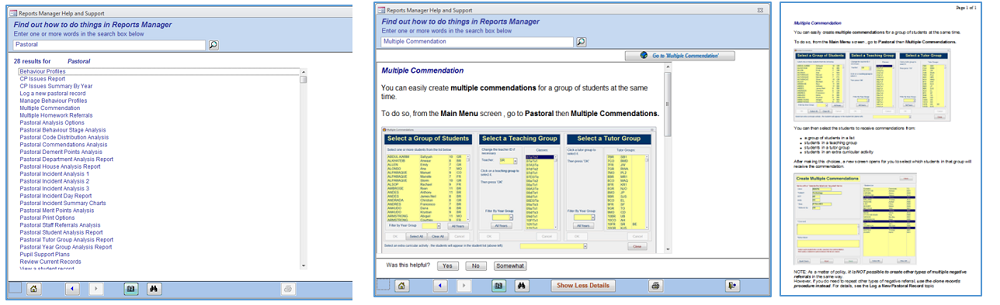
More detailed help is also available for certain topics e.g. pastoral analysis options
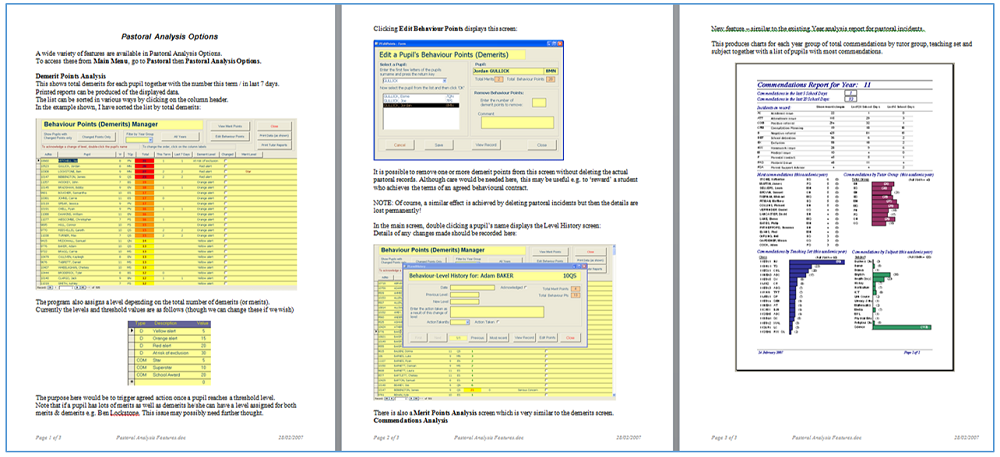
18. Admin Menu
Return To Top
The Admin menu is only available to selected users.
This section contains tools used to set up & manage the program for individual schools.
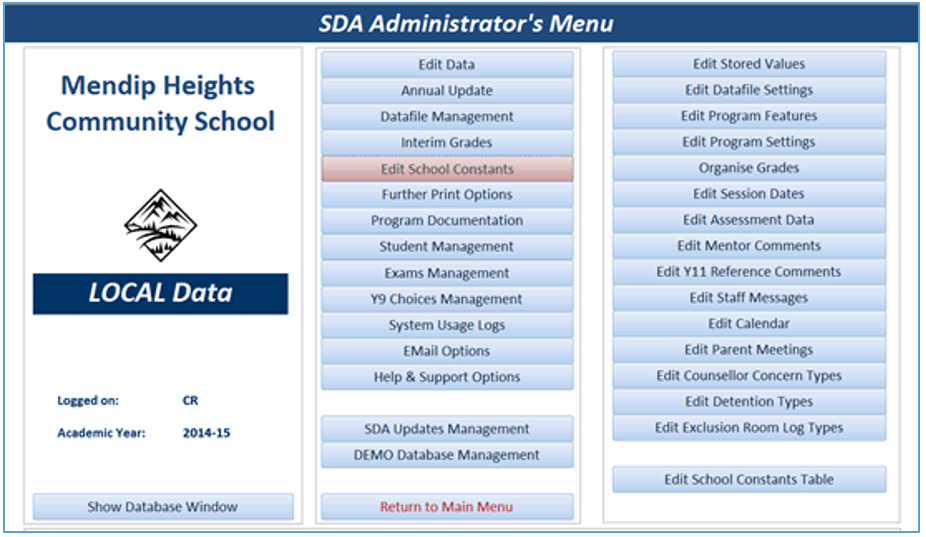
For example:
Edit School data
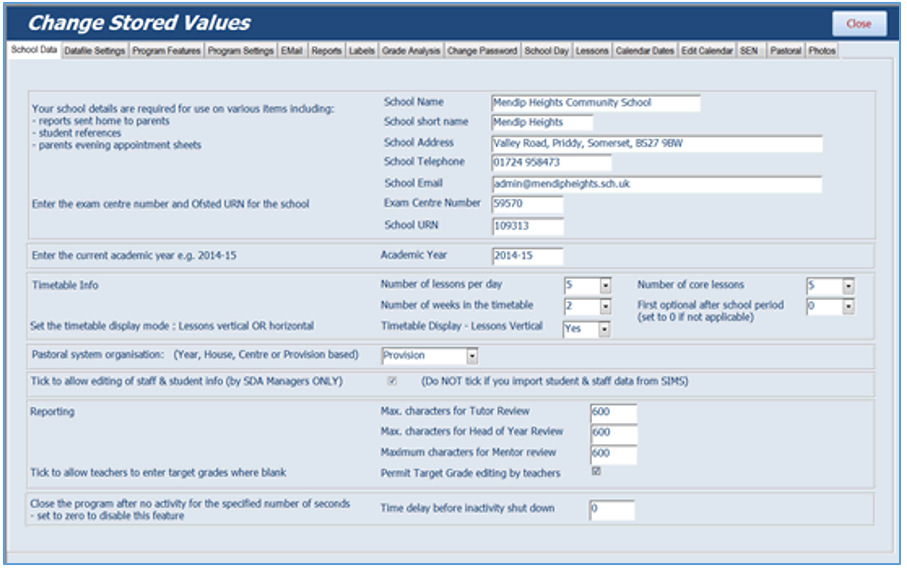
Edit program features
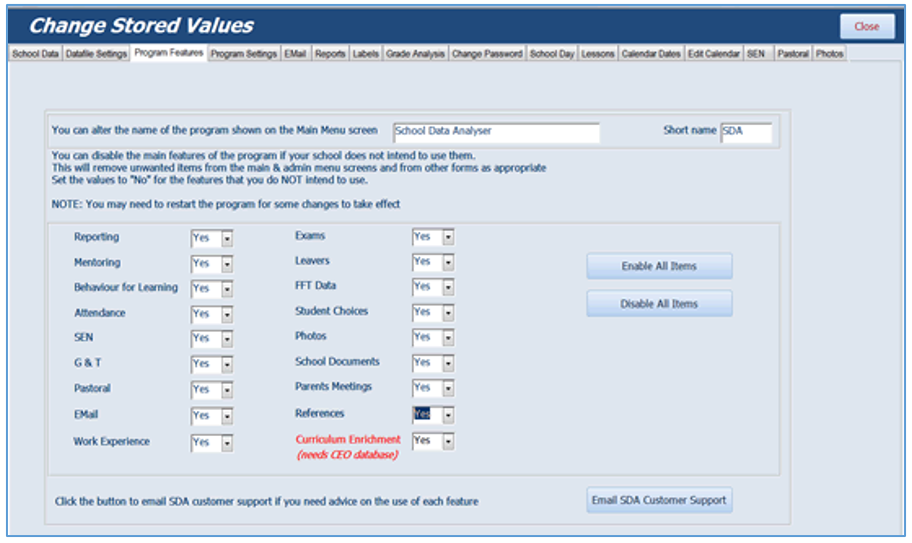
Edit Pastoral items
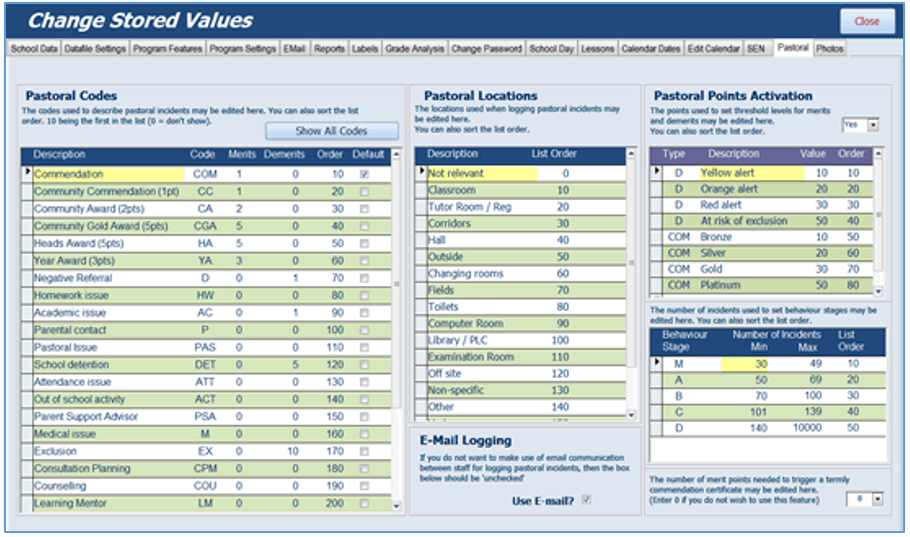

19. Links & Further Info
Return To Top
Staff and student data can be automatically updated from an external school management system such as SIMS using SDA Link
Click here for further details of the program features (PDF file)
Click here to download a demo / trial version of the application with example staff & student data (file size approx 890MB)
NOTE:
All data is based on a fictitious school, Mendip Heights. All staff and students are also fictitious.
Almost all features are available in the DEMO version of the program.
However, email has been disabled in the demo version as this requires setting up to work on individual school systems.
Similarly messaging is not available as this requires an account with a messaging provider
Click here to purchase a site license for School Data Analyser

Please email us if you have any questions about this application.
Colin Riddington Mendip Data Systems Last Updated 27 Oct 2022