
1. Handling nulls: Trim / Len / Nz
Last Updated 27 Feb 2019 Return To Top
This was originally written in response to a question by Mister Chips at Utter Access forum:
Best Way To Check For 'nothing' In A Form Control
The OP wanted to know the best approach to checking if there is anything at all in a control (textbox, combo etc).
Three methods were suggested by the OP / Phil C & myself respectively
a) Trim e.g. If Trim(txtControl & "") = vbNullString Then
b) Len e.g. If Len(txtControl.Value & vbNullString) <> 0 Then
c) Nz e.g. If Nz(txtControl,"") < > " " Then
It was strongly suggested by several forum members that Len would be faster as
"'VBA handles numbers better then strings especially in comparing, so checking if Len(...) <> 0 is easier for VBA than comparing two strings'"
I was sceptical about this claim so decided to test all 3 methods on a local table with approx 2.6 million records.
In each case a text field was modified where it was null or a zero length string.
These were approximately 20% of the total records
I made sure nothing else was running during each test to try & ensure there were no other factors influencing the results.
I ran the tests repeatedly for each of the methods but found little variation between each set of results
Tests were repeated on several other workstations. In each case, the order was the same. Nz was marginally faster than Len with Trim being the slowest
However, the differences were relatively small.
Test Results
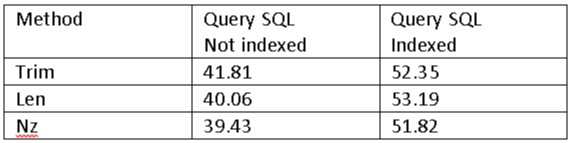
To my mind, this perhaps indicates that it is easy to get too bound up in optimisation worries due to the processing power of most modern computers.
I also ran the tests with the Accuracy field used in the test first unindexed & then again after indexing.
The outcome was consistently slower for the indexed field – indexing speeds up searches but significantly slows down updates
Indexed
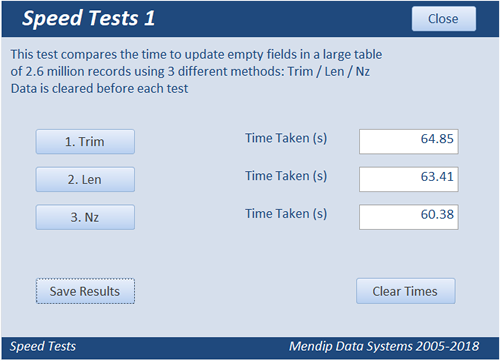
|
Not Indexed
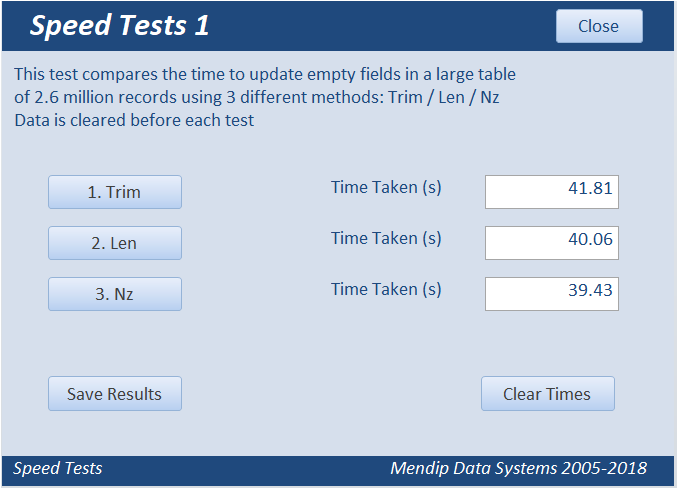
|
Each result is the average of 3 tests though there was minimal variation in each test
Times were measured using the system timer (updated 64 times per second approx.) and rounded off to 2 d.p. (centiseconds)
I had intended to compare all 3 approaches looping through a recordset which I knew would be much slower. The first one was indeed VERY SLOW and eventually crashed the database as the file size approached the 2 GB limit. I abandoned the remaining recordset tests!
Click to download : Empty Fields Comparison Tests v1.2 Approx 25 MB (zipped)
NOTE This is a VERY LARGE download due to the table containing 2.6 million records
CODE:
Sub UpdateTestString()
Dim sngStart As Single, sngEnd As Single
DoCmd.Hourglass True
'first reset any existing data from previous tests
CurrentDb.Execute "UPDATE Postcodes SET Postcodes.Accuracy = Null WHERE Postcodes.Accuracy ='OK';"
sngStart = GetCurrentSystemTime
'run test using one of the following:
'1. Trim
CurrentDb.Execute "UPDATE Postcodes SET Postcodes.Accuracy = 'OK' WHERE (((Trim([Accuracy] & ''))=''));"
'2. Len
'CurrentDb.Execute "UPDATE Postcodes SET Postcodes.Accuracy = 'OK' WHERE (((Len([Accuracy] & ''))=0));"
'3. Nz
' CurrentDb.Execute "UPDATE Postcodes SET Postcodes.Accuracy = 'OK' WHERE ((Nz(Accuracy,'') =''));"
sngEnd = GetCurrentSystemTime
DoCmd.Hourglass False
MsgBox "Time taken = " & Round((sngEnd - sngStart), 2) & " seconds"
End Sub
The system time code is:
Option Compare Database
Option Explicit
Private Type SYSTEMTIME
wYear As Integer
wMonth As Integer
wDayOfWeek As Integer
wDay As Integer
wHour As Integer
wMinute As Integer
wSecond As Integer
wMilliseconds As Integer
End Type
Declare Sub GetSystemTime Lib "kernel32" (lpSystemTime As SYSTEMTIME)
Function GetCurrentSystemTime() As Single
'Use this when accurate time differences to milliseconds are required
Dim tSystem As SYSTEMTIME
GetSystemTime tSystem
GetCurrentSystemTime = (1000 * Int(Timer) + tSystem.wMilliseconds) / 1000
'Debug.Print GetCurrentSystemTime
End Function
As previously mentioned, system time is updated about 60 times per second - around 0.16 second intervals. So there is some potential error in the values but not as much as the time differences between the methods.
However, to me, the results indicate that in real life situations, there is minimal difference in the methods.
There are other ways of measuring time with precision
For example, you can use GetTickCount but that is also based on system time
The built in Timer function can be used to give time to centisecond accuracy though with the same limitation
You could also use the StopClock class code but this also appears to be millisecond accuracy
For a detailed comparison of the different approaches available for measuring time intervals, see my article Timer Comparison Tests

Feedback Return To Top
Please use the contact form below to let me know whether you found this article useful or if you have any questions/comments.
Do let me know if there are any errors
Please also consider making a donation towards the costs of maintaining this website. Thank you
Colin Riddington Mendip Data Systems Last Updated 27 Feb 2019

Return to Speed Test List
Page 1
1
2
3
4
5
6
7
8
9
10
11
12
13
14
15
Return to Top
|
|
|